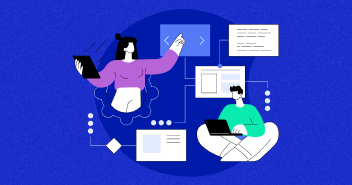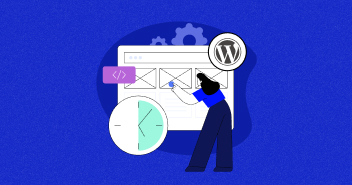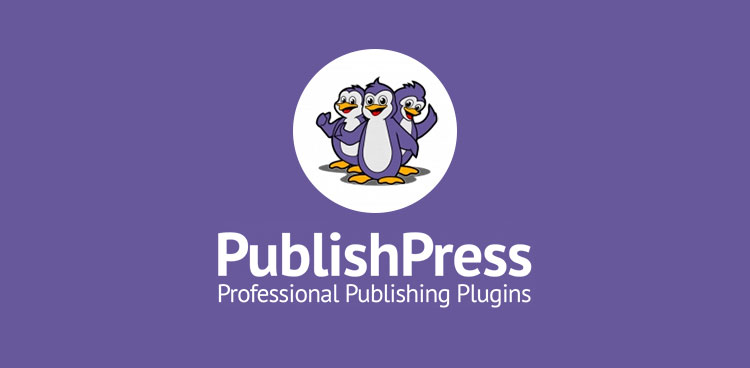
WordPress has one of the most powerful revision systems available on any website platform.
When you’re writing in WordPress, all your changes are saved automatically. And there’s a high chance that you found yourself in a situation where revisions have saved you from losing your content.
Also, if you want to compare your current version of a post to an older version, you can easily do a side-by-side comparison in the post editor as shown in the image below.

The old content is highlighted in a red background and the new content in green.
Normally, the revisions feature in WordPress is useful, but the static record of your content keeps changing.
Did you know, though, that you can be more proactive with revisions? You can moderate, approve, and even schedule revisions to go live.
Let’s take the example of a WordPress site with time-sensitive content. Imagine for a moment that you have WordPress posts with titles like these:
- “These are our best recommendations for 2020.”
- “Here are our top tips for 2020.”
What happens at the end of the year? Do you go through every blog post looking for mentions of 2020 and changing them to 2021 on January 1st?
It would be very helpful if you could plan changes to your post and then have those changes go live on a future date. This is possible in WordPress thanks to a plugin called “PublishPress Revisions“.
How to Schedule a WordPress Revision
For revision scheduling, we are going to use the PublishPress Revisions plugin. You may have used this plugin before: it used to be called “Revisionary” and has been developed for about ten years.
PublishPress Revisions is the best plugin for managing WordPress revisions, and scheduling revisions is one of its most useful features.
Let’s see how the revisions scheduling feature works:
- Install PublishPress Revisions from WordPress.org.
- Go to Revisions > Settings.
On this screen, make sure that the “Scheduled Revisions” box is checked. The box should already be checked, but it’s useful to make sure it is.

Now you’re ready to create a scheduled revision.
You can only create scheduled revisions for content that is marked in the “Published” status.
- Go to “Posts” in your WordPress admin.
- Find a post that is currently published and click on edit.
- Make some changes to your post. This will be the content for your scheduled revision. For example, you can change “2020” to “2021”.
In the right sidebar of your post, look for the “Publish” date. Currently, this shows you when the post was published: Mar 9, 2019.

Change this “Publish” option to a date in the future. This is when your revision will be scheduled to go live. In the image below, I’ve chosen January 1 for this revision to go live.

After you change the date, the blue “Update” button will change to “Schedule Revision”. You can see that change in the image below. Click this blue button.

You will now see the message, “Your modification was saved as a Scheduled Revision.” There will be several useful links here. I recommend clicking the “View Revision Queue” link.

If you click “View Revision Queue”, you will now see the screen below. This is the main “Revision Queue” screen in PublishPress Revisions. You can also access this screen via the “Revisions” link in your admin menu.
Let’s take a look at the screen below. The key information for us is in the “Status” column. You can see that the “Status” column has this post marked as “Scheduled”, so that’s great!

The “Schedule” column has the date when your revision will go live. Everything is good to go! On January 1st, this new version will automatically replace the current version. You can even set up PublishPress Revisions so that it will email you when the revision goes live. PublishPress Revisions can send out emails for many key changes to your revisions.
You can also get information about schedule revisions on the front of your site. On the main “Revisions” screen, you’ll see the “Preview” link for a revision. This image shows where to find that “Preview” link:

After clicking this link you will be taken to the front of your site and will have several options. These are the options for a scheduled revision:
- Compare: See the differences between the schedule version and the currently published revision.
- View Published Post: See the currently published revision.
- Edit: Make changes to this revision.
Publish now: Make this the currently published revision. Your revision will no longer be scheduled.
 As you can see above, the scheduled revisions have a grey bar. The color and options in this toolbar will change based on the status of the revision.
As you can see above, the scheduled revisions have a grey bar. The color and options in this toolbar will change based on the status of the revision.
For example, this green bar is for a pending revision that has not been approved yet:
 This next color is for revisions that are no longer live. In this case, Editors and Administrators can “Restore” the revision.
This next color is for revisions that are no longer live. In this case, Editors and Administrators can “Restore” the revision.

PublishPress Revisions Summary
PublishPress Revisions is an excellent choice if you want to schedule updates to publish content on your site.
You can get the Free version on WordPress.org and there’s also a Pro version available on PublishPress.com.
Disclaimer: This is a guest post contributed by OSTraining
Ibad Ur Rehman
Ibad Ur Rehman is a WordPress Community Manager at Cloudways. He likes to explore the latest open-source technologies and to interact with different communities. In his free time, he likes to read, watch a series or fly his favorite Cessna 172SP in X Plane 11 flight simulator.