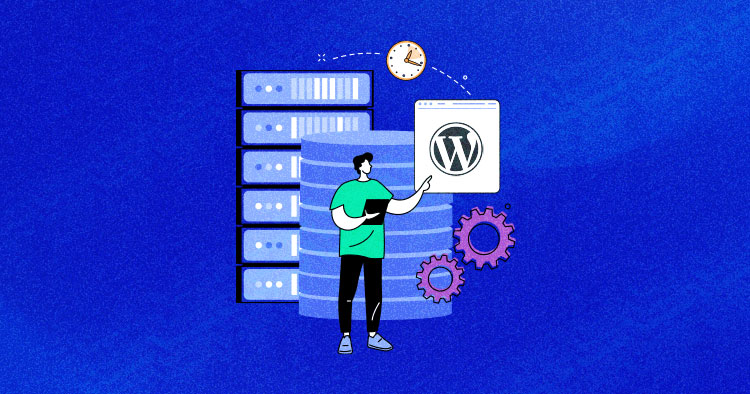
You may have used many online tools to check the performance of your WordPress and taken steps to speed them up. But did you get the desired results? While optimizing a WordPress site, site owners usually focus only on front-end optimization.
However, actual optimization involves working both on the front-end and back-end, including the WordPress hosting solution that powers your websites.
Read this blog to learn more about server response time and how to reduce it on your WordPress site.
Faster Server Response Time Alone Won’t Cut It.
Download our FREE expert-curated checklist to identify and resolve website performance issues & achieve peak speeds.
Thank You
Your list is on its Way to Your Inbox.
What Is Server Response Time?
Server response time (aka Time To First Byte) is the time a server takes to respond to the visitor’s request. TTFB refers to the time bracket during which the client sends the request and the client’s browser renders the requested web page.
TTFB measures involve three components, discussed below:
1) Sending HTTP Request
An HTTP request is triggered when the user initially loads the webpage. The server receives this request and prepares an appropriate response. Factors such as network speed and the distance to the server can affect the time it takes for the server to receive the request.
2) Processing the Request
When the server receives the request from the browser, it initiates various processes, such as running scripts, fetching data from the database, and running back-end tasks.
3) Processing the Response
Once all response components have been generated, the server sends them to the end user. This step depends on your hosting server’s performance and the user’s internet connection speed.
While reviewing the results generated by an online performance analyzing tool like WebPageTest, you might have noticed TTFB. According to Google guidelines, a website shouldn’t have a TTFB of more than 200 ms.
Note: If you run a speed test of a WordPress site, you probably find references for slow admin-ajax.php in your results. Read our detailed guide on fixing it.
What Is an Ideal Server Response Time?
An ideal server response time is a critical metric in web performance optimization, directly impacting user experience and search engine rankings. It represents the time it takes for a web server to process a request and deliver a response to a client’s browser.
In essence, it is the time a user must wait before seeing the content of a web page fully rendered.
An ideal server response time is generally considered to be under 200 milliseconds (0.2 seconds), but achieving this benchmark depends on various factors, including server hardware, software, and network conditions.
Faster responses lead to quicker page rendering, which, in turn, keeps users engaged and reduces bounce rates. Search engines, such as Google, also factor server response time into their ranking algorithms, as it contributes to overall site quality and performance.
What Causes a Slow Server Response Time?
A slow server response time can be caused by various factors, and diagnosing the exact cause can be complex. However, here are some common factors that can contribute to slow server response times
- High Server Load: When a server handles more requests than it can effectively manage, the response time slows down. This can be due to a sudden surge in traffic, poorly optimized code, or inadequate server resources.
- Server Response Times: Slow server response times can also be caused by network issues, such as slow internet connections or high latency between the client and server. This is especially true for distributed systems.
- Software and Configuration Issues: Incorrect server configurations, outdated software, or improperly configured web servers (e.g., Apache, Nginx) can lead to slow response times.
- Heavy Content Pages: Pages with a large number of images, videos, or other assets can take longer to load, especially if not optimized. Content delivery can be slow due to high file sizes.
- Hosting: If you use shared hosting, then your resources will be distributed among all the sites hosted on the server. Thus, the website performance suffers because of the lack of adequate resources, making it slow. This slow performance also affects the website’s SEO and user experience.
Why Should You Reduce Server Response Time?
A slow website can have negative consequences for businesses. Your website’s loading time significantly impacts the User Experience (UX) and search engine optimization (SEO).
According to research, over 40% of web users abandon a site if it takes more than 3 seconds to load. So, the longer it takes to load, the more bounce rates you’ll experience.
How to Reduce Server Response Time (Easy Fixes)
Many factors can cause a slow server response time. Here, I’ll highlight the most prominent factors that site owners can control.
1. Use a Content Delivery Network
Let’s start with the fundamental issue – the distance the data has to travel both ways.
Before finalizing a hosting server, you should have a pretty good idea of who and where your target audience is. Based on this information, you can choose the data center nearest to your target audience for minimum latency.
The closer the data center is to your targeted audience, the better server response times they get.
If you have a global audience, you can use WordPress CDN providers that keep a copy of the website assets on globally distributed nodes. When a user requests a page, it is served from the closest node rather than the original hosting server.
CDN plays an essential role in performance, and statistics can judge it. Let’s look at some of the test results we performed on a website with and without CDN.
Test Results (Without CDN)
The server location is San Jose, California, USA. First, we performed the test without integrating the CDN and saw a load time of 633ms.

Test Results (With CDN)
After integrating the CDN with the WordPress site, we tested the website on the same location, and the load time improved to 523ms, which was previously 633ms.

2. Monitor Website Traffic
With your business’ continuous growth, traffic surges can become very frequent (with little to no warning).
Let us understand this with an example:
Let’s say you’ve a coffee shop website, and you post a special offer; the number of site visitors can go up significantly. As a result, the server starts receiving more requests that demand an immediate response. As resource consumption hits the limit, the server response time increases. Eventually, as all the resources get consumed, the site will go down, and your brand will see a decline in sales and reputation.
For such an instance, you must improve slow server response time by choosing a web host optimized for performance and capable of handling traffic surges.
Experts recommend choosing a hosting solution with server and application monitoring features. So you can check the server resources and take immediate action if required.

3. Upgrade Hosting Resources
When starting an online business, there should be a server resources requirements gathering session to help you figure out the volume of server resources needed for the business. Cloudways Autonomous is a good option as it scales up automatically whenever there is a traffic spike expected. It provides high availability WordPress server to tackle high traffic.
Experience an Error-Free Hosting with Autonomous
No more annoying hosting and limitation errors. With Autonomous, you can enjoy effortless scalability with Kubernetes-based autoscaling, super-fast speeds, and high uptime, ensuring your website remains fast and responsive.
If you are unsure about the process, contact your hosting provider’s support first and explain your situation. They might present a solution that works in your case. Also, try out the service first before actually investing in it.
Choosing a PHP hosting provider that constantly upgrades its infrastructure and uses the latest hardware and updated software, such as PHP 8.2 and HTTP/2 servers is strongly recommended.
We, at Cloudways, offer a web stack based on Ngnix that serves more audiences rapidly while lowering the load on your server. Also, Cloudways offers a MariaDB database as it is an advanced version and a compatible drop-in replacement for the equivalent MySQL version.
On a related note, it is not always the wisest decision to go with the largest server out there. Managing the resources efficiently and applying all the best development and server management practices also help you improve your server response time.
4. Optimize WordPress Database
A database is a place where all the required information is stored. It must be optimized so that both servers can access, manage, and update information without any delays. Unmaintained and/or huge databases need more time to fetch the right data; thus, the overall server response time increases.
To fix database-related issues, try to remove unnecessary and obsolete data and rewrite queries for smarter and faster execution.
You can also optimize the WordPress database for improved performance, including tweaking the database structure and the database optimization-related WordPress plugins.
A question may arise in your mind: Why does Cloudways offer MariaDB and not MySQL?
MariaDB is an advanced and compatible drop-in replacement for the equivalent MySQL version. Cloudways currently has MySQL 5.5, MySQL 5.6, MySQL 5.7, MariaDB 10.0, MariaDB 10.1, MariaDB 10.2, MariaDB 10.3, MariaDB 10.4, MariaDB 10.5, and MariaDB 10.6 supported.
There is a certain limitation: if you use a certain MySQL version, you can only upgrade to specific MySQL and MariaDB versions using the Cloudways Platform. We have explained the same in the below table.
| Database Version | Upgradable to |
| MySQL 5.5 | MySQL 5.6, MySQL 5.7, MariaDB 10.0, MariaDB 10.1, MariaDB 10.2, and MariaDB 10.3. |
| MySQL 5.6 | MySQL 5.7, MariaDB 10.1, MariaDB 10.2, and MariaDB 10.3. |
| MySQL 5.7 | MariaDB 10.2 and MariaDB 10.3. |
| MariaDB 10.0 | MariaDB 10.1, MariaDB 10.2, and MariaDB 10.3. |
| MariaDB 10.1 | MariaDB 10.2 and MariaDB 10.3. |
| MariaDB 10.2 | MariaDB 10.3 and newer |
| MariaDB 10.3 | MariaDB 10.4 and newer |
| MariaDB 10.4 | MariaDB 10.5 and newer |
| MariaDB 10.5 | MariaDB 10.6 and newer |
| MariaDB 10.6 | It will be upgradeable to any new MariaDB version once available on the Cloudways Platform. |
5. Dynamic vs. Static Content
Static content is hard coded in the website’s HTML, JS, CSS, and images. These assets do not change for different user inputs, and the server delivers the same content to every visitor. This is the fastest way to deliver the content as it does not consume many server resources and the server response time increases.
Dynamic content is generated at runtime on the request generated by a visitor and is generally different for every user. Experts suggest offloading static content to a WordPress CDN to reduce load time and the consumption of server resources.
6. Use Updated Server Stack
Your server’s stack has a serious impact on the server response time. The stack generally comprises a combination of servers and cache that come together to provide processing power. Popular stack components include Apache, NGINX, and MySQL/MariaDB.
Cloudways Server Stack combines various optimizations to effectively reduce server response time.
With SSDs, advanced caching, CDN integration, and server monitoring, websites and applications hosted on Cloudways experience quicker and more reliable response times, ultimately improving the user experience and SEO rankings.
Also, don’t forget to keep your WordPress and PHP versions updated. Older versions often require more server resources and are inefficient in response handling. WordPress Core Team recommends using PHP 8 because of optimized processing.
WordPress on PHP Performance Benchmarks & Upgrade Guide
7. Choose Optimized Hosting
Since you now have a deeper understanding of how servers process clients’ requests, you can make an informed decision about the type of hosting solution for your WordPress website.
The best fit is a dedicated environment where you can control and optimize the server components according to your performance requirements. If you are not tech-savvy or don’t want to worry about hosting management, go for a highly optimized managed WordPress hosting provider that handles server management issues.
How Cloudways Reduces Response Time?
Cloudways is a managed cloud hosting platform with an optimized server stack and is ideal for WordPress sites. A basic WordPress site hosted on Cloudways and Breeze installed is loaded in just a few ms.
But how does Cloudways deliver such fast loading times? Let’s find out:
Distance Between Server and Visitors
Cloudways has partnered with top-notch cloud infrastructure providers and, as a result, offers 65+ data centers globally. No matter where your audience is, just choose the nearest data center and launch the server without worrying about the website speed.
Remember, the closer the server, the faster the website loads up for the audience. For a global audience, use CloudwaysCDN.
Accelerate WordPress load times by 70%!
Improve your website performance & score higher on Core Web Vitals with Cloudflare’s Edge Page Caching for WordPress!
Traffic
To deal with traffic spikes, you can scale up server resources with just a single click on Cloudways.
The instant scaling feature is useful for both new and established online businesses. Established businesses can operate without worrying about losing their traffic due to server crashes. New businesses that are unsure about their future needs can also scale their resources when needed.
Support
The cloud experts at Cloudways are available 24/7 to help you out. Feel free to discuss and let Cloudways Support know your requirements/queries so they can guide you accordingly.
Databases
Currently, WordPress supports only MySQL and MariaDB. Considering this, we at Cloudways left the choice to WordPress users by adding both to the platform. Converting MySQL to MariaDB is just a click away.
Dynamic vs. Static Content
As described above, the decision of static or dynamic content varies from user to user. At Cloudways, the servers come with pre-installed PHP 8.2, which significantly boosts dynamic content processing.
But, you must ensure that your application code base is compatible with PHP 8. For this, create a WordPress staging environment for your live site and test everything out. Once you are satisfied, push the changes to the live version. For static content, our ThunderStack formula works the best.
Server Software
Cloudways servers combine Apache, NGINX, Varnish, Memcached, PHP-FPM, Redis, and the support for PHP 8.x. All this combines together and boosts the performance of a WordPress site.
TTFB on Cloudways Servers
For the sake of testing, I launched a 2GB DigitalOcean server (at the New York data center) with all the default settings. Next, I installed Breeze to enable minification and grouping.
I ran a test through GTMetrix, and here are the results:

You can see that the Time To First Byte (TTFB) is under 200 ms, which fits Google’s guidelines.
When the same site is tested on Pingdom. Here’s what I got:

Summary
Following all the best practices can improve a WordPress site’s overall performance and reduce server response time. When you are satisfied with your hosting provider’s TTFB value, you can start implementing the tips to speed up a WordPress site.
Want to test the TTFB of your existing WordPress site on Cloudways? Start with a free trial and migrate your WordPress site with just a few clicks. And don’t forget to share the results in the comment section below.
Frequently Asked Questions
Q: How can I reduce server response time on WordPress?
A: There are multiple ways to reduce the server response time, but the most important ones are as follows:
- Upgrading your hosting resources and using the updated server stack can help reduce the server response time.
- Optimize how your server queries databases.
- Use CDN if your site visitors are from different regions.
Q: What are the ways to fix slow server response time?
A: WordPress has seven ways to fix the slow server response time. It may vary from site to site. For a better solution, always read out the suggestions carefully from the speed test tools like GTMetrix, Pingdom, and PageSpeed Insights.
- Use Content Delivery Network
- Monitor Website Traffic
- Upgrade Hosting Resources
- Optimize WordPress Database
- Dynamic vs. Static Content
- Use Updated Server Stack
- Choose Optimized Hosting
Q: How to check if the server response time is reduced?
A: Test your site on Speed test tools like GTMetrix and Pingdom and see the result section. You’ll see all the stats in the suggestion area if you go into the test details.
Danish Naseer
Danish Naseer is a WordPress Community Manager at Cloudways. He is passionate about designing, developing, and engaging with people to help them. He also actively participates in the community to share his knowledge. Besides that, he loves to watch documentaries, traveling and spending time with family. You can contact him at [email protected]

