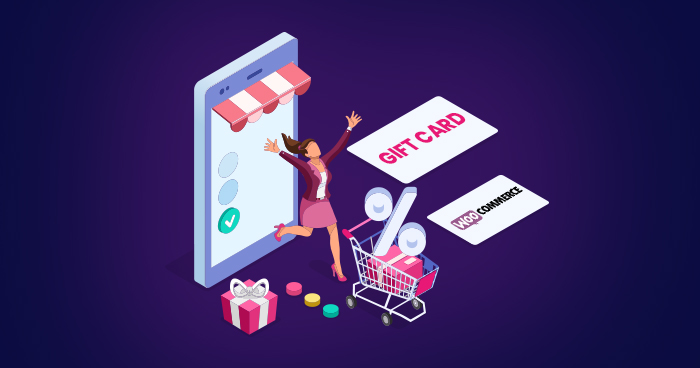
Ecommerce season is around the corner and most of the WooCommerce store owners have already started preparing for the sales season. Some are considering marketing strategies to boost sales, while some prefer optimized WooCommerce hosting to avoid performance issues. Regardless of how store owners prepare for the ecommerce season, the end goal is to achieve a higher conversion rate.
When considering strategies to improve WooCommerce conversion rate, many experts recommend WooCommerce gift cards as a powerful conversion tactic.
It is easy to imagine why gift cards are popular – not everyone can pick the right gift for the occasion. So the popular logic goes like this: instead of agonizing over choosing the perfect gift, why not just gift a gift card (or a couple) so that the recipient could use them to get what they want.
That’s why, in this tutorial, I will show you how to set up WooCommerce gift card plugins so that you can leverage this great idea to attract more visitors that will eventually help boost the sales.
Best WooCommerce Gift Cards Plugins
Before jumping to setting up WooCommerce gift cards on a store, let’s have a look at some of the best WooCommerce gift card plugins popular with the community.
1- YITH WooCommerce Gift Cards Pro

YITH Gift Cards Pro is an awesome WooCommerce solution that will help you manage your gift card strategy effectively. This plugin allows you to sell gift cards on your WooCommerce store. The best part – you can either set a fixed amount for each card or let the user decide the limit while purchasing the card.
Features
- Allow visitors to select the gift card amount
- Choose a different image for each gift card
- Sell physical gift cards
- Disable gift cards manually
- Edit the gift card details from the backend
- Allow managing stock of gift card products
2- WooCommerce Smart Coupons

One of the greatest and most popular gift cards and vouchers plugins, WooCommerce Smart Coupons is available from the WooCommerce official website. By using this plugin, customers can easily buy credits for themselves or gift them to others. You can manage everything related to coupons, credits, and gift certificates through this plugin.
Features
- Allow share coupons URL
- Create a customized coupon design
- Set credit balance and coupons automatically
- Allows coupons to pay for subscriptions
- Fully compatible with WooCommerce
3- YITH WooCommerce Gift Cards (Free)

YITH Gift Cards Free is also available as a free version that you can download directly from the WordPress repository. Unlike the YITH’s premium version, this free version has limited basic features.
Features
- Set amount to use for each gift card
- Create a fixed amount in the gift card option
- Auto-email to the gift cards recipient
- Discount codes if credit is available
4- PW WooCommerce Gift Cards

PW WooCommerce Gift Cards allows you to easily sell gift cards at your store. It is easy to set up and you can easily set up the gift cards at your online store in a matter of minutes.
Features
- Fully compatible with WooCommerce pre-orders
- You can generate manually gift cards
- Add funds to an existing gift card
- Available in Danish, Dutch, English, Finnish, French, etc.
- Currency switcher plugin supported
Setup WooCommerce Gift Cards Plugin
I am going to set up a WooCommerce gift card plugin on my ecommerce store. For the purpose of this tutorial, I will use the PW WooCommerce Gift Cards plugin which has 10,000+ active installed and 5-star reviews.
Note: For this tutorial, I have already set up a WooCommerce store. If you haven’t, follow this guide to install and set up a WooCommerce online store.
So first thing first, go to your WordPress admin panel, navigate to Plugins → Add New and search “WooCommerce Gift Cards”. Next, click Install Now and Activate the plugin. The plugin tab will appear in the WordPress dashboard.

Next, go to Pimwick Plugin → PW Gift Cards. Here you can see two different options.
- Step 1: Create a “PW Gift Card” product to start selling Gift Cards
- Step 2: Let your customers check their gift card balances (You need to use PW WooCommerce Gift Cards Pro if you want to use check balance option)

Let’s explore the first option.
Step 1: Create a “PW Gift Card” product to start selling Gift Cards
By clicking “Create the Gift Card Product”, you can set up gift cards in no time.

Next, go to the products menu on the left to edit it. As you can see for each product, a gift card option is available under the product data drop-down menu.

Add the title, description and choose Gift Card option from the Product data drop-down menu.
At this point, you can add the limit for the gift card. An initial value is already in the field, but you can alter it to suit your business processes. Finally, you can publish the gift card.

Now you are ready to sell gift cards online easily.

Users can get gift card code via email address during checkout but only and exclusively after the order has been completed.

However, users can easily use their gift cards whenever they want, whether it is on the coupon codes section or cart or checkout pages.
Wrapping up!
Adding gift cards is easy and a great tactic to boost your sales. Using one of the above plugins, you can start offering gift cards after a simple setup.
I hope this article helped you understand how you can install the WooCommerce gift card plugin. Let me know if you have any queries regarding this article and feel free to ask me via the comment section below.
Saud Razzak
Saud is the WordPress Community Manager at Cloudways - A Managed WooCommerce Hosting Platform. Saud is responsible for creating buzz, spread knowledge, and educate the people about WordPress in the Community around the globe. In his free time, he likes to play cricket and learn new things on the Internet. You can email him at [email protected]


