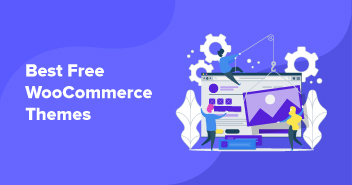An average WooCommerce store can carry hundreds of inventory items and product variants. As a store owner, you might believe in offering the most to the visitors so that they find at least one (or more) items of interest and complete the transaction successfully.
However, think of it from the visitor’s perspective: who has time to browse through the long listings to find out the product they are looking for?
For many visitors, it is quicker to switch to another store rather than wading through a seemingly endless list of product variants.
This is where a simple WooCommerce product filter plugin adds great value to the overall user experience and allows the users to see a much shorter product listing.
- Why We Use WooCommerce Product Filter?
- WooCommerce Product Filter Plugins
- JetSmartFilters by Crocoblock
- HUSKY – Products Filter for WooCommerce Professional
- Advanced AJAX Product Filters
- Ultimate WooCommerce Filters
- Themify – WooCommerce Product Filter
- Product Filters for WooCommerce
- Ascell Product Filters
- YITH WooCommerce Ajax Product Filter
- How to Use WooCommerce Product Filter Plugin
Why We Use WooCommerce Product Filter?
Let me illustrate the role of the WooCommerce filter through an example:
A typical activewear store can have about 30 tank top variants in the inventory. When a visitor enters the phrase “tank top” in the store’s search bar, the results page will list all 30 variants. Now at this point, the visitor has to go through the entire list to find a tank top that fits their requirements.
Now imagine that the store offers a way to filter down the tank tops that do not match the user requirements. This will reduce the number of results the user has to look through. As a result, the chances that the visitor would finalize a purchase significantly increase.
Product filters are an important part of your store’s user experience. Without a product filtering option, your customers will only see a long list of products. This is enough to turn off many visitors. On the other side, if your store offers good product filtering, the visitors can have a great experience at your store and might return for another purchase.
Another important benefit of product filers is product discovery. If visitors find something similar to what they originally searched for, they may buy that too. This is another great way of increasing sales and revenue.
From launching to customizing your WooCommerce stores, Cloudways is at your service.
Whether you’re a beginner or an expert, Cloudways Platform is based on UI, where you can create and customize your online store in a few seconds.
WooCommerce Product Filter Plugins
Like everything else, you can choose several WooCommerce product filter plugins to integrate within your store. While some plugins are paid and some free, the choice of the plugin really depends upon your particular requirements and, of course, budget.
To help you save time and headaches, I have compiled a list of free and paid WooCommerce product filter plugins that you can use in your store and offer a great experience to your visitors.
So let’s discuss these…
1. JetSmartFilters by Crocoblock

An AJAX-Based system, a variety of widgets for filtering and pagination, and a number of filter bar designs – it is all offered by the JetSmartFilters plugin. With this plugin, it is possible to apply several filter types and hide undesired search results simultaneously. In this way, website visitors can find the needed products quickly.
JetSmartFilters is a handy addition to one more Crocoblock plugin – JetWooBuilder. This multifunctional tool for e-commerce website creators provides various options to showcase the products, from creating catchy badges and customer reviews to categorizing products and adding them into attractive grids.
Features
- 9 filter widgets
- Highly customizable
- Compatible with any WordPress Theme
- Advanced filtering techniques
Rating
No rating
Pricing
$43/year
2. HUSKY – Products Filter for WooCommerce Professional

HUSKY (formerly known as Woof) is perhaps the highest-rated free WooCommerce product filter plugin that allows visitors to search the products by categories, attributes, tags, custom taxonomies, and price.
It supports the latest version of the WooCommerce plugin and offers maximum flexibility with your Woocommerce store. With this plugin, you can create a search form and custom woo-product loop template to ease the filtering process.
Features
- Shortcode and widget options are available
- This plugin uses the native WooCommerce API only
- Compatible with WooCommerce Currency Switcher
- Compatible with WooCommerce Products Per Page
- Visitors can filter the products by Taxonomies
- Offers you dynamic product recount
- Lets you filter by ACF fields
Rating
4.6 out of 5 stars
Pricing
Free
3. Advanced AJAX Product Filters

Advanced AJAX product filters plugin allows you to add unlimited filters to your widget. It is a free plugin and easy to use with many good features. Visitors can easily filter the products by attributes, custom taxonomies, price, tags, and categories.
This plugin saves a lot of time by allowing you to make changes without diving deeper into the code. It also lets you add unlimited filters with one widget.
Features
- SEO friendly
- Filter by post meta
- New styles for filters, buttons, and sliders
- Custom CSS can be added through the admin page
- Option to manually set values for the Price Slider
- Doesn’t require you to have javascript and html expertise
- Compatible with Divi builder, beaver builder, and elementor builder
- Drag and drop filter building
- Multiple user interface elements
Rating
4.8 out of 5 stars
Pricing
Free
4. Ultimate WooCommerce Filters

This plugin allows you to implement product filters with a simple WooCommerce widget and shortcodes. It is very easy to use and simplifies the visitors’ experience of dealing with a large inventory.
With this plugin, you can create a powerful and effective product browsing experience for your users. It also lets users use a table format view for your shop page.
Features
- Visitors can filter products by WooCommerce categories and tags
- Fully compatible with WPML
- Includes a smart product search
- Lets you add a smart table format to your shop
- Includes a woocommerce scheduling that enables you to decide whether the store is open or not.
Rating
3.8 out of 5 stars
Pricing
Free
5. Themify – WooCommerce Product Filter

This is a flexible tool for setting up product filter options within your WooCommerce store. This free WordPress plugin allows visitors to easily filter through products by price range, tags, attributes, categories, and many more. This is an awesome tool that helps shoppers find any products fast and easily!
It comes with a drag-and-drop filter that lets you create unlimited search forms. It also lets users see the live search results as they select different filters.
Features
- Live search results
- Drag-and-drop form builder
- Multiple filter combinations
- Set vertical or horizontal layouts for your WooCommerce store
Rating
3.4 out of 5 stars
Pricing
Free
6. Product Filters for WooCommerce

Product filters for WooCommerce is a paid plugin that your store visitors can use to filter products by categories, attributes, tags, taxonomies, price, and stock status.
It lets you create Ajax product filters that make the user’s search experience seamless and simple. The plugin is also simple to use and highly effective.
Features
- Simple and easy to use for store visitors
- 24/7 support
- Adaptive product thumbnails
- Shortcode-based integration
- Lets you do quick filtering by using AJAX technology
- Lets you paginate and sort without reloading the page
- It has adaptive filter options and product count.
Rating
2.4 out of 5 stars
Pricing
$6.59/month or $79/year
7. Ascell Product Filters

Acsell Product Filters is the fastest WooCommerce filtering solution available, working out of the box with you in full control. Acsell has taken AJAX/JavaScript to the next level to provide a whole new layer of in-browser filtering for unparalleled performance. Drive your customers to the products they want for a faster purchasing journey.
It offers an intuitive and fast interface. Plus, users don’t have to be pros in any technology to leverage this plugin. The plugin is easy to use and lets users engage with the drag-and-drop interface.
Features
- Offers multi-level caching
- Simple Setup Wizard and easy configuration
- Ultimate flexibility with ‘Filter Groups’.
- You control the UI with checkboxes, dropdowns, swatches, images, and more
- Filter on anything; product attributes, price, sale, stock, tags, etc.
Rating
Not rated
Pricing
Trial: Free
Single site: $99/annually
Multisite: $249/annually
Test the performance for yourself! Get your 7-day free trial now!
8. YITH WooCommerce Ajax Product Filter

YITH WooCommerce Ajax Product Filter helps users filter products on their WooCommerce store. With this plugin, users can set up filters on their shop page that allows customers to filter products by categories, attributes, tags, price, and more, all without reloading the page, thanks to AJAX.
Moreover, you can also create a powerful filters section on the product page to enable users to filter their products based on their requirements. You can also customize the style of filters by making them match your store theme.
Features
- Filter by product attributes and tags
- Ajax powered
- It lets you customize the filter’s appearance
- Lets you refine your product search by setting a custom price range using an intuitive price filter feature
- Lets you create an unlimited set of filters
Rating
4.5 out of 5 stars
Pricing
$89/year
How to Use WooCommerce Product Filter Plugin
Although there are many plugins that add WooCommerce product filter capability to your store, the choice is ultimately yours. However, all plugins share a very similar installation process. For the purpose of this tutorial, I will use Themify – WooCommerce Product Filter. Cloudways’ WordPress hosting users can easily install it with their WooCommerce store.
Step 1: Install the WooCommerce Product Filter Plugin
If you are a WordPress user, this is the easy part, and you are already this. However, if you are not that proficient, here’s a list of instructions:
- Make sure you have the WooCommerce plugin installed and activated. For Woocommerce installation, you can refer to our post on how to install and set up a WooCommerce store.
- Login to your WordPress admin dashboard.
- Navigate Plugins → Add New and search “Themify – WooCommerce Product Filter.”
- Click on the “Install Now” button.
- After successful installation, click “Activate Plugin” button to get started.

Step 2: Getting Started With Product Filter Plugin
Before using this plugin, you need to have a few products with categories, tags, prices, and attributes. You can read our beginner’s guide to WooCommerce product tags, categories, and attributes.
Step 3: Utilize the WooCommerce Product Filter Plugin
After successfully downloading and activating this plugin, you’ll see a Product Filters option in the side panel where you can create your filter templates.

Note that all filter options will be connected to product tags, categories, prices, and attributes. After making the filter template, you can copy and paste the required shortcode(s) anywhere you want on the pages and posts.
Step 4: Create a New Product Filter
To add new product filters, you need to go to the admin dashboard side panel and then navigate to Product Filters → Add New. A popup will appear where you can see and manage all the parameters of your product filters.

You will see the following options:

- Form Title: Enter a title.
- Layout: You have two options: Horizontal and Vertical.
- Product Sorting: Show or hide the capacity to sort the products. This is a drop-down option that’ll show up in the top-right corner.
- Product Count: This option shows or hides the number of results on the product search listing.
- Pagination: Show or hide pagination on the filtered product listing.
- Product Per Page: Set the maximum number of products that will appear for a search result.
- Toggle Field Groups: Set up field groups toggle.
- Scroll To Result: Set up scroll to result.
- Result Page Template: Show on the same or a different page.
You can drag and drop the following modules on your template builder where you should position the modules the way you wish.
- Category: Show product categories.
- In Stock: Display the in-stock products.
- On Sale: Show sales and/or product discounts.
- Price: Display the Price Slider.
- Product Title: Display the title of the product.
- SKU: Display product SKU.
- Tags: Display product tags (if any).
- Submit Button: When added to the form, the button disables the live search results. It will display the search results based on what you’ve chosen on the “Result Page Template” option.
To demonstrate the form building capability, I have dragged category and price to the form.

After clicking the Save button, a shortcode will appear. Copy the shortcode and paste it into any text editor.

After adding this shortcode, something similar to the following image will appear:

You can also add filtration on the sidebar through a widget. For this, check out the next step.
Step 5: Display Widget Sidebar Filter
To display the Product Filter in a sidebar, you need to go to the admin dashboard side panel and navigate to Appearance → Widget. Drag and drop a WooCommerce widget in the sidebar drop-down option. This will appear on all pages and posts where you have the sidebar is visible.
Here you go! The result will appear in the sidebar as seen in the image below:

Drive Your Online Store’s Growth with Autonomous
“Step into the future of hosting with Cloudways Autonomous. Experience seamless scalability, unmatched speed, and ironclad security for your website.”
Step 6: Reinstall Plugin
Sometimes the auto plugins update does not work. If this is the case with you, simply try to reinstall the plugin. Generally, this doesn’t affect the content/data because they are saved separately in the database. If you are opting for a reinstall, remember to backup WordPress site content (posts, pages, menus, etc.) before reinstalling.
- Go to WP admin → Tools → Export and export all contents to a zip file.
- You may use WP Admin → Tools → Import to import the backup (if needed).
Final Words!
That’s all there is to it. If your store is powered by WooCommerce, you should add a product filter plugin to your store and start multiplying your sales. I hope you encounter no issues while using WooCommerce Product Filter plugin and that this tutorial has proved to be of help. If you have any queries or suggestions about this tutorial, you can leave a comment below!
Mansoor Ahmed Khan
Been in content marketing since 2014, and I still get a kick out of creating stories that resonate with the target audience and drive results. At Cloudways by DigitalOcean (a leading cloud hosting company, btw!), I lead a dream team of content creators. Together, we brainstorm, write, and churn out awesome content across all the channels: blogs, social media, emails, you name it! You can reach out to me at [email protected].