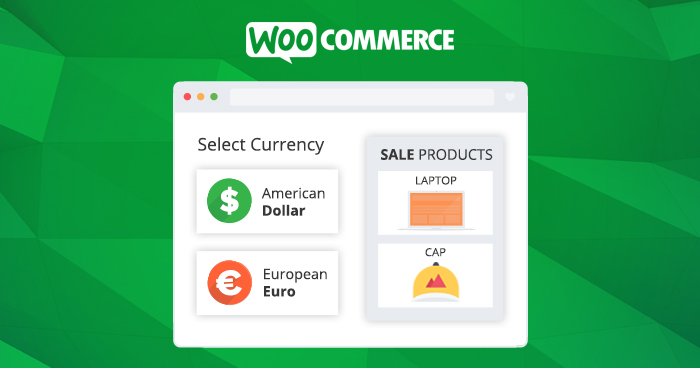
WooCommerce store owners soon realize that the customers come from all over the world. This is particularly true for stores that cater to a global audience. While the US Dollar is still the king of global ecommerce, customers prefer to deal in their own currency because of the problems in transaction processing and currency exchange rates.
So how WooCommerce stores can facilitate their global customers?
The answer is simple! You must add a Woocommerce currency converter that allows your customers to see the product price in their local currency. Judged from the user point-of-view, It is one of the most useful features any WooCommerce store could offer to the visitors.
Table of Contents
- WooCommerce Currency Switcher Plugins
- Benefits of WooCommerce Currency Switcher
- WooCommerce Currency Switcher: Free & Premium Version
- Install WooCommerce Currency Switcher Plugin
- Configure WooCommerce Currency Switcher Plugin
- Currencies Tab
- Options Tab
- Advanced Tab
- Side Switcher
- GeoIP Rules
- Info Help
- Display in Widget

Get Your WooCommerce Store to Load in 170ms & Increase Sales Now
Enter your email address and get our free ebook now!
Thank You
Your Ebook is on its Way to Your Inbox.
Best WooCommerce Currency Switcher Plugins
Like every other operational area, WooCommerce store owners have the benefit of multiple plugins that add this functionality to their store. While I cannot list all, I have tried to list the most popular WooCommerce currency switcher plugins that store owners could try out at their store:
WooCommerce Currency Converter Plugins
| PLUGIN | RATING | ACTIVE INSTALLS |
|---|---|---|
| WooCommerce Currency Switcher | 3.9 / 5 | 40,000+ |
| Currency Switcher for WooCommerce | 4.5 / 5 | 4,000+ |
| Open Currency Converter | 4.6 / 5 | 1,000+ |
| WooCommerce Multi Currency | 4.2 / 5 | 7,000+ |
| Currency Exchange for WooCommerce | 5 / 5 | 100+ |
For this article, I am using WooCommerce Currency Switcher plugin, which has 30,000+ active installations. When this plugin is active on the store, it shows product prices and accepts payments in multiple currencies. It also allows your customers to purchase your products or services in their preferred currency.
Before moving on to the installation process, let’s discuss the benefits and the different versions of this plugin.
Benefits of WooCommerce Currency Switcher
- Removes the hassle of currency conversion for the users.
- Allows customers to shop in their preferred currency
- Expand the business base to other countries without having to create a separate new store
- Change currency automatically using woo WC_Geolocation PHP class
- Allows individual GeoIP rules for each product
- Check out based on GeoIP rules
- Fully compatible with PayPal for WooCommerce
- Fully compatible with WooCommerce PDF Invoices & Packing Slips
- Seven currencies aggregators
- Fully compatible with WooCommerce Extra Product Options
- Set up a minimum amount for coupons, shipping, and free delivery for each currency
- Allows individual fixed prices rules for each product
WooCommerce Currency Switcher: Free & Premium Version
The free version of WooCommerce Currency Switcher plugin allows you to work with any two currency. On the other hand, the premium version allows you to add unlimited currencies.
For this tutorial, I will use the free version of WooCommerce Currency Switcher plugin.
Let’s move on to the installation process.
Install WooCommerce Currency Switcher Plugin
First, Log in to your WordPress admin panel.

Go to WordPress Dashboard → Plugins → Add New → search for WooCommerce Currency Switcher → click Install Now and then activate the plugin.

Configure WooCommerce Currency Switcher Plugin
To configure the WooCommerce Currency Switcher plugin, go to WooCommerce → Settings → Currency.

Now, let’s see the options the tabs have to offer.
Currencies Tab
The free version only allows two currencies only. In my case, I choose USD and EUR through a simple process:
- You need to check the left radio button to set the basic currency
- Enter currency code (you can find them here)
- Select the currency sign
- Select the position of the currency sign
- Select the currency decimals
- Set the currency rate relative to the base or press finance.yahoo button for getting the information from the site
- Enter the description text (if needed)
- Click the empty flag image and select the appropriate image
- Click the ‘Save Changes’ button

Options Tab
The Options tab offers the following options:
- Drop-down view: See six drop-down options
- Show flags by default: Hide flags by default on the frontend
- Show money signs: Hide money signs on the frontend
- Show price info icon: Show price info icon
- Welcome currency: Set the default currency
- Currency aggregator: Set currency aggregator
- Currency storage: Set currency storage
- Rate auto update: Set auto update for currency exchange rates at your desired frequency (hourly, daily, weekly, etc)
- Email notice about “Rate auto-update” results: Set up sending an email notice about currency exchange rate update
- Hide switcher on checkout page: Hide currency switcher on the checkout page
- Show approx. amount: Show the approximate amount
- I am using cache plugin on my site: Set YES only if you are using a cache plugin on your site
- Custom money signs: Add currency symbol through a simple syntax
- Custom price format: Change the view of the price on the frontend
- Prices without cents: Display rounded-off prices

Advanced Tab
If you wish to let the customers pay with their selected currency, you should set multiple modes to ‘Yes’.

Side Switcher
This tab allows you to set currency switcher as a static block on the right or left side of the front page.

GeoIP Rules
In this tab, you can select both the countries and currencies using the appropriate drop-down menus.

Info Help
In this tab, you will find the complete documentation on the WooCommerce Currency Switcher plugin.

Display Currency Switcher in Widget
To display WooCommerce Currency Switcher, you need to go Appearance → Widget. Here you can see WooCommerce Currency Switcher tab and two additional tabs, which we called WooCommerce Currency Converter and WooCommerce Currency Rates.

You can also customize widget settings like hide/show flags, right/left position, and text display in the drop-down option like currency code/description and also change the title as well.

Now it’s time to see the front end of the shop page.
USD Dollar

European Euro

Summing Up!
Now you know how to set up WooCommerce currency switcher to offer multiple currency options for your customers. This is a great way to boost your sale and higher your store conversion rate. So, if you want even more ways to improve your sales, then I have found a listed of the best WooCommerce extensions and listed must-have WooCommerce plugins.
If you have any query regarding this article, then feel free to ask me via the comment section below. Or if you have already added WooCommerce currency switcher plugin in your WooCommerce store and you are getting stuck with this then you can ask me.
Saud Razzak
Saud is the WordPress Community Manager at Cloudways - A Managed WooCommerce Hosting Platform. Saud is responsible for creating buzz, spread knowledge, and educate the people about WordPress in the Community around the globe. In his free time, he likes to play cricket and learn new things on the Internet. You can email him at [email protected]


