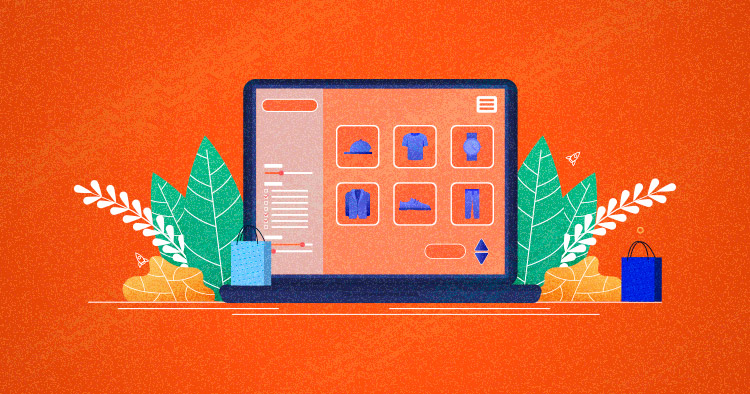
There’s something to be said about working with a platform that covers every single need of both merchants and a noob developer like me. This remains true whether you’re talking about architectural requirements or store operations like product management and record-keeping.
It is a feature-rich platform that capably manages different Magento product types. The admin panel lets you easily manage all types of products, whether they’re grouped or sold separately.
By default, there are 6 different product types in Magento. Yes, you heard that right. In this blog, we will discover these Magento 2 product types, and how to manage them in Magento 2.
Product Types In Magento 2
You can find the same product types for Magento 1 as well. For now, however, let’s focus on Magento 2.
1. Magento Simple Product
A simple product is a standalone product with a single SKU (stock or shelf keeping unit”) and no product variable. A product containing no sizes or colors to choose from can lie within this category.
A simple product type in Magento 2 can be customized with grouped, configurable, or bundle products.
2. Magento Configurable Product
This is similar to the simple product, but with a drop-down menu. This lets you set product attributes like color and size as separate SKUs, which helps track the inventory of every single variation.
This can be somewhat confusing. Can you treat a simple product like a configurable product? Yes, but you can’t add the functionality of tracking.
3. Magento Grouped Product
You could combine some simple products together to increase the sales ratio. Here, you offer a single product or group variations as per the requirement (like season or specific occasion). By setting your product on the same block of the page, you make things more convenient for your customers, allowing them to avail of something like a combo deal.
4. Magento Virtual Product
These are non-tangible product types in Magento without a physical appearance. They can’t be shipped or downloaded. In this Magento product type, you can include warranties, club memberships, music, subscription, or any other digital items.
The process of selling a virtual product isn’t complicated. You can treat it as a simple, grouped, or bundle category of the Magento product type.
5. Magento Bundle Product
If you want to sell your own customized products or pack of items, then utilize the option of bundle Magento product type. A computer system with complete peripherals,
6. Magento Downloadable Product
Like the virtual product, the downloadable product can’t be touched and doesn’t require shipping rules. But it can be treated as semi-physical as it allows you to download it once you purchase it. Examples like software or tools and any gaming setups.
How to Create & Manage Magento Related Products
Now that we know the Magento product types we can use within the ecommerce store, it’s time to look deeper into each Magento product type configuration.
Right now, we have 6 Magento product types that we can create and configure through our admin panel. Let’s learn on how to create these product types in Magento 2?
How to Create Simple Product Type in Magento 2
Step 1: Navigate to Simple Product Type
- Log in to your Magento admin panel. On the sidebar, navigate to Catalog > Products.
- On the Add Product drop-down menu from the upper-right corner, choose Simple Product.

Step 2: How to Choose the Attribute Set
Here you have multiple options:
- Search and enter the name of the attribute set.
- Otherwise, choose the default option.

Step 3: Complete the Required Settings
- Generally, you will enter the Product Name.
- Accept the default SKU based on the product name, or enter another.
- Mention the product Price.
- Enter weight and any configuration details if applicable
- Click Save. When the product is saved, you will see the Store View chooser appears in the upper-left corner.
- Choose the Store View and you will see the product you have just created where it is to be available.
Step 4: Configure the Product’s Basic Settings
- Set the Tax Class to None or a Taxable Good.
- Set the stock quantity of the product.
- Preferably, choose the default Visibility setting to (Catalog, Search).
- Assign Categories to the product. If you have already created the category then choose it from the drop-down menu. Otherwise, click New Category to add a fresh category.
- Mention the dates where it says to Set the Product as New From and mention their dates.
- Lastly, choose the Country of Manufacture.

Step 5: Publish the Product
Check that you have filled in all the information required for the new product. Complete the sections below:
- Content
- Images and Videos
- Related Products, Up-Sells, and Cross-Sells
- Search Engine Optimization
- Customizable Options
- Products in Websites
- Design
- Gift Options
Step 6: Make Your Product Available to the Audience
Ready to publish? Set the Product Online switch to the “On” position.
Once done, on the Save menu, select Save & Close. Apart from that, you can set it as a Magento 2 featured product to gain specific attraction from the customer.
How to Create Configurable Product Type in Magento 2
The initials steps are almost the same. If you’re unsure about anything, refer to the simple product explanation.
Step:1 Mandatory Steps
- Select the Magento product type, which is a Configurable Product.
- Choose the attribute. If you don’t have any, set it as default.
- Next, complete the required information details like product name, SKU, price, etc.
- Set the other basic settings, like Tax Class, Stock Availability, Product Categories, etc.
- Save and continue for the next procedure of variation of the product.
Step: 2 Add Configuration
This involves 4 sub-tasks.
- Check all the attributes you want to associate with your product.

You also have an option to create New Attributes.
- In the next step, enter the values of the attributes. Look at the image below to see how I enter a color attribute.

- In the third step, set the images in three different variants:
- Apply a single set of images to all SKUs
- Apply unique images by attribute to each SKU
- Skip image uploading at this time
- Set the different prices and quantities of the product.

- Lastly, before you generate the product, get a summary of the configurable to ensure everything is on track.

How to Create Grouped Product Type in Magento 2
Creating a group product is also easy. Besides an additional step to group the products, the remaining steps are the same.

How to Create Virtual Product Type in Magento 2
There’s nothing unique about creating virtual products; all the steps remain constant. Follow this quick summary to create a virtual product.
- Step 1: Select the Magento Product Type
- Step 2: Select the Product Template
- Step 3: Fill out the Required Fields
- Step 4: Fill out the Remaining Product Details
- Step 5: Generate the Product
- Step 6: View the Product in Your Store
How to Create Bundle Product Type in Magento 2
Follow all the normal steps and ensure that you have a Dynamic SKU.

- You can ship your product “together” or “separately”.

- I have created a bundle product for “Gym Kit” as an example. Here, I add the products that I want to sell out. Just click on the Add Options buttons and add all the items. Besides, you can also configure it as a Magento 2 featured product on the homepage to get some great sales.
How to Create Downloadable Product Type in Magento
For downloadable products, I use an example of a gaming application. The initial setup would remain the same. However, since it is a downloadable product, I need to upload the file or set up a link for it.
In my case, I have uploaded a setup file.

And that’s it! That’s how you use the different kinds of product categories in Magento.
Final Words
With the help of the Magento 2 product type guide, you should be able to create and manage Magento related products. Once you’re done, you can look at the Magento theme customization to make your store more stunning, and enhance the user’s shopping experience. The store with such kind product features also need good Magento hosting partner too.
If you need further assistance or any queries, use the comment section below.
Abdur Rahman
Abdur Rahman is the Magento whizz at Cloudways. He is growth ambitious, and aims to learn & share information about Ecommerce & Magento Development through practice and experimentation. He loves to travel and explore new ideas whenever he finds time. Get in touch with him at [email protected]


