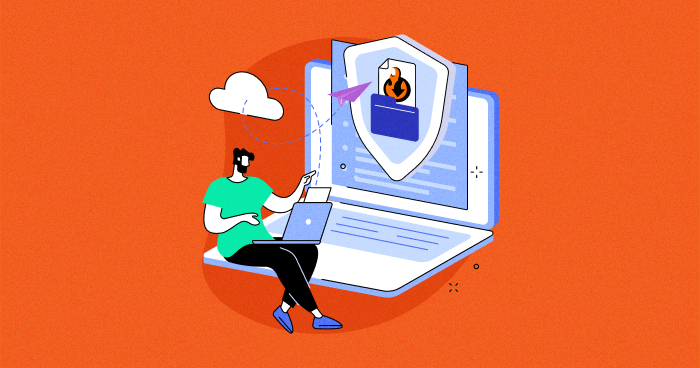
As the number of Magento stores increases, store owners partner with suppliers to add products. Most of the time, the product feeds supplied by the suppliers are in raw format. They aren’t compatible with Magento 2, risking mismanagement and data crunch.
Every store owner imports data and comes to points to automate importing and exporting millions of products in a single go. The default Magento 2 import-export method has limitations, and a third-party extension can give your more options for import-export data in bulk.
In this article, I’ll compare the default method of import-export in Magento with the Firebear extension and let you decide which is better for your ecommerce store!
Magento 2 Import-Export Method
Magento 2 offers a default import-export module for bulk product import, data, and inventory management to save time and avoid errors and data loss. The module is easy to use but limited in working. Here is how it works.
Default Import Method
There are a few steps to follow and understand the product import behavior in Magento 2. Let’s check each of them.
Step 1: Download the Sample Data
- Log in to Magento 2 admin panel and navigate to System → Import
- In Import section, select what kind of data you want to import through Entity Type.
- Products
- Advance Pricing
- Customers and Addresses (Single File)
- Customers Main File
- Customer Addresses
- Stack Sources

- We have selected Products.
- Click Download Sample File.
- Locate the export file at the downloads location for your web browser and open the file.

Step 2: Configure Import Behaviour
Now move to Import Behavior. Here you can define the action of your imported file, i.e.,
- Add/Update the product;
- Replace;
- Delete the selected imported products.
It will also let you choose between two options:
- Stop on Error;
- Skip error entries.
Magento 2 imports an export file when an error occurs.
- Next up, we have Allowed Errors Count. You can define the number of errors at which the Magento 2 import-export process will be halted.
- The Field separator defines the symbols the system will use to separate the fields from imported and exported files.
- In the Multiple value separator, you will define the symbols the system will use to separate the values from your Imported / exported files.
- If you want to enclose any special characters that might be found in the data as an escape sequence, select the Fields Enclosure checkbox.

Step 3: Select File to Import
- The Select File to Import option allows you to choose the file from which you want to import data.
- Find the CSV file that you prepared to import and click Open.

Note: The imported CSV files should be in UTF-8 format. You can either Download a Sample File and make necessary changes to it or create your own file with CSV as its file extension.
Step 4: Check the Imported Data
- In the upper-right corner, click Check Data. Wait a few moments for the validation process to complete.
- If the import data is valid, the following message appears:

- If the file is valid, click Import. Otherwise, correct each problem with the data listed in the message, and try to import the file again.
Magento Export Method
There are a few steps to follow and understand the export behavior in Magento 2. Let’s check each of them.
Step 1: Export Data with Magento Import/Export File:
Here is how to export data using the Magento import/export module.
- To export data, navigate to System > Export option
- Next, select the data you want to export in Entity Type, like Product
- Advanced Pricing
- Products
- Customer Finances
- Customers Main File
- Customer Addresses
- Stock Sources
Step 2: Select File Format
Now select the file format in Export File Format to export your Magento 2 data.

Step 3: Select the Entity Attributes
- You can select the attributes you want to select in the Entity Attributes.
- Click on the checkbox to exclude attributes.
- Once the selected categories are in place, click on Continue to export the data.

- Enter the required value in the Filter to exclude the products with specific attributes based on the value.

Then, click the Continue button, and as a result, you will export the wanted attributes in a CSV file.
Easy, right?
The only problem with Magento 2 import-export is the file extension, which doesn’t have many features. It may work for stores just starting out or with a few thousand products. But when the product feeds increase to millions, Magento 2 built-in module won’t be able to handle the load.
Default Import-Export Limitations
- Files can only be exported in .csv format;
- Files to be exported can not be scheduled;
- Can Import and export files from a PC only;
- Can’t do mapping; can not apply mapping to both import and export cron jobs;
- Can’t export invoices and credit memos;
- Limit of any file imported and exported files up to 10MB.
Issues with Import-Export Module
- Consider that you want to integrate your Magento 2 import-export file with your Google Document or import an export file in .xml or .txt format. What will you do?
- If your job revolves around importing and exporting files to and from your Magento store regularly, the Magento 2 extension won’t cut it. Especially when you can’t automatically schedule Magento cron jobs.
- In most cases, you won’t import or export files directly from a PC. Sometimes it will be external servers and sometimes other devices. How will you do that with the basic Magento 2 import-export module?
Now just imagine a perfect Magento 2 import-export extension that can move all the possible data to/from your ecommerce website within an instance. Guys from the Firebear Studio not only imagined but built a tool to do that.
It is a must-have tool for all Magento merchants because it completely revamps the import/export processes and has many new features to improve the store experience dramatically.
Firebear Import-Export Extension

– Source: Firebear Studio
Firebear’s Improved Import & Export allows users to import and export product, customer, and order data between Magento and other systems, such as a customer relationship management (CRM) or enterprise resource planning (ERP) system.
The extension provides a range of features to help users automate and streamline their data import and export processes, including support for multiple file formats, scheduling and alerts, mapping of attribute values, and support for custom fields.
It is designed to help users manage and integrate their data more efficiently and effectively, enabling them to focus on other tasks and grow their online store. Let’s take a detailed look at the Magento import-export extension to discover this module’s possibilities.

– Source: Firebear Studio
Major Releases & Improvements
To add value to your ecommerce store and provide your customers with a seamless and personalized shopping experience, Firebear released some major features and improvements in the existing modules to automate the process.
Below are some key features releases in the current version of Magento 2.4.5:
- Support of REST and SOAP API in import sources
- Full compatibility with Magento 2.4.5
- Implement the functionality to use auto-increment for order increment_id
- Added feature “Update Products that are not in the import list” for product import.
- System events for cron jobs that can be used as hooks during the integration.
Import-Export File Formats
Initially, the Firebear extension could import only CSV files. But since Firebear always tries to enhance the functionalities of its products, the support for export was added, and it now allows merchants to move data in XML, CSV, XLS/XLSX, ODS, JSON, ZIP & TAR, and other Magento 2 import formats.
And that’s not it. It will introduce support for native Excel files soon. Furthermore, you can always share your ideas on what other formats to add, and Firebear will make it happen.
Although the file types, you can leverage the same formats for your export processes. Simply choose one that suits your e-commerce needs and handle the corresponding files. Create import or export profiles to import or export automatically according to the predefined cron schedule.

– Source: Firebear Studio
Note that the Improved Magento 2 import-export extension allows using pre-defined schedules. You can create a custom one, as the standard cron logic is supported. Furthermore, the module lets you generate a profile to launch manually. Similarly, you can schedule profiles manually as well.
With the Improved Magento import/export module, you can launch jobs in two different ways. If you are tech-savvy, you can launch jobs asynchronously via CLI. Otherwise, if you don’t want to deal with all the frightening screens and commands, go to admin and run import/export.
All jobs are gathered in a grid. Both export and import profiles have their own grids where you can apply inline cron editing, just as in the gif below:

Import-Export Sources
Another feature of the module is the variety of import and export sources. You can easily move files and product images to/from your own server, a remote FTP/SFTP server, or a Dropbox account. Besides, it is possible to use the direct URL and even upload files in the browser.
Even if you have a big e-commerce website, you can upload large files in .zip or .tar archives via the module. The archives are unpacked automatically, so you don’t need to waste time managing everything manually.

– Source: Firebear Studio
Import-Export Entities
In the case of the imports, the module utilizes only the default Magento 2 import entities from System → Data Transfer → Import. These are Products; Customers and Addresses (single file); Customer’s Main File; Customer Addresses; and Advanced Pricing.
Besides, you can import categories to your Magento 2 store using Firebear’s import tool. As for the export section, it fully supports all product types and order export, including invoices and credit memos.

– Source: Firebear Studio
Import-Export Mapping
Magento 2 has strict requirements regarding file structure, so you should change import-export files manually to add the desired data to your store. And if you import-export multiple items with dozens of attributes, the routine becomes time-consuming.
The Firebear extension can apply mapping to import and export jobs to solve this problem. A useful feature was added to the extended functionality; as a result, you can import-export any file with a custom format that matches the requirement of any third-party platform.

– Source: Firebear Studio
Furthermore, the Magento 2 import-export extension allows using default (hardcoded) values. If you are unfamiliar with this feature, here is a brief explanation: a hardcoded value is a static value automatically provided to each item in the attribute column.
In the image presented below, the ‘_product_websites’ system attribute is mapped to the ‘tier_price_website’ import attribute, and the default value is ‘ENG.’ It means that in front of all items in the ‘_product_websites,’ which is ‘tier_price_website’ in the import file, the extension will specify the ‘ENG’ value.
Note that this example is just an illustration of basic mapping functionality and is not a practical case. However, you should carefully match attributes and set default values that are really used with the selected attributes.
The mapping works fittingly well for import and export, but there are several unique features added to export profiles. For instance, if you need a limited set of data to be exported, you can use filters and create special conditions to narrow down the selection of items to be exported.
Consequently, you get only the necessary data in one file and apply mapping to make it fully suitable for the requirements of any third-party platform. To create a new filter, select an entity type, specify a field that will be used as a basis of the filter, and provide filtering parameters. Note that depending on the specified field, the filter parameters may vary a lot.

These are exclusive export features, and Firebear introduces some unique import-related improvements. The Improved Magento 2 import-export module allows creating new product attributes and their values on the fly.
If an attribute or value doesn’t exist in the Magento 2 database, you no longer need to worry about this problem. Both are generated automatically during the import procedure. You only need to enable the corresponding option.

Another import feature is represented by presets. Currently, the Magento import-export extension supports only the Magento 1 preset but presets for simplified migration from Shopify, WooCommerce, and other popular platforms should be released shortly.
The current preset simplifies product migration from Magento 1 to Magento 2. To move data from your old store, uploading the import file and applying the preset is necessary. Next, the module creates the appropriate mapping scheme automatically.

Import-Export History
All import and export logs are available under the appropriate section. You can always get the closest details due to the extended debug feature of import and export. Detailed logging by SKU, time of import, and many other parameters are available.
To see the history, select the job, open the history tab, and download the log file to get the necessary information.

Firebear Extension Add-ons
Let’s explore some Add-ons of the Import and Export extension and implement new Add-ons that make the store owner’s processes easier.
- Multi-Source Inventory (MSI) Addon: Allows to import and export in warehouses and product quantity per the warehouse.
- Business to Business (B2B) Add-on: allows import and export extensions like companies, shared catalogs, requisition lists, quotes, and negotiable quotes.
- Free Product Feeds export add-on new: Export your product catalog in a format acceptable by the largest marketplaces, such as Facebook, Google, and eBay.
How to Use Firebear Extension?
Here are common ways to use Firebear extensions.
- You run a Magento 2 store, but it is connected to various third-party platforms requiring customer and product information. Instead of manually adding this data to the platform, use Firebear Magento 2 import-export extension. Apply mapping to make it the default Magento 2 extension for export files suitable for the requirements of all these platforms. Next, move any custom CSV, XML, or even TXT file with information about customers and products from your store. The opposite – import of products – is possible as well.
- You run a multi-channel business, but the channels are not synchronized with your store. Keep stock information and other data up to date with the Magento 2 import-export extension by Firebear. Create a new job, set a cron schedule, apply to map, select the most convenient import sources, and automate regular updates.
- The accounting system is used in your business. You need to export orders, invoices, and other documents out of your store. Follow the algorithm mentioned above, but for the new export job, upload all the necessary files right on a remote server of the accounting system in the required format. Export customers, products, and product stock files.
- Migrate data from other ecommerce platforms. You don’t have to move most of the information manually. Create a new job with mapping and enjoy a fully automated process.
- Export products to third-party marketplaces and similar platforms easily. There is no need to install a third-party feed generator; the extension allows an export file with any custom structure.
- Use improved import functionality to update product and customer attributes. The extension supports bulk updates via CSV, XML, or TXT files. Stop spending hours on manual admin work; use this precise resource wisely.
Built-in Module vs Firebear Extension
After going through the above processes of both the Magento 2 import-export default method and the Firebear extension, it is clear that the default method is good if you are working on a small scale and can manually look after all things on your own.
Whereas Firebear extension is an even better choice than the default Magento 2 import-export method and is a must-have if you are working on a medium or large scale with a need for an automated solution for your store.
Summary
The process of importing and exporting data to Magento 2 using the Improved Firebear import-export extension helps you save much time compared with manual configuration.
The Firebear Magento import-export extension is completely open source and is designed according to Magento 2 best practices by a team of Certified Magento Developers. You can ask the development team if some features are unavailable that you may need.
If I missed anything, make sure to visit the official extension manual of Firebear to know about the extension in more detail.
Jyotishna Kumari
Jyotishina is the Magento Community Expert at Cloudways and has 4 years of experience in web development. She has worked on e-commerce sites since the turn of the millennium and was working with Magento before version 1 was released. She loves to travel and explore new ideas whenever she finds time. Get in touch with her at [email protected].


