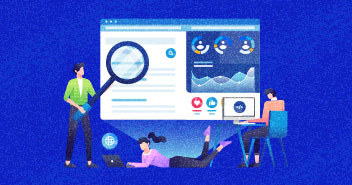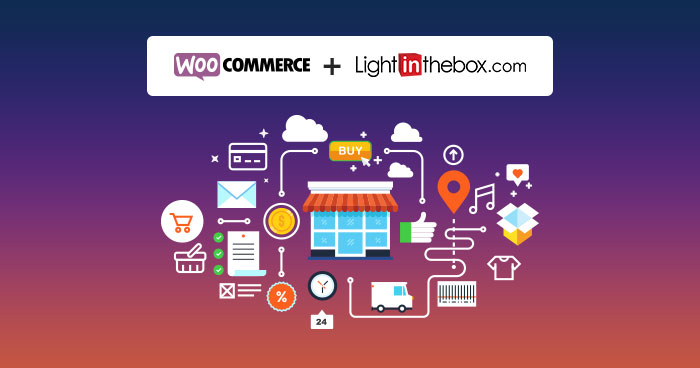
Is AliExpress dropshipping getting tough? Here is how you can use LightInTheBox dropshipping store to import products and sell at a decent margin.
While dropshipping business is booming for many, there are some dropshippers who just can’t think about making six-figure income from their products yet. And, there are many reasons, as to why they have failed, but we will not go into those details here.
What we have is a good news for you, dropshippers. If you have had a hard luck on Alibaba, now you can import products from dozens of other ecommerce stores with just a single click and turn your fortunes for good. We will be using Importify plugin to show how you can do it. Let’s begin!
Table of Contents
Why Use Importify for Dropshipping?
Importify is a semi-automated dropshipping product import tool. It doesn’t work like the other tools – that we have mentioned in our earlier posts – like WooDropship or AliDropship that take care of the complete order process, but it has an extra advantage that AliDropship and WooDropship don’t have. Support for small, low key stores like LightInTheBox, Snapdeal, Flipkart, Taobao, Tmall, and many others. Importify supports all these stores and can easily import products from these dropshipping stores to your WooCommerce store within seconds.
Advantages of Importify
A few of advantages of Importify are:
- It can import products from 40+ ecommerce stores to your WooCommerce website
- You don’t need to install Importify as a plugin. It works flawlessly with just an account. You must create one.
- It is available for $14.95 for a regular package with limited features. If you want to get the premium version, simply get the gold package for $37.95
- Importify is the only plugin that can import products from Flipkart, LightInTheBox, SnapDeal, and many others. We weren’t able to find any other plugin that offers this many options to the dropshippers.
- With gold membership, Importify can also populate the shipping details of the customer on the store from where you are dropshipping.
- For those who are using hosted ecommerce platforms like Shopify, they can also use Importify to start dropshipping business with just a few clicks.
- It provides excellent support both through the website and through its Facebook page.
Now that we have discussed the features of Importify dropshipping plugin, let’s test it out.
We will be using it to import dropshipping products from LightInTheBox ecommerce store. The reason we are using LightInTheBox is because it has faster shipping times and offers better prices for electronics and fashion products in comparison with AliExpress store.
Ecommerce Hosting – Fast Ecommerce Web Hosting for Online Stores
Here’s how it works.
Set up Your LightInTheBox Dropshipping Store
For this tutorial, you will need a WooCommerce store setup. We won’t discuss how to set up a WooCommerce store, simply read our article on WooCommerce tutorial with store installation and you will learn the complete process.
Note: Cloudways offers one-click WooCommerce installation. If you want a scalable and performance-rich Ecommerce hosting solution, then Cloudways is a perfect choice.
i. Create Importify Account
Once, you have the store ready, integrate Importify with your ecommerce store. You must create an account on Importify. First of all, open Importify WooCommerce page and create an account.
Once you have the account setup, simply link it to your WooCommerce store.

To link the WooCommerce website with Importify, you will need the REST API codes.
ii. Generate REST API Key
To generate REST API Key, you must navigate to WooCommerce dashboard and click WooCommerce > Settings > Advanced > REST API

Now, click on Add API key to create one.

Simply type the required details and click on ‘Generate API Key’ and that’s it. Now add these to the Importify settings page and click SAVE.

Importify also allows you to change various settings related to dropshipping, such as the Pricing Rules, Custom Descriptions, User ID and Website.


Once you have the desired settings in place, click SAVE again and you are good to go.
iii. Install Wooimportify Extension
Now, install the Chrome extension of Importify Plugin called ‘Importify – Product Importer’ to your browser. You can either install it from the first menu that shows up on the Importify dashboard, or you can do the same through the Chrome marketplace.

It is time to import dropshipping products from LightInTheBox to your WooCommerce store.
iv. Import LightInTheBox Products to WooCommerce
We have opted for one product from LightInTheBox ecommerce store. You can see that we have the ‘Add’ tag button available on the right corner of the screen.


You can either use this ‘Add’ button, or you can use the Wooimportify extension button available on top left of the screen, right beside the menu button.
When you hit the ‘Add’ button, you will get a new screen with all the data scraped from LightInTheBox. You can edit or delete the text or objects that you don’t want to import to the WooCommerce store.

It will pick almost everything from images, text, and prices, to tags, categories, tables, and even SKU.

You have the option to add a new category, or add the product to the one that is already available on your ecommerce store.

Once you have edited the details of the product, simply click on ‘Add Product’ and that’s all you need to do.
v. Replacing Products with Importify
One decent feature that we personally liked about Importify is that it allows users to replace products that don’t get many clicks. This means the URL will remain the same, but the product data and images will change. To enable this setting in Importify, you will need to click the checkbox ‘Override existing product?’

Once you have added the product on your ecommerce store, you will get a prompt from Importify, telling you that the product is now available on your e-store.
Note: Importify will automatically publish the product to your ecommerce store. If you want to make changes to it, you will have to edit the product, or make changes before importing it. You can also uncheck the ‘publish’ checkbox.

Moreover, the product is also available in the import list of Importify ecommerce plugin.

If you want to edit the product, click on the ‘Edit’ button and it will open the WooCommerce product editing page.

Make the desired changes and click on ‘Update’.

Once you have added three or four products to your WooCommerce store, you can start marketing the products.

As you can see, we have used Importify plugin to add all the products. And they just look great.
That’s it. Your store is ready for making profits.
Limitations of Importify
Meanwhile the plugin is great, but for a dropshipper it may have some limitations. Here are a few that we have noticed by using it for the testing purpose.
- It is a semi-automated plugin. Therefore, you won’t be able to repeat the whole process of importing products to store and getting orders fulfilled without human intervention unless you have the gold membership of the plugin available. You will have to make a few clicks here and there, and complete the ordering process on LightInTheBox ecommerce store manually.
- Importify is a paid plugin. Hence, you will have to buy it on a monthly basis if you want to import products from an ecommerce store to your WooCommerce store.
What’s Next?
We hope that you will earn a better profit by using LightInTheBox for your dropshipping store. Moreover, now that you have Importify available, you can import products from more than 30 e-stores easily. Next, read how to import products from Banggood to your dropshipping store.
Did we miss anything in this article? Let us know in the comments below. If you have a tool that can help WooCommerce dropshippers make more money, contact us.
Sharjeel Ashraf
Sharjeel loves to write about startups and ecommerce. In his free time, he is on the road or working on some cool project in his den.