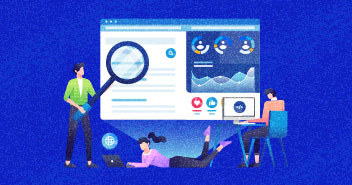Tired of trying out various Banggood dropshipping plugins?! Learn how to use ShopMaster to easily import products from Banggood to your WooCommerce store with a single click.
Ecommerce in the USA is now a $220 billion market and almost 17% of these businesses are dropshippers. A major reason dropshipping business is boosting up relates to the fact that the demand for online products is on the rise. Secondly, most dropshippers are selling innovative products that are not already available in other countries.
An all-favorite of dropshippers is AliExpress because it has a wide variety and range of products available for dropshippers. But due to shipping issues with many AliExpress products, dropshippers are seeking alternative options to ship products to their customers on time.
We have previously discussed at length about how Banggood is a good alternative to AliExpress dropshipping.
There are two reasons for this:
- Price factor: Most products available on Banggood are lower in price than those available on AliExpress.
- Product shipping: Shipping duration of products on Banggood is often shorter than that offered by AliExpress
As a dropshipping store owner, you must have a diverse range of wholesalers linked to you. This way when a product is not available at one store, you can go to the second one to buy it.
Banggood, DhGate, and Taobao are some great alternatives. But the only problem will be, how to import products directly from these stores to your dropshipping store automatically.
Unfortunately, not many tools are available to import products directly from Banggood to your WooCommerce dropshipping store. There are plugins available for Shopify-based ecommerce stores. In fact, special add-ons exist like DSMatePro and others that allow you to import products directly from Banggood to your store, but there isn’t any for WooCommerce except ShopMaster.
In this article, we will use ShopMaster WooCommerce plugin to import Banggood products to your dropshipping store automatically.
Without further delay, let’s begin.
Banggood Dropshipping with WooCommerce Store
ShopMaster is an import plugin that allows users to automatically add products from DHGate, Banggood, and other similar stores directly to WooCommerce, Ebay, Wish, and Shopify.
Here is how to do that:
i. Set Up ShopMaster Account for Banggood Dropshipping Plugin
Create an account on ShopMaster. It is absolutely free to use. You can also get a Chrome extension with ShopMaster to easily import products and decrease the time of import process. We will discuss that later.

ii. Create REST API Key in WooCommerce
Now that you have created a ShopMaster account, let’s learn how to import it to your WooCommerce dropshipping store. You must create a REST API permission in WooCommerce.

Select the ‘Add Key’ button to create an API key. You will have to ‘Generate API Key.’ To do so, you must follow the process as mentioned below.
For those who don’t know what to add in the respective fields, here is what you should add.
- Description: Add the name of anything. We have written ‘test’
- User: Select your username from the drop-down menu
- Permission: Grant Read/Write permission to the user

Once you have completed all the steps, you will get the Consumer Key, Consumer Secret, and QRCode.

iii. Connect ShopMaster with WooCommerce
Now, add these details to the ShopMaster WooCommerce form page. Navigate to the dashboard of ShopMaster plugin and then select Listings > WooCommerce > Add

If you are opening it for the first time, you will get the above setup wizard as well.
Simply select WooCommerce, and add the following details.

Your WooCommerce dropshipping store will now get connected to ShopMaster.
iv. Install ShopMaster Chrome Extension
Now, add ShopMaster Chrome extension to your browser. You need to have Chrome installed for this.

Once you have the extension installed, you can easily import products from Banggood, DHGate, and AliExpress.
v. Import Products from Bangood Dropshipping Store
We will be using the extension to import products from Banggood.

Once you click the button ‘Import to ShopMaster’ the product will automatically get imported to your WooCommerce store.
For example, we have imported the above-displayed headphones to our Banggood dashboard.

Make sure to check the location. In our case, it is being shipped from the US, so the delivery time will be short. Further, it mentions Banggood as the name of the supplier. Now, we will add it to our ecommerce store.
We will select ‘Import to Store’ to import the product directly to the dropshipping store. It is a smooth process, and will hardly take you less than a minute.

Once you have imported the product, ShopMaster will display the confirmation.

Simply activate the listing on your WooCommerce store. Once you have the activated listing, it will show up on your dropshipping store.

You can see that the product is in ‘Uncategorized’ section. You can select the categories of the product and also edit the description and other relevant attributes.


Note: It is better to edit all the listings on the ShopMaster dashboard and then import. This way you won’t have to edit the product multiple times.

You can also split the products into multiple ones because this way you don’t have to add a single product to your store. In most cases, new dropshipping stores have less inventory. With more products available on the store in time, it is easier for customers to choose the one that they like on the home page or product page.
See how easy it is to add a product to your ecommerce store using the ShopMaster plugin? It eliminates the manual import cycle and gives you complete peace of mind. Now, you can really focus on making profits from your dropshipping WooCommerce store.
A few things you should do to generate more revenue from Bangood+WooCommerce dropshipping.
- Add more products from the same niche
- Add more payment methods to your ecommerce store
- Install a professional WooCommerce theme
- Add social media plugins to increase the reach
- Add at least 300-500 words of content on each product page
- Start paid promotions on social media and search engines
- Target countries where people prefer online shopping through credit cards
Bonus Tip: Did you know? You can improve your website speed by 200% with an optimized ecommerce hosting.
Final Words!
If you are starting your dropshipping store for the first time, then using Banggood will be a great choice because of all the products that are available on this Banggood dropshipping store. And, if you are already a dropshipping veteran looking for new Chinese stores that can act as AliExpress alternatives, then congratulations, you have found one!
We hope this simple process of importing Banggood products to your WooCommerce store will be helpful to you. Let us know if we have missed something through the comments below.
Sajjad Shahid
Sajjad is an Ecommerce Community Manager at Cloudways. He loves helping out Ecommerce store owners, merchants and marketers in establishing their businesses and startups. Sajjad enjoys playing table tennis and cricket over the weekend.