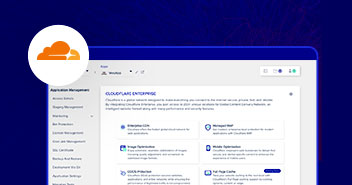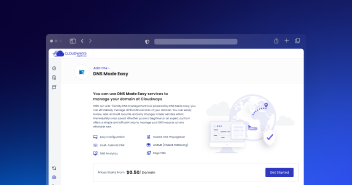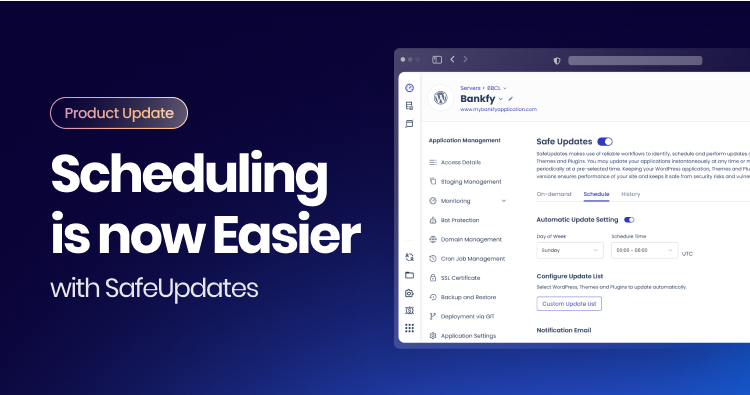Whether it’s business or personal use, email is still the easiest, cost-effective and simplest mode of communication.
In today’s world, your business email is as important as the office address; an address that is associated with your business name. Business emails contain business domains in the last half of the address (see [email protected]).
Business emails can be set up through a whole lot of vendors and providers, both free and paid. Today, I am going to guide you on how you can easily get a free business email address (that you can integrate with your Cloudways hosted website) using Zoho business email.
- Features of Zoho Mail
- Sign up for Zoho Mail
- Domain Setup of Zoho Mail
- Send Test Email from Zoho Mail
- Receive Emails to Business Email Address
- Zoho Mail Alternative
Features of Zoho Mail:
Zoho Mail is bundled up with a lot of free features. Popular features include:
- 5 Zoho fee email user accounts
- 5GB storage/user
- Email Attachments up to 25MB
- File upload limit: 1GB
- Two-factor Authentication
- Email hosting for a single domain
Looks impressive, doesn’t it?
If you are a small business owner and on a tight budget, getting a Zoho free email account from Zoho Mail can add great value to your business processes.
Check out 5 Best Email Hosting for Small Business in 2020
Sign up for Zoho Mail
For signing up, visit Pricing & Sign Up page, scroll down a bit and look for Free Plan which will allow you to signup for Zoho free email.

You will be redirected to a new page. If you don’t have a domain name for which you want to create a zoho free email account, just choose “Buy a new domain for my business” and follow the on-screen instructions accordingly. In my example, I select “Sign up with a domain I already own,” as I already own a domain.

Enter the required details:

Next, click the Proceed button.
After successful account creation and phone verification, you will see a warning sign asking you to verify the ownership of the domain. But don’t worry, I will cover this in the next step. For now, click on the Continue Setup option.

Domain Setup of Zoho Mail
Once the Zoho email signup process finishes, you will be guided to the domain verification page. Here is how the domain setup of Zoho Mail looks like:

Verify Domain Ownership
Zoho mail needs to verify purchased domain ownership to complete the process. From the left pane, navigate to Verify Domain and then move to Select your DNS Manager. Expand your drop-down menu and choose your particular domain name provider. Please note that this step is necessary to create a free zoho email account.
I selected Others as my domain is registered via Namecheap and it’s not mentioned in the available options.
Zoho Mail further allows you to verify the domain by using three methods:
- CNAME Method
- TXT Method
- HTML Method

Navigate to the particular method for complete instructions. In this example, I will be using CNAME Method. For that, I need to login to my Namecheap account and then navigate to the Advanced DNS tab of my domain.
I need to add a new CNAME record and enter the values provided by Zoho Mail. Here is how to do it:

Once configured properly, go back to the Domain Setup of Zoho Mail and click on the Proceed to CNAME Verification at the bottom of the screen.

In the next popup that confirms that everything is configured correctly, just click the Verify Now button:

There you go! As soon as you are done with the domain verification steps, you will be guided to a new page asking you to create a free Zoho business email address.
In this example, I have created [email protected]. Once created, visit the workplace section of the Zoho Mail account, and then access the Mail option.

It will automatically log you into your default email account ([email protected]). Here is the screenshot of how your Zoho business email dashboard looks like:

As you can see, it is similar to other personal and business email providers such as Gmail, Outlook, and Yahoo Mail.
Send Test Email from Zoho Mail
So, I have created my Zoho business email account for free. The next step is to check whether the free business email address is working fine. In this test, I will send an email from my business email address to Gmail.

And here is the test email I received in my Gmail inbox.

Hurrah! My business email address is now all set to successfully send out emails now.
Receive Emails to Business Email Address
To receive emails at the free Zoho business email address, you need to set MX records in the domain registrar. For this, go to your Zoho Mail cPanel and then navigate to the Domains tab. Here, you will see different values for MX records. If you are not sure how to set up MX records for your respective domain, give this guide a read, or contact your domain registrar.

As mentioned earlier, my domain provider is Namecheap, I will add the above-provided values of MX records in my Namecheap account inside my domain. Navigate to the Advanced DNS tab and choose Custom MX under Mail Settings.

Note: It can take up to 24 hours to update MX records. However, there is an online tool that helps you verify whether the record has been updated.
Assuming that the MX record has been updated, let’s send an email from Gmail.

Hurrah! I’ve received the email at my free business email address.

Summary
In this guide, I tried to offer a solution to a common issue of many small businesses – a corporate email address. I demonstrated how you can integrate Zoho Mail with your domain and use it as the official zoho email address for your Cloudway hosted business, Checkout hosting for SMBs. All you need is a domain and use Zoho Mail as your free business mail provider.
There are a lot of features of Zoho Mail which you can get with the premium plans.
You may notice that there can a delay in sending and receiving emails via Zoho Mail.
If your business cannot bear such delays, I would suggest you get a Zoho Mail premium account or look for alternative business email hosting provider such as Rackspace where you can get a business email at $2.00/mailbox/month. However, if you are a Cloudways customer, you can get it for $1.00/mailbox/month.
If you face issues in setting up your free business email using Zoho email as Cloudways email, feel free to discuss via the comments section below.
Frequently Asked Questions
Q. What is Zoho mail?
Zoho mail is a business email solution that allows you to receive and send emails to your business account. Note that it is not used to send out bulk emails such as promotional emails to customers.
Q. Is Zoho email free?
Zoho mail offers free business account with upto 5GB of storage. You can use this account to try out the service but for long term use you will have to choose one of its premium packages.
Q. Is Zoho Mail better than Gmail?
While Gmail is more popularly used as compared Zoho Mail, both have their pros and cons and one should select an email service based on what their particular requirements are.
Q. What is Zoho Mail used for?
Zoho Mail is primarily used to send and receive personal and business email on either a personal email account or a business email account. It is not used to send promotional emails that are part of email marketing campaigns.
Q. Who owns Zoho Mail?
Sridhar Vembu is the founder and CEO of Zoho.
Q. How to backup Zoho Mail?
Export your emails in the EML format from the settings manu to create a backup.
Mustaasam Saleem
Mustaasam is the WordPress Community Manager at Cloudways. Where he actively works and loves sharing his knowledge with the WordPress Community. When he is not working, you can find him playing squash with his friends, or defending in Football, and listening to music.