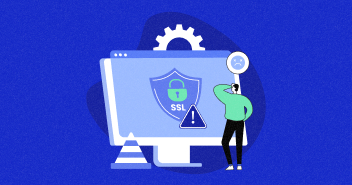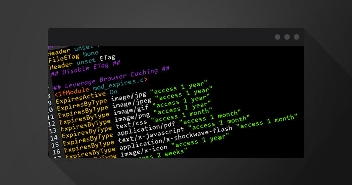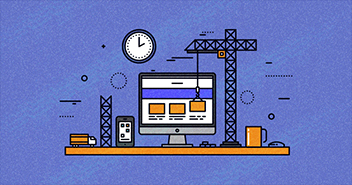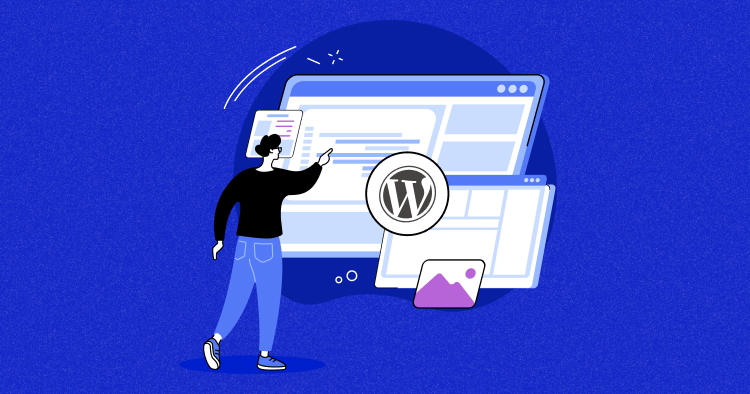
Schema markup in WordPress helps search engines and makes your content shine on social media and Google’s knowledge panels. It helps in making your pages eligible for the special SERP features, giving you extra visibility in search results.
Now, you might be wondering how to get this schema markup onto your WordPress site. Well, there are a couple of ways to do it. You can either go the easy route and use a plugin, or you can get your hands a bit dirty and manually add the code.
But before we dive into the “how,” let’s start with the “what” and “why” of WordPress schema.
- What Is WordPress Schema Markup?
- Benefits of Adding Schema Markup to Your WordPress Sites
- Examples of What Schema Markup Looks Like on SERPs
- Types of Schema Markups
- Creating a Schema Markup Plan for a Website
- How to Add Schema Markup In WordPress
- Setting Site Wide Schema Markup in WordPress
- Setting Up Default Schema Markup in WordPress
- Testing Your Schema Markup
- Best Practices for Using Schema Markup
What Is WordPress Schema Markup?
Basically, schema is a subjective structure or concept that helps organize and represent information. In computer programming, schemas simplify understanding and navigating large volumes of data and knowledge.
Schema markup is a form of metadata that enhances your website by providing search engines with more detailed information.
Previously, you might have relied on HTML tags like title tags, meta descriptions, and meta keywords to communicate what a website is all about to search engines. However, you don’t have to anymore because these practices are outdated and replaced by schema markup.
When you incorporate schema markup, it becomes part of the HTML code within your web pages. It adds extra details to specific parts, clarifying the type of information they contain and their context.
For instance, consider this simplified example:
<div itemscope itemtype="http://schema.org/Article"> <h1 itemprop="headline">How to Boost Your Website's SEO with Schema Markup</h1> <p itemprop="description">Learn how Schema markup can improve your website's visibility in search results.</p> <span itemprop="author">John Doe</span> <time itemprop="datePublished" datetime="2023-09-19">September 19, 2023</time> </div>
This code above tells search engines that it’s an article by “John Doe” about boosting SEO with Schema Markup, published on September 19, 2023 – basically adding an extra layer of structured data to the content.
This added layer helps search engines deliver more accurate results when users search for specific entities. It increases the chances of your pages appearing in search results and helps Google generate accurate knowledge panels about your content.
Additionally, it improves the integration of your website with social media platforms, ultimately boosting your search rankings.
Turbocharge Your WordPress Website with Cloudways
Harness the power of Cloudways WordPress Hosting with advanced caching, server-level control, and seamless scalability.
Benefits of Adding Schema Markup to Your WordPress Sites
Schema markup offers several SEO benefits, particularly in relation to location-based optimization and enhancing knowledge panels in Google search results.
By implementing Schema markup on your WordPress website, you can communicate to search engines whether your site represents an individual or an organization, aiding in more accurate knowledge panel generation. This markup also facilitates the display of rich snippets and site links in search results, which have been proven to boost click-through rates.
Additionally, Schema markup allows you to link your website to social media profiles, enabling search engines to integrate information from both sources and improving the relevance of search results for users seeking information about you or your organization.
Examples of How Schema Markup Looks on SERPs
Now that you understand the concept of Schema in WordPress, let’s explore some practical examples. Let’s begin with a search for the movie “Oppenheimer“:
Looking at the top result, you’ll notice Schema markup implementation. Pay attention to the star rating and the review section.

In this example, schema markup plays a crucial role in displaying star ratings, allowing visitors to decide quickly whether the movie is worth watching based on user reviews.
You’ll see the same star rating when you search for different products. For example, when you look up “best coffee machine.”, you should see a result like this:

Schema markup also offers more detailed information about well-known individuals, such as celebrities. For instance, if you search for “Leonardo DiCaprio,” you won’t find rating stars, instead, you’ll see Google’s knowledge panel with various tabs offering comprehensive information about the actor.

Types of Schema Markups
There is a wide range of schemas available, with Google supporting more than 50 markup types. Some of the most commonly used schema types include:
- Local business data
- Events
- Recipes
- Movie listings
- Reviews
- Reservations
- Articles
These examples represent only a portion of the available data types. You can find a comprehensive list of data types on schema.org.
Google has also compiled a helpful page of structured data markup Google Search supports that illustrates the SERP features you can expect to see when implementing structured data on your web pages.
Creating a Schema Markup Plan for a Website
When you want to use schema markup on a website, you must decide which pages to improve and which schema.org terms to use for better search results.
Here’s what you should do:
- Understand Your Content: Identify the content types on your site, such as articles, products, or events.
- Identify Relevant Schema Types: Explore schema.org to find schemas that align with your content.
- Prioritize Content: Focus on implementing schema markup for priority areas.
- Implement Basic Schema: Start with essential schema like organization and website markup.
- Optimize for Local SEO: If applicable, use local schemas to improve local search visibility.
- Review and Rating: For products or services, incorporate schemas for ratings and reviews.
- Structured Data Testing: Validate your schema markup with Google’s Structured Data Testing Tool.
- Monitor Performance: Track changes in click-through rates, visibility, and traffic for pages with schema markup.
- Stay Updated: Keep up with schema updates and search engine guidelines.
- Iterate and Refine: Continuously adapt your schema markup strategy based on performance data and content changes.
How to Add Schema Markup In WordPress
Adding schema markup (also known as structured data) to your WordPress site helps search engines understand your site’s content and structure. Here are different ways to add schema markup to your WordPress site:
Method-1: Adding Schema Markup via Your Theme
Some WordPress themes come with built-in support for schema markup. If you use a theme that supports schema, you can add markup through the theme’s settings or customizer.
If you search for “schema” on your WordPress website theme directory, you get a number of results.

Let’s have a look at the top Schema Themes:
1) The Schema

The Schema is a free WordPress theme designed to help content marketers establish themselves as experts in their field. It has SEO features like being ready for Schema supporting rich snippets, and having performance optimization tools, including lazy load images and streamlined code.
These features, along with its mobile-friendly design, aim to improve website speed and visibility on search engines, making it a good choice for content and influencer marketing.
2) Schema Lite

Schema Lite is a free, SEO-friendly WordPress theme that is lightweight and user-friendly. It is designed to load quickly and work well on all devices, helping to increase your website’s visibility on search engines and enhance user engagement. It’s a great choice for bloggers and content marketers looking to improve their online presence.
Method-2: Adding Schema Markup via a Dedicated WordPress Plugin
Many websites already have a theme in place, and switching it solely for the purpose of implementing Schema markup may not be desirable. The great news is that there are plugins available for WordPress that allow you to effortlessly add Schema markup to your existing website.
Follow the easy steps below to add different types of schema to WordPress.
- Start by logging in to your WordPress dashboard using your admin credentials.

- Click on the “Plugin” tab on the left panel and then click the “Add New” tab.

- Search Schema on the right side, then click “Install Now.”

- You should activate the plugin after successfully installing All In One Schema Plugin.

- After installing and activating the plugin, navigate to “Schema > Settings” to add Schema markup to your website. Enter essential details such as your About and Contact page URLs, and upload your logo.
- Next, initiate the setup process by clicking the “Quick Configuration Wizard” button.

- Navigate through the setup wizard, entering details about your website and linking your social media profiles. Once completed, click the final button to modify your custom post types.

- To add extra custom post types present on your website to the list, click the “Add New” button and enter the necessary details. This screen also allows you to add Schema markup to categories, enhancing your website’s SEO performance. For more advanced functionalities, refer to the plugin documentation.
Best Plugins to Set Up Schema Markup
Setting up schema markup properly can significantly impact your site’s visibility on search engines. Here are some of the best plugins generally used to set up schema markup on a WordPress website:
Schema Pro

Schema Pro empowers you to incorporate structured data into your website, enabling you to provide search engines with easily comprehensible information. By offering clarity and detailed insights, this tool enhances the chances of search engines creatively presenting your listings for relevant searches.
Rank Math

A versatile SEO plugin that also offers schema markup functionalities. It supports various schema types and integrates well with other WordPress plugins.
Yoast SEO

Apart from its primary SEO functionalities, Yoast SEO offers schema markup functionalities that help portray your website data structurally and precisely on search engines.
WP Review

This plugin is often utilized for creating reviews. It offers features including support for multiple rating systems, user comment rating, and compatibility with rich snippets, helping to enhance the review presentation in SERPs.
Schema & Structured Data for WP & AMP

This plugin allows for easily adding schema markup and structured data to both WordPress and AMP sites, aiding in better search engine visibility.
Method-3: How to Add Schema Markup to WordPress Manually
Adding schema markup to WordPress manually means inserting the necessary schema.org structured data directly into your website’s HTML.
While it might be more technically demanding than using plugins, it allows for more control over the specific schema elements you wish to add. Here’s how to do it:
Step 1: Generate Schema Markup
Generate the necessary schema markup. You can use Google’s Structured Data Markup Helper to create the schema markup.
Here’s how:
- Choose the schema type.
- Paste in the URL of the page or the HTML of the content you want to markup.
- Use the tool to highlight and tag different elements on the page.
- Generate the JSON-LD or Microdata markup.
Step 2: Access Your WordPress Files
You can add the markup directly to your WordPress files. Access your WordPress files through any WordPress editor plugin, FTP, or Cloudways SSH Terminal.
Step 3: Insert the Schema Markup / Adding Schema Markup for Local SEO
Insert the schema markup into the appropriate part of your WordPress files. If you use JSON-LD, it is usually added to your HTML’s <head> section.
You might want to add the markup to,
- Your header.php file and apply it site-wide.
- Individual posts or page templates.
- Via WordPress hooks (like wp_head or wp_footer) in your functions.php file.
Here is a simple example if you are adding it to your header.php:
<head>
<!-- elements in the head section →
<script type="application/ld+json">
{
"@context": "http://schema.org",
"@type": "Organization",
"name": "Your Organization Name",
"url": "http://www.your-site.com",
"address": {
"@type": "PostalAddress",
"addressRegion": "Your State",
"postalCode": "Your ZIP Code",
"addressCountry": "Your Country"
"streetAddress": "Your Address",
"addressLocality": "Your City",
}
}
</script>
</head>
Step 4: Test the Markup
Once you’ve added the markup, test it using Google’s Rich Results Test tool to ensure it has been implemented correctly. Paste your URL into the tool and run the test.
Note: Make sure to back up your website’s information before changing any main settings. Moreover, Cloudways facilitates this process, allowing you to easily back up your site with just a few clicks.
Effortless WordPress Management with Cloudways
Experience the simplicity of Cloudways Managed WordPress Hosting. Benefit from automated updates, robust security measures, and in-depth performance optimization tools.
Setting Site Wide Schema Markup in WordPress
- First, we will start by telling search engines some basic information about your WordPress website. To do this, navigate to the Schema Plugin and proceed to the Knowledge Graph section.

- Next, select whether your website represents a person or an organization. Enter the organization name and website URL, and upload a business logo if it’s an organization.
- To select an existing WordPress user and edit their profile, go to the Users » Profile page. We have a complete guide on WordPress user roles that you might also find helpful.

- Ensure you have entered the user’s first and last name correctly and chosen the correct one to display publicly.
- Remember to hit the ‘Update Profile’ button to save the changes.
Setting Up Default Schema Markup in WordPress
Next, set the default settings to create schema markup for all your WordPress content based on your preferences.
This will properly set up schema markup for all your WordPress posts, pages, products, and other content types.
Just head to Schema Plugin » General Settings and select the ‘Site Types’ tab to see all your post types listed.

Next, you can review the settings and change them if needed. For example, if your tech website uses WordPress posts for tech articles, you might want to select the “Tech Article schema” for the article type.
Testing Your Schema Markup
You can check the schema markup on your WordPress site using Google’s Structured Data Testing tool. Just input your website’s URL to see the structured data markup found on that page. The tool also lets you verify the usage of rich snippets on your site. Input your URL and hit the “Fetch & Validate” button to view the details.

Best Practices for Using Schema Markup
Consider these important factors as you create your schema markup strategy and assess your website content:
- Use the most specific class possible.
- Connect “things” in schema markup.
- Be Specific: Choose the most precise schema class that accurately represents the content on your page.
- Use JSON-LD (rather than microdata or RDFa), as Google recommends.
- Relate to Wikipedia/websites to define topics.
- Focus on Key Pages: Identify the primary pages for each key business concept and apply schema markup strategically.
- Markup only what is on the page.
Summary
Incorporating Schema markup into your WordPress website can provide a significant SEO advantage. It offers search engines a deeper understanding of your website and its context.
Furthermore, presenting pertinent information directly on a search engine’s results page can make the difference between closing a sale and losing a potential customer.
It’s worth noting that many websites have yet to implement Schema markup. You can instantly gain a competitive edge over your rivals by dedicating a short amount of time to adding it to your site. You have multiple options for implementation: manual coding, utilizing an SEO plugin, or installing a dedicated schema plugin for your site.
Ready to leverage “Schema Markup WordPress”?
We’d like to hear from you in the comments!
Q1. Is Schema Markup an Important Ranking Factor?
Schema markup itself is not a direct ranking factor, but it indirectly impacts SEO by enhancing how search engines understand and display your content. It can lead to better visibility, higher click-through rates, and improved user engagement, all of which improve SEO performance.
Q2. What Is FAQ Schema?
FAQ schema is a type of structured data markup used to format Frequently Asked Questions (FAQs) on web pages. When implemented, it enables search engines to display your FAQs directly in search results, providing quick answers to user queries and potentially increasing click-through rates.
Q3. Why Should I Use Schema Markup?
There are several reasons to use schema markup:
- Enhanced Visibility: It makes your content more appealing in search results, potentially increasing click-through rates.
- Rich Snippets: Schema can lead to the display of rich snippets, such as star ratings or product details, which can boost your content’s appeal.
- Better Understanding: Search engines can better understand your content’s context, leading to more accurate indexing and relevance in search results.
- Competitive Advantage: Many websites do not use schema markup, so implementing it can give you a competitive edge.
Q4. How Does Schema Markup Affect SEO?
Schema markup indirectly affects SEO by improving how search engines interpret and present your content. This can result in higher click-through rates, increased user engagement, and better visibility in search results, all contributing to improved SEO performance.
Q5. How to Edit Schema Markup in WordPress?
To edit schema markup in WordPress, you can follow these steps:
- Use an SEO plugin like Yoast SEO or Rank Math, which offers schema markup options.
- Navigate to the specific page or post you want to edit.
- Within the page editor, locate the schema markup settings provided by your chosen SEO plugin.
- Customize the schema markup for the page, adding relevant information such as product details, reviews, or event data.
- Save your changes, and the plugin will generate the necessary schema markup code for search engines to interpret.
If you require more advanced schema markup or specific requirements, you can manually edit the code by accessing your website’s theme files or using a dedicated schema plugin.
Mansoor Ahmed Khan
Been in content marketing since 2014, and I still get a kick out of creating stories that resonate with the target audience and drive results. At Cloudways by DigitalOcean (a leading cloud hosting company, btw!), I lead a dream team of content creators. Together, we brainstorm, write, and churn out awesome content across all the channels: blogs, social media, emails, you name it! You can reach out to me at [email protected].