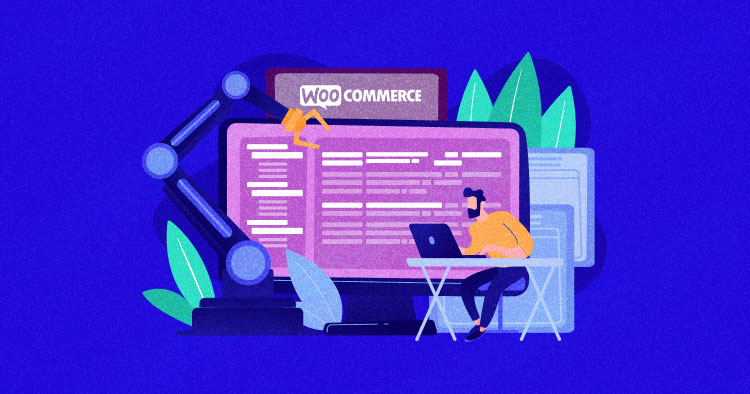
Running a WooCommerce store involves keeping a lot of balls in the air. You have to find customers, you have to convince them to buy your products, you have to actually deliver your products to them, and then you have to provide support for a great experience.
And that’s not even the full list of things on your plate!
There’s a lot to do! So wouldn’t it be great if you could automate some actions to improve your store’s marketing, user experience, admin processes, relationships with customers, and more – all without lifting a finger?
That’s the promise of WooCommerce automation. If you’re spending too much time on repetitive tasks, or a certain feature that you want to repeat (like displaying a promo offer on certain products), you can probably automate it with the right tool.
That’s what this post is about – everything you need to know about improving your WooCommerce store with automation.
We’ll start by explaining what automation is and some of the ways it can improve your store. Then, we’ll show you step-by-step how you can start automating your store using a tool that requires zero coding or technical knowledge.
Why Use Automation for WooCommerce?
If you have an ecommerce store, you probably rely on a number of different plugins and tools to make things work.
You have WordPress and WooCommerce obviously, but you might also have:
- Email marketing tool
- Customer relationship management tool (CRM)
- Popup plugin
- Affiliate program plugin (e.g. AffiliateWP)
- Form plugin
- Support/help desk tool
- Shipping fulfillment tool (e.g. ShipStation)
All of those tools help you improve your store, but they’re also all separate entities, which means each tool is essentially an island.
With the right automation tool, you can make those tools and plugins “talk” to each other. Or, you can also make plugins talk “within” one another, such as telling WooCommerce to automatically generate a coupon when someone purchases a certain product.
By being able to create these automated workflows within tools or between tools (or both at the same time!), you can improve your store in a lot of different ways. Let’s look at some examples.
Benefits and Use Cases of Automation for Ecommerce Stores
Automation can help you improve your WooCommerce store in a variety of areas including marketing, admin/fulfillment, and improving shopper experience:
- Marketing – add/tag users in your CRM, show personalized/related offers, send coupons for key actions (like making a purchase or leaving a review), send marketing emails and SMS/notifications, and so much more.
- Admin and fulfillment – send yourself notifications on Slack/SMS when you get a new order, create cards in Trello/Basecamp for orders, and lots more.
- Customer relationship and support – connect shoppers to your ticketing software, tag them in your CRM, pass purchase details to your accounting software, and plenty more.
Let’s say you want to promote a certain category of products. Here are a few examples of how automation could help – you could:
- use automation to show a special free shipping popup offer when users view an eligible product to convince them to make a purchase.
- tag users who view/purchase one of those products in your CRM so that you can send them related promotions.
- send users a discount coupon after they make a purchase to encourage them to become repeat customers.
- apply a badge to their accounts when they leave reviews to gamify your store.
With the magic of automation, you’ve moved a visitor from viewing a product to making a purchase, to making a repeat purchase and becoming a loyal customer.
The great thing about WooCommerce automation is that you can adapt it to your specific use cases and the tools that you’re using.
For example, maybe you’re just using WooCommerce as a payment processor for your LearnDash courses, instead of a full ecommerce platform. Well, guess what – you can also create automation between WooCommerce and LearnDash.
So when someone purchases a certain WooCommerce product, you could automatically add that person to a certain LearnDash group, perhaps resetting their progress in a compliance course at the same time so they’re all set to start a new year of training.
With the right tool, you’ll be able to adapt your automation to your workflows – you won’t have to force yourself to adapt your workflows to what you can automate.
Different Approaches to Automating WooCommerce
If you want to automate your WooCommerce store, there are two main approaches that you can take:
- You can use a native WordPress plugin like Uncanny Automator.
- You can use an automation service like Zapier or Integromat, both of which support WooCommerce via the WooCommerce API.
In general, a native WordPress solution like Uncanny Automator will be more flexible and cost-effective for WooCommerce stores.
Here’s why using a native WordPress plugin is a better solution than SaaS tools like Zapier and Integromat:
- WordPress compatibility: a native WordPress plugin will have dedicated compatibility with other WordPress plugins, while most SaaS tools only have a very limited list of integrations with big-name plugins. For instance, Uncanny Automator has direct integrations with tools like AffiliateWP, WooCommerce Subscriptions, WooCommerce Memberships, MailPoet, Gravity Forms, Uncanny Codes, and more.
- Cost: while SaaS tools like Zapier have limited free plans, WooCommerce stores will usually exceed those limits. If you need to pay, it’ll be an ongoing monthly fee with prices going up as you add and execute more automation recipes. With a WordPress plugin, you just pay a flat one-time fee for unlimited recipes, unlimited transactions, and unlimited API use.
- Ownership: with a SaaS tool, the data involved in your automation is traveling through a third-party intermediary, which privacy-conscious store owners might not like.
The nice thing here is that it doesn’t have to be an either/or decision. Uncanny Automator still integrates with Zapier and Integromat, which means you can stick with the native WordPress approach whenever possible, but still bring in the SaaS tools if you need to connect to a specific app.
Looking for fast WooCommerce hosting for your eCommerce stores?
Go with Cloudways to experience blazing fast speeds.
How to Set up Your First Ecommerce Automation?
Now that we’ve talked about the benefits of automation, let’s get into the how-to and we’ll show you how you can set up your first automation recipe without writing any code or needing any special technical knowledge.
To set this up, you can use Uncanny Automator, which we mentioned above. Uncanny Automator is a native WordPress plugin, which means everything happens on your server, and there are no monthly fees like you’d pay to a SaaS tool such as Zapier.
Like many other plugins, it comes in both a free version and a premium version that adds more integrations and features.
Get the free or the paid version depending on the specific types of automation you want. With the free version, you can set up automation triggered by a user viewing or purchasing a product. The paid version gives you more triggers/actions plus direct integrations with services like Slack, Google Sheets, Zoom, and more.
For this example, we have the Pro version installed so that we can access all of the integrations.
The Basics of How Automation Works
Whether you’re using Uncanny Automator or Zapier, every automation recipe consists of two core elements at a minimum:
- Trigger – this is the event that starts your automation. It could be a shopper viewing a certain product, making a purchase, leaving a review, or registering for an account.
- Action – this is the action that you want to perform when the trigger happens. It could be sending a coupon, adding the shopper’s details to your CRM, or creating a new task in your project management software.
You can think of it like this – “If [the trigger happens], then do [the action]”.
Every recipe needs at least one trigger and one action, but you also have the option to add multiple triggers and actions to the same recipe.
For this example, we’ll configure Uncanny Automator to send a special coupon code to users who purchase a certain product.
This is a great marketing tactic that encourages people to order again, which helps you turn people into repeat customers and boost your customer lifetime value.
Here’s how it works.
1. Create a New Recipe
To get started, go to Automator → Add New to create a new recipe. If you have the Pro version installed, you’ll see a popup that prompts you to choose the recipe type. Go ahead and select Logged-in as the recipe type.
Then give it an internal name to help you remember what it does:

2. Configure Your Trigger(s)
Next, choose from the list of triggers. For this example, you’d select WooCommerce since a product purchase is going to be the trigger.
Once you select WooCommerce, you’ll see a list of available triggers. For this example, you’d choose A user purchases a product, which is available in the free version of Uncanny Automator:

Then, you can choose the specific product you want to trigger this automation, and select how many times a shopper needs to purchase the product. Or, you also have the option to leave it as Any product, which will trigger the action for any purchase:

And that’s it for your trigger!
If you wanted to, you could add another trigger to have multiple triggers for your recipe. For example, you could add another product that you want to trigger the coupon code.
3. Configure Your Action(s)
Once you’ve set up your trigger, your next step is to set up the action that you want to automate when your trigger occurs. For this example, we want to send a coupon to users who purchased the product(s) in our trigger.
When adding the action, you’d choose WooCommerce again:

Next, you can select the option to send a coupon code to the user.
Then you’ll be able to configure the coupon code. You can either enter a static coupon code, or leave the field empty to generate a random eight-digit coupon for each shopper.
The other options let you:
- Set up the discount.
- Add an expiration date.
- Add a minimum and maximum spend.
- Set restrictions, like including/excluding certain products or categories.
- Set usage limits, like one coupon per user, how many times the coupon can be used in total.
- Send customized emails to shoppers
Here’s the top of the coupon settings:

And here’s the email customizer and some other options:

You also have the option to set up a delay before executing the action. For example, you could wait to send the coupon until one day after a person’s order:

And that’s it for creating your action!
If you want, you can repeat the same process to create additional actions that will be executed when the trigger(s) is met.
4. Publish Your Recipe
When you’re happy with how your WooCommerce automation is set up, you just need to click the toggle to make it live:

Uncanny Automator also includes logging features so you can keep track of what’s happening with all of the various automation on your site. You’ll get three different logging tools in the Automator menu in your WordPress dashboard:
- Recipe log
- Trigger log
- Action log
If you want to create additional automation to improve your store, you can repeat the process to create as many automation rules as needed. Unlike SaaS tools such as Zapier, there are no limits on how many recipes you can create.
Use Automation to Replace Other WooCommerce Plugins
The nice thing about an automation tool like Uncanny Automator is that you can use it to replace a lot of different WooCommerce plugins you might be using.
If you think about it, a lot of WooCommerce plugins are just use-specific tools for automating a certain action. For example, here are some specific use cases that you might have a dedicated plugin for:
- Send users a coupon in exchange for a review.
- Display special offers to users with a certain item in their cart.
- Send an email/SMS messages when a user’s order ships.
You could use automation to implement all of those features without the need for separate plugins.
In fact, pretty much whenever you have a plugin that operates on the “trigger → action” model you could replace that plugin with an automation recipe from Uncanny Automator.
Get Started With WooCommerce Automation Today
If you have a WooCommerce store, automating your store is a great way to improve your marketing, boost your sales, offer a better customer experience, streamline your admin processes, and more.
We’ve covered the basics of how you can set up automation, but the great thing about using a flexible tool like Uncanny Automator is that you can set up automation recipes that are unique to your store.
So – play around with the different triggers, actions, and integrations to see how they can help you make your store a success.
Of course, automating your store isn’t the only piece of the puzzle involved in creating a successful WooCommerce store. For some other ways to improve your store, you can learn how to speed up WooCommerce load times and how to scale your store as you grow.
Do you still have any questions about automating your WooCommerce store? Let us know in the comments!
Note: This article was published in collaboration with Ryan Moore from Uncanny Owl.
Mansoor Ahmed Khan
Been in content marketing since 2014, and I still get a kick out of creating stories that resonate with the target audience and drive results. At Cloudways by DigitalOcean (a leading cloud hosting company, btw!), I lead a dream team of content creators. Together, we brainstorm, write, and churn out awesome content across all the channels: blogs, social media, emails, you name it! You can reach out to me at [email protected].


