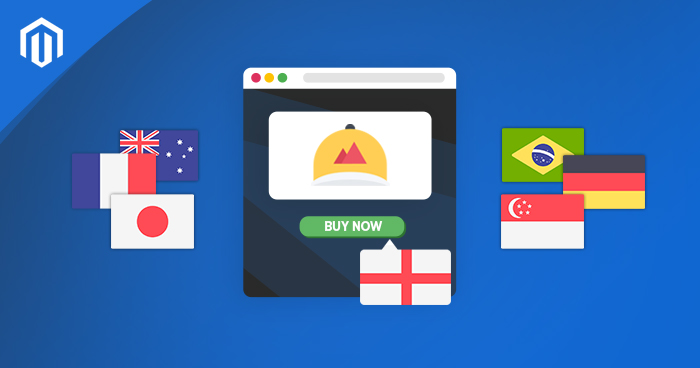
Creating a multilingual ecommerce store is a great way of attracting customers from all over the world. The more languages your Magento store uses, the minor obstacles for your buyers, and eventually, the better conversion rate of your store.
Also, customers feel comfortable shopping from a website that removes the language barrier. With every Magento theme, you can integrate a multilingual storefront without any hassle and allow the user to switch between languages with ease.
Store Views are the store instances in the Magento platform. Most of the Magento ecommerce stores have a single store view with a single language. But when you want Magento multi language, a Magento store should have multiple store views. For example, if you want your store to be displayed in English and Polish, you will have to create two separate store views – one for English language and one for Polish. This allows your visitors to instantly translate your Magento store by changing the locale of the store view on the frontend.
So, In order to make your Magento store more user-friendly (and boost sales and conversions), you should consider creating multiple store views in your target languages.Here’s a step-by-step tutorial for creating Magento multi-language store view. Let’s start!
Launch Your Magento Multi-stores within Seconds
Cloudways makes it easy to launch and scale your ecommerce store within minutes
Get the Magento Language Packs
First of all, visit Magento translations project for Magento 1 and find the language that you want to add to your Magento store.

Notice that there are many translation packages, and many packages have different versions of the same language. However, if you can’t find your target language on this list, you can request for a new translation package.
For this tutorial, I am going to download the package for Polish.

Create the Language Folder
Once you’ve got the .zip file, login to your Magento server and navigate to Magento_Root/app/locale/. Create a new folder and rename it with the combination of the short form of language name and associated country name, separated by “_” underscore.
Let’s take the example of Spanish (Argentina). es is the short form for Spanish, and AR is for Argentina. In my case, for the language, Polish, I’ll rename the folder to pl_PL.

Once this is done, upload and extract the downloaded .zip file in the language folder.
Build the Store View
Next, you’ll need to create a new Store View and assign the Magento language packs to it. In the Magento Admin Panel, navigate to System > Configuration.

On the top-left side, click Manage Stores.

Now, tap the Create Store View button.

In this section, enter the required information as follows.
Store: Select the Main Store.
Name: Enter the name (In this case: Polish)
Code: Enter the short form of language (pl)
Status: Select Enabled using the drop-down.
Sort Order: Define the order in the Store View list.
Press Save Store View button. The Polish Store has been added to the Store View list.

Now I am going to set the locale option for Polish store view. Go to System > Configuration again and on the top-left side, select Polish store view using the drop-down.

In the General section, expand Locale Options, choose the Locale as Polish (Poland) and hit Save Config button.

Congratulations! You have successfully created a Magento multi-language store view. Load the frontend of your store, select Store View, and it will appear as follows.

Conclusion
That is how you create Magento multi-language store view. You can now create multiple CMS pages, blocks, add categories, products and even set up the currency exchange rates according to the store view and locale. You have the power to customize your Magento store, determine the content and create an ease for your visitors to navigate freely between each view.
If you have any query, feel free to leave your question down below, and I’ll get back to you.
Abdur Rahman
Abdur Rahman is the Magento whizz at Cloudways. He is growth ambitious, and aims to learn & share information about Ecommerce & Magento Development through practice and experimentation. He loves to travel and explore new ideas whenever he finds time. Get in touch with him at [email protected]


