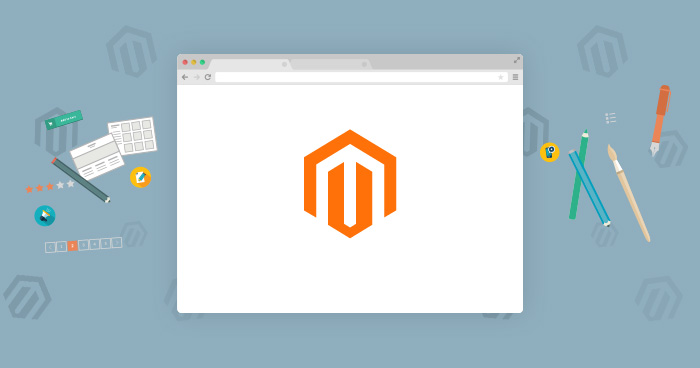
The first touchpoint for many of the visitors is the homepage that determines whether the visitor would continue further on the store or not. The design of the homepage, therefore, is crucial in achieving the sales and conversion goals of the store.
Many experts suggest a custom Magento homepage to reflect the niche for maximizing conversions and revenue. The process to develop a custom Magento homepage design requires three steps:
- Creation of Block.
- Creation of Categories and Products.
- Integration of the recent products into the Magento 2 homepage.
Creation of Block for Custom Magento Homepage
The first step for custom Magento homepage is the creation of Block. When done, this allows the store administrators to place a banner on the homepage by adding the relevant shortcode for the Block.
Scalable, Super Fast, & Secure Magento Hosting
Our Clients Love us because we never compromise on these features
Go to the Admin Panel of the Magento Store and navigate to the Content tab from the left corner of the page. Next, click the Blocks option.

On the following screen, click Add New Block.

Next, add the details of the Block. Enter the Block Title (Title of the Block) and
Block Identifier (Id of the Block).

After providing details, upload the image in the Block.

Search for the image file by clicking on the Browse option. Make sure that the following fields are not empty:
Image URL: Path/URL of image.
Image Description: Description of image.
Title: Title of Image.
If you need to change the design parameters (dimensions, alignment) of the image, go to the Appearance tab.

When done, click on Insert file.

To complete the process, click Save Block.

 The Block is now created.
The Block is now created.
Creation of Categories and Products for Magento Homepage
For this tutorial, I will use the example of a Magento store that offers a selection of mobile phones.
Creating Categories
Navigate the Products tab from the left corner of the page and then click on the Categories option.

The first category that needs to be created is SAMSUNG. Provide the details of the category and click Save as shown in the image below:

Create three more categories: NOKIA, IPHONE, and LENOVO.
Creating Products
Go to Products tab from the left corner of the page and click on the Catalog option.

Click on Add Product.

Provide the details of the product, select the category for the product and then click Save.

Create more products by following the steps mentioned above.
Integration of Block and Products into the Homepage
Go to the Admin Panel of the Magento store, navigate to the Content tab from the left corner of the page and then click on the Page option.

Click the Edit on the homepage:

Go to the content section:

Integration of the Block
You could add the Block in the content section by using this shortcode:
{{block class=”Magento\Cms\Block\Block” block_id=”Banner_View”}}
In this shortcode, Block_id is the same ID that was used in the creation of the blog.
Integration of the Products
Click on Insert Widget option:

Select Catalog New Products List from the list, and set all its attributes according to your requirements.

The following screen will appear. Click on Save Page.

Now Magento 2 homepage is all set, access the store and see the custom Magento homepage in action!

Conclusion
A customized Magento homepage will be an important aspect of the overall store promotion strategy. I hope that you’ll have no problem in following the simple steps of the process.
While working on backend or frontend development, loading issues can become a problem. This is why it is important to opt for an efficient Magento hosting service that guarantees fast response times and loading speed.
If you would like to ask any question about this topic, feel free to leave a comment.
Abdur Rahman
Abdur Rahman is the Magento whizz at Cloudways. He is growth ambitious, and aims to learn & share information about Ecommerce & Magento Development through practice and experimentation. He loves to travel and explore new ideas whenever he finds time. Get in touch with him at [email protected]


