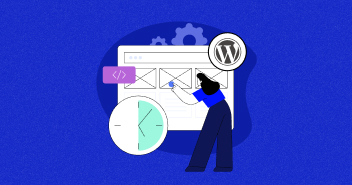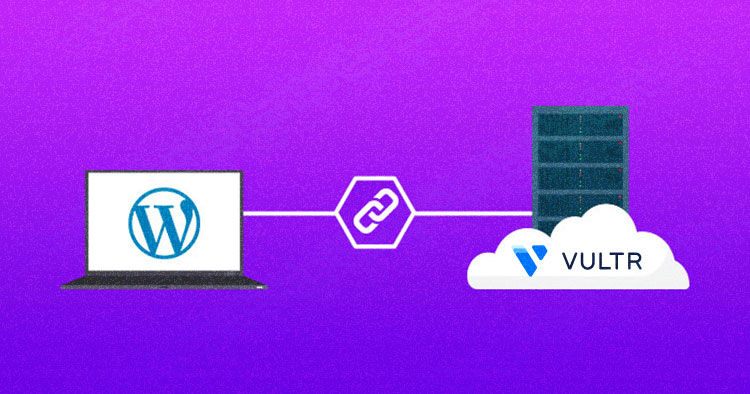
WordPress continues to prove itself the best option for business owners to create a webpage that represents their brand in terms of both aesthetic and function. The popular open-source CMS is an excellent option for newbies and also experienced developers.
WordPress assures a positive user experience with easy drag and drop options. That said, not all WordPress websites promise the same experience. What can boost your site’s speed and ease of use is a reliable cloud web hosting platform. Vultr is one such budding web hosting service that offers low latency servers across ten countries.
Vultr offers optimum computing power and SSD storage facility to its users. Even though the cloud provider can boost your site’s speed and responsiveness, its maintenance requires some effort. That’s why our guide targets users looking to easily host WordPress on Vultr Cloud.
Without further ado, let’s go through the easy steps to launch WordPress on Vultr using Cloudways.
How to Launch WordPress on Vultr Using Cloudways [Easy Steps]
Cloudways enables you to launch a Vultr server with WordPress installation in a matter of minutes. You can monitor multiple metrics in a graphical format and accomplish many critical server tasks in a single click.
Get started with hosting WordPress on the Vultr server via Cloudways by following the steps below:
Log in with Cloudways
- Begin with signing up on Cloudways. If you are already a Cloudways user, then log in with your credentials.

Add a New Server
- Click Launch Now to add a new server.

Select Application and Server Options
- Select the latest version of WordPress from the drop-down menu.
- Name your Managed App, Server, and select your Project.

- Select Vultr from the available list of cloud infrastructure providers.

Select Server Size
- Select your preferred server size.
- If you hover over the server sizes, you will see the additional specifications.
Note: Cloudways facilitates its users to scale their servers up and down whenever they want.

Select Server Location
- Select your server location.
Vultr offers you many locations across the globe to deploy your server so that you get low latency and high website speed. Ensure you select a nearby server as your choice will affect the server latency for your web audience.

Launch Your Server
- Click the LAUNCH NOW button to launch your server.

A window will appear for a while, indicating time remaining until the server is ready.

Server Management
- Once your Vultr server launches, click the Applications tab.

- Next, go to Application → Application Management → Access Details → Admin Panel to get your WordPress dashboard login credentials.

WordPress Site Migration Made Easy
Once you have launched your WordPress hosting server on Vultr, you can migrate your existing WordPress website to a different provider. Migrate your site to the Cloudways managed Vultr server for fast and reliable services.
Watch the following video to learn the steps to move your WordPress site to the Cloudways Managed Vultr server! Cloudways provides a WordPress Migration Plugin for easy and fast migration. The whole procedure is just a glimpse of how Cloudways simplifies the difficult tasks for you once you choose their services.
Note: Cloudways offers free first migration to its customers.
Want to try Vultr hosting without spending a single penny? Get started with managed Vultr hosting for free with Cloudways to boost your digital experience.
Cloudways WordPress managed hosting gives you peace of mind and allows developers to concentrate on coding, and website owners to focus on marketing their WordPress site. Vultr server security is handled by Cloudways engineers, so you don’t have to spend time updating the OS and firmware. Cloudways’ engineers handle the Vultr server security, so you don’t have to worry about updating the OS and firmware.
Host your WordPress website on Vultr cloud via Cloudways by following the steps shared in this guide to experience fastest WP hosting. Contact the Cloudways 24/7/365 chat support team for immediate assistance if you get stuck with any hosting-related problem(s); our team will always be there to serve you.
Is Vultr good for WordPress?
Yes, Vultr is a good service for WordPress, and many users use it as an alternative to DigitalOcean. It offers seventeen servers across ten different countries and is a feasible option for hassle-free WordPress hosting.
How do I host WordPress on Vultr?
You can host WordPress on Vultr via Cloudways (3-day free trial) by following the steps below:
- Log in with Cloudways.
- Add a new server.
- Select application and server options.
- Select Vultr.
- Select server size.
- Select server location.
- Launch your server.
How do I migrate my WordPress site to Vultr?
Follow the steps below to migrate your WordPress site to Vultr via Cloudways:
- Log in to your old WordPress site.
- Click on Plugins and then click Add New.
- Type “Cloudways WordPress Migrator” and search.
- Click on Install Now.
- Click Activate.
- Click on Cloudways Migrate from the left menu.
- Enter the required details (Email, Destination site URL, Database Name, Server Public IP, SFTP username, and password).
- Click on Migrate to start the process.
- Migration usually takes 1 to 4 hours for an average-sized website.
- You will see a confirmation screen once the migration finishes.
Note: Cloudways allows you to migrate multiple websites via Cloudways WordPress Migrator Plugin. Also, Cloudways facilitates its users with free first migration.
Sarim Javaid
Sarim Javaid is a Digital Content Producer at Cloudways. He has a habit of penning down his random thoughts and giving words and meaning to the clutter of ideas colliding inside his mind. His obsession with Google and his curious mind add to his research-based writing. Other than that, he's a music and art admirer and an overly-excited person.