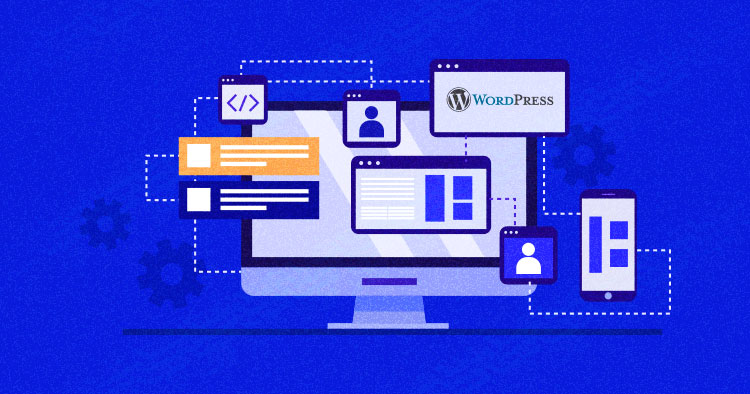
WordPress needs no formal introduction. It’s a top pick for website creators, powering a massive 835 million websites and holding the title of the most popular CMS around.
WordPress, released first in 2003, has seen over 550 versions in its 20-year history, with the latest version being 6.4, surpassing 6.3.
It should be a no-brainer to use the latest WordPress version in 2024 to expect optimum website performance or perfect user experience.
In this piece, you’ll learn how to check what WordPress version you’re currently running and how to upgrade or downgrade to a version that suits your requirements.
I’ll also explain why WordPress updates are so frequent, the history of WordPress versions, and notable changes in its major updates.
If you want to jump to any specific section of this guide, feel free to check out the table of contents below.
- Why Does WordPress Release Frequent Updates?
- WordPress Versions: Major vs. Minor
- How to Check Your Current WordPress Version?
- How to Upgrade to the Latest WordPress Version?
- How to Downgrade WordPress to the Previous Version?
- How to Hide the WordPress Version Number?
- Latest WordPress Version: What’s New?
- List of WordPress Versions
Why Does WordPress Release Frequent Updates?
While it might seem like a chore to keep up with the latest releases, outdated sites are particularly vulnerable to hackers and bugs.
With each new version, WordPress developers bring updates that tackle vulnerabilities identified by the community and themselves. Every minor update thus eliminates errors, glitches, or security vulnerabilities in the previous version.
While most updates contain security improvements, many updates are performance-focused, which can be more subtle to notice.
Some WordPress version releases may include a slight change, and some may change how things work. All these additions are mapped according to time needs and simplify the user experience.
The Importance of Checking Your WordPress Version
Checking your WordPress version is crucial to keeping your website updated and enhancing its security and performance. It also helps assess the compatibility of themes and plugins with your site.
Experience the Latest WordPress Version
Upgrade your website to WordPress 6.3 with our super-fast managed hosting.
WordPress Versions: Major vs. Minor
WordPress ensures that it’s up-to-date by frequently releasing new updates and improving security, performance, and user experience with each update.
WordPress divides its updates into major and minor categories. Major updates bring significant changes, such as the introduction of Gutenberg in WordPress 5.0. On the other hand, minor updates include small features, tweaks, or bug fixes.
WordPress Major Versions
WordPress’ major version release indicates a critical change or improvement in the core software. Each major update generally comes 4 to 6 months after the previous release, and a beta version is made available to the users prior to the actual release.
There have been 46 major WordPress releases to date, each named after a Jazz musician, with the latest named after Shirley Horn. These major releases span from 1.0, 1.2, 1.5, and 2.0 up to the current major WordPress version, 6.4.
The noteworthy aspect is that WordPress users are not obligated to upgrade to the latest version and have the freedom to continue running on their preferred versions.
WordPress Minor Versions
Unlike the major releases, WordPress minor versions generally do not introduce new features or core updates. They mainly focus on bug fixes and minor improvements, so they are automatically installed.
Minor releases are frequent, and they keep coming time after time, even for the earlier versions. For example, the 3.8 version came out in December 2013 but had its latest minor release, 3.8.37, on 6 January 2022.
WordPress has given over 500 minor version releases to date. Some major versions may have only a few minor releases, while others, like 3.7 and 3.8, have as many as 38 minor releases.
How to Check Your Current WordPress Version [Easy Methods]
If you have a WordPress site, it’s essential to know its version.
Why?
Well, older WordPress versions are more susceptible to security breaches.
Luckily, checking your website’s version is easy, and in this section, I’ll walk you through three quick methods to get it done.
- Check Your WordPress Version via the Admin Dashboard
- Check Your WordPress Version via Page Source
- Check Your WordPress Version via RSS Feed
- Check Your WordPress Version by Accessing the version.php File
- Check Your WordPress Using WP-CLI
Method #1: How to Check Your WordPress Version via Admin Dashboard?
You can check your site’s current WordPress version from several places in the admin dashboard. Of course, this requires you to have the dashboard’s admin credentials. Follow the steps below:
- Log in to your site’s WordPress Dashboard.

- Locate the “At a Glance” section on the top left of your dashboard.

- There, you will find your WordPress version.
- As this site isn’t running on the latest WordPress version, you will see the following message above the “At a Glance” section.

If the “At a Glance” widget is disabled on your site, there’s another way to check your current WordPress version.
Let’s check it on a WordPress site using the latest version.
- Scroll down to the bottom of your dashboard, and you’ll find the number in the footer.
![]()
There’s yet another quick way to check the version from your WordPress Dashboard:
- Navigate to the WordPress logo on the top left side of the dashboard.
- Click on “About WordPress.”

- You will find your current WordPress version on the screen.

Method #2: How to Check Your WordPress Version via Page Source?
What if you don’t have the admin credentials of a WordPress website but still want to find out its version? Well, you can do that via Page Source:
- Open the desired WordPress website on a browser.
- Right-click on the page, and click “View Page Source.”

- Search for the term “generator.” If the generator tag is enabled, you will see something like this:

- Since I’ve updated to the latest version, the generator tag for my site is showing 6.4.2.
Upgrade to Latest WordPress Version in 1-Click on Cloudways
Give your websites the boost they deserve with Cloudways performance-optimized WordPress hosting.
Method #3: How to Check Your WordPress Version via RSS Feed
Apart from these, there’s another quick method to check the WordPress version of a site. This also uses the “generator” tag, but in a different way:
- Visit any WordPress website.

- Edit the URL and type “ /feed “ at the end.
![]()
- Hit the Enter key.
- Search for “generator,” and you will find the WordPress version used by that site.

Method #4: How to Check Your WordPress Version by Accessing the version.php File
To check your WordPress version through the version.php file, simply:
- Connect to your WordPress website using an FTP client like FileZilla. You can check out our guide to connecting to your application using SSH/SFTP if you’re new to this.
- Navigate to the wp-includes folder.
- Open the version.php file.

- Look for the line of code containing the variable $wp-version. You can also press ctrl+F to find it.
- To the right of the variable, you’ll see your WordPress version. For example: $wp-version = ‘6.3. 2’.
- After confirming your WordPress version, close the connection and exit FileZilla.
Method #5: How to Check Your WordPress Using WP-CLI
Lastly, you can check your WordPress version using WP-CLI. This is a tool for developers to control WordPress from the command line, like using a command prompt on your computer.
Cloudways has a built-in SSH Terminal in its platform, so you can connect to your website without needing another program.

Here are the steps:
- Connect to your web host using SSH, which is a secure way to control your site remotely.
- After successfully connecting, type “cd html” to navigate to the correct folder.
- Next, enter the command “wp core version” to check your WordPress version.
That is it. The command line will now display the version information.
How to Upgrade to the Latest WordPress Version?
Running an older WordPress version? Upgrade it to use the CMS to its full potential.
While the decision to upgrade is entirely up to you, older WordPress versions leave your website vulnerable to unaddressed bugs.
Thankfully, WordPress offers quick version upgrades, given that your WordPress hosting provider supports the latest version.
Follow the steps below:
- Go to your WordPress admin dashboard.
- Locate the “At a Glance” widget.
- You’ll see your current WordPress version; if it’s outdated, you’ll see the “Update to 6.4.2” button right next to it.
- Click on the “update to 6.4.2” button.

- Back up your database and files before updating your version. Visit the Updating WordPress documentation page for more information.
- Click the “Update Now” button.
- Your WordPress website will be updated to the 6.4.2 version in less than a minute.
High-end Performance Results on our Managed WordPress Hosting
Upgrade to the latest WordPress version in minutes on our managed platform.
How to Downgrade WordPress to a Previous Version [Using a Plugin]
Want to downgrade your WordPress website to an older version of your choice? Well, it is very much possible.
While it’s recommended to use the latest WordPress version for security and performance reasons, incompatibility of some plugins or themes may force you to revert to an older WordPress version.
To downgrade the WordPress version, follow the steps below:
- Go to your WordPress admin dashboard.
- Click Plugins > Add New.

- Type “WP downgrade” in the search bar.

- Click on the Install button and activate the plugin.

- Click “Installed Plugins” under the Plugins section.
- Locate the “WP Downgrade” plugin and click Settings.

- Type your desired WordPress version in the field next to “WordPress Target Version.” Here, I am selecting the 6.0 version.
- Click Save Changes.

- Click Update Core under Save Settings.
- Click the “Update to version 6.0” button.

- Ta-da! You’ve successfully downgraded your WordPress version to a previous one.

How to Hide WordPress Version Number
You can remove or hide your current WordPress version using multiple methods. Many people prefer doing it via a plugin, but you can also do it manually without any hassle.
Note: If you hide your WordPress version via this method, it will also limit anyone (including you) from checking the current version using the “RSS feed” or the “page source” method.
I prefer doing this process manually, as the plugins are not updated regularly, so your site can be left vulnerable to hackers.
Follow the steps below:
- Go to your WordPress dashboard.
- Click on Appearance > Theme File Editor.

- Locate and click on the “functions.php” option under the Theme Files.

- Scroll down to the end of the code.

- Add these lines of code to the existing code.
function remove_wordpress_version() {
return '';
}
add_filter('the_generator', 'remove_wordpress_version');
- Click on the “Update File” button.
And you’re done. Check if you can see the version by the methods shared above, and you’ll notice that your site’s WordPress version won’t be visible to anyone who does not have admin credentials.
WordPress Latest Version: What’s New?
Released to the public on November 7, 2023, WordPress unveiled its latest major version, WordPress 6.4 “Shirley.” Preceding this, version 6.3 had been introduced on August 8, 2023.
In WordPress 6.4, notable enhancements are introduced for the Footnotes block. Now, it boasts support for link, background, and text color, along with controls for typography, dimensions, and borders. The default expansion of text and link color controls adds to the improved user experience.
List of WordPress Versions [Notable Releases]
Since there have been 550+ WordPress version releases, it’s not possible to cover every single one here, so I’ll only list the notable releases post the 5.0 version.
WordPress 5.0
- Musician: Bebo Valdés
- Release Date: December 6, 2018
- Latest Minor Release: 5.0.14 (January 6, 2022)
- Notable changes Introduced:
- New Block Editor
- New Default Theme: Twenty Nineteen
WordPress 5.1
- Musician: Betty Carter
- Release Date: February 21, 2019
- Latest Minor Release: 5.1.11 (January 6, 2022)
- Notable changes Introduced:
- Improved editor
- Site health
- Multisite metadata
- New JS build processes
WordPress 5.2
- Musician: Jaco Pastorius
- Release Date: May 7, 2019
- Latest Minor Release: 5.2.13 (January 6, 2022)
- Notable changes Introduced:
- 13 new dashboard icons
- PHP error protection
- Accessibility updates
- Plugin compatibility checks
- New body tag hook
WordPress 5.3
- Musician: Rahsaan Roland Kirk
- Release Date: November 12, 2019
- Latest Minor Release: 5.3.10 (January 6, 2022)
- Notable changes Introduced:
- 150 new features and improvements in the Block Editor
- New design tools.
- New Default Theme: Twenty Twenty
- Admin Email verification
- PHP 7.4 Compatibility
WordPress 5.4
- Musician: Nat Adderley
- Release Date: March 31, 2020
- Latest Minor Release: 5.4.9 (January 6, 2022)
- Notable changes Introduced:
- Two new blocks
- Clearer block navigation
- Ability to add custom fields to menu items
WordPress 5.5
- Musician: Billy Eckstine
- Release Date: August 11, 2020
- Latest Minor Release: 5.5.8 (January 6, 2022)
- Notable changes Introduced:
- New sitemap
- Lazy loading
- Auto-updates for Plugins and Themes
- New block patterns
- Inline image editing
WordPress 5.6
- Musician: Nina Simone
- Release Date: December 8, 2020
- Latest Minor Release: 5.6.7 (January 6, 2022)
- Notable changes Introduced:
- Greater layout flexibility
- New Default Theme: Twenty Twenty-One
- Built-in patterns
- REST API authentication with Application Passwords
- PHP 8 Support
WordPress 5.7
- Musician: Esperanza Spalding
- Release Date: March 9, 2021
- Latest Minor Release: 5.7.5 (January 6, 2022)
- Notable changes Introduced:
- Block Editor changes
- New color palette
- One-click switch from HTTP to HTTPS
- New Robots API
WordPress 5.8
- Musician: Art Tatum
- Release Date: July 20, 2021
- Latest Minor Release: 5.8.3 (January 6, 2022)
- Notable changes Introduced:
- Widgets management with blocks
- Page structure overview
- Images styling and colorization
- WebP support
WordPress 5.9
- Musician: Joséphine Baker
- Release Date: January 25, 2022
- Latest Minor Release: NILL
- Notable changes Introduced:
- Full site editing.
- New Default Theme: Twenty Twenty-Two
- Personal paintbox
- Improved block controls
- Theme.json for child themes
WordPress 6.0
- Musician: Arturo O’Farrill
- Release Date: May 24, 2022
- Latest Minor Release: 6.0.3
- Notable changes Introduced:
- Improvements in full site editing
- An improved template browsing experience
- Web Fonts API
- Enhanced navigation blocks
- Alternative Global Styles
- New hooks
WordPress 6.1
- Musician: Mikhail “Misha” Alperin
- Release Date: November 1, 2022
- Latest Minor Release: 6.1.1
- Notable changes Introduced:
- Flexible typography and spacing
- Streamlined block editing with content-only blocks
- Enhanced block types
- Improved block editor with additional features
- New and improved building tools
- Twenty Twenty-Three theme improvements
- Developer-focused changes to the platform
- Flexible typography and spacing
WordPress 6.2
- Musician: Eric Allan Dolphy Jr.
- Release Date: March 29, 2023
- Latest Minor Release: 6.2.2
- Notable changes Introduced:
- Removal of the ‘Beta’ label from the Site Editor
- Improved template and template parts preview
- Division of block controls into “Styles” and “Settings”
- Introduction of distraction-free mode
- Color-coded labels for template parts and reusable blocks
- Enhanced navigation for menus
- Simplified block pattern insertion
WordPress 6.3
- Musician: Lionel Hampton
- Release Date: August 8, 2023
- Latest Minor Release: 6.3.2
- Notable changes Introduced:
- Site Editor Integration
- Block Theme Previews
- My Patterns for Block Reusability
- Command Palette for Faster Navigation
- New Design Controls
- Style Revisions for Design Changes
- Footnotes Block for Annotations
- Details Block for Show/Hide Content
- Performance Improvements (170+ updates)
- Accessibility Enhancements (50+ improvements)
WordPress 6.4
- Musician: Shirley Horn
- Release Date: November 7, 2023
- Latest Minor Release: 6.4.3
- Notable changes Introduced:
- Introduction of Twenty Twenty-Four Default Theme with 35 versatile patterns
- Enhanced block organization in List View with custom-named container blocks
- Improved toolbar positioning for Navigation, List, and Quote blocks
- Image block enhancements include an aspect ratio tool and a native lightbox feature
- Background image support for Container blocks (group, stack, and row blocks)
- Query Loop Pagination improvements for better control and client-side navigation
- Introduction of Block Hooks for automatically inserting blocks into similar blocks
- Recommended PHP versions upgraded to 8.1 or 8.2 for security and functionality
- Object caching improvements, including split queries for better handling and reduced load times
- Template loading enhancements with reduced file lookups and optimized block template lookup
- New admin notice functions for creating and displaying admin notices with improved consistency and customization
Summary
Given its popularity, WordPress cannot afford to compromise on its security and user experience and thus frequently updates its versions. Each version release welcomes new changes and immunity to bugs reported in the previous versions.
One must upgrade to the latest WordPress version for smooth usage, and this blog has listed the various methods to check and upgrade your current WordPress version. Cloudways managed WP hosting supports the latest version of WordPress, and it also allows users to upgrade to the new one easily.
Moreover, I have also discussed the steps to downgrade and hide your site’s WordPress version, the difference between the major and minor releases, and a list of the notable WordPress releases.
Q.1- What is the current version of WordPress?
As of now, the most recent version of WordPress is 6.4.3. Released on January 30, 2024, this version primarily focuses on a crucial security fix. The fix specifically addresses a potential security issue that becomes exploitable only when another vulnerability, namely PHP object injection, is already present on your WordPress site.
Q.2- Which WordPress version is best?
It is always recommended to use the latest WordPress version. So, as of today, WordPress 6.4 is the best version as it has improved performance and is updated with all the fixes missing in the previous versions.
Q.3- How do I install the latest version of WordPress?
Follow the steps below to install the latest version of WordPress:
- Go to your WordPress admin dashboard.
- Locate the “At a Glance” widget.
- Click on the “Update to 6.4.3” button.
- Click the “Update Now” button.
- Your website will be instantly updated to the latest WordPress 6.4.3 version.
Q.4- How do I find my WordPress version code?
Follow the steps below to find your WordPress version code:
- Log in to your site’s WordPress Dashboard.
- Locate the “At a Glance” section on the top left of your dashboard.
- There, you will find your current WordPress version code.
This blog also mentions the steps to find your WordPress version via page source and RSS feed.
Q.5- How many versions of WordPress are there?
There are over 550 WordPress versions in total (both major and minor). The major release count stands at 46, the latest 6.4, while over 500 minor versions have been released since WordPress’ official release.
Q.6- What’s new in WordPress 6.4.3?
WordPress 6.4.3 is a security and maintenance release with 5 Core and 16 Block Editor bug fixes, along with 2 security fixes. It’s recommended to update immediately. This is a short-cycle release; the next major version, 6.5, is planned for March 26, 2024.
Sarim Javaid
Sarim Javaid is a Sr. Content Marketing Manager at Cloudways, where his role involves shaping compelling narratives and strategic content. Skilled at crafting cohesive stories from a flurry of ideas, Sarim's writing is driven by curiosity and a deep fascination with Google's evolving algorithms. Beyond the professional sphere, he's a music and art admirer and an overly-excited person.

