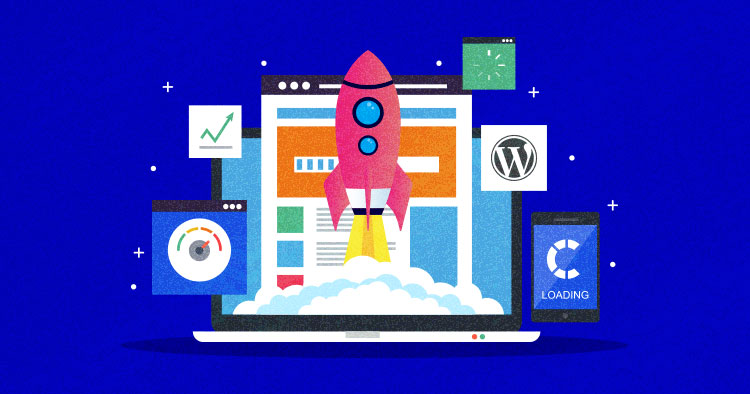
During a technical audit, WordPress speed optimization should be a top priority. Users are quick to move away from pages with poor page loading speeds, but you can make use of numerous online tools that offer detailed insights on your website speed performance.
WordPress speed optimization starts with your WordPress hosting. The process is not too different from the one used to optimize a website hosted on a shared or dedicated server. For that reason, you might find some of the tools mentioned below, like Breeze, to be similar to what you’ve been using on your shared website.
- Why Should You Speed Up Your WordPress Site?
- How to Speed Up WordPress Site (23 Ways)
- 1. Ask Your Cloud Hosting Provider
- 2. Install an Effective Caching Plugin
- 3. Content Delivery Network Won’t Disappoint You
- 4. Look for Inactive Plugins or for Plugins that Don’t Work Properly
- 5. Compress Media Files
- 6. Compress Your WordPress site’s Size
- 7. Check if the Website and the Database are in the Same Data Center
- 8. Optimize Your WordPress site’s Homepage
- 9. Update Update Update
- 10. Disable Hotlinking
- 11. Minify JavaScript and CSS Files
- 12. Use a Lightweight Theme
- 13. Control Post Revisions
- 14. Remove Useless Widgets & Social Sharing Buttons
- 15. Reduce External Scripts & HTTP Requests
- 16. Optimize the WordPress Database
- 17. Reduce Calls to Database & Use Database Cache
- 18. Use a Better Database or Host It Separately
- 19. Adding Google Fonts
- 20. Paginate Comments
- 21. Paginate Long-Form Content
- 22. Lazy Load Images
- 23. Use Third Party Platforms for Visual Content
- Summary
Why Should You Speed Up Your WordPress Site?
A study by Portent shows that sites that load in 1-second convert 3 times more than sites that load in 5 seconds. Realize that with every second’s delay, you are losing traffic, customers, and ultimately profits.
Besides that, visitors won’t wait for your website to load. If it’s slow, they’ll go away. Likely to never come back.
For more perspective, check out these stats:
- Unbounce found out that 70% of people are influenced to buy if a site loads fast.
- Google found that the probability of a user bouncing off increases by 32 percent as page load time goes from 1 to 3 seconds.
So, don’t miss out on speed. A not-so-beautiful website might work just fine. But a slow website means slow business!
Want a Faster WordPress Site? No Worries.
Download our FREE expert-curated checklist to uncover hidden speed & performance bottlenecks and optimize your site for lightning-fast load times.
Thank You
Your list is on it’s Way to Your Inbox.
Core Web Vitals
Core Web Vitals is how Google values a site. It uses these metrics to understand what kind of experience you offer your visitors. For example, Google will use page speed to analyze if your users are getting frustrated with your sluggish load time.
Core Web Vitals is broken into three elements, Largest Contentful Paint (LCP), First Input Delay (FID), and Cumulative Layout Shift (CLS).
LCP measures how long it takes for your page to load from the first click of the link to most of the content. You can check your site’s LCP from Google PageSpeed Insights or your Google Search Console. Or any other tool. Here’s how to read the LCP number range.
Range:
- 0 to 2 seconds – Good
- 3 to 4 seconds – Needs improvement
- 5 to 6 seconds – Poor
The second Core Web Vital is the First Input Delay or FID. This measures the time it takes for a user to interact with your page. An interaction could be defined as selecting a menu, filling out a form, or searching for their preferred product on the search bar. So if your website is highly interactive, this is an important Core Web Vital that you should be working on.
Range:
- 0 to 100ms – Good
- 200ms to 300ms – Needs improvement
- 400ms to 500ms – Poor
Cumulative Layout Shift or CLS measures your page’s visual stability as it loads. In simpler words, if images on your page move around while your page loads, then you have a CLS problem that needs resolving.
Range:
- 0 to 0.1 – Good
- 0.1 to 0.25 – Needs improvement
- 0.25 to 0.3 – Poor
How to Speed Up WordPress Site (23 Tips)
To boost the loading performance of WordPress sites isn’t ever reliant on just one or a few elements. There are so many aspects to cater to if you want to give a blazing-fast loading experience to your visitors. So, here’s a table that encapsulates the bullet points for best practices to implement for different elements of your WordPress website.
| Components | Best Practices |
|---|---|
| Content | → Make fewer HTTP requests → Avoid Redirects → Minify HTML → Prioritize visible content → Make AJAX cacheable → Reduce the number of DOM elements → Minimize the number of iframes → Reduce DNS lookups → Avoid 404s |
| Cookie | → Reduce cookies size → Use cookie-free domains for components |
| CSS | → Eliminate render-blocking CSS above the fold content → Avoid CSS expressions → Choose <link> over @Import → Make CSS external → Minify CSS → Avoid filters |
| Images | → Optimize images → Optimize CSS sprites → Don’t scale images in HTML → Server images in next-gen format → Make favicon.ico small and cacheable |
| JavaScript | → Eliminate render-blocking JavaScript above the fold content → Make JavaScript external → Minify JavaScript → Remove duplicate scripts → Minimize DOM access → Develop smart event handlers |
| Mobile | → Keep components under 25KB → Pack components into a multipart document |
| Server | → Reduce server response time → Use a Content Delivery Network (CDN) → Add expired or cache-control headers → Enable compression → Configure ETags |
Source: Techwyse
It is not necessary to try all of these solutions simultaneously for a faster WordPress website. Depending on your requirements, you can choose to use only a few of them. And surely, after implementing the solutions your site needs, you’ll not be wondering, “why is WordPress so slow?”
Now that you have summarized the version for speeding up your site let’s look at the 23 points in detail that you can implement and improve the speed of your WordPress website. Let’s have a look at it right away!
1. Choose Fast WordPress Hosting
Honestly, getting optimized WordPress hosting can take care of most of your performance issues. Unfortunately, many people look to cut costs with their hosting and go for cheap or unoptimized hosting options. As a result, they lose visitors, customers, and even SERP rankings.

Choosing optimized WordPress hosting for your site can be a game changer. Let’s take Clodways as an example. It can dramatically speed up your site and make it load in under a second with a highly advanced tech stack with Apache, Nginx, Varnish, Redish, and PHP-FPM. Plus, you also get Cloudflare CDN at a huge discount.
So, it’s always best to go for an optimized hosting solution. And Cloudways also offers auto-scaling for WordPress websites, which means that your sites won’t crash when the traffic surges. Instead, the server size will automatically increase to accommodate the increased traffic.
Hosting can play a major role in your site’s load time. Without a good hosting solution, all your optimization efforts will pretty much go to waste.
Bottom line – Fast hosting = Fast WordPress!
No More Speed & Scaling Issues with Autonomous
Manage your WordPress site with ease on Cloudways Autonomous. Get fast, secure hosting that scales with your traffic—all without any setup headaches.
2. Install an Effective Caching Plugin
One of the most popular methods to increase the speed of your site is using a cache plugin. A caching plugin will store the final view of your site for any future visitors. This means that your WordPress won’t have to generate it for every following person viewing the site. This data can include HTML, JS, and CSS code, images, fonts, and Flash files.

Breeze improves your site’s user experience by increasing the performance of a WordPress site, reducing the download times, and providing one-click content delivery network integration.
Breeze is a hassle-free WordPress cache plugin that removes top-rated caching plugins’ complexities.
Features:
- Compatible with WordPress, WooCommerce, and WordPress Multisite.
- Minification
- Gzip Compression
- Supports Varnish
- Browser caching
- Grouping of static files
- Database Optimization
- File Exclusions
Before choosing and installing a plugin by yourself, ask your hosting provider if they prefer a particular caching plugin.
Not sure if you have chosen the right web host for your site? Try out our free web hosting pricing calculator and instantly find the optimum option that suits your requirements best.
3. Content Delivery Network Won’t Disappoint You
A CDN (Content Delivery Network) is also another important option for speeding up your WordPress site. WordPress CDN offers better loading times for your website, no matter what kind of site you run.

You could try some great options, CloudFlare, and jsDelivr.
Cloudways Cloudflare CDN provides Enterprise-grade features with one-click integration with your WordPress site at the cost of only $4.99/month/per domain.
Features:
- 100GB Enterprise CDN
- Priority DDoS protection
- Intelligent firewall (WAF)
- Image optimization with Polish
- Brotli compression
- Mobile optimization with Mirage
- Wildcard SSL support
- PCI DSS compliance
- HTTP/3 support
- Reserved for Cloudways IPs & prioritized routing
Cloudflare offers its own basic free plan, too, that includes fast site performance, stats about your visitors, and security protection. Cloudflare uses a technology called Anycast, which will route your visitors to the nearest data center. It operates in more than 28 data centers around the globe.
Features:
- Mobile optimization
- A global network to serve fast DNS
- Analytics of your website traffic
- Apps for a faster, safer, and one-click simpler site
jsDelivr is a free product that allows any developer to host their files, such as CSS, JavaScript, jQuery plugins, and fonts. Cloudflare and
MaxCDN supports it.
Accelerate WordPress load times by 70% with Cloudflare!
Improve your website’s performance & score higher on Core Web Vitals with Cloudflare’s Edge Page Caching for WordPress!
4. Look for Inactive Plugins or Plugins that Don’t Work Properly
Another way to speed up your WordPress site is by verifying if your current plugins are working correctly. Plugins and tools can sometimes cause lag in your website, rendering it slow to load.
To do the tests, you can get another plugin. It’s called the Query Monitor. This plugin is free, and once installed, it will report any performance problems with your website.
If you find plugins that slow down your website, remove them or try to find other performance plugins for your WordPress site.
Also, keeping a large number of active plugins will affect your WordPress site speed.
5. Compress Media Files
Uploading very large images and videos will significantly slow your WordPress site down. For that reason, another solution to speed up a WordPress site is to compress your media files.

There’s a free plugin for WordPress that can automatically reduce all your image dimensions, so there’s no need to do this repeatedly for each picture. Alternatively, you can also try out WP Compress – an excellent image optimization plugin.
In short, smaller files will allow your pages to load better, and the compressed media files are good for WordPress speed optimization.
6. Compress Your WordPress Site’s Size
The smaller your website size is, the faster it will load.
GZip compression can reduce the size of your website content by about 70 percent. A website, after being compressed, loads faster due to the reduction in bandwidth.
GZip compression can be done by simply installing and activating the Breeze WordPress cache plugin. It would help you get a good performance grade on website testing tools and speed up your WordPress site.
7. Check if the Website and the Database Are in the Same Data Center
Check if your WordPress site and the database are located in the same data center. Proximity is always important when talking about hosting and servers. Having the website and its database in the same data center makes the process of fetching posts and working with the database easier and smoother, thus optimizing website performance.
To find out the location of your server, ask your hosting providers. Sometimes, companies show their server locations during the signup process too.
8. Optimize Your WordPress Site’s Homepage
Another thing you can do to speed up your WordPress site is to optimize your homepage. Make it look simpler, without clustered content and useless widgets or tools.
Also, don’t show the posts at their full length. You can show only the first paragraph or a specific excerpt from the text. Displaying too many posts on the same page could also cause a longer loading time.
The cleaner your homepage is, the quicker it will load.
9. Update Update Update
Keep your WordPress updated at all times. Whether it is a plugin or a theme, keep in mind that they should always stay up to date for maximum performance and security. If a new update is available, try to test it on a WordPress staging site before applying it on a live site.
Or, if you want to remove the hassle of detecting, testing, and deploying updates yourself, you can go for an automated approach. This would entail getting a third-party plugin installed, or an even easier approach would be utilizing the in-built system for automatic updates of your hosting provider if they have one.
At Cloudways, SafeUpdates is an add-on at just $3/month that auto-detects, tests, and deploys updates taking care of backups and testing on staging on the fly.
10. Disable Hotlinking
Hotlinking is a term used when one website uses another’s resources. For example, if someone has copied an image from your site, once his website is loaded, it loads the image from your website. This means that it is consuming bandwidth and resources from your server.
In simpler words, you can say that hotlinking is a clunky bandwidth “killer”.
To avoid such hijacking, you just need to put the below lines in your WordPress .htaccess file.
RewriteEngine on
RewriteCond %{HTTP_REFERER} !^$
RewriteCond %{HTTP_REFERER} !^http(s)?://(www\.)?EXAMPLE.com [NC]
RewriteCond %{HTTP_REFERER} !^http(s)?://(www\.)?google.com [NC]
RewriteCond %{HTTP_REFERER} !^http(s)?://(www\.)?feeds2.feedburner.com/EXAMPLE [NC]
RewriteRule \.(jpg|jpeg|png|gif)$ – [NC,F,L]
As you can see, we’ve excluded Feedburnerimages so that they can appear correctly in your live feeds.
11. Minify JavaScript and CSS Files
If you test your WordPress website with Google PageSpeed Insights or ySlow, it’ll promo up with a warning to minify JavaScript and CSS files. You need to reduce JS and CSS calls to reduce server response time and minimize file sizes. By reducing them, you’ll observe that site-loading speed becomes much faster than before. This will eventually help you to save bandwidth usage.
There are many ways to minify. You can do it manually or by using a WordPress cache plugin, “Breeze”. However, there are other plugins, too, like Autoptimize.
12. Use Light Weight Theme
There are many shiny and beautiful themes in the WordPress market. But don’t forget, themes with a lot of dynamic content, widgets, slider, sidebar, etc., can cause your hosting server to respond slowly.
Always optimize your WordPress theme or use a lightweight WordPress theme. The default WordPress themes can be enough if you want to run a blogging website. For more features, you can use themes that are built on Bootstrap and Foundation.
13. Control Post Revisions
No doubt, post revision is a great feature in WordPress. But not every feature is feasible for everyone. There are few users with low disk and database space.
Every time you change the content in post revisions, a new copy of the post is saved in the database rather than deleting the previous one. So that you can always have a chance to revert. It increases the database size, and a large size database can cause many problems.
You can limit the frequency to autosave a post. From the root folder of your WordPress installation, open the wp-config file with any file editor and write any of the below code before the code require_once(ABSPATH . ‘wp-settings.php’);
Limit Post Revision:
define ('WP_POST_REVISIONS', 3);
It will limit the number of revisions to 3. This means your WordPress will confine itself to saving only three revisions.
Disable Post Revision:
define ('WP_POST_REVISIONS', false);
It will totally disable post revision for your WordPress site. It’s not the best practice to completely disable it.
Increase Autosave Interval
define('AUTOSAVE_INTERVAL', 300 ); // seconds
You can also set the frequency to autosave a post. 300 seconds means your post will be autosaved every 5 minutes rather than the default settings.
14. Remove Useless Widgets & Social Sharing Buttons
WordPress users often get carried away when it comes to widgets. Users feel like they should install as many as they can to make their website more functional, not knowing that these widgets come at a cost apart from their price. Widgets tend to bulk up your website, which results in sluggish load times as it generates a significant amount of requests on the front end. Plus, each request means an additional call to the database.
In this case, the best solution to speed up your WordPress website is to keep your widgets to a minimum and use just the ones your website really needs. For other functionalities, you can also use codes, a much less resource-intensive way of making your site functional.
15. Reduce External Scripts & HTTP Requests
Themes and plugins are often stuffed with external scripts that call for various resources, including JavaScript, CSS, fonts, and images.
By checking the website’s source code, you will come across some scripts that you are not familiar with. The best way to speed up your WordPress websites is to reduce as many external HTTP requests as possible and host them separately.
16. Optimize the WordPress Database
For WordPress speed optimization, you need to optimize your WordPress database. Like your computer’s hard drive, your WordPress database gets filled with junk you don’t need. An unoptimized WordPress database slows down your website over time. The simple solution for that is to clean it up from time to time.
You can either use a database optimization plugin to clean your WordPress database or manually free up your database from garbage that you don’t need to speed up your WordPress website.
17. Reduce Calls to the Database & Use Database Cache
Many WordPress themes are poorly coded, and there is a high chance that you might be using one that sends unnecessary calls to the database. In this case, it is vital that you replace any unwanted PHP and database calls with simple HTML.
Redis and Memcached are two caching mechanisms that help speed up your WordPress site by caching all the requests. This way takes less time to serve the most frequent requests.
18. Use a Better Database or Host It Separately
It is vital that you use a reputable database for your WordPress website. MySQL is most commonly used by hosting providers due to its reliability and performance alongside MariaDB and PostgreSQL.
When switching a host, it is important that you research what database they are providing since it is a huge determinant of your site’s speed. Also, if your host has support for MariaDB, I would suggest that you move your database there for better speed.
19. Adding Google Fonts
WordPress users often use Google Fonts for their websites because of its extensive library and the fact that it is hosted separately on a different server, significantly reducing the server’s load.
While using Google Fonts is a great way to jazz up your website, you should be aware of how to make the most of it to speed up your WordPress website.
First, you need to ensure that you pre-load the Google Fonts to optimize your website for speed. Second, you are always advised to host your Google Fonts locally, which means downloading the font file onto your local system. Though this method omits the reliance on a third party when using a font, it also prevents auto-updates, so you will need to update the fonts manually. Lastly, use as few font variants as possible because the more font variants you use, the longer it takes for them to download.
20. Paginate Comments
Comments are a common feature, especially for WordPress blogs. If it’s a popular one, chances are that your comment section will comprise hundreds of comments that will require resources in order to load.
Paginating comments is a good practice to speed up your WordPress site. It allows users to load comments on demand, so only those who are interested in the comment section will be able to see it. You can accomplish this by navigating to Settings > Discussions.
21. Paginate Long-Form Content
Aside from paginating comments, you can also paginate long-form content to shorten the page length to load it quickly. Another benefit of breaking down your content into pages is that it improves readability and makes it easier to consume.
Most themes can paginate content from the backend, but if you can’t find it, just open the single.php file in your editor and add <?php wp_link_pages(); ?> in the WP loop.
22. Lazy Load Images
Lazy loading is an age-old technique for WordPress speed optimization, where the images are loaded as the user scrolls down the page. The idea is to not load all the page elements at once as it stresses the server, resulting in slower load times. Rather it loads images as and when the user reaches the part of the page where the image is placed.
There are a number of lazy load plugins that you can use to implement this technique.
23. Use Third Party Platforms for Visual Content
While videos are a good way to engage your audience, they do tend to take up a significant amount of server resources to load. In this case, the best way to speed up your WordPress website is to host your videos separately on video hosting services such as YouTube or Vimeo.
You can upload the videos on YouTube or Vimeo and use the embed code to add them to your page. This way, your videos won’t use your server to load and will free up resources for other elements.
Summary
These are a few of the solutions you can try and implement to improve the speed of the WordPress site. If you would like to read more about the capabilities of good web hosting for WordPress, check out this Cloudways review by CollectiveRay.
If there’s something important I have missed, don’t hesitate to speak up in the comments.
Frequently Asked Questions
Q: How Do I Check My WordPress Website Speed?
You can check your WordPress website speed using tools like GTmetrix, Google Page Speed Insights, and Pingdom Tools. These tools will show your site’s speed on both desktop and mobile. Also, remember that the results may vary on each tool because of their algorithms.
Q: Why is WordPress Site So Slow?
Your WordPress site might be slow due to poor hosting, no CDN, or you may not be using a cache plugin. You can speed up your WordPress website by following the tips shared in this blog.
Mansoor Ahmed Khan
Been in content marketing since 2014, and I still get a kick out of creating stories that resonate with the target audience and drive results. At Cloudways by DigitalOcean (a leading cloud hosting company, btw!), I lead a dream team of content creators. Together, we brainstorm, write, and churn out awesome content across all the channels: blogs, social media, emails, you name it! You can reach out to me at [email protected].

