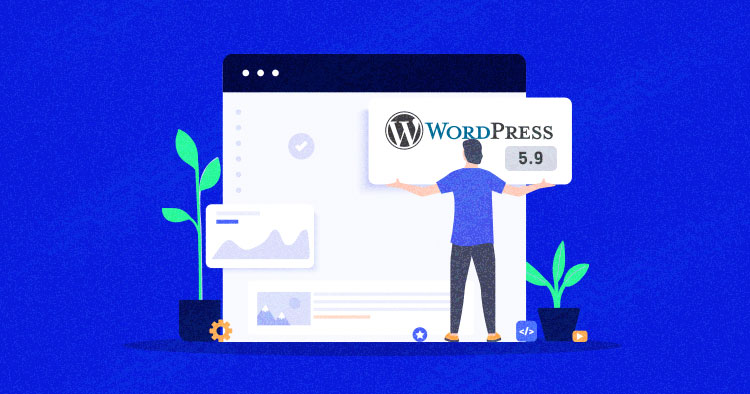
There is so much noise around WordPress 5.9 and the very new well known FULL SITE EDITING feature.
We have tested 5.9 Beta 3 to give you some information and insights on what to expect and if there is something to be afraid of. It will be out on the 25th of January and here is what to expect.
There is a new theme twenty twenty-two in this WordPress version and it will be active by default, since we were using the Beta version, we had to activate it.

After activation you will see the Editor, which is being beta-tested at the moment, click on it to see the new site editor in WordPress.

With this feature, you are not editing with Gutenberg one page but the general visual appearance of the website.
To edit the header just click on it pick which header you would like to use and use elements to set what will be inside the header across the whole site.

You also have the option to edit the footer and change the content and widgets displayed there.

In 5.9. You have some really useful new theme blocks that you can use to manage the content and look of the site. Navigation, Template Part, Header, Footer, Post Author, Next Post, Previous Post, Post Comments, Term Description, and Archive Title can all be easily modified. So, it’s getting much easier to get the final result you want.

What was also impossible earlier were the site-wide changes, unless the theme author had some in Customizer or Theme Options. Now, you can Apply Styles across the whole website, and are divided into Typography, Colors, and Layout.

If you click on Blocks > You can customize the look of specific blocks across the whole site like Button, List, Image, or others.
Also, there is one extremely useful drag and drop feature to reorder elements on the site, just click the ListView and you can drag up or down any element to reorder appearance.

Editor has three options. Site Editor, the one we explained in a bit more detail.
Templates if you would like to edit one of the Global templates like Single Post, 404, Page, Archive just clicks on the WordPress logo in the upper left-hand corner.

And template parts editor for editing and creating global elements/template parts.

Sarim Javaid
Sarim Javaid is a Sr. Content Marketing Manager at Cloudways, where his role involves shaping compelling narratives and strategic content. Skilled at crafting cohesive stories from a flurry of ideas, Sarim's writing is driven by curiosity and a deep fascination with Google's evolving algorithms. Beyond the professional sphere, he's a music and art admirer and an overly-excited person.

