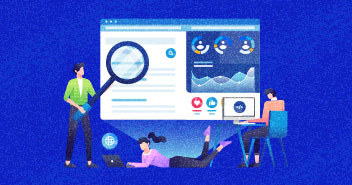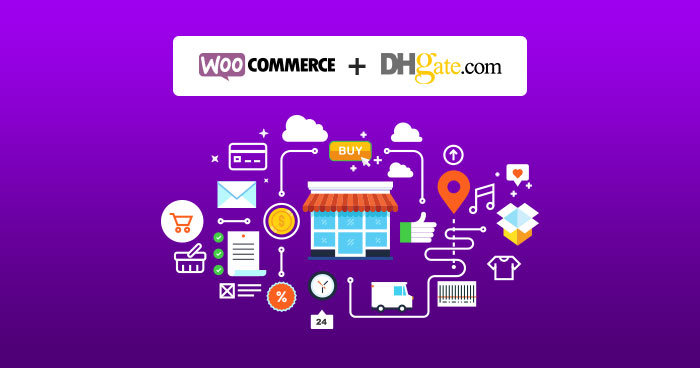
Dropshipping is BOOMING!
More than 30% online stores are using dropshipping as a business model in 2018. If the growth rate remains the same – in the next two years – this number will surely double up. According to research, almost $85 billion worth of goods were sold through dropshipping during the previous year. You can only imagine what type of impact it will make in the next few years.
This is also one reason why it is so important to START YOUR DHGate DROPSHIPPING business today.
We have been writing about dropshipping stores for a good amount of time and the queries we get about dropshipping alone are HUGE!

Just see the traffic trend of dropshipping topics on our website.
What does the graph depict? It shows the searches for dropshipping topics are increasing significantly.
This is a screen grab of ‘DROPSHIPPING’ trends for the last five years.
If you are still naive to dropshipping, check out all the details about dropshipping in this post.

Want to Master Dropshipping?
Enter your email address and get our free ebook now!
Thank You
Your Ebook is on it’s Way to Your Inbox.
Now, that you have a fair idea about the future of dropshipping, in this post we will focus on using DHGate as a dropshipping platform.
Most people are wary of AliExpress and consider it the only option for dropshipping, but the world isn’t so small and many stores exist. We have written about AliExpress alternatives for Dropshipping, don’t forget to check the post out.
What is DHGate?
DHGate is one of the best Chinese ecommerce platforms that offer moderate prices for a wide range of products. The platform is similar to AliExpress and features products from thousands of vendors. It has almost 16 million products available.
Why Choose Dropshipping with DHgate?
Two reasons to choose DHGate dropshipping.
- Choice
- Flexibility
People today use AliExpress because it has a wide variety of products, but most of the time, products can get out of stock on AliExpress. In other cases, these products are simply available for a high price. That’s where you, as a dropshipper can use AliExpress alternatives like DHGate to find products of your choice at affordable rates.
Thankfully, there are plugins available that semi-automate the dropshipping process. This means you don’t have to manually add products from DHGate to your eCommerce store. Instead, you can add a plugin to your WooCommerce dropshipping store and add DHgate products within no time.
Setting up WooCommerce with DHGate for Dropshipping
For this tutorial, we will use ShopMaster DHGate dropshipping plugin.
The reason for using Shop Master relates to the fact that it is completely free to use, and you can easily integrate it with DHGate, Shopify, Banggood, Chinabrands, WooCommerce, eBay account, and Wish.com etc.
The process of setting up the ShopMaster DHGate Dropshipping plugin is fairly easy. Here is how it goes…
1. Install WooCommerce on Your Server
We will be using Cloudways managed WooCommerce hosting for store setup. You can get one-click installation on rapid-fast SSD servers. Also, you can get free SSL and CDN to speed up your ecommerce website.
Please follow the instruction available in this tutorial to install WooCommerce on your server.
2. Create an account on ShopMaster
Next, we will create an account on ShopMaster DHGate dropshipping plugin. It is easy to connect your WooCommerce to ShopMaster by creating an API.
First of all, navigate to ShopMaster official website and click on the Sign up for Free button. Enter your DHgate email address and password and then click on the Get Started Now button to create your account.

Next, choose an application to complete the setup process. You have four options available including Shopify, eBay, Wish, and WooCommerce. We will choose WooCommerce.

In the next window, you have to provide the details of your WooCommerce store. It will ask you to add your Store name, URL, Consumer key, and Secret key.

3. Getting WooCommerce API for DHGate Integration
You may know the name and URL of your website because they are easily available. But you have to create the consumer key and secret key.
To do so:
- Enable the REST API
- Configure your REST API by adding a new key
- Here is how to do that: Navigate through WordPress > dashboard > WooCommerce > Settings > Advanced > Rest API

Now click on the ‘Add Key’ button to create an API key for your store.
In the next window, add relevant details and then click on the ‘Generate API Key’ button.
For those who don’t know what to add in the respective fields, here is what you should add.
- Description: Add the name of anything. We have written ‘test’
- User: Select your username from the drop-down menu
- Permission: Grant Read/Write permission to the user

In the next window, you can see the Consumer Key. You will get the Secret Key once you provide the information.

Now copy this key and go back to your ShopMaster Setup Wizard and add the details.
Now, click the Connect button.

You have now authorized ShopMaster plugin to add or remove products from your WooCommerce store.
In the next window, you can see the features of ShopMaster such as product imports, managed listings, etc.
We will use the Import Products feature.

4. Add ShopMaster Chrome Extension
You must install the Shop Master Chrome Extension to copy product data to the WooCommerce store.
Just install the extension.

Click on ‘Add to Chrome’ to install the ShopMaster chrome extension to your browser.

After installing the Chrome extension, click on the ‘Import Products’ button.

Once the extension is installed, you will see two options ‘Import products’ and ‘bulk imports’.
Import Products: This helps you add a single product to your ecommerce store. To import one, visit DHGate website and select the URL of a product that you like. Next, copy the link of this product and paste it into the import products section.

Bulk Imports: The Bulk Import product feature works in the same way. If you are short of time and want to add multiple products in one go, then choose this one.

In the above image, we have added multiple URLs to the ShopMaster plugin. All these are separated by a line break.
5. Importing Products from ShopMaster to WooCommerce
Click on ‘Click to Import’ button to import these products to the store.

Note: It’s important to customize your products before clicking on the Import to Store button. The reason behind this is that if you import products in raw format, they will be automatically published on your ecommerce store.
To revert that, you will have to manually change each article to draft mode.
Next, click on the ‘Active Listings’ button to see the products that you have published on your ecommerce store.

Active Listings dashboard is similar to WooCommerce. You can also edit/delete published products directly from this screen.

To customize the product settings, click on the edit button and add other products according to your needs.
You can also bulk edit multiple products by checking the checkbox on the sharp left side of the screen.

Here you can update all the details of the product such as Name, Images, Categories, Description, Tags, Menus, and other attributes.

After editing the product fields, click on the Publish button.
Congratulations, the product is now live on your ecommerce store.
The image below shows how the product will look on an ecommerce store.

The product looks the same as any available ecommerce store product.
6. Next Step of DHGate Dropshipping
As you can see, you can easily add a number of DHgate products to your ecommerce store using the DHGate dropshipping plugin, ShopMaster.
A few things you should do to generate revenue from this dropshipping store.
- Add a payment gateway to start transactions
- Install a professional WooCommerce theme to your ecommerce store
- Add social media plugins to increase the reach
- Add at least 300-500 words of content on each product page
- Start paid promotions on social media and search engines
Bonus Tip: Did you know? You can improve your website speed by 200% with an optimized ecommerce hosting.
Final Word
Not having success with AliExpress Dropshipping? No worries! You now have an alternative available to make your ecommerce store a success. Simply follow the process mentioned in this guide, and let us know if you get stuck somewhere.
Sajjad Shahid
Sajjad is an Ecommerce Community Manager at Cloudways. He loves helping out Ecommerce store owners, merchants and marketers in establishing their businesses and startups. Sajjad enjoys playing table tennis and cricket over the weekend.