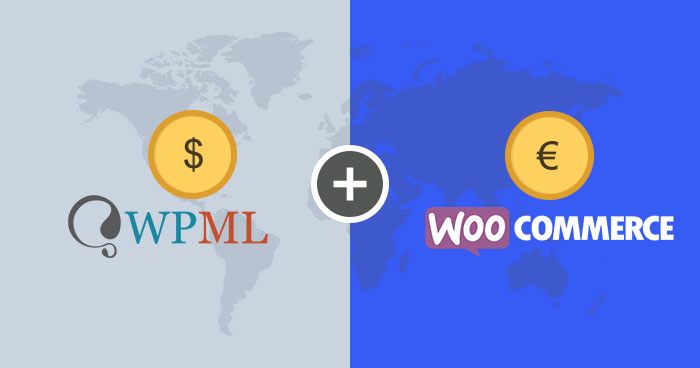
Suppose you are running a global online store that attracts customers from countries like Australia, Canada, the United Kingdom, etc. Because you have such a variety of customers, you must have all the facilities in your store that cater to their range of needs which includes a currency converter that converts your products’ price into a number of different currencies. For this, you would need a multi-currency plugin installed on your WooCommerce store.
In this guide, I am going to discuss some of the best WooCommerce multi-currency plugins that will easily convert your product prices into different currencies. In addition, I am also going to show you how to set up and configure multi-currency support for WooCommerce Multilingual.
Best WooCommerce Multi-Currency Plugin
Now there are a number of WooCommerce multi-currency plugins out there and choosing the best one can get overwhelming. This is why I have compiled the best of the lot so that it is easier for you to make a decision.
- Multi-Currency for WooCommerce By VillaTheme
- WooCommerce Multi-Currency by WooCommerce
- WPML
1. Multi-Currency for WooCommerce

Multi-Currency for WooCommerce allows your customers to checkout in multiple currencies. Customers can select their preferred currency from a number of places on your websites such as the menu bar and currency widgets. You can download this plugin free from the WordPress repository where you will notice that it has more than 10,000 active installs making it one of the most trusted WooCommerce multi-currency plugins.
Here are some features of this amazing plugin:
- Hide Currency on front-end
- The plugin allows you to update the exchange rate with data from Google Finance or enter it manually
- You can add an exchange fee to each exchange rate
- Customers can check out in their selected currency
- You can add as many currencies as you want
2. WooCommerce Multi-Currency

A premium WooCommerce multi-currency plugin by WooCommerce allows you to switch between currencies and helps your store display and accept payments in multiple currencies. You can buy this plugin for just $79/year with 1 year of updates and support. Also, for this plugin to work, you must have WooCommerce 3 or above and PHP 5.3 or above.
Here are some features of this amazing plugin:
- You can pay in the selected currency
- Add sidebar currency widget
- Automatically recalculated the price
- Add the conversion commission
Managed Cloud Hosting for WooCommerce
3. WPML

Most of you must know WPML as a multilingual plugin but there is more to it than just that. The plugin comes with multi-currency functionalities as well that let your customers convert the original currency on your store to their preferred ones. The basic version of this plugin will cost you $29/month which is perfect if you own a blog but if you are a store owner, the $79 version will suit you better.
Here are some features of this amazing plugin:
- You can run a multilingual e-commerce site with multiple currencies
- Set pricing using configurable exchange rates
- Users can easily switch the language on the front-end
- Easy setup documentation available
Now that we have gone through the best multi-currency WooCommerce plugins, let’s move to the second part of this article where I will show you how you can set up and configure a WooCommerce multi-currency plugin on your store.
Note: For this guide, I am using WPML to demonstrate the process.
Multi-Currency Support on WooCommerce
WooCommerce Multilingual is a popular WordPress plugin designed to translate a website or an online store in the language of your choice, with multiple currencies. You can set the valuation of your products individually or as per a configurable exchange rate map. Towards the front-end of the store, customers will be able to switch between the distinctive available currencies, similar to how they can switch languages.
Currencies Configure per Language
It is possible to show specific currencies on specific languages and also configure default currencies for particular languages. This is done on the WPML > WooCommerce Multilingual page, under the Multi-currency tab.

This is great for times when items in specific languages should be requested just in a precise currency. What’s more, default currencies can be set for a particular language along these lines.
Naturally, the users will see product costs in a given currency when they change to an alternate language toward the front end. Keep is an alternative in which currency won’t change when the language is being changed.
When a new currency is added, it is being included by default in all languages and can easily be turned off using the appropriate checkboxes.
Every custom currency must have a respective conversion scale. This will be with respect to the site’s default currency and can be changed at any time. When the exchange rate changes, all prices in the custom currencies will change accordingly, except prices included in orders that have already been placed.
WooCommerce Multilingual additionally has the option to set custom prices in various currencies. These will be fixed and will override the prices automatically determined by the exchange rate.
Configure Distinct Prices for Different Currencies
It’s rather important to be able to set the custom prices in various currencies. You may enable this from the post editor under the fields for Regular Price and Sale Price (for the default currency). These prices will supersede the prices decided earlier, in light of the exchange rate. To revert to using the automatic prices you simply have to remove the custom prices and update the product.

A similar interface exists on the variable product editing screen with the possibility of adding custom prices for some or all variations, or for some or all custom currencies.
Orders Currencies
When a customer is placing an order, the selected currency is connected to the order’s information displayed at the back-end. On the Orders page, every order shows the total in the corresponding currency. On this page, it is also possible to filter the orders by currency.

Since all orders generated will have an associated currency, the WooCommerce reports will be broken down by currency.

Adding a Currency Switcher to the Front-End
After including support for multiple currencies, the logical next step is to show a currency switcher on your site’s theme. You can show the currency switcher with a shortcode or as a hook
Currency Switcher Shortcode
Shortcode: [currency_switcher]
Attributes: format (Available tags: %name%, %code%, %symbol%) Default: %name% (%symbol%)
The shortcode version is the most convenient when you display the currency switcher inline with WordPress content.
Currency Switcher as PHP Code
You can put the following code in header.php
do_action('currency_switcher', array('format' => '%name% (%symbol%)'));
Other available parameters besides “format”:
switcher_style: dropdown (default), list
orientation: vertical (default), horizontal
This will output a basic drop-down menu with currency codes for option values. The customer’s current currency or the configured default currency for a specific language will be auto-selected.
The PHP code version is best when you manually add the currency switcher to PHP templates.

Currency Switcher Widget
The currency switcher can also be added to a template as a standard WordPress widget.
Currency switcher options
Options for the currency switcher can be configured on the Multi-currency tab of the WooCommerce Multilingual main settings page.
Currency switcher options allow you to:
- Preview how the switcher will look like on the front-end before applying changes.
- Set the switcher style.
- Arrange the order of currencies in the switcher using drag-and-drop.
- Adjust the output of the switcher.
- Enable or disable the showing of a currency selector on the product page template.

Currencies Options and Rounding Rules

Besides the exchange rate, it is possible to configure, for each separate currency, things like the currency position, separator for thousands, decimal separator, and a number of decimals.
Developer Information – Using Low-Level Hooks to Setup Your Own WooCommerce Multi-Currency Logic
WooCommerce Multilingual defines a set of filters and hooks that can be used by 3rd party plugins to implement multi-currency logic when WooCommerce and WooCommerce Multilingual are set up and running. With this, the users will be able to see prices in their preferred currency (the price amounts are being determined based on the currencies exchange rates map). The orders will be placed in the currency that the user selects on the front end.
Filters available
wcml_raw_price_amount ($price, $product_id) – this filter is applied to the custom fields of products and variations that are used for prices (when they are read from the database): _price _regular_price _sale_price _min_variation_price _min_variation_price_regular_price _mix_variation_price_sale_price _max_variation_price _max_variation_price_regular_price _max_variation_price_sale_price
This filter should be used for filtering product/variations prices in general.
Filters available on the front-end and specific ajax requests:
wcml_price_currency ($currency_code) – used for displaying the user currency symbol on the front end. wcml_shipping_price_amount – filters the costs of the shipping methods wcml_client_currency ($currency_code) – the current client’s selected currency wcml_exchange_rates ($rates_array) – the currencies and exchange rates to be used in the currency switcher and price conversions. Note: the site’s default currency must be included too with a conversion rate of 1 (set arbitrarily – will not be used)
Hooks Available
wcml_switch_currency ($currency_code) – when the client switches the front-end currency using the currency switcher wcml_set_client_currency ($currency_code) – when the client currency is switched (the scope is almost the same with the hook above)
Frequently Ask Questions
Q: How do I show multiple currencies in WooCommerce?
A: WooCommerce only allows for one base currency at a time. If you want to do this you need to get this extension WooCommerce Multi-currency.
Q: How do I change the currency in WooCommerce?
A: Go to WooCommerce > Settings > General > Currency Options and select your desired currency from the Currency drop-down.
Q: How do I add a currency switcher in WordPress WooCommerce without a plugin?
A: You can show the currency switcher with a shortcode or as a hook which I have mentioned above. (Jump to above)
Final Words!
This document helps you to set up WooCommerce multi-currency support for Multilingual. You can set pricing using a configurable exchange rate map or per product. On the front-end, users will be able to switch between the different available currencies, like they switch languages.
Bonus Tip: Save 15% OFF for 3 months, Signup on Cloudways WooCommerce hosting, and get the discount using this PROMO CODE: HOSTWOO.
Saud Razzak
Saud is the WordPress Community Manager at Cloudways - A Managed WooCommerce Hosting Platform. Saud is responsible for creating buzz, spread knowledge, and educate the people about WordPress in the Community around the globe. In his free time, he likes to play cricket and learn new things on the Internet. You can email him at [email protected]


