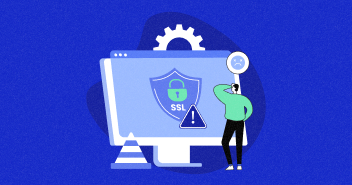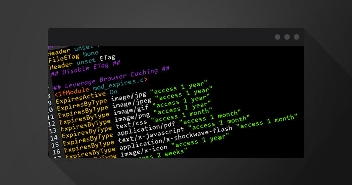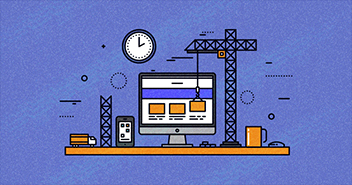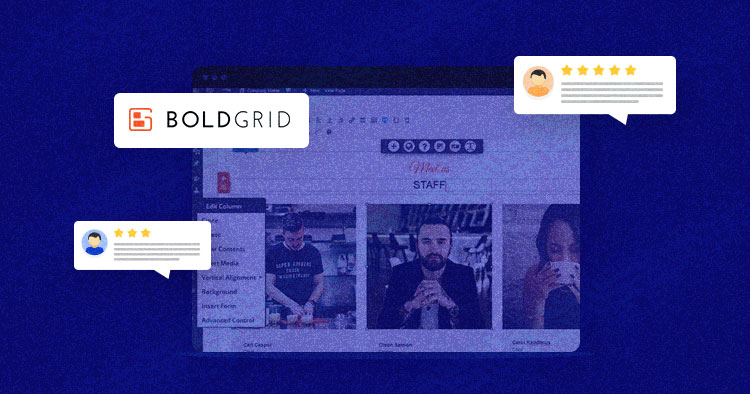
Website building is no longer associated with technicalities and hard work as page builders have simplified the daunting process making it easy for a non-tech-savvy user to get started building sites without any hassles.
BoldGrid is one such name that comes under the promising page builders, but is it a good option? Let’s find out in this in-depth BoldGrid review.
- What is BoldGrid?
- Why Choose BoldGrid Page Builder?
- BoldGrid Review: Key Features
- BoldGrid Review: Pros and Cons
- Pricing and Plans of BoldGrid Page Builder
- System/Hosting Requirements of BoldGrid Page Builder
- Install and Configure BoldGrid Page Builder
- BoldGrid Review: Performance on Cloudways
- BoldGrid Page Builder User Reviews
- BoldGrid Review: Is It the Best WordPress Page Builder?
What is BoldGrid?
BoldGrid is a lightweight page builder with its Visual Editor and specific editing pages and posts.
However, BoldGrid doesn’t offer only the page builder; it also offers WordPress themes and plugins like Total UpKeep, W3 Total Cache, BoldGrid Easy SEO, Inspirations, etc.
BoldGrid is more like a complete solution rather than just a page builder for people looking for ways to build better websites on WordPress. Keep reading as we explore more in this BoldGrid review.

Why Choose BoldGrid Page Builder?
Compared to other WordPress page builders, we can say it’s the most similar to WPBakery, and for anyone who likes backend page builders, BoldGrid might be the right solution.
There are a lot of pre-made blocks and page templates to use as a starter and edit. So even for some basic level users, it can be a good solution. However, it’s not very intuitive and visual, so I believe the target audience was more skilled web/WordPress developers.
BoldGrid Review: Key Features
BoldGrid does not have many popular features like WooCommerce builder, header builder, mega menu, etc., which we can see in other page builders. It offers some essential elements in the lower industry standard tier.
The drag-and-drop editor is there but not that easy to use and not intuitive, in my opinion. Changing the behavior and look of each element and changing the content is relatively easy, and the interface looks great and easy to use.

As with most of the page builders, everything is done through Widgets, and it is pretty easy to add a widget inside the block, but the number of different widget types is quite limited again. Besides, there is a library of pre-made blocks that can help in faster results, but again all pre-made templates and blocks look a bit outdated and old-fashioned.
Responsive design is practical, and it comes as well as an industry standard; you can control which blocks will appear or be hidden on different screen sizes. And advanced options for advanced users where you have control over CSS, and there is some knowledge needed to use it effectively and utilize the tool.
BoldGrid Review: Pros and Cons
BoldGrid can be an easy solution to build some nice-looking pages and posts with some good multipurpose themes, which have header and footer builders.
However, the lack of widgets and easy control over elements is quite a problem since other modern page builders offer much easier interfaces to us, and results are much better and modern.
There is no drag-and-drop functionality and WooCommerce editor as well as it heavily depends on a theme. BoldGrid also offers a website builder, but it’s not standalone, and it needs to be used exclusively on their platform.
Pricing and Plans of BoldGrid Page Builder
Pricing for BoldGrid Website Builder is quite simple; there is only one plan at the price of $30 per year.

System/Hosting Requirements
Even though I couldn’t find any official information regarding hosting requirements, it is recommended to use the latest version of WordPress, PHP, MySQL, or MariaDB and a bit more resources than it’s usually needed.
I’ve used VultrHF with 2GB PHP Memory for testing purposes.
How to Install and Configure the BoldGrid Page Builder
BoldGrid is available on the WordPress repository, and you can easily download it from your WordPress Dashboard. Follow the steps below to install BoldGrid on WordPress:
- Go to your WordPress dashboard.
- Click Plugins → Add New.
- Search for BoldGrid Page Builder.
- Install and activate it.
After activation, it will automatically control the page and post editor in the WordPress Dashboard.

Free is not much you can do since it’s pretty limited compared to other builders, even in a Pro version. However, it can be helpful for posts since you can build better-looking posts with BoldGrid. These are the features you get with the Pro version.
- BoldGrid Blocks
- BoldGrid Premium Blocks
- Sliders
- Blog Widgets
- Premium Support
After installing the free version, you’ll be asked for the activation key, which might be confusing since you get the impression you cannot use the free version, but you need to activate it right away.

On the next screen, you’ll be offered to download the pro version of the plugin.

Tap on Settings in the left-hand sidebar and set the Basic Options, which you’ll be asked later as well in the multi-step setup.

Creating pages and posts is being done from two different editors; one is the default WordPress Dashboard editor, and the other is Block/Layout editor.
You can add and arrange sections using the Block/Layout editor and edit the block/sections content using the default editor.

When you click Add New Page/Post, you’ll be offered to set up the Basic settings. If you did it already in the previous step I’ve explained, you could skip this multi-step setup dialog.
The first thing to do is set the page template to a BoldGrid Full Width; it will override the active theme’s width of the content part.

And after setting up the template, click the orange Add Block button. After that, you’ll be taken to a Block/Layout editor. On the right side of the screen, you can see blocks and templates to add to your page. On the left side, you can see the current state of the page you are building.
When you add a new section, it will be added on top, so you need to drag the block you’ve just added from the top to a position where it should be placed. Drag and drop here is easy since you can only move blocks up and down.

When you add and arrange, click on the blue tick box in the upper right-hand corner. Clicking on it will save the layout and get you back to a page editor in the WordPress Dashboard.
Adding and editing blocks and components will be pretty easy. Just click on the block you want to edit, and you can edit any content inside the block since the whole builder is an extension of the TinyMCE Editor. After clicking on the block, you can also add a block component, and you will see the small toolbar at the top of the builder.

The second item in the toolbar is Global Options, where you can either pick the color palette or delete the content.

The third is a question mark where you can pick one of the three options for help; it will take you to a guide, basic information, or BoldGrid users’ community.
The fourth one is Background, where you’re picking or changing the background for an entire block, row, or column.

And the last item in the Toolbar is a column shape. You can pick the shape of the column so it doesn’t have to be square or rectangular by default, which can be, from a designer’s perspective, quite a helpful tool.

BoldGrid Review: Performance on Cloudways
I have used three different tools for testing, and every time I’ve used the exact testing locations to keep results consistent and fair. I haven’t compressed any images and used any CDN for these test installations. Also, I have built the same landing page using the same images and several elements.
– Results of BoldGrid on GTMetrix

– Results of BoldGrid on Pingdom Tools

– Results of BoldGrid on WebPageTest

BoldGrid Website Builder User Reviews
As it’s always important to check reviews and ratings on the WordPress.org plugin repository, BoldGrid has excellent ratings and great hosting reviews; what is also essential, it’s being constantly improved, and it’s up to date with the latest WordPress version.

BoldGrid Review: Is It the Best WordPress Page Builder?
This BoldGrid review features the functionalities, pros and cons, pricing, and more to help you make an informed decision. All in all, BoldGrid is not up to par with contemporary page builders in terms of functionalities, UX/UI, and other valuable aspects.
However, people who are acquainted with the WordPress backend and looking for a simple solution can opt for BoldGrid. The learning curve is not steep, and I would say it’s pretty easy to understand the basics and start building the site with it.
It can be hard to create some great and beautiful designs and build a pixel-perfect site. Regarding performance, it is solid, and the results are surprisingly great. The BoldGrid Website builder could be an excellent fit for making a lightweight presentational site.
Frequently Asked Questions
Q. Is BoldGrid Page Builder free?
BoldGrid has a free plugin available on the WordPress repository with limited options and blocks.
Q. Does BoldGrid have a theme builder?
BoldGrid does not have a theme builder, and it heavily relies on the active theme regarding template pages needed for WordPress to function correctly.
Q. Does BoldGrid have pre-built templates?
It does have a pre-built template; premium ones are pretty useful. However, designs are a bit outdated and old-fashioned.
Q. Which is the best WordPress theme for BoldGrid?
BoldGrid has its multi-purpose theme, they suggest, and it’s the premium CRIO theme. Combined with the page builder, it can be a powerful tool and an excellent experience for the end-user.
Q. Does BoldGrid work with WooCommerce?
Unfortunately, it doesn’t since there is no single product or shop builder, and in this, it will rely on the active theme.
Q. Which BoldGrid version should you get?
If you think of using it, the Pro version is a must. It would be hard to build and get excellent results with the free version.
Aleksandar Savkovic
WordPress Developer, Lecturer, the product guy interested in Agile product development. WordCamp and WP/Woo Meetup speaker and Organizer, and Community Manager at Cloudways. Also, a Formula 1 and MotoGP freak.