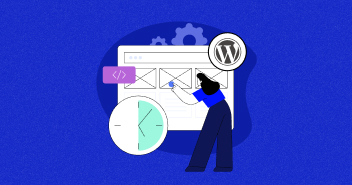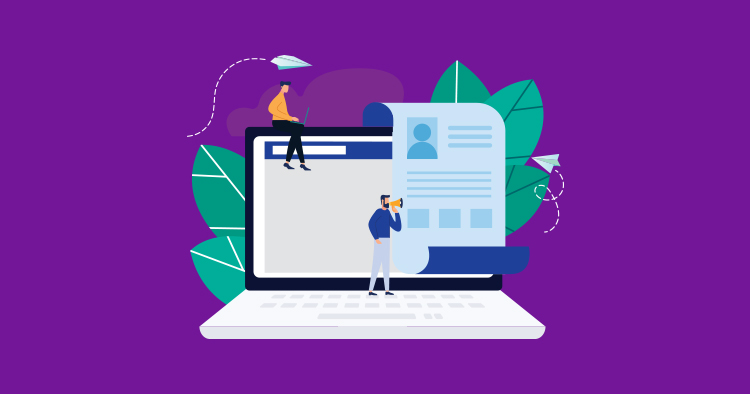
How can you use your WordPress blog or website to create a new source of constant revenue?
There are many opportunities out there. You may know how to develop a WordPress theme or plugin and sell it on your website with an ecommerce plugin such as WooCommerce. Or you can use your skills to engage new prospects, potential clients and expand your network, as we’ll see in this article.
One of the most interesting ways to generate consistent revenue from your WordPress website is by creating a memberships site. Several good plugins can handle all the aspects of setting up membership websites, allowing you to protect content behind level-wise membership “gates”, and offer different discounts for each membership level.
- Why Should You Start a Membership Site
- Paid Memberships Pro Plugin
- Paid Memberships Pro Vs Restrict Content Pro: Comparison
- Paid Membership Pro – Rating and Active Installations
- Requirements and Compatibility For Paid Membership Pro
- How to Install Paid Membership Pro Plugin in WordPress?
- Memberships Strategy
- Stripe and Recurring Memberships
- Pricing and Plans of Paid Membership Pro Plugin
- Pros and Cons of Paid Membership Pro Plugin
- Add-ons Integration
- Why and When to License Paid Memberships Pro?
- User Reviews
- Wrapping up!
Why Should You Start a Membership Site
There are many reasons why you might start a membership site. Maybe you’re producing online courses and want to sell them only to specific membership levels – or want to offer subscriptions to students via membership. Or maybe you’re selling coaching courses for specific niches in which you’re already considered an authority.
In any case, you can quickly create a membership site and optimize it by using top-quality WordPress plugins.
Engage Niche Audience
An effective way to create income is engaging a niche audience by posting relevant content, teaching tricks and tips that may influence audience members to buy a course or the product you are pitching.
Prospect New Clients
Posting relevant content on your website to build trust. It’s easier to onboard new clients and keep them coming back when the membership system is up and running.
Expanding Your Network
Continued efforts will help you become a leader in your niche. When you have authority, visitors will be more receptive to your marketing messages.
Paid Memberships Pro Plugin
 Paid Memberships Pro is a highly rated solution for generating revenue through a memberships site model. The core plugin is free (released under GPLv2). While the WordPress repository version includes several key add-ons, others may require a paid license.
Paid Memberships Pro is a highly rated solution for generating revenue through a memberships site model. The core plugin is free (released under GPLv2). While the WordPress repository version includes several key add-ons, others may require a paid license.
You can build a fully working business by just using the free core plugin and add-ons. Then, as your business site and income grow, you can upgrade to an annual license depending on the type of your website, a number of websites, or agencies.
A word of caution: slow-loading websites can make people bounce away quickly. Choose a fast and reliable hosting platform to ensure people don’t slip off without accessing your content.
Paid Memberships Pro Vs Restrict Content Pro: Comparison
| Features | Paid Memberships Pro | Restrict Content Pro |
| Features | ||
| Members Management | Yes | Yes |
| Unlimited Subscription Packages | Yes | Yes |
| Recurring Payments and Subscriptions | Yes | No |
| Free, trial and premium subscriptions | Yes | Yes |
| Discount Codes | Yes | Yes |
| Sync Roles | Yes | Yes |
| Detailed Reports | Yes | Yes |
| Import & Export | Yes | Yes |
| Member Emails | Yes | Yes |
| Download Protection | Yes | Yes |
| Drip Content | Yes | No |
| Pay Per Post / View | Yes | No |
| Payment Processors | ||
| Paypal | Yes | Yes |
| Paypal Pro / Express | Yes | Yes |
| Stripe | Yes | Yes |
| Authorize.net | Yes | No |
| 2CheckOut | Yes | No |
| Email and Other Integrations | ||
| MailChimp | Yes | Yes |
| Aweber | Yes | No |
| GetResponse | Yes | No |
| Constant Contact | Yes | No |
| WooCommerce | Yes | No |
| Affiliate Program Integration | Yes | Yes |
| Misc. Features | ||
| Login Redirection | Yes | No |
| Member Export | Yes | Yes |
| BuddyPress / bbPress Compatibility | Yes | Yes |
| Premium Support | Yes | Yes |
Paid Membership Pro – Rating and Active Installations
Paid Membership Pro has 100,000+ active installations and has a 4.3 rating out of 5 stars from 513 reviews on the WordPress repository.
Requirements and Compatibility For Paid Membership Pro
Hosting Requirements
- Server: Paid Membership Pro recommends a Linux-based server equivalent to a “Virtual Dedicated Server” or higher. Shared hosting plans are not suitable for membership websites because shared hosting plans rely heavily on caching.
- PHP: Paid Membership Pro strongly recommends a hosting environment that uses PHP version 7 or greater.
- MySQL: The version of MySQL on your server should be version 5.6 or greater.
- SSL: It is recommended to have an installed SSL certificate on your website.
Page Builder Compatibility
Paid Membership Pro is compatible with the below-mentioned page builders. Let’s have a look:
- Elementor
- Divi
- Beaver Builder
How to Install Paid Membership Pro Plugin in WordPress?
Installing The Plugin
As you usually do for a WordPress plugin, the recommended way to install Paid Memberships Pro is from the WordPress Dashboard. You can choose to download the package, decompress it, and upload it to the server via FTP (SFTP if you host your site on Cloudways).
If you don’t already have your site running, create an application on your server and configure it properly. After your site is up and running, log in using your admin credentials. In the WordPress Dashboard, hover the mouse over Plugins and click Add New.
In the search field at the top right corner on the screen, type Paid Memberships Pro, and it will appear (generally as the first option). Click Install to install the plugin.
Activating the Plugin
After the plugin is installed, all you have to do is to click Activate, and Paid Memberships Pro will be activated on your site.

Initial Plugin Setup
Once Paid Memberships Pro has been installed and activated, you will be redirected to its Dashboard, where you can start the Initial Setup (the tasks are highlighted in the red square). You can also read the article on their website, and check out a video tutorial.

You may be asked to sign-in to access the support area. For this, simply sign up for a free account. An email with a link for confirming the sign up will be sent to your registered email address.
Since the tutorial and the video are pretty self-explanatory, I will let you take your time to learn the initial setup of this powerful plugin.
You must be creative enough to develop your strategies on membership levels, design attractive membership pages, and set up the payment gateways (more on that later in this article).
To learn how to make this plugin generate revenue for your website, I encourage you to read the Paid Memberships Pro Documentation to understand how to properly develop your membership site.
I also encourage you to read the Paid Memberships Pro Blog, where you will find interesting and relevant content on generating revenue through your membership site.
I will now explain a few basic things that will help you set up the plugin for generating revenue from your WordPress site.
Cache Rules Setup
Paid Memberships Pro recommends adding exclusion rules for all of the dynamically-generated membership pages created by the plugin. You should add the exclusion rules in both the WordPress Cache Plugin (like Breeze or your preferred WordPress plugin) and also in the server caches (such as Varnish Cache).
By default, Paid Memberships Pro pages are all under a main /memberships/ URL slug. Adding this (or the slug you choose for your main Memberships page) will normally exclude all the other descending pages such as /memberships/checkout/ or /memberships/plans/ and so on. This way you can avoid nearly all caching issues that could affect performance and user experience.
On the Cloudways Platform, you can add URL exclusions to the Varnish cache in the application. For the Breeze cache plugin, just go to the Advanced Options tab and enter one URL per line to be excluded from caching. If you need further information, follow this article that provides comprehensive information about the plugin.
Memberships Strategy
One important thing that you must remember for generating income from your membership site is to develop a consistent membership strategy. This means creating appropriate membership levels with the value and price that potential clients are willing to pay for your membership plans. Here, the basics are key: relevant content, generating interest, offer solutions.
The plugin developers have provided details on how you can simplify your backend membership site management and other relevant plugin operations. Their official website will at some point ask you to sign up to access some content, but in general, it is free and very helpful if you want to make the most from their membership plugin system.
Membership Levels
Membership levels are an essential decision for creating a consistent and solid membership-based business model. It is always a good idea to offer a free membership level and a free mailing list for your existing and potential clients. This offers a sneak peek into your product/service offerings and ensures that the free customers have an incentive for upgrading their accounts. Check out this article on choosing a membership model on the developer’s website.
Designing Website Pages
If you prefer a certain page builder, use it to design website pages. Next, integrate them within the website using shortcodes. As most page builders don’t render shortcodes within the builder, I recommend loading the page in a separate browser tab so that you can see the live changes every time you hit the save button.
These days, it’s important to offer your content and services to a wider audience, and many brands are able to increase revenue just by translating website content into multiple languages. While Paid Memberships Pro doesn’t support multiple currencies, you can opt for WPML and WooCommerce Multilingual add-on with multiple currency features (this plugin is free but needs WPML to work). You can now sell memberships as products on your WooCommerce store to different countries in multiple currencies.
Stripe and Recurring Memberships
Paid Memberships Pro supports several popular payment gateways including PayPal, Stripe, Authorize.net, Braintree, and 2Checkout.
To illustrate the process of setting up the payment gateway with the membership site, I will use Stripe to process all payments on the membership site.
Despite being more popular, PayPal has a more complicated setup for recurring payments. The only caveat is that every customer must have a confirmed PayPal account and credit card to set up recurring charges.
The whole process of setting up your Stripe Account is pretty intuitive. Just go to Stripe’s home page and click Start Now to get started. Follow the steps and within minutes, you will have your Stripe Account up to and running. You will have to confirm the email address and all other data, especially adding your bank account to allow you to receive the payments from your site.
Setting up a Stripe Account
Setting up a Stripe account is like creating a merchant account on any payment gateway. Once you have it all configured and connected with your bank account and card details verified, it becomes a powerhouse for generating revenue. In case you face problems during the process, the Stripe Support team can help you solve all your issues.
After you have created the API Keys on the Stripe Dashboard, just select Stripe as your payment gateway in the Paid Memberships Pro Payment Gateway & SSL settings page. Paste your Publishable and Secret Keys in the correct fields and hit Save to start.
It’s always a good idea to test your pay flow in Test/Sandbox API and Webhooks. In the Stripe Dashboard, click the toggle View test data on the bottom of the left menu.
After creating your Sandbox/Test API Credentials in the Stripe Dashboard, navigate to Paid Memberships Pro → Settings → Payment Gateways & SSL, select Stripe, set to Sandbox/Testing, paste your Sandbox/Test Keys, and hit Save.
To integrate the Paid Memberships Pro checkout process with Stripe, you must create a Webhook on your Stripe Dashboard, as shown in the preceding image. Remember to include the website’s domain in the URL.
Before You Go Live
Once you have tested the integration and are sure that everything is working in the sandbox, it is time to set the Live API Keys.
Set your Paid Memberships Pro Payment Gateway & SSL Settings to the Live/Production Gateway Environment, paste your Live API Keys in the appropriate fields. Click Save and start collecting recurring payments with Stripe.

Again, to fully integrate Paid Memberships Pro checkout with Stripe you will have to create a (Live) Webhook on your Stripe Dashboard, as shown in the image above. The URL used will have your site’s domain.
Pricing and Plans of Paid Membership Pro Plugin
Paid Membership Pro is a free plugin, but you can select their Plus and Unlimited pricing plan if you want to use more features with their addons. These plans have 65 plus addons, unlimited support tickets, 1-click addon installs and updates, advanced code recipes, and more.

Pros and Cons of Paid Membership Pro Plugin
Pros and cons are those factors that every user considers, as it helps make a more informed decision. However, with freemium products, the focus is multiplied several times as the user takes them as measuring factors to decide if the freemium product will fall upon their requirements or they’ll have to pay for added benefits.
Keeping that in mind, I’ve listed the main pros and cons of Paid Membership Pro as follows:
Pros
- Paid Membership Pro plugin is easy to use
- It comes with tons of built-in functionality
- Has its own membership site theme: Memberlite
- Extensive reports are available in the dashboard to help you grow your business
- A well-documented product that helps you get started
Cons
- If we compared Paid Membership Pro to some competitive options, the pricing tiers are very high
- Individual add ons purchasing option is not available
- Paid Membership Pro doesn’t support video hosting
Add-ons Integration
What makes Paid Memberships Pro stand out is the number of integrations and add-ons that cover all major scenarios. In addition, developers create new add-ons and tools to take care of emerging scenarios.
Integrating MailChimp
This integration allows you to leverage the power of MailChimp for your subscription business. To integrate MailChimp, go to the WordPress Dashboard, hover the mouse over Plugins and click Add New.

In the search field in the top right corner on the screen, type Paid Memberships Pro Mailchimp, and it will appear as the second option. Click Install and activate it. Install and activate it.

Now you need to set up the integration. For this, go to your Mailchimp account, copy the API Key for the website you’re developing from the API Keys page. You may have to create one if you don’t already haven’t got the key.

Return to the WordPress Dashboard. Hover your mouse over Settings and click PMPro Mailchimp. You will see the Settings screen.

On the Mailchimp Integration Options and Settings page, paste your copied Mailchimp API Key in the field under General Settings and hit Save Settings at the bottom.

The Mailchimp Integration Options and Settings page will reload, and you will be able to see and select your Mailchimp Mailing Lists that users will be subscribed to automatically when they checkout for a membership level. All the options are well documented on the developer’s plugin page.

After setting this integration up, your new members will be subscribed to the defined Mailchimp Mailing Lists. You should invest time and effort into learning all about MailChimp automation that makes it a powerful lead generation tool.
WooCommerce Integration
This add-on allows you to offer Memberships as Products on your WooCommerce store. The process of adding and activating the add-on is the same, just search for Paid Memberships Pro WooCommerce, install and activate the plugin.
Your WooCommerce Products have now a Membership tab on the Product Data section allowing you to set any product as a Membership Product – your customer becomes a member on the defined level at checkout. Select what membership level will be attached to that product (here I’ve selected Paid Membership), and don’t forget to also check the Autocomplete Order Status checkbox so that after checkout, your customer’s membership will be immediately activated.

Here you can also set a special price per Membership Level, but I will leave this blank for now, because in the next section I will set percentage discounts for your membership levels, engaging more clients to sign-up.
So now, I must set a global discount per membership level, so that all customers on that level will have that discount for all products on your WooCommerce store when logged in to your site. On the WordPress Dashboard, hover your mouse over Memberships and click Settings.

I’ve created both a free level and a paid level for this example. It’s important to offer a free membership level as a membership strategy, giving some advantage to engage your prospective clients to become members.
Open the Free Membership plan, scroll down the page, and see the description. I have just set an Initial Payment of $0, it’s a Free Membership.

Scrolling the page down, you can find the correct field to offer a 5 percent discount for the free membership level. This will engage all prospective clients to sign-up for free and get a 5 percent discount for all their shopping on your store, and this by itself, is a great lead generation tool.

For the Paid Membership plan, I will set up, for example, purposes an Initial Payment of $10 and then a Recurring Subscription of $10 every (1) month, without expiration. Read the onscreen instructions if you want a Billing Cycle Limit. It will stop the subscription after a certain number of billing cycles, and to be supported by Stripe, it needs another (this time a paid) add-on. So I set the value to 0.

You can also define a Custom Trial period, which allows your customers to evaluate your site’s services before being charged. This adds complexities and may need debugging if things go sideways, so, for now, I will leave it.
TIP: You can set a $0 Initial Payment, which will have the same results as the first month for free, simple, and elegant.
Scroll down to the Set Membership Discount section. I will set a global discount of 10 percent for all members of this level on all products at our WooCommerce store. This will both increase lead-in rates and the number of customers to buy more items (so it justifies a monthly subscription).

This is another great revenue-generating tool for your membership site, and it’s free. You can create another – progressive – membership level, engaging customers to buy more and get more discounts. Like a Premium Membership that gives 15 percent off, then a Reseller Membership with 20 percent off for re-selling.
Refer to the Plugin Page for detailed documentation. Remember that you can address most of the questions on the developer’s website just by reading their documentation, especially in the initial setup section. It is worth the time you spend, as it helps you learn how to generate revenue with your membership site.
bbPress Add-on
If your membership site has bbPress Forums, this add-on helps you to restrict access to any of your forums (and all its discussion threads). The image below is self-explanatory.

To set and allow non-members to see (but not interact) on your bbPress Forums, on the WordPress Dashboard, hover your mouse over Settings and click Forums. Scroll the page down and check Paid Memberships Pro options there. You can set some options to customize in some ways your users’ experience the website based on their memberships.

If you have further questions regarding how this plugin works, refer to the plugin page on the developer’s website. There, you can find all the information you may need to provide a personal experience to your members on your forums.
BuddyPress Add-on
Some people love BuddyPress, as it connects the members of your site and helps you have constant login and activity on your website, which is very healthy for a community website. In this case, you can also use BuddyPress Add-on integration. Search for Paid Memberships Pro BuddyPress on your Add Plugin screen – Plugins → Add New – then install and activate it. Now, hover your mouse on Memberships and click PMPro BuddyPress.

Here, you will find some cool options to customize your BuddyPress integration with Paid Memberships Pro. Remember, on the plugin page, on the developer’s site, you will find all relevant information to get it working.
Email Templates Add-on
The last add-on I will install on the website will allow you to customize all the emails sent by Paid Memberships Pro both for your members and for the site administrators. On the Add Plugin screen, just type Paid Memberships Pro Email Templates, and it will appear. Check the image below.

On the Email Templates screen, click the Email Template link and select the one you want to edit.

Select the one you want to customize, and it will open on a simple editor so you can add your customized one to be used on your site. You can also edit the Header and the Footer of all email templates, in a way that you can end with a custom set of emails from the Paid Memberships Pro plugin.

In the upper section, you can define the Title and the Body of the email template. You can also choose an email address to send a test message with that template, to check if both the design and the delivery are working fine enough. You can choose Save Template or Reset Template options in the middle.
The lower section shows all your Variable Reference for parts to be auto-completed when Paid Memberships Pro sends the emails to your customers or admins. As always, you can find all possible references on using this addon on the plugin page on the developer’s website.
Why and When to License Paid Memberships Pro?
At some point, you will find that an add-on you need is not available in the free add-ons, and then you probably will need a license to use the premium add-ons, which require you to purchase one of their license plans.

This normally happens mid-way through your membership site when it starts generating revenue, so sometimes the first year of the license is a bit tight on your pocket. But if you keep working and promoting your site, and especially posting relevant content to your niche website, soon you will see your site make more income.
You can check here the free add-ons, and all the add-ons are here, but you can also find some useful third-party integrations created by others to be used with Paid Memberships Pro, as they extend its functionality even more.
User Reviews
Whoa! That’s nice. Yeah, Woo only has the one link to see the overall %template but not a button to see how each email looks.
— Anita C. 😷 (@TheCre8tiveDiva) August 31, 2021
One thing about Paid Membership Pro. Once you turn it on, all of the spam comments/accounts go away lol
— Jeff (@jeffr0) July 19, 2021
Wrapping up!
We at Cloudways are always committed to offering you not only the fastest possible servers and applications but also to help you generate income from your WordPress website. Creating and maintaining a membership site is – without any doubt – one of the most steady ways to have passive income generating every month and fill up your bank account.
You can leave a comment below if you have further questions about this tutorial. But always remember the developer’s site is the best place to learn about using Paid Memberships Pro, availing customer support, user forums, and any other references you may need to start using this revenue-generating powerhouse for your website and business.
Fabio Fava
Fabio is a brazilian extreme air sports pioneer, flying paragliders since 1996 and aerobatics paragliders since 2000. He's producing websites and web content since 2005, using WordPress since 2010 and professionally since 2015.