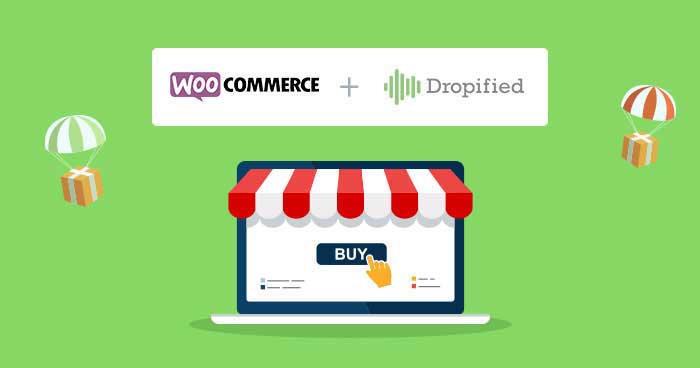
[UPDATED] With the ease of creating ecommerce through WooCommerce, anyone can get started with running their own online store. It’s a breeze! Just install the relevant extensions, drag the elements one after the other, automate emails or manage invoices. Everything can be done with WooCommerce!
WooCommerce is, therefore, an excellent CMS to create an online ecommerce store. But the creation of an online store is not something we can granted for! We just need a business model, products to showcase, and strategy to market them.
In our previous articles, we have shown you how you can create your online store using WooDropship, AliDropship and in this article, we are going to set up WooCommerce dropshipping store using Dropified.

Speed Up Your WooCommerce Store and Increase Your Sales Now
These Expert Tips Will Show You How to Improve The Speed of Your WooCommerce Stores.
Thank You
Your Ebook is on its Way to Your Inbox.
Features of Dropified
Dropified is another a good choice for dropshippers. Dropified (formerly known as Shopified) is another dropshipping plugin that lets you imports products, manages them on your store, and fulfills them without your intervention. So let’s see some of the useful features Dropified.
- Add top selling products with just 1-click
- Filter products with ePacket
- Research new products and save with custom wishboard
- Set fulfill order and production automation
- Customize images, logo, descriptions, etc.
- Get your product faster through AliExpress
- Instantly connect existing products to Dropified
- You can manage all your products in one place
Pricing Details of Dropified
With Dropified plugin, you can opt for three different pricing plans including starter, builder, and premier. Their details are as follows:
- Builder: The second one is builder package. It costs you $47 per month with 15,000 products, 50 product boards, 1,000 orders a month, and 5 users.
- Premier: The third one is a premier package. It costs you $127 per month with 50,000 products, 250 product boards, 20,000 orders a month, and 25 users.
- Both plans come with 14 Day Free Trail.

Choose any plan according to your requirement from the pricing section, you will be redirected to another page where you can add your full name, email address, and payment information to complete the signup process.

Go to your email account and get your Dropified password to log in.

Now, go to login page and add your email address and password and click on Login Now button.

After that, we will get into our Dropified Dashboard.

Setting up WooCommerce Dropshipping Store Using Dropified
Step 1: Select WooCommerce
On the right side, we can see three different options in the drop-down menu. We select WooCommerce because we want to connect Dropified plugin to my WooCommerce store.

Step 2: Add Store
Next click on the Add Store button where we are asked for two things. The first one is our store name and the other is store URL.

Step 3: Setting up a Permalink
Go to your WooCommerce Dashboard, navigate to Settings → Permalinks select Post name and then click on Save Changes button.

Step 4: Generate API Key
To generate API Key, go to WooCommerce → Settings and then click on API tab.

In the API section, we can see a link of Keys/Apps. After tapping on it, we need to click on Create an API Key to generate a new API.

After that, we can see the three options: description, user, and permission. In the description, we can write anything, for instance, Dropified; then the user that is admin; and the third one is permission option, which you need to select Read/Write option.
After filling all the details, click on Generate API Key button.

That’s it! We are done with this part.
Let’s get back to our Dropified Dashboard and then click the details below. For Example:
- Store Name: Dropified WooCommerce Store
- Store URL: http://dropifiedwoocommercestore.cloudwaysapps.com

Then click on Add Store button. Now we have an authorize option there, we just need to click Approve button to complete the authorization process.

Congratulations! Our WooCommerce dropshipping store has been connected successfully.

Install Dropified Chrome Extension
Now in this step, we are going to install Dropified extension, which will also appear on our Dropified Dashboard.

After successfully installing the chrome extension, the option also appears on the top right side of the browser.
![]()
Import Products to WooCommerce Store
First, we need to go to AliExpress to get multiple products; we can add any products we want to add. Let see the example below!
We need to add T-Shirts so first we are going to find the “t-shirt category” then click on any one t-shirt and then click on the Dropified extension icon.
After clicking on the extension, we can see that the t-shirt details appear on our screen where we can update the title, description, price, color, size, etc.

After adding the information, click on Send to WooCommerce button. It will take some time and allow us to view products via View in Dropified button.

After that, we will go directly to our Dropified Dashboard, where we can see all the information. We can also update the information like we are adding a description here.

After changing the description, click on Send to WooCommerce button. In case if we don’t want to add a product so there is another option Save for Later. We just need to click on it and that product will save into the directory.
Note: Due to dynamic processes a WooCommerce store requires an optimized woocommerce hosting to ensure your site loads with lightning speed.
Wrapping Up!
Yes, the dropshipping business is really beneficial if we know how to configure our WooCommerce store, sell products on the Internet, or want to test a new range of products without investing too much at the beginning.
If, for example, our WooCommerce store is working well but the financial surface does not allow us to find new products quickly, before Black Friday or Christmas, dropshipping can be a good solution to garner a surplus of turnover.
If you have any query related to dropshipping business and WooCommerce, please feel free to ask us via the comment section below.
Saud Razzak
Saud is the WordPress Community Manager at Cloudways - A Managed WooCommerce Hosting Platform. Saud is responsible for creating buzz, spread knowledge, and educate the people about WordPress in the Community around the globe. In his free time, he likes to play cricket and learn new things on the Internet. You can email him at [email protected]


