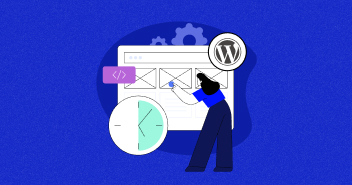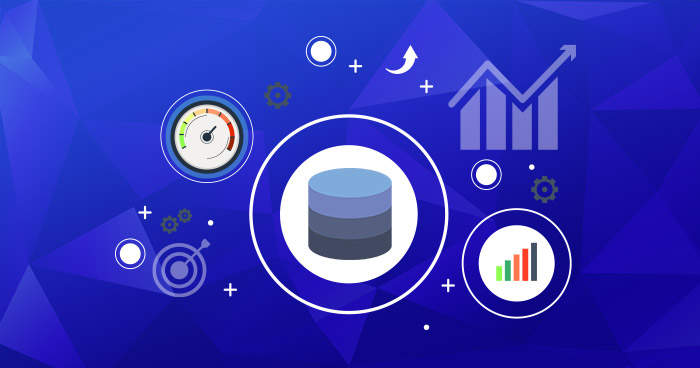
Are you tired of waiting for your WordPress website to load? Frustrated with sluggish performance and slow page load times? It’s time to unlock your website’s hidden potential by optimizing your WordPress database.
WordPress database is your website’s backbone, storing crucial information such as posts, pages, user data, and settings. However, this repository can become cluttered with redundant data, unused tables, and bloated files over time, leading to poor performance.
Imagine visitors eagerly exploring your content, search engines favoring your site, and conversions skyrocketing. It’s not just a dream – it’s within your reach. Get ready to optimize your WordPress database and unlock a world of speed, efficiency, and limitless possibilities.
In this article, you will learn everything about WordPress database optimization, from understanding WordPress database structure to how to optimize your database. Let’s dive in!
- Importance of WordPress Database Optimization
- Difference Between Repair and Optimize Database
- Understanding WordPress Database Structure
- Prerequisites for WordPress Database Optimization
- Method 1: Optimize WordPress Database via phpMyAdmin
- Method 2: Optimize WordPress Database via Plugins
- Best Plugins for WordPress Database Optimization
- Maintain WordPress Database Performance
Importance of WordPress Database Optimization
Here are a few reasons highlighting the importance of WordPress database optimization:
- Faster page load times: Optimizing your WordPress database reduces the size of the database and improves data retrieval, leading to faster page load times and a smoother user experience.
- Enhanced user experience: A well-optimized database ensures visitors can navigate your website quickly and efficiently, increasing user satisfaction and engagement.
- Improved search rankings: Search engines consider website speed a ranking factor. By optimizing your database and improving performance, you increase the chances of higher search engine rankings.
- Reduced risk of errors: An optimized database minimizes the likelihood of database errors, such as connection issues or queries timing out. This helps in maintaining website stability and reliability.
- Efficient resource utilization: A streamlined database consumes fewer server resources, such as CPU and memory, allowing your website to handle more concurrent users and traffic spikes without performance degradation.
- Scalability: As your website grows and attracts more visitors, an optimized database ensures your site can scale smoothly by efficiently managing the increased data load.
- Data security and backup: Regular optimization includes backing up your database, ensuring that your valuable content and user data are protected and can be restored in case of unforeseen events.
- Better plugin and theme performance: Some plugins and themes rely heavily on database interactions. By optimizing your database, you provide a solid foundation for plugins and themes to perform optimally.
- Cost-effective solution: Optimizing your database helps reduce the need for costly server upgrades or additional resources, making it a cost-effective solution for improving website performance.
Difference Between Repair and Optimize Database
A comparison table shows the differences between optimizing and repairing a WordPress database.
| Optimize Database | Repair Database | |
| What | Cleaning and organizing a database to improve its performance and speed | Identifying and fixing corrupted or damaged database tables |
| Why | To improve performance by removing unnecessary data, reducing the size of the database, and optimizing its structure | To fix specific issues within the database that are causing errors or issues |
| How |
|
|
| When | Ideally, once a month or after significant changes to your site | Only necessary when specific issues or errors arise |
Understanding WordPress Database Structure
When you log in to your phpMyAdmin panel, you see database tables. These tables are linked together to serve the required data when requested by WordPress .php files. As a WordPress user, it is useful for you to understand the basic structure of the WordPress database.
In this section, I will explain WordPress database structure, common issues that can slow down the database, and the impact of plugins, themes, and custom code on your database.
WordPress Database Structure and Tables
From version 4.4.2 onwards, WordPress has 12 tables inside the database. These tables are used to perform various default functionalities of WordPress. However, this number can vary depending on the themes and plugins installed in your WordPress.
Each plugin and theme create its own tables, and it won’t be wrong to say that the more plugins you install, the more tables you will have in your database. Let’s see the WordPress Database Diagram to understand how a database works in WordPress.

– WordPress 4.4.2 Database Diagram
Let’s take a look at what each database table stores:
- wp_users: Whenever you create a user is stored in this table along with its details and status.
- wp_usermeta: Stores meta information of users.
- wp_posts: Custom post types, page data, and post data are stored in this table.
- wp_postmeta: Post-meta-information store here.
- wp_comments: This table stores comments placed on your site.
- wp_commentmeta: Meta-information for comments stored here.
- wp_terms: Tags and categories for posts and links are stored here.
- wp_termmeta: Meta-information for terms stored here.
- wp_term_relationships: This stores the relationship between the members of wp_terms.
- wp_term_texonomy: Description of a category, link, or tag used in a wp_term table stored here.
- wp_links: This stores depreciated blogroll links that can be activated using Link Manager.
- wp_options: Options set in admin are stored here.
Common Issues That Slow Down Your Database
Once you understand the structure of the database, it is important to know the potential issues that could slow down your database and negatively impact the performance of your website. These are mentioned below:
- Poor indexing
- Inefficient query design
- Lack of database maintenance
- Inefficient database schema design
- Excessive use of locks or contention
- High network latency
Impact of Plugins, Themes, and Custom Code
Sometimes you take care of all the potential issues that could arise within the database but still can’t improve its performance. The problem may lie within the plugin, themes, and custom code you use in your application.
Here’s how plugins, themes, and custom code can impact your database:
- Some plugins and themes may consume more hardware resources (CPU, memory, storage) than necessary, putting additional strain on your database and server.
- It may create unnecessary or redundant data in your database, leading to data bloat and slower performance.
- Conflicts between plugins, themes, or custom code can lead to unexpected behaviors, database errors, or data corruption.
- Poorly coded or outdated plugins, themes, and custom code can introduce security vulnerabilities, such as SQL injections or cross-site scripting (XSS) attacks, putting your database and users at risk.
- Outdated plugins, themes, or custom code may not be compatible with the latest versions of your CMS, requiring additional work to ensure your website or application remains functional after updates.
Don’t let a bloated database slow down your WordPress performance.
Cloudways Platform allows you to easily monitor and manage your database optimization process, empowering you to make data-driven decisions for your website.
Prerequisites for WordPress Database Optimization
Now that we have learned the differences between optimizing and repairing the WordPress database, it is time to begin the optimization. But before that, you need to perform the following preparatory steps.
1. Back up Your Database
The first step is to back up your database. This is an important step to ensure no data is lost during the optimization. It can be easily performed by following the steps below.
💡 Note: My application is launched on Cloudways and provides automatic backups. The following steps will remain the same if you’re a Cloudways user. Otherwise, they will vary.
- Log in to Cloudways Platform;
- Open the application you wish to back up;
- Go to Application Management → click on Backup and Restore.

- From the Backup and Restore section, you can instantly back up or restore your WordPress site. You may take an on-demand backup (files and databases) before testing a new theme or plugin and restore previous backups if issues occur.
- Click on the Take Backup Now button to create a backup.

- It will take a few minutes to perform the backup. You’ll be notified once it is done.

2. Identify and Fix Database Errors
Once you have created the backup, it is time to identify and fix the database errors.
- Go back to Access Details;
- Locate the Database Access section, and note the DB name, username, and password.

- Click the Launch Database Manager button. This will open the phpMyAdmin interface in a new browser window.
- Log in to phpMyAdmin using the database credentials you noted down earlier.
- Once logged in, select the database you want to repair from the left sidebar.
- Checkmark all the tables.
- From the With selected dropdown menu, choose either the Check table or Repair table as needed:
- Check table will scan the selected tables for errors and display a report with any issues found.
- Repair table will attempt to repair any issues in the selected tables.

- Review the results of the check or repair process. If any errors persist, you may need to investigate further or contact Cloudways Support for assistance.

- If all tables show OK, this means that there is no error. Hence, it doesn’t need repairing.
3. Choose the Right Optimization Tool
Now it’s time to choose the right optimization tools. Here is a list of popular database optimization tools you can choose, considering the size and complexity of your database, budget, and technical expertise.
- MySQL-specific tools
- PostgreSQL-specific tools
- Microsoft SQL Server-specific tools
- Oracle-specific tools
- Cross-platform tools
- WordPress-specific plugins
Method 1: Optimize WordPress Database via phpMyAdmin
Let’s optimize your WordPress database by following the below steps.
1. Database Table Optimization
Let’s start with optimizing the tables by running a simple SQL command. It can help in optimizing the tables affected by overhead. For example, if you want to optimize the posts table, run the following command:
OPTIMIZE TABLE 'wp_posts'
The above operation can also be done without writing the command. Go to Cloudways Database Manager; there is an option for optimization. Select the desired table/tables from the list and click the Optimize button.

2. Cleaning up unwanted data
Sometimes, deleting plugins from the WordPress admin is not enough. However, it is uninstalled from the system but leaves useless data which requires cleaning. Similarly, the post data is also present in the same table.
Run the following SQL command:
DELETE FROM wp_postmeta WHERE meta_key = 'META-KEY-NAME';
Replace META-KEY-NAME with your desired value.
3. Delete Post Revisions
Post revisions occupy space inside your table. To delete all the post revisions, run the following command.
DELETE a,b,c FROM wp_posts a LEFT JOIN wp_term_relationships b ON ( a.ID = b.object_id) LEFT JOIN wp_postmeta c ON ( a.ID = c.post_id ) LEFT JOIN wp_term_taxonomy d ON ( b.term_taxonomy_id = d.term_taxonomy_id) WHERE a.post_type = 'revision' AND d.taxonomy != 'link_category';
You can also define the number of revisions to be allowed. For that, add the following code inside your wp-config.php file.
define( 'WP_POST_REVISIONS', 2 );
Number 2 inside the code shows the number of revisions allowed.
4. Remove Spam Comments
Spam comments are a big issue in WordPress. You can moderate them using a plugin such as Akismet, which comes pre-installed with WordPress. To delete all spam comments from the table, go ahead and run the following command.
DELETE FROM wp_comments WHERE comment_approved = 'spam';
5. Delete Unused Tags
You might want to eliminate old tags, especially unused ones. Tags are accumulated over time, and the easiest way to delete them is to run the following SQL query. This query deletes all the tags which are not in use by any post.
DELETE FROM wp_terms WHERE term_id IN (SELECT term_id FROM wp_term_taxonomy WHERE count = 0 ); DELETE FROM wp_term_taxonomy WHERE term_id not IN (SELECT term_id FROM wp_terms); DELETE FROM wp_term_relationships WHERE term_taxonomy_id not IN (SELECT term_taxonomy_id FROM wp_term_taxonomy);
6. Remove Pingbacks and Trackbacks
Pingbacks and trackbacks in comments can be deleted using the following command.
DELETE FROM wp_comments WHERE comment_type = 'pingback'; DELETE FROM wp_comments WHERE comment_type = 'trackback';
💡 Note: Disable pingback and trackbacks before running the above command.
7. Unused Plugins and Themes
Most users install and deactivate WordPress plugins regularly. These plugins rely on the WordPress database, and even after getting deactivated, they leave junk data that requires cleanup. This data is needed if you decide to re-activate the plugin.
Similarly, WordPress themes also store data in the database, which stays inside your tables even when you switch to another theme. Therefore, it is important to track these tables and remove them when necessary, either by using phpMyAdmin or a plugin such as WP-DBmanager.
By using these simple commands, you can optimize your database.
Method 2: Optimize WordPress Database via Plugins
When it comes to WordPress, complex tasks can easily be done using a plugin. Many free and paid WordPress database optimization plugins are available online. I recommend the following two plugins that can be used to optimize WordPress databases.
1. Breeze

– Breeze WordPress Plugin
Breeze is a powerful WordPress cache plugin that focuses on optimizing website performance, One of the key features of Breeze is its advanced database optimization capabilities. It analyzes and optimizes database queries, cleans up unnecessary data, and eliminates redundant entries to ensure optimal performance.

– Breeze Database Options
Once the plugin is installed and activated, go to Settings → Breeze → Database Options and either Clean All or choose the desired option for optimization.

– Database Optimization in Breeze
Once you make your selection, click on the Optimize button, and it will clean up your WordPress database.
2. WP-Optimize

– WP-Optimize WordPress Plugin
WP-Optimize is another WordPress plugin that specializes in optimizing and maintaining the database of a WordPress website. It allows users to clean up unnecessary data, such as spam comments, post revisions, and transient options, which can accumulate over time and increase the size of the database.

– WP-Optimize Database Options
It also has a list of options for removing unwanted revisions, comments, post data, and transient options. Make your selection and click the “Run all selected optimizations” button to initialize the process.
Best Plugins for WordPress Database Optimization
When it comes to WordPress database optimization, several plugins can help streamline the process and improve the performance of your website. Here are some of the best plugins available:
- WP-Sweep
- WP-DBManager
- Advanced Database Cleaner
- Optimize Database after Deleting Revisions
- WP Clean Up Optimizer
Remember, before installing any plugin, it’s essential to research and read reviews to ensure compatibility with your version of WordPress and other installed plugins.
Maintain WordPress Database Performance
Here’s a checklist for maintaining WordPress database performance:
- Regularly backup your database
- Keep themes and plugins up to date
- Optimize your database tables
- Remove unnecessary plugins and themes
- Clean up spam comments and revisions
- Implement caching
- Optimize database queries
- Minimize external HTTP requests
- Limit the number of database queries
- Monitor and optimize database performance
- Use a content delivery network (CDN)
- Optimize media files
- Implement lazy loading
- Monitor and clean up database overhead
- Optimize database server configuration
Summary
WordPress database optimization is a crucial process for improving the performance and efficiency of your website.
By optimizing your database, you can remove unnecessary data, clean up unused tables, optimize database structure, and reduce the overall size of your database. This leads to faster page load times, improved user experience, and better search engine rankings.
It can also help in efficient resource utilization, scalability to handle increased traffic, enhanced security, and compatibility with plugins and themes. Neglecting database optimization can result in slow website performance, decreased user engagement, and potential data loss.
Frequently Asked Questions
Q. How do I optimize my WordPress database?
A. You can optimize your WordPress database by accessing phpMyAdmin via your hosting provider. You will be required to log in to the cPanel, but if your hosting provider does not use a cPanel, look for the alternative MySQL management tool. You may then optimize your database from there. Also, you can use a WordPress database plugin to optimize your database easily.
Q. Is WordPress good for databases?
A. WordPress is good for a database and uses MySQL as its database management system. MySQL is an open-source software for creating a database and retrieving data when required.
Q. How does WordPress store the database?
Mansoor Ahmed Khan
Been in content marketing since 2014, and I still get a kick out of creating stories that resonate with the target audience and drive results. At Cloudways by DigitalOcean (a leading cloud hosting company, btw!), I lead a dream team of content creators. Together, we brainstorm, write, and churn out awesome content across all the channels: blogs, social media, emails, you name it! You can reach out to me at [email protected].