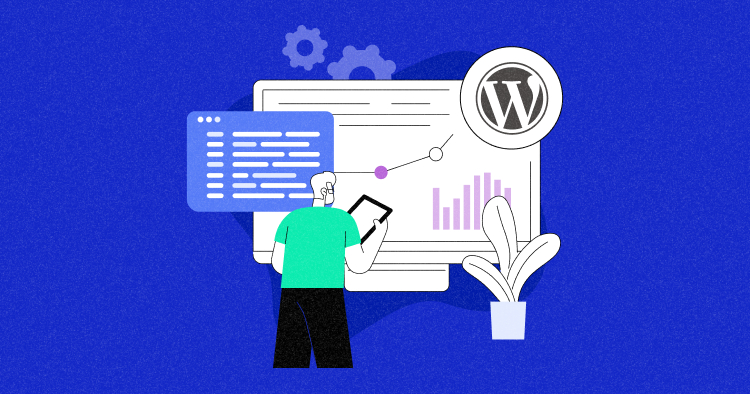
Disclaimer: This is a guest blog submitted by Ujjawal Laddha
If you have a WordPress website with a good amount of monthly visitors, maintaining its value with continuous functionality and optimization audits is essential.
Just like a car — your WordPress website has different parts.
To ensure your website isn’t performing poorly or inefficiently, you need to run an audit to keep the three elements of your WordPress website in check:
- The look and feel = Design
- The site’s code, plugins, and overall architecture = Development
- The website’s visibility and performance on search engines = SEO
It can identify the causes behind slow website loading, fix bottlenecks, and improve user experience and the site’s overall performance.
With that in mind, let’s dive into our step-by-step process to conduct a comprehensive WordPress Site Audit.
Design (UI/UX) Audit
Performing a design (UI/UX) audit is crucial for your WordPress site to ensure optimal user experience, identify areas for improvement, and maintain consistency across your brand’s digital presence.
Who Needs a Design Audit?
First impressions often make or break it for first-time visitors, so honesty, the real question isn’t “Who needs a design audit?”
Instead, it’s “Who can afford not to have one?”
After all, your website is the virtual face of your brand, and just like you wouldn’t show up to an important meeting disheveled and unprepared, you can’t expect your online presence to survive, let alone increase conversions, without an occasional brush-up.
A design audit is particularly vital for any business looking to remain competitive and alluring to its target audience, which should be any business endeavor.
In short, if you’re aiming to enhance your website’s functionality, engagement, and user-friendliness, investing in a design audit is highly worthwhile, with invaluable returns in the form of improved user experiences, increased conversions, and a much more resonant brand persona.
Optimize Your WordPress Site with Cloudways Hosting
Benefit from our optimized stack, diverse cloud provider options, SSH, SFTP access, and Git integration for a robust and efficient WordPress experience.
What Is Covered in a Design Audit?
Think of your website like a grand play.
The design audit is the director’s compelling check that every player on your stage, every element, is in concert so your story can come to life.
From the opening of your virtual curtains and beyond, the design audit is an all-encompassing examination of your visitors’ journey in your digital dwelling.
It spans several dimensions of your website’s user interface and experience (UI/UX), scrutinizing:
- Visual appeal
- Usability
- Content relevance
- Technical performance to identify points for enhancement
From inconsistent layouts and difficult navigation routes to slow page-load times and poor content structure, everything is under the microscope.
In short, the design audit is an acute analysis that ensures your spot on the web is a bona fide masterpiece, captivating your audience from the moment they enter until your final bow.
Step-by-Step Approach to WordPress Site Design Audit
Now, let’s look at our step-by-step approach to conducting a thorough WordPress site design audit.
- Understand: Initiate by comprehensively understanding the issues at hand—whether they relate to the client’s problems, the website’s performance, or product usability. Grasping the organization’s objectives and goals is paramount.
- Research (Explore): Dive into competitor analysis and user research. This involves defining what users aim to achieve on your site and identifying their challenges. Understanding what sets competitors apart can offer insights into strategic advantages.
- Empathize: Develop user buyer personas and scenarios to visualize the user journey better. Employ UX mapping to outline the information architecture, ensuring a logical flow that users can easily navigate.
- Create: This phase involves designing wireframes, mood boards, and mock-ups to visualize the improvements. A style guide or design system should be established to maintain consistency across the website.
- Testing: Utilize A/B testing and usability tests to gather real-world feedback on your designs. This feedback is crucial for refining the user experience.
- Develop: Incorporate standard coding practices, conduct thorough testing (both internally and with clients), and gather feedback for refinements before the official launch.
Pro Tips: Documenting a comparison with competitors can illuminate areas in your website that could potentially outshine the competition.
By looking at competitors’ user goals and features, you can find areas of opportunity to innovate. Coming up with new features and inventive approaches could make your website not only more useful but also unique, with that all-important standout feature.
Dealing With UI/UX Design Issues
When encountering challenges with UI/UX design, we recommend two main solutions to tackle them:
1. Complete Redesign
This solution is suitable for addressing any fundamental issues on your website.
That includes reimagining everything from the ground up – sometimes touching the very essence of a brand, including the logo, and other times leaving the core identity intact but radically changing everything else to meet better the needs of the current user base or market trends.
2. Partial Redesign or Cosmetic Changes
In this approach, the foundational structure remains, but the aesthetics gets a refresh. It’s for sites that are generally in good shape but could use some sprucing up to stay modern and engaging.
Think of it like updating the fonts, colors, and maybe the main pages — a less intensive process that nevertheless breathes new life into the digital presence.
Development Audit
Your WordPress website needs regular maintenance, just like any other machine.
If you neglect this crucial aspect, unexpected breakdowns can leave your virtual presence stranded on the side of the information superhighway. An audit is a comprehensive health check for the backend of your website.
A development audit of WordPress sites includes a comprehensive review and analysis of the site’s code, themes, plugins, and overall architecture to identify any issues or areas for improvement.
Who Needs a Development Audit?
A development audit is essential for any organization or individual with a web presence, especially those experiencing performance issues, security concerns, or seeking to optimize their website’s functionality.
What Is Covered in a Development Audit?
A development audit of WordPress sites includes a comprehensive review and analysis of the site’s code, themes, plugins, and overall architecture to identify any issues or areas for improvement.
Step-by-Step Approach to WordPress Site Development Audit
Here are a few step-by-step approaches to WordPress site development audits that should help you improve your site’s performance.
1. Stay on Top of Updates
Keeping WordPress, themes, and plugins updated is crucial for WordPress security and ensuring everything runs smoothly.

Here’s how to check for and install updates:
- Head to the Dashboard > Updates section in your WordPress admin area. WordPress will show you all available updates for the core software, themes, and plugins.
- Go through the list and install each update individually by following the on-screen instructions.
2. Analyze User Accounts
Next, we need to take proactive measures to reduce risks and keep your WordPress site secure for you and your users.

Start by reviewing the user accounts on your site. To do this, go to Users > All Users and look through the list.
For ecommerce, membership, or digital product sites, seeing customer accounts is normal. But for blogs or business sites, you should only have accounts you’ve personally added or your own account.
If you spot any suspicious accounts, remove them ASAP to eliminate security holes.
Pro tip: Use free tools like Loader.io that are designed for testing websites, apps, and APIs.
3. Disable Unnecessary Registrations
If your site doesn’t require user registration, click Settings > General and uncheck the ‘Anyone can register‘ option. This prevents random people from creating unauthorized accounts.
4. Strengthen Password Security
Updating your password regularly is Password Security 101.
- Change your WordPress admin password to something strong and unique.
- You can also enable two-factor authentication for an extra layer of protection.
5. Scan for Malware
Use tools like the Is It WP Security scanner to check for any malware or vulnerabilities on the public pages of your site.
Note: These scanners may not catch backend malware, but they’re a good start. We’ll cover more comprehensive auditing later. Meanwhile, you might also want to check out our guide on setting up Sucuri Antivirus on Cloudways.
6. Boosting Performance
Keeping your WordPress site running smoothly is key for giving visitors a great experience and ranking well on search engines. Here are some actionable steps to optimize performance:
1. Conduct Regular Load Testing:
Regularly run tests to see how your site handles traffic spikes or potential WordPress security threats before any issues become glaringly obvious to users. Free tools like Loader.io are perfect for this – they’re designed specifically for testing websites, apps, and APIs.
2. Optimize Site Speed:
Slow-loading pages are a surefire way to drive visitors away and hurt your SEO rankings. No one likes a sluggish site!
Here are some speed-boosting tips:
- Optimize images by compressing them without sacrificing quality. You can use any WordPress image optimization plugin to make the job easier.
- Clean up and streamline your code by minifying CSS, JavaScript, and HTML. You can use Breeze Cloudways’ optimization plugin to streamline your site’s CSS and JavaScript files.
- Choose plugins wisely and avoid ones that bog your site down
- Use Google’s Page Speed Insights tool to get personalized performance recommendations to improve your site’s Core Web Vitals and SEO.

Note: If you opt for Cloudways, the fastest WordPress hosting in the industry, you’ll experience fast page loading, backed by a 99% uptime guarantee and top-tier security. This ensures your online business runs smoothly, with pages consistently loading under 1 second.
Fastest Managed WordPress Hosting For Developers at Just $11/Month*
Experience blazing fast server speeds with Cloudways LAMP + NGINX hybrid stack. Improve your Core Web Vitals today.
3. Audit Your Web Hosting:
Take a hard look at your current hosting setup. Is it giving you enough storage, speed, security, and reliability to fully support your needs? If not, it may be time for an upgrade as your site grows.
This assessment helps you understand if your hosting is fully supporting your website’s needs or falling short.

- Consider upgrading your hosting: If your WordPress site is experiencing a decline in performance due to increased traffic, upgrading hosting to Cloudways can provide additional storage, bandwidth, and enhanced performance to meet the growing demands efficiently. Cloudways Autonomous is ideal for giving great performance when there are high traffic spikes as it provides automatic scaling and highly available WordPress server.
- Setup CDN: If your hosting provider offers a content delivery network (CDN) service, like Cloudways’ partnership with Cloudflare, you can easily enhance your site’s performance without any complex setup. Cloudways offers the Enterprise addon starting at just $4.99 per domain, simplifying the process for seamless integration and improved speed.
- Don’t forget backups: Having a backup plugin is an essential safety net. But it’s not enough to just install it. Periodically double-check that it’s actively running scheduled backups correctly. These plugins can sometimes fail silently, leaving you high and dry. The Cloudways Platform provides automated off-site backup and on-demand backup features out-of-the-box.
4. Check How the Website Is Running:
| Task | Description |
|---|---|
| Check on all browsers | You want to make sure your website looks great and works perfectly, no matter what browser someone is using – whether it’s Chrome, Firefox, Safari, Edge, or anything else. So take the time to actually open it up in all the major browsers and inspect how it renders and functions across the board. |
| Check all features work | Pretend you’re a new visitor coming to your site for the first time. Click through all the pages, fill out some forms, use that search bar, and navigate the menus. Every single feature and element should operate smoothly and make intuitive sense. If anything feels janky or confusing to you as the owner, it’ll be worse for an outsider. |
| Test user-friendliness | Sometimes, it takes a totally fresh set of eyes to spot areas that could use some usability improvements. Ask a friend or family member to explore your site and just observe how they try to navigate and accomplish basic tasks. Their experience can highlight pain points you may have overlooked. |
| Keep a list of bugs | As you’re testing, you’ll inevitably run into bugs, glitches, or things that aren’t quite right. Instead of trying to keep track in your head, maintain a running list or log of every issue you find. Having it all written down makes it easier to prioritize and systematically fix the problems. |
| Double-check after making changes | Once you’ve patched up those initial bugs, don’t just assume the site is perfect now. Go back through and retest everything thoroughly one more time. This ensures your fixes didn’t inadvertently break something else and that the site is running smoothly after all the changes. |
SEO Audit
Conducting an SEO audit for your WordPress site is essential to identify and address any issues affecting search engine visibility, ensuring your website ranks higher and attracts more organic traffic.
Who Needs a WordPress SEO Audit?
If your business is riding the digital waves with your WordPress site, aiming to catch more traffic and convert visits into real gains, then an SEO audit is your go-to tool. It’s the key to amplifying your presence online, making sure that when potential customers hit up Google, they find you first, not your competitors.
Having a site with strong SEO is key. In fact, Google organic search is responsible for more than 59% of the world’s web traffic.
What Is Covered in an SEO Audit?
An exhaustive WordPress SEO audit sifts through:
- Content Quality: Scans the depth and breadth of your site’s content – from blog posts to basic page copy – ensuring everything is top-notch.
- Linking Strategies: Peeks at how you link within your own pages and how the world links back to you, spotting golden opportunities for building those quality backlinks.
- Technical SEO Compliance: Check that your site plays by the latest SEO rulebook, ensuring it’s primed and ready for Google’s crawlers.
Step-by-Step Approach to WordPress SEO Audit Process
1. Initial Performance Evaluation: Like checking the pulse, we start with the basics – organic traffic, bounce rates, conversions – to spot where you shine and where you might need a bit of polish.

2. Content Audit: Next, you can dive deep into your content ocean, checking for relevance, quality, and whether your keywords are hitting the mark. You can also untangle your site structure, taxonomy, and metadata to maximize on-page SEO magic.

3. Backlink Profile Review: Scoure the web for quality link opportunities and flag any toxic ties ready for disavowal, cleaning up your backlink profile.

4. Technical Health Check: Lastly, you can perform a speed check, assess mobile friendliness, and evaluate overall tech health to ensure your site is optimized for speed and ready to meet Google’s standards head-on. This includes conducting a thorough check of caching mechanisms and CDN usage and implementing SEO-friendly modules.
After following all these steps, you’ll get a full report with clear, actionable advice to boost your SEO, driving more traffic and, ultimately, beefing up your bottom line.
Next Steps?
By now, you have gauged all the necessary steps to perform a WordPress Site Audit by yourself. Stay updated on the latest development changes, from design trends to crucial algorithm updates, ensuring your site benefits from every possible advantage.
Your WordPress site shouldn’t be just optimized for today but prepared to adapt and thrive in the future to fortify any weaknesses, ensuring your site performance perfectly aligns with your goals.
Follow our steps to perform a detailed WordPress Performance Audit. Or hire a good WordPress development agency if you’re facing hiccups in the process.
Happy auditing!
Q1. How do you inspect a WordPress website?
A. You can inspect a WordPress website by either right-clicking on the page element and selecting “Inspect” or by using the Chrome menu and navigating to “Tools” => “Developer Tools” in the Chrome browser.
Q2. What is a WordPress test site?
A. A WordPress test site, also known as a staging site, provides an environment separate from your live website where you can test plugin and theme updates, as well as any other changes you plan to make before implementing them on your live site.
Q3. What is site audit used for?
A. A site audit is used to evaluate a website’s search engine friendliness across various areas, helping identify strengths and weaknesses for optimization.
Author’s Bio
 |
Ujjawal Laddha is the go-to Business Growth Strategist at cmsminds, a web development agency from Raleigh, NC. With a rich background in WordPress, Drupal, and Shopify, he believes in combining great stories, user-focused design, and top-notch development to craft stellar digital experiences. When he’s not working, he indulges in travel, sports, and reading. |
Abdul Rehman
Abdul is a tech-savvy, coffee-fueled, and creatively driven marketer who loves keeping up with the latest software updates and tech gadgets. He's also a skilled technical writer who can explain complex concepts simply for a broad audience. Abdul enjoys sharing his knowledge of the Cloud industry through user manuals, documentation, and blog posts.

