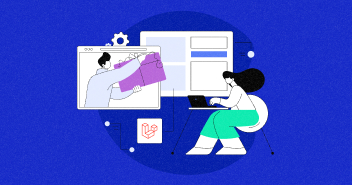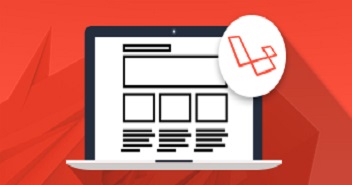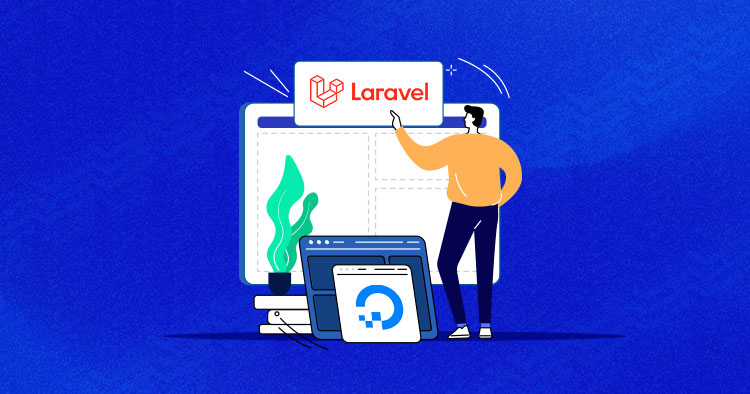
Laravel has become a popular choice for digital agencies and developers these days. And the reason behind its popularity is the fact that Laravel has matured into a powerful framework for building web applications.
Also, installing Laravel on a reliable hosting platform provides a strong foundation for your application. And that’s why this guide focuses on the steps to host and install Laravel on DigitalOcean – a highly trusted hosting platform.
With multiple cloud PHP servers (infrastructure providers) available (popular choices include Google Compute Engine, DigitalOcean, and Amazon Web Services), a safe bet for a beginner is to opt for a cloud hosting provider that:
- Provides a reliable infrastructure.
- Offers affordable bandwidth solutions.
- And has a good number of data center locations.
What if a reliable cloud hosting platform makes it easier for you to set up a Laravel application on DigitalOcean, bypassing the technicalities involved? Well, Cloudways Managed Cloud hosting does exactly that for its customers. It offers a user-friendly solution to your hosting needs, making it an easy choice for you. And the best part is that all this is just a click away.
Why Choose DigitalOcean?
Deploying Laravel on DigitalOcean provides you with the following advantages:
1) Performance
DO’s performance doesn’t come at a heavy cost. It is the first company to provide SSD-virtual machines. The droplets (Scalable VMs) that DigitalOcean provides are lightning-fast, and you can launch one in less than 55 seconds .
2) Affordability
DigitalOcean is affordable and cost-effective, with hourly charging options at the lowest industry rates. The lowest you’ll be charged for launching the DO server on Cloudways is $10 (and you pay as per your usage without any short or long-term commitment).
3) Community Support
DigitalOcean has one of the largest communities in the industry. This active community caters to all user queries and comes up with solutions within hours. The platform also has one of the best support that responds to tickets and chats and resolves customer issues within minutes.
Typical Way to Setup Laravel On DigitalOcean (Manual Method)
If you go with the typical way of hosting Laravel on DigitalOcean, you need to carry out the following steps:
- Create an account
- Select cloud server size
- Select an operating system
- Select the region
- Select an operating system image
- Create the Droplet
- Install LAMP /LEMP stack
- Install Laravel application
- Adjust the firewall settings
- Install PHP modules
DigitalOcean does offer several one-click app installation options, but they also require familiarity with server setup and sysadmin skills.
Simplify Your Experience with Managed DigitalOcean Hosting
Unlock the true potential of your website with Managed DigitalOcean Hosting. Let us handle the technicalities while you focus on what matters most – growing your online presence.
How to Install Laravel on DigitalOcean Using Cloudways (Easier Method)
You just have to make a few clicks to launch your server on Cloudways. Also, you don’t need to code a single line to deploy your DigitalOcean server. It is that easy!
And to experience it all for free, Cloudways offers a free 3-day trial on DigitalOcean to test your web apps and get familiar with the console & various built-in features.
To get started with Cloudways, first, you have to sign-up and get your account verified. After that, follow the step-by-step instructions to install Laravel on DigitalOcean.
How to Deploy Laravel Project on Digitalocean Using Cloudways
Cloudways offers an 8.0 version by default, but Laravel 10 requires a minimum PHP version of 8.0. So, we are required to update the PHP version on the Cloudways platform. Here’s how you do it:
Switching PHP Versions on Cloudways
- Log in to your Cloudways account.
- deploy laravel project on digitalocean.
- Select your server, and go to Server Management.
- Click Settings and Packages.
- Click the Packages tab.
- Edit the box next to PHP to change your PHP version.
It’s highly recommended not to go for an update if your web application is running on a Laravel system or any PHP-based CMS live site.
If you’re creating a new web application without any PHP system or PHP-based CMS, you can make an upgrade, but proceed with caution.

- Click on PHP 8 from the drop-down menu.

- Your server will be updated in a few minutes with your chosen PHP version.

- That’s it! It’s that easy to change your PHP version on the Cloudways Platform.
- Next, to verify that PHP 8 is indeed available on your server, launch the SSH terminal from the Master Credentials tab and log in using your credentials.
- Use the
php -vcommand to check the installed PHP version.

To start the Laravel 10 installation process on the server, open the SSH terminal to run the Composer command. Use the Putty terminal or Cloudways SSH terminal as per the prerequisites.
Let’s start with the Cloudways SSH terminal.
- Go to the application
public_htmlfolder and type the following Laravel installation command:
command composer create-project laravel/laravel:^10.0 test-app

- Go to your application path: APPLICATION-URL/test-app/public/, and you will see the following screen:
- That’s it! You’ve successfully installed Laravel 10 on your server.
Why Choose Cloudways for Laravel?
Hosting a website directly with the cloud infrastructure provider might seem easy, but it is not. You must be technically sound to host and manage the server and the website.
But with Cloudways hosting, you are set to manage your web-based applications with a few clicks. It frees you from the server management hassles, letting you give all your time and focus on your business.
Hosting Laravel on DigitalOcean with Cloudways is simple. You don’t need to build complete stacks and configure DNS, SSL, or PHP settings. Everything is set up on the platform, and you just have to tweak things as per your application needs. Some of Cloudways’ key features include:
- Application monitoring
- Supervisord for queuing
- PHP-FPM settings from the platform
- Custom database panel
- Free Let’s Encrypt SSL certificates
- 24x7x365 online technical support
- User-friendly control panel
- 1-click operations such as (cloning of servers and applications)
- Real-time monitoring of your server
- Automated Backups
- Flexible pricing plans

How is Cloudways Different from Forge?
You might have used Laravel Forge to host Laravel on DigitalOcean. Forge requires some additional steps, including:
- Buying a server from DigitalOcean
- Connecting it to Forge
- Activating the server with Laravel
Cloudways has minimized the steps, saving time for the developers by giving them pre-configured and managed DigitalOcean hosting.
With Cloudways, you have to follow the simple steps below to host Laravel on DO:
- Create an account on Cloudways.
- Install and activate the DigitalOcean server from Cloudways.
With this, you don’t need to grab any API keys or secrets to connect to a server and can install Laravel on DigitalOcean within a few clicks.
Conclusion
After reading this blog, you’ll be acquainted with the easy steps to install Laravel on DigitalOcean. With superfast speeds and unparalleled features, you will get performance-optimized servers to give your visitors a user-friendly experience on your website.
Don’t take my word for it – try it yourself. Use the Cloudways’ 3-day trial to experience Laravel.
Q. How much does Laravel cost on DigitalOcean?
Ans: The cost of hosting a Laravel application on DigitalOcean on Cloudways starts from $11 per month.
Q. How to host Laravel on DigitalOcean?
Ans: To host Laravel on DigitalOcean, you can follow these steps:
- Deploy a DigitalOcean server on Cloudways.
- Select your server, and go to Server Management.
- Update the PHP version.
- Open the SSH terminal and run the Composer command.
- Go to the application public_html folder and run the Laravel installation command
Q. Does AWS support Laravel?
Ans: Yes, AWS supports hosting Laravel applications. You can deploy Laravel applications on the AWS server on Cloudways in a few simple steps. AWS on Cloudways provides various tools and services to support the deployment, scaling, and management of Laravel applications.
Q. Can Laravel run on Nginx?
Ans: The Nginx server will serve the application. It’ll set up a demo Laravel application using the MySQL database. This direct requires a few preconditions. You simply already have a configured Ubuntu 20.04 server up and running.
Q. How do I install and configure Laravel with Nginx on Ubuntu 20.04 Lemp?
Ans: Follow the steps below to install and configure Laravel with Nginx in Ubuntu 20.04:
- Install Nginx.
- Set up MariaDB.
- Install PHP 8.2.
- Install Composer.
- Install Laravel using Composer.
Shahzeb Ahmed
Shahzeb is a Digital Marketer with a Software Engineering background, works as a Community Manager — PHP Community at Cloudways. He is growth ambitious and aims to learn & share information about PHP & Laravel Development through practice and experimentation. He loves to travel and explore new ideas whenever he finds time. Get in touch with him at [email protected]