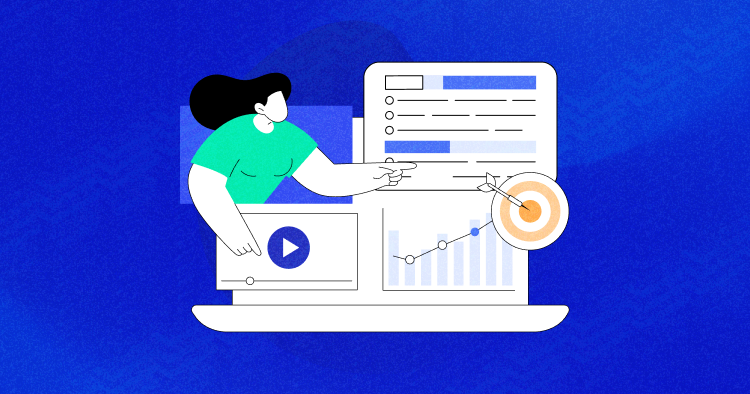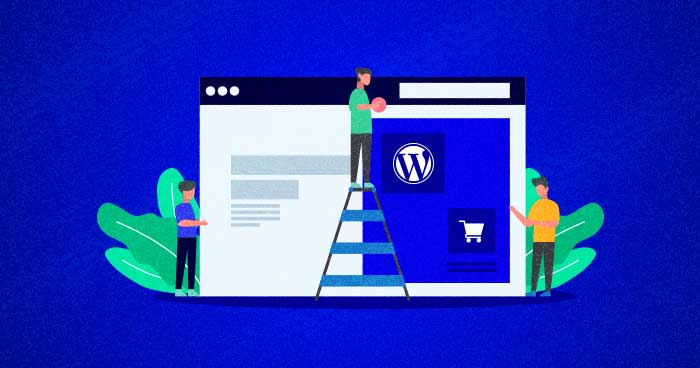
While WordPress is one of the most popular content management systems in the world, it is also fast becoming the globally preferred e-commerce platform of choice. The reason is simple – If you own a WordPress e-commerce website, you will find it considerably easy to manage both the website and business operations.
Ecommerce website owners can opt to build their stores on any of the popular platforms such as Magento, Zen Cart, and of course WordPress. Each offers its own set of benefits and disadvantages.
You don’t need a lot of technical knowledge for the WordPress e-commerce setup. It is also easily adaptable to a wide range of business scenarios. If you already have a website, and you just want to start selling services or products, adding up an e-commerce to your WordPress website is a fantastic and easy to do option.
Why Use WordPress for Ecommerce?
There are a number of reasons why so many people prefer using WordPress over other e-commerce alternatives. Here are some of the main reasons for the popularity of WordPress.
It’s Quite Popular
People are generally reluctant to use something that they are not familiar with. Virtually every webmaster knows about WordPress, and if you have been using WordPress for managing your blogs or any other sites, it shouldn’t take you very long to understand the different WordPress e-commerce website features and plugins.
It’s Scalable and Stable
One of the reasons why WordPress is so popular is because it adapts really well to the growth of your website. When discussing scalability in the e-commerce context, you need to understand that the content management system you choose should be able to adjust according to the demands of the business. Also, many SAAS e-commerce solutions hold your website hostage and you cannot move it to a different platform or migrate out to another hosting.
Of course, the web host you choose also has a major role to play in this scenario. For instance, Cloudways makes it easy for e-commerce website owners to install WordPress on their servers.
Security
There are few other content management systems that offer as much security as WordPress. Security plays a critical role in the performance and growth of your online business, and it is imperative that you protect not just the data on your website, but also that of your customers.
Your e-commerce store is going to store sensitive information, including the personal data of the customers. It is of the utmost importance that you choose a platform that values security. With WordPress, the entire platform is built from the ground up to enhance security that is generally maintained through your hosting provider and popular security plugins.
Struggling with Starting Your Ecommerce Store?
Browse through our Agency Partners Directory and take help from a professional ecommerce store development agency!
The Plugins
Another reason why so many people prefer to opt for the WordPress e-commerce setup is because of the sheer number of plugins. These plugins allow you to add a range of functionalities to your website. For instance, WooCommerce is the de-facto eCommerce plugin used by millions of website owners. Other plugins, like BigCommerce, are also incredibly popular.
Steps for Setting up Your WordPress Ecommerce Website
Now that you know the benefits, let’s run through the steps for setting up your WordPress e-commerce website.
1. Secure a Domain Name
The first step you must take is to secure a domain name before you go ahead with the WordPress e-commerce setup. There are private domain registrars such as NameCheap and others through which you can buy one. They will also register it for you. Once you have the domain name, you can map it and install a content management system before you take it live.
2. Launch WooCommerce with WordPress (Using Cloudways)

WooCommerce was launched by WooThemes back in 2011 and has since become the most powerful, the most flexible, and by far the number one choice for e-commerce website owners.
When WordPress e-commerce is mentioned, most people immediately think of WooCommerce – it’s that popular. So, naturally, installing WooCommerce on your WordPress e-commerce website is an essential step if you have chosen WordPress for your e-commerce website.
At Cloudways, launching your WooCommerce store is quite simple because WordPress, along with WooCommerce and Multisite, are available as 1-click installs on the Platform. Once you launch your server on Cloudways, you can just go to the Applications tab and set up WooCommerce.
When your server has been launched, you will see it in the Applications tab on the top left.

Click it to get started.
You will first have to log into the admin panel. Go to the Access Details section, and select Admin Panel. Here, you will see the credentials for your WooCommerce store.

Just copy your username and password and paste them into the WooCommerce login area. Next, click “Run The Setup Wizard” and you are on your way.
3. Setting Up Your Store
The first step is to specify the location of your store. Remember, this information needs to be accurate because WooCommerce will use it to calculate taxes and shipping costs.

4. Payment
The next step is to set up the payment method.

You can either choose to integrate Stripe or PayPal with your store. However, with some additional plugins, you can accept payments through any of the popular and not that popular payment gateways.
5. Shipping

The third step is to enter shipping information. WooCommerce bifurcates shipping into two zones. You also have to select the Shipping Method and the pricing model, such as free or fixed shipping costs.
6. Activation
Finally, when you have selected all the options, you will be able to launch the WooCommerce store. You can also add plugins and optimize the store further according to your needs. There are a whole host of WooCommerce settings that you can configure along the way to gain maximum control over your WordPress e-commerce website.

As you can see, setting up WooCommerce is pretty simple. It offers a plethora of advantages that allow you to quickly get your e-commerce store off the ground, and it’s arguably the first plugin that you are going to add to your website.
The Most Popular WordPress Ecommerce Plugins
There are plenty of plugins that you can use to boost the performance of your WordPress e-commerce store. Here are some of the most popular ones.
1. WooCommerce

You simply can’t go wrong with this one. WooCommerce is the number one most popular WordPress ecommerce plugin, and for good reason. For starters, it is absolutely free to use. It’s an open-source plugin that you can customize according to your needs.
Secondly, you can customize the plugin through a range of different themes as well. It is also incredibly secure, and gives you an array of informative analytics, along with a bunch of optimization tools to set your store apart and keep track of what’s going on.
2. Easy Digital Downloads

If your store is going to offer digital downloads, you should definitely consider using Easy Digital Downloads. For all types of digital products, this is by far the best choice. Customer management is incredibly simple, as it allows you to easily maintain track of all customers and visitors on your site.
Not only that, but the plugin also has a comprehensive data reporting section that gives you an array of reports to work with. From checking out the collecting taxes on a yearly basis to viewing earnings by date or category, it brings everything in one place for users.
3. Ecwid

Another fabulous plugin, Ecwid allows you to keep on top of your inventory, sell digital goods, check reports, and manage everything from a beautifully designed dashboard that is easy to maintain. There is a pretty easy-to-use Address Book, and a customizable checkout page that you can make as well.
More importantly, Ecwid allows you to integrate other social networks to sell on different platforms as well. You can also sell digital goods if you want as well.
4. BigCommerce

BigCommerce offers unlimited bandwidth and storage, allowing you to add as many products as you want. You can also connect your store with eBay and Amazon if you want, along with various other social channels too. It even works with Point of Sale terminals, thus providing an all-in experience.
You can check out from a single page only, and there’s even an option of a mobile wallet that you can set up. BigCommerce even has a built-in blog, allowing you to optimize your website accordingly with considerable ease.
The Most Popular WordPress Ecommerce Themes and Page Builders
Apart from plugins, there are also quite a few popular WordPress ecommerce themes and page builders with WooCommerce builder that you can use on your site. Here are some of the most popular ones.
1. Elementor Pro
The most popular page builder has an option WooCommerce builder which you can use to build shop, categories, tags, archieve and single product templates that will be used across your WooCommerce shop. No need to use and heavy weight theme for this, it will work and look great with their default Hello Theme.
2. Brizy Pro
Another awesome page builder with hundreds of pre-made templates you can use to build both your website and WooCommerce shop. The same as Elementor it has a template builder where you can build all templates needed for WooCommerce.
3. Blocksy Pro
Blocky theme is quite popular these days since it allows using both of the page builders I’ve mentioned before and at the same time there is an option to use only Gutenberg blocks, it’s fast, reliable and most importantly there are bunch of pre-made templates you can import as starter sites.
4. Storefront
However, Storefront theme is the basic theme for WooCommerce it can be a really good choice if you need something simple and easy for your server. There are also many child themes using storefront as their parent theme and you could easily find many cool designs ready to go, however, in this scenario you don’t have many customization options and you would have to stick with designs you’ve got. Of course if you know some CSS it can be easily overriden.
5. Woodmart
And last but not the least Woodmart, the best WooCommerce theme these days in my opinion, designs are fantastic, it’s lightweight and it’s well coded. Worth to spend some money on it and have a hassle free solution for your shop.
Sajjad Shahid
Sajjad is an Ecommerce Community Manager at Cloudways. He loves helping out Ecommerce store owners, merchants and marketers in establishing their businesses and startups. Sajjad enjoys playing table tennis and cricket over the weekend.