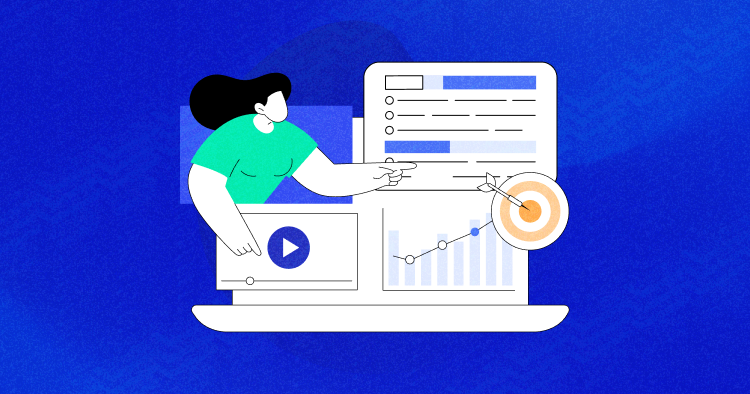“Data is the new oil.” — Clive Humby, Data Scientist
[UPDATED] In a world filled with data, if you are not using it properly, you are literally leaving a wholesome chunk of money on the table. As a store owner, you need data to succeed in your online business. Collecting data is only possible when you have integrated ecommerce tracking to your store.
Since many new ecommerce store owners don’t know how to add tracking to their business, they experience slow growth. And when they can’t enhance their store’s performance, they get stuck in what we call the ‘dilemma of growth.’ Unsure how to move the profit numbers, most store owners even resort to leaving the industry completely. Or, sometimes, even making silly mistakes that decrease their performance even further. The main culprit is of course the negligence to use the data properly.
As our purpose has always remained to help store owners become better at business, in this article, we will discuss how to add ecommerce tracking on the store and how to use it properly to get data and insights. Since the best way to track any website or ecommerce store is through Google Analytics, we will be using it for the focus of this article. However, we will also discuss other relevant ecommerce tracking tools to help you understand them and use them when needed.
- Benefits of Ecommerce Tracking
- Using Google Analytics for Ecommerce Tracking (Explained)
- Add Google Analytics Ecommerce Tracking In WooCommerce
- Adding Google Analytics to Magento
- Using Hotjar for Ecommerce Tracking
- Ecommerce Tracking Terms You Should Know
- More Tools for Ecommerce Store Tracking
- Conclusion
Load Your Ecommerce Store Under 1 Second
Google loves websites that load in a SINGLE second. Our fast ecommerce hosting will allow you to do so without any hassle.
Benefits of Ecommerce Tracking
- Find the number of visitors coming to your website and their location.
- Find the demographics of these visitors and the pages they are visiting on your website
- Discover how many seconds these visitors are spending on your ecommerce store and their cohort analysis
- Find keywords your visitors use to visit your website and how to improve your rankings on these keywords
- Find out the number of conversions you get and even the total revenue your store generates on a regular basis
Using Google Analytics for Ecommerce Tracking (Explained)
Google Analytics (GA) is one of the finest ecommerce tracking solutions available. It tracks everything ranging from the number of visitors, to the time they spend on the website. It then creates a site-journey of each visitor including all the pages they visit. As of now, there is no alternative to Google Analytics that offers such a thorough and holistic view for tracking any ecommerce store. The advantage of Google Analytics is that you can easily integrate it with your online store – whether built on a Content Management System (CMS) or using a custom ecommerce solution.
Let’s learn how to track store progress with Google Analytics.
i. Creating a Google Analytics Account
First, create a Google Analytics account. Next, add your store and generate a tracking ID. You must then add this ID to your ecommerce store header or footer to make it work.
Here is how Google Analytics will look once your store is added to the platform.

ii. Find Google Analytics Tracking ID
To generate your Google Analytics tracking ID, visit Google Analytics > YOUR SITE > Admin. Now, click on Tracking Info > Tracking Code and get the tracking code to add to your site.

Copy the tracking ID and add it to your ecommerce store.

To test if the tracking ID is working fine, add it to the store and click ‘Send test traffic.’ Google will then send traffic to your website and test if it is working properly. If the tracking code registers a visitor, it will show the number of visits on the platform.
Congrats, you have successfully integrated Google Analytics to your ecommerce store.
iii. Creating Google UTM Parameters for Smart Tracking
Google Analytics also allows you to track various campaigns down to every single URL using the Urchin Tracking Module (UTM) URLs a.k.a. the Google UTM builder. You can use UTMs to find out how many people visited your website during a campaign from various channels. Simply create a UTM for every channel including Facebook, Newsletters, Banners, and other social profiles.
Here is how a sample UTM tracking URL will look like:
http://cloudways.com/new-campaign-idea?utm_campaign=landingpage&utm_medium=social&utm_source=facebook
You can visit the Google Analytics URL builder to generate the UTM URL.
An example of how you will add the relevant information to generate a UTM is available in the screenshot below.

Fill in the necessary details and the UTM URL will be ready for use.
iv. Creating Goals in Google Analytics

Google Analytics goals help you track your site’s progress. To create a goal for your ecommerce store, click on Conversions > Goals > Overview
This will allow you to check the number of goals you have already created.

Next, click the ‘Admin’ icon at the bottom of the menu. The icon is in the shape of a hex nut.
Move to the ‘View’ section, and then click on Goals.

Now set up your Goal. You can either set it by ‘Revenue’, ‘Acquisition’, or even a custom goal of your choice.

Once the goal is set up, simply add a description, goal type and click on ‘continue’.

I have selected page sessions here. The goal details will vary based on the type of goal you select. Once done, click on Save and verify your goal. That’s it. You have successfully set your Analytics goal.
v. Segmenting Audience
Segmenting audience allows you to learn more about your audience and deliver custom messages to them through blogs, newsletters, and site pop-ups.

Go to the Audience tab and then click on Add Segment.

Now, select a ‘New Segment’ and then select a segment that you want to add to your view. You can also create a custom segment for more detailed information.
vi. Finding Keywords
Go to Acquisition > Search Console > Landing Pages. You will get all the landing pages and their statistics.

Now, select one link to learn the keywords it is ranking for. You will get a few keywords it is ranking on.

To increase position for these keywords, add them to your site’s content by using best ecommerce SEO strategies.
vii. Optimizing Bounce Rate
You can also enhance your site’s bounce rate with Google Analytics. The bounce rate helps you learn which pages are performing poorly and how you can retain visitors longer on those pages.

Once you have found the bounce rate of each page, optimize low performing ones.
viii. Creating Views & Dashboards
You can also customize store views and dashboards in Google Analytics. Views help report and filter information. Meanwhile dashboards help customize homepage layout.

You can create a Dashboard by clicking on Customization > Dashboards > Create.

Similarly, you can create a View by clicking on Admin settings at the bottom of the menu. Next, select ‘Create View’ in the third column.

Add Google Analytics Ecommerce Tracking In WooCommerce
There are two ways to add Google Analytics code to WooCommerce store.
1. By Adding Code Manually to the Header or Footer
First of all, navigate to Google Analytics Admin settings, click on tracking code and then copy it.

Next, add it to your ecommerce store manually or by using a plugin.
2. By Adding a Tracking Plugin
You can also add a WooCommerce tracking plugin to your ecommerce store to simplify the process. Just find out your tracking ID. It will start with UA-XXXXXXX.
Add it to the WooCommerce tracking plugin and you are done.
In both cases, your end goal is to track your site’s progress.
Enabling Ecommerce Settings on Google Analytics

By enabling the Ecommerce Tracking feature you can add and track user-funnels right on the Analytics platform, giving you more store insights.
Adding Google Analytics to Magento
Magento offers a module to add Google Analytics code to it seamlessly. First of all, visit Magento 2 store. Now add the tracking code to the given module. Here is how to add it.
Go to Stores > Configuration

Next, click on Sales > Google API. Next, in Google Analytics tab, add the Analytics ID.

Here is a list of a few common questions that people ask about ecommerce tracking and analytics.
Q. Where Can I Find My Tracking Data on Google?
Google Analytics allows you to track your data down to a single visitor. You can use various options such as Audience, Acquisition, and Behavior, to track visitors. Simply click on the menu button of your choice and select the relevant option(s) to find the tracking data. You can also create segments of each option such as age, demographics, location, bounce rate, and many others.

Q. How to Set up Ecommerce Tracking in Google Analytics?
Here is how to add ecommerce tracking to your online store.
- First, sign in to Google Analytics.
- Next, click Admin, and navigate to the View section.
- Now, click ‘Ecommerce Settings’ and then enable Ecommerce to ON.
- Now click on SAVE button.
Q. Where Can You See Ecommerce Metrics in GA?
Every store owner wants to track a unique set of metrics for their store. This is certainly possible by creating goals on Google Analytics. You can then create a Conversion Goal, an Engagement Goal, and even a Checkout goal.
Simply go to Admin > Views > Create Goal

An example of goals you can create for your ecommerce store. Source: MonsterInsights
Using Hotjar for Ecommerce tracking
Another great way to track ecommerce visitor data is through heat maps and visitor recordings. Hotjar is one ecommerce tracking solution that offers these features. Here is how to use it to set up heatmaps for your ecommerce store.
i. Finding Data with Hotjar Heatmaps
Hotjar offers free and paid accounts for collecting heatmap data. With a free account, you have limited heatmaps available.
To start using Hotjar heatmaps, simply select Heatmaps > Name > Number of Pageviews > Page Targeting > Save

You can select either a single page, or multiple pages, depending on your requirements.

ii. Finding User Journey through Recordings
You can also collect video recordings of your store visitors. The recordings show the whole journey of your visitors and highlight their mouse clicks.
To create a video recording, sign into your Hotjar account. Click on Recordings > Quantity > Page Targeting > Recording Options

You can either set targeting on each page, or on a specific page. The specific page option is only available for premium accounts but it is perfect for recording event visitor-trails.

You can even track their keystrokes with the recording options available.

iii. Tracking Conversion Funnels on Hotjar
Hotjar also allows you to create funnel trackers. With these trackers, you can record how a visitor reaches the end of a funnel, and then optimize that funnel to increase conversion ratio.

Set funnels either for conversions or to track abandoned checkouts. The funnel tracking tool offers a great help for store owners trying to enhance their store performance.
Ecommerce Tracking Terms You Should Know
Here is a list of terms that you must know to accurately track your ecommerce’s progress.
1. Conversion: The process of converting a user into a customer is known as a conversion.
2. Conversion rate: The number of visitors that convert, divided by the number of total visitors.
3. Average Order Value (AOV): Average Order Value (AOV) calculates the average amount a customer spends on your ecommerce store. To calculate it, divide the total revenue by total number of orders.
4. Call-to-Action: An action or a phrase that inspires user to purchase a product from your store.
5. Transaction: Transaction is when you transfer money in return for an action. In ecommerce terms, transaction is when you purchase a product or number of products on an ecommerce store.
6. Cart Abandonment Rate: Cart abandonment is when someone starts the checkout process but leaves it in the middle. For example, a person opts to buy a product on an ecommerce store but leaves it after adding the product to the shopping cart.
7. Upselling: Upselling is the process of persuading a customer to buy more or expensive items from the store.
More Tools for Ecommerce Store Tracking
1. CrazyEgg
CrazyEgg is another great tool for tracking visitor progress on your ecommerce store. It offers heatmaps, A/B testing feature, user-journey mapping, and mouse recordings that store owners can use to get insights about visitors’ actions on their store. They can then make necessary changes to improve the store further and make it relevant for visitors.

CrazyEgg screengrab. Source: Drupal
2. Metrilo
Metrilo is an ecommerce marketing platform that includes advanced analytics, CRM and email automation. Built for the modern ecommerce brand owners, it lets you create premium experiences to boost your brand and improve customer retention. With its real-time dashboard and ready-to-use reports, Metrilo is a welcome alternative to Google Analytics for store owners who wish to avoid a complicated manual setup.

Screengrab of Metrilo Dashboard
3. MixPanel
A Business Intelligence (BI) tool that you can integrate into your store for real-time insights about store progress, conversions, profits, and ways to improve the store performance even further. MixPanel comes with tier-based pricing but the basic version is absolutely free to use.

Screengrab of Mixpanel
4. KISSMetrics
KISSmetrics is a web analytics solution for store owners who want to increase customer acquisition and retention rate, by making smart business decisions. The tool is perfect for mid-sized companies that need a supplement to Google Analytics to understand user-behavior on their digital platforms.

Source: KISSMetrics
5. Adobe Marketing Cloud
Adobe Marketing Cloud is a comprehensive set of ecommerce tracking tools that allow store owners to analyze, optimization, target, and even manage their websites, all via a single platform. Unlike other ecommerce tracking tools, Adobe Marketing Cloud offers a thorough analysis of the ecommerce platform with intelligent insights. However, due to its higher price, it is not an ideal solution for small ecommerce stores.

A set of tools that Adobe Marketing Cloud provides.
Conclusion
Today, the biggest companies of the world are all tech companies. And, do you know why they have become so enormous and profitable? Because of data. That’s the worth of using data intelligently. In fact, we have previously published success stories of numerous stores that have reached the pinnacle of success by using ecommerce tracking smartly on their ecommerce stores. You can do the same as well. Simply set up ecommerce tracking on your store, get insights about your visitors, and then upsell to them through various retention techniques.
Remember, ecommerce is all about trial and error. The more you experiment, the better you get at it. And, ecommerce tracking data is always there to assist you with that.
Have we missed something in this ecommerce tracking article? Let us know in the comments below.
Bonus Tip: Did you know? You can improve your website speed by 200% with an optimized ecommerce hosting.
Owais Khan
Owais works as a Marketing Manager at Cloudways (managed hosting platform) where he focuses on growth, demand generation, and strategic partnerships. With more than a decade of experience in digital marketing and B2B, Owais prefers to build systems that help teams achieve their full potential.