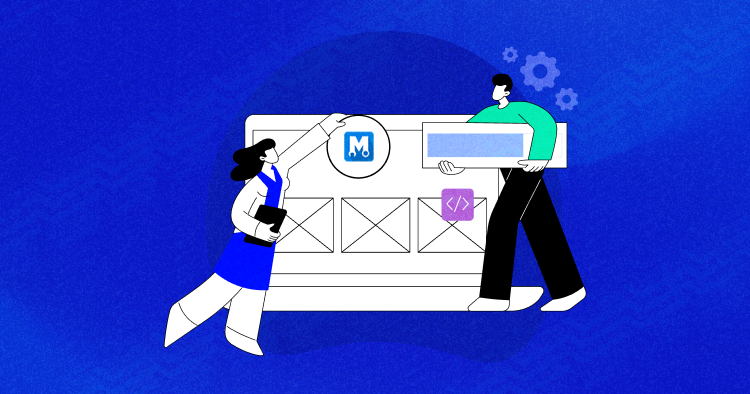
Looking to enhance your website’s functionality and unleash its full potential? Look no further than WordPress plugins! Some plugins can transform your site, making it more dynamic and flexible.
But wait, there’s more!
Some plugins go above and beyond by automating tedious tasks like backups and security checks. Not only do they save you time and effort, but they also optimize your website’s speed and minimize downtime.
Maintaining a website can be a daunting task. That’s where WP Maintenance comes to the rescue! With its user-friendly page builder and drag-and-drop capabilities, you can create stunning maintenance pages quickly. Say goodbye to those dreaded 404 errors!
In this article, we will look closer at the WP Maintenance plugin and its key features that can simplify your website maintenance and make your life easier.
- An Overview of WP Maintenance Plugin
- WP Maintenance Plugin vs Competitors
- Key Features of WP Maintenance Plugin
- Pricing Plans of WP Maintenance Plugin
- Pros and Cons of WP Maintenance Plugin
- System Requirements of WP Maintenance Plugin
- Install and Activate WP Maintenance Plugin
- Configure and Set up WP Maintenance Plugin
- Examples of How to Use WP Maintenance
An Overview of WP Maintenance Plugin

WP Maintenance is your WordPress website’s best supporter; it’s like having a personal assistant that never leaves your side. With over 700,000 satisfied people, you can be sure it’s authentic. With WP Maintenance, say goodbye to stress and hours of tedious work.
This versatile plugin contains many tools that make managing and customizing websites a snap, both available in free and pro versions. Let’s explore some of its many key features and how they differ from competitors.
Elevate Your WordPress Dev-Game with Cloudways Hosting
Don’t settle for lackluster WordPress hosting, holding back your development workflow. Upgrade to Cloudways and enjoy lightning-fast speeds, free staging, and deploy web apps with ease.
WP Maintenance Plugin vs Competitors
Here is how WP Maintenance stands against other well-known competitors.
| Feature | WP Maintenance | SeedProd | Divi |
| Ease of Use | User-friendly interface and simple setup | Easy to use with intuitive interface | User-friendly with drag-and-drop functionality |
| Comprehensive Tools | Extensive maintenance mode features | Maintenance mode feature | N/A (Focused on page building) |
| Performance | Optimized for speed and efficiency | Optimized for speed and efficiency | Optimized for speed and efficiency |
| Security | Offers security features and vulnerability scanning | N/A (Focused on maintenance and coming soon pages) | N/A (Focused on page building) |
| Update Management | Manages WordPress updates and compatibility | N/A (Focused on maintenance and coming soon pages) | N/A (Focused on page building) |
| Pricing | One-time payment: $59 | $39/month | $89/month |
| Customer Support | Responsive support and documentation | Responsive support and documentation | Responsive support and documentation |
Key Features of WP Maintenance Plugin
WP Maintenance plugin offers several key features that help developers build their WordPress websites effectively. Here are some of the key features of WP Maintenance plugin.
1. Powerful Themes

Get ready to take your website to the next level with WP Maintenance! This incredible plugin offers a collection of over 20 outstanding themes designed specifically for small and medium-sized businesses, landing pages, webinars, and so much more.
With these customizable themes at your fingertips, you can easily create a website that stands out. Get ready to unleash your creativity and make a lasting impression on your visitors with WP Maintenance’s impressive theme selection.
2. SEO Optimized

Before you dive into designing your website, optimizing it for search engines is essential. Even if your website has just one paragraph of text, you can take it to the next level with its extensive array of built-in SEO tools.
From keyword optimization to meta tags and more, WP Maintenance empowers you to boost your website’s visibility and attract more organic traffic. Don’t miss out on the opportunity to make your website stand out in the digital landscape.
3. User-Friendly Navigation

When it comes to developing a new website, ensuring privacy and restricted access is crucial. You want to make sure that only your clients and staff have the privilege of viewing the website during its development phase.
That’s where the Secret Access Link function of WP Maintenance comes into play.
With this powerful feature, you can effortlessly grant exclusive access to authorized individuals. Trust WP Maintenance to help you maintain confidentiality and create a sense of exclusivity for your clients and staff during the development process.
5. Rebranding Package

Prepare to impress your customers with minimal effort! With WP Maintenance, you can customize the plugin’s name, logo, colors, and content directly from the user-friendly dashboard.
No need to dive into complex coding or spend hours tinkering with technical details. WP Maintenance puts the power of customization at your fingertips, allowing you to effortlessly create a branded experience that resonates with your audience.
So why wait? Take control of your website’s appearance and leave a lasting impression on your customers with WP Maintenance’s simple and intuitive customization options.
5. Centralized Dashboard

Say goodbye to aimless wandering and embrace the power of efficiency! With WP Maintenance’s easy-to-use Dashboard, you can effortlessly manage all your purchases, licenses, brands, and websites from one centralized location.
No more jumping between different platforms or getting lost in a sea of tabs. WP Maintenance brings everything together, giving you a seamless experience. Imagine organizing all your client sites in one place, so you can stay focused and productive.
6. Quality Support

Don’t you just hate waiting endlessly for a solution to your problem? Well, with WP Maintenance, you can say goodbye to those frustrating delays. Rest assured that you’ll receive top-notch support because most of the support staff are developers.
This means you’ll be in good hands with experts who intimately understand the ins and outs of the product. Not only will you receive prompt assistance, but the support team is also known for its friendly and approachable nature.
Pricing Plans of WP Maintenance Plugin

WP Maintenance plugins typically offer various pricing plans to cater to different needs and budgets. Here are the pricing plans of WP Maintenance plugin.
Pros and Cons of WP Maintenance Plugin
WP Maintenance plugin offers several advantages, but it also has some limitations. Let’s explore the pros and cons of using WP Maintenance plugin.
Pros
- Friendly Interface
To put it short – it is really easy to use. Users may easily access the plugin’s capabilities and browse it thanks to its simple user interface.
- Save Time and Money
Users may control and upkeep the site using WP Maintenance while not needing technical expertise or training.
- Affordable Pricing
Pricing is competitive and reasonable: Pricing plans at WP Maintenance start at $59 for a lifetime. Due to this, even if you are low on budget, you can use it.
Cons
- Users may need time to become acquainted with WP Maintenance’s many features and settings, which is a possible drawback.
Note: To help customers quickly catch up, the plugin offers full documentation and support.
System Requirements of WP Maintenance Plugin
If your server can run WordPress, it should have no difficulties running WP Maintenance. It is also advisable to ensure that you have the latest version of WordPress installed for optimal compatibility.
Managed WordPress Hosting for Faster Speed & Enhanced Performance
Host your WordPress site on a managed cloud platform to get speed & performance boosts with added security. Quick 1-click solutions to get rid of all hosting complexities.
Install and Activate WP Maintenance Plugin
You will receive an email with all relevant information about your purchase when you buy one of the WP Maintenance plans.
When you’re ready to activate your account, go to dashboard.wpmaintenancemode.com.
If you have a free version installed, visit Plugins → Installed Plugins and Deactivate & Remove the free version. Following that, you will have no trouble downloading and installing the Pro version:
- Go to dashboard.wpmaintenancemode.com and use the Download Plugin option on the main menu to get the most recent version of the plugin;
- Go to Plugins → Add New → Upload Plugin in the WordPress admin after logging in;
- Select the ZIP file you just downloaded by clicking Choose File;
- Click Install to download and run the plugin;
- To activate your plugin, go to Settings → WP Maintenance;
- The plugin must then be activated by generating a new license after that.
Configure and Set up WP Maintenance Plugin

By clicking the Add New License button, you can generate a fresh license to activate the plugin on fresh websites.
As soon as you click, a new settings page with all the crucial license-related options will show up. Examine the Key under License Type. Choose the number under Maximum Active Sites if you wish to utilize the key on several sites.

Determine the license’s duration of validity. Write a comment describing the licenses (optional) on the right side of the screen.
Any additional features that will be made accessible for sites activated with this license may be added or removed.
Maintenance Mode Not Working – Troubleshoot

There is one likely reason why the WP Maintenance mode could not function after you’ve followed one of the procedures above.
One potential problem might be that the browser’s cache hasn’t been cleaned, which prevents the maintenance mode page from appearing or even when users first arrive at your website.
The cached version of your website, a static copy of your site’s files kept in a temporary storage place, may be served to visitors if maintenance mode is not functioning. Recent upgrades or modifications to your website, such as activating maintenance mode, might not appear in this. You’ll need to clean your cache in that scenario.
One way to resolve this is by using a plugin to do the job. Find one that suits you the best, and run it to clear the faulty cache. Another way is that the WordPress hosting provider might provide a simple way to clear your cache directly in your WordPress dashboard.
Modifying Existing Themes
If you don’t have time to spare or aren’t particularly imaginative, you may quickly alter an existing theme, add your material, and configure the maintenance page in just a few minutes.
- Navigate to WP Maintenance → Themes → Premade;
- Select a theme you prefer, then click the Preview page to see how it looks in practice;
- The current theme will become active when you click the Install button, so just confirm;
- Visit the Design page.
- Choose from Maintenance themes;

- Please be aware that the new theme is currently loaded. You can see which modules are utilized by this theme on the Design page
- Look for the number icon next to a module to find out that. While inactive modules won’t have an icon next to them, the number icon indicates how many modules of that type have been activated on the particular theme.
- To modify a specific module, hover your cursor over the element you wish to change and click the Pencil Icon.

- Save settings after adding your content and styling it.
Examples of How to Use WP Maintenance
WP Maintenance has a lot of functions that can improve a website. Here are some instances of how the plugin can enhance websites:
- Make maintenance or coming soon page for your website – This will allow you to give the page a lovely, polished appearance. Several ready-made themes are available, or you can use the drag-and-drop page builder to create your own.
- Improve the SEO of your site using WP Maintenance’s integrated SEO tools -These tools can assist you in making your website more search engine friendly. The SEO analysis tool can help you find your website’s weak spots and enhance its performance.
- Gather emails – WP Maintenance works with numerous autoresponders, CRM, and webinar platforms. With the help of this application, you can quickly gather email addresses from website visitors and add subscribers to your chosen email marketing service.
- Give clients access – WP Maintenance simplifies accessibility to clients or staff members who need to view your website while you work on it. To allow access solely to those who should have it, you may whitelist their IP address or use the Secret Access Link option.
Summary
The WP Maintenance plugin is a flexible solution that may make managing and customizing WordPress websites simple and painless. It is a competitive alternative for website management due to its drag-and-drop page builder, configurable components, and built-in SEO optimization.
The plugin is simple to use, reasonably priced, and provides top-notch support. However, some users might need time to use the plugin’s settings and functionality.
Overall, WP Maintenance is a really helpful plugin that can assist WordPress website owners save important time. It is undoubtedly worthwhile to install and explore. If you liked this article or just have questions, be sure to leave a comment below.

