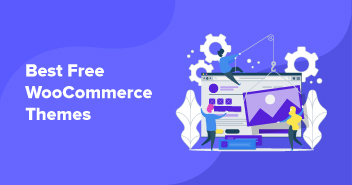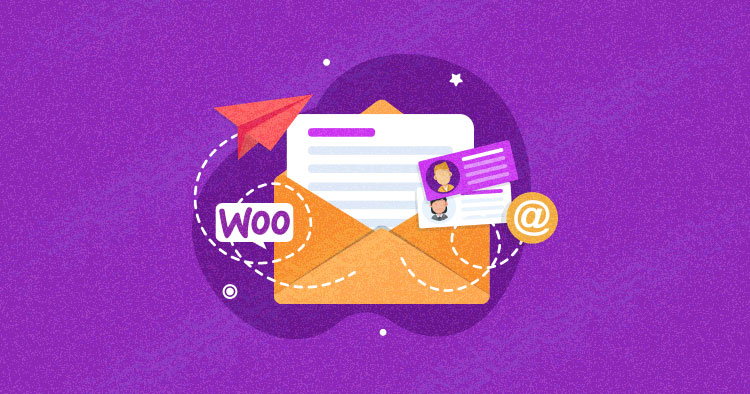
Are you having a problem with your WooCommerce not sending emails? If so, we understand what a frustrating issue this can be. Timely emails are an important tool in an ecommerce store’s arsenal. When you’re running an ecommerce store, you need to make sure customers get emails on time.
The most common reason behind email failure is when web hosts do not provide email hosting. But there could be other factors behind this issue as well, and we’ll look at the most common reasons in this post. Let’s take a look at what you can do when WooCommerce is not sending emails and how you can fix it.
Note: Did you know that Cloudways managed WooCommerce hosting is best for online stores that are looking for a fast, secure, and scalable platform? Take a look
Why is WooCommerce Not Sending Emails?
The wp_mail() function is a core function of WordPress that most plugins use to send emails. There are a number of factors that can cause it to malfunction. Be sure to consider the following options before further elaborating on this issue.
Check Pending Orders
If you receive a new order with the status “Pending Payment”, WooCommerce will not send emails because the order hasn’t been confirmed yet. This could happen when the customer abandons the payment page, which means the customer clicked the place order button but did not continue with the purchase.
Alternatively, you might have orders whose status is pending even though the amount has been received through any payment gateway like PayPal,Stripe, or Square. In such cases, the orders have not been updated. This means the problem may be in your payment gateway and not in your emails. So be sure to check this out.
Errors can occur in the plugins before the status changes, so deactivate the plugins and themes other than WooCommerce to rule out the conflict. Also, you can enable the debug mode to get information about the error.

Check the Email Setting
WooCommerce has different kinds of transactional emails that are sent to customers in accordance with how they’ve interacted with the store. Make sure to enable the email notifications from WooCommerce Email settings. If you disable the email notification, you will not get emails in your and your customers’ inboxes. You must check the WooCommerce email settings when this issue arises.
How to check? Go to WooCommerce > Settings > Emails, then click the Manage button to access the settings of the email you require. Checkmark the “Enable this email notification” option to enable the notification. If this specific email notification setting is not enabled, the notification will not be sent for that status.


How to Fix WooCommerce Not Sending Emails
Now it’s time to take a look at the potential reasons that may cause WooCommerce not to send emails and how we can fix these issues.
- Method 1. – Check Email Deliverability
- Method 2. – Test Your Spammyness
- Method 3. – Set Smtp to Send Emails
- Method 4. – Look Into Your Website’s IP Reputatio
I’m going to explain each method in detail, so stay connected.
Method 1. – Check Email Deliverability
Before checking mail deliverability, look into the issue from the service provider’s end. There is a good chance your hosting provider might not have a setup for pushing and receiving emails.
Now, after the hosting provider option, the first step is to confirm the email’s deliverability. If your customers are not getting emails then the problem could be deliverability. The simplest way to test WooCommerce email deliverability is by using Check & Log Email plugin. This tool allows you to easily log and view all emails sent from WordPress.
To test whatever your WooCommerce emails are working: Go to WordPress Dashboard > Plugin > Add New and search Check & Log Email on the right-side search bar. Install and activate the plugin.


Enable the view log option – the plugin immediately starts logging all outgoing emails. Go to Check & Log Email Settings, and checkmark the “Enable Logs” option, then save it. You can view, search, delete the email logs.

Now, go to Status, enter your test email, then click the send button. You will receive a test email into your mail inbox, and the plugin creates a log of this outgoing email. First, you have to check your email inbox, then the View Log page to confirm the deliverability of the email.

As you can see in the images below, I received an email in my inbox, and also the plugin creates a log of this email.


Once you receive a test email, it means that your hosting provider has set up your mail servers. If the plugin displays an email error and your store is not delivering the emails, it’s time to go to the next step and set up an SMTP provider.
Method 2. – Set SMTP to Send Emails
The Simple Mail Transfer Protocol (SMTP) is an international standard communication protocol used for sending and receiving emails over the internet. When your web hosting providers do not have an email hosting facility on the server, then you can use SMTP for email communication. This method is quite easy to install and use.
It is my recommendation to use SMTP for your WooCommerce store if you are facing a problem with WooCommerce not sending emails. It improves your email deliverability by using proper authentication methods.
I’m going to use the Easy WP SMTP Plugin for my WordPress website. Let’s have a look at the installation and configuration setup.
SMTP Installation & Configuration
Access your WordPress website dashboard, go to the plugin section and click on Add New button, search for the Easy WP SMTP plugin. Install and activate the plugin.

Once installed and activated, now access the plugin settings page. For this, click on the Easy WP SMTP option under the settings tab of the WordPress dashboard sidebar. You can configure all the settings of SMTP from this page.
Configure your SMTP by providing the following details:
| From Email | Enter the email address that will be used to send emails to your recipients. |
| From Name | Use the name that your recipients will see as part of the “from” or “sender” when they receive your email |
| Reply-to Email Address | This email address will be used in the ‘Reply-To’ field of the email, it is an optional field. Leave it blank to use ‘From’ email as the reply-to value. |

Now I’m going to set up an SMTP Host. There are many SMTP providers such as Sendinblue,mailgun, SendGrid, Amazon SES, Postmark, and many others. I will use Google’s free SMTP service.
| SMTP Host | smtp.gmail.com |
| Type of Encryption | SS/TLS |
| SMTP Port | The port that will be used to relay outbound mail to your mail server – 465 (SSL) / 587 (TLS) |
| SMTP Authentication | This option should always be checked “Yes” |
| Username | Username for SMTP mail server (your gmail account) |
| Password | Password for SMTP mail server (your gmail account password) |
Once you are done with the SMTP host configuration, click on the “Save Changes” button to save the settings.

To check the SMTP plugin configuration, you can use the Test Email tab to send an email from WordPress to any other email account.

This is how you can configure SMTP into your WordPress website to resolve the WooCommerce not sending emails issue. I’m heading towards the more useful methods that will also help stores whose WooCommerce email is not sending.
Method 3. – Test Your Spammyness
It’s possible you still have a problem with sending WooCommerce emails, even after you’ve completed all of the above methods. It might be because your mail domain server has been flagged as a spammer. If you have sent too many emails, Gmail will flag you as a spammer and thus all your emails will go to the spam folder of the email instead of going to the user’s inbox.
There are many reasons you might be flagged as a spammer – maybe you aren’t targeting the right audience, or maybe your IP address is used for spam. Your emails are at higher risk of being flagged as spam if you have low open rates. The important point is that we need to check that our email is not spammy.
There are many tools available to test email spam. I recommend using the Mail Tester, as it is free and easy to use. First, you have to copy the email address that is mentioned on the Mail Tester website and send an email to this address.

To send the email, I use the same plugin (Check & Log Email) that I mentioned above in the “Check Email Deliverability” section of the article. Go to the Check & Log Email > Status, where you have a “send test email” option. Paste the copied email here and press the Send Test Email button.

Now, click on the check score button on the Mail Tester website. It will start checking your email. Once the checking is done, the Mail Tester will show you the score and inform you about the blacklist and broken links. It also suggests you some pointers to improve the score and save your email from spam.


Method 4. – Look Into Your Website’s IP Reputation
All the devices on the internet have an IP address, whether they’re a computer or a server. Every email you send has an IP address in the header and it is invisible to the reader. When you send the emails, mailbox servers such as Google and Yahoo are able to monitor the data and sending behavior. This IP address will build a reputation – which can be low or high. This reputation is called IP reputation.
IP reputation is low for spammers and gains a negative reputation when they are found to be sending high levels of spam emails. So make sure to adopt the best email listing practices to gain a high reputation. This could be an IP reputation issue that you may have mistakenly understood that WooCommerce not sending emails.
There are many tools available to check your sending reputation such as SenderScore, BarracudaCentral, TrustedSource, Google Postmaster Tools, and many others. I use SenderScore, a free and easy-to-use tool for checking the IP reputation.

Provide your basic information (IP address, name, working email, etc) to SenderScore, then click on the “Get Your Score” button. You will get your IP reputation, and then you can start working on your email lists to remove all the factors that lower your IP reputation.
What Kinds of Emails Does WooCommerce Send?
There is a set of transactional emails that you can send right from your dashboard. These transactional emails cover the buyer’s journey and provide information to the customers related to their purchase. These transactional emails are often triggered by the customers when they make any purchase, when they want to know about the shipping or processing of the order or when they ask for a refund.
You can automate all these WooCommerce emails except customer invoice/order details. This automation is dependent on the customer’s action so that when the customer creates a new order in your store, they will get an email. Whenever the status of the order changes, the customer will receive an email.
WooCommerce has 10 transactional emails, which you can edit in the WooCommerce email settings:
- New order email
- Cancelled order
- Failed order
- Order on-hold
- Processing order
- Completed order
- Refunded order
- Customer note
- Reset password
- New account

WooCommerce has a default template for emails. You can customize your WooCommerce order emails. If you are interested, then check out Cloudways article on WooCommerce Order Email Customization.
Wrapping Up!
Hopefully, this article will help you to understand why you are having problems with WooCommerce not sending emails, and how you can fix this issue with some simple steps. First, identify the underlying issue, and then fix it through the appropriate method.
Moreover, always use the best email sending practices to save your email addresses from spam, and use attractive email templates that match your brand identity.
Frequently Asked Questions
Q: How do I fix Woocommerce not sending emails?
You may have disabled the notification of WooCommerce emails. To check this, navigate to the WordPress dashboard, then go to WooCommerce > Settings > Emails. For each email, click on the “manage button” and check the notification option.
Q2. How do I promote my website relaunch?
There are different methods to solve this issue. Check email deliverability, set SMTP on your site, test spamminess and IP reputation. Check out the How to Fix WooCommerce Not Sending Emails section of this article for more detail.
Q: Why is SMTP not sending emails?
Maybe you configured your SMTP with the wrong outgoing server name. Have a look at the “Set SMTP to send emails” section of this article.
Q: Why am I not receiving emails from my WooCommerce site?
Maybe you configured your SMTP with the wrong outgoing server name. Have a look at the “Set SMTP to send emails” section of this article.
Q: What is the best SMTP server?
The most common reason is your hosting server is not properly configured to use the wp_mail() function.
Q: What is the best SMTP server?
SMTPS.com is a leading SMTP service provider. Also, you have:
- Sendinblue
- Mailgun
- SendGrid
- Amazon SES
- Google Workspace
- Postmark.
Danish Naseer
Danish Naseer is a WordPress Community Manager at Cloudways. He is passionate about designing, developing, and engaging with people to help them. He also actively participates in the community to share his knowledge. Besides that, he loves to watch documentaries, traveling and spending time with family. You can contact him at [email protected]