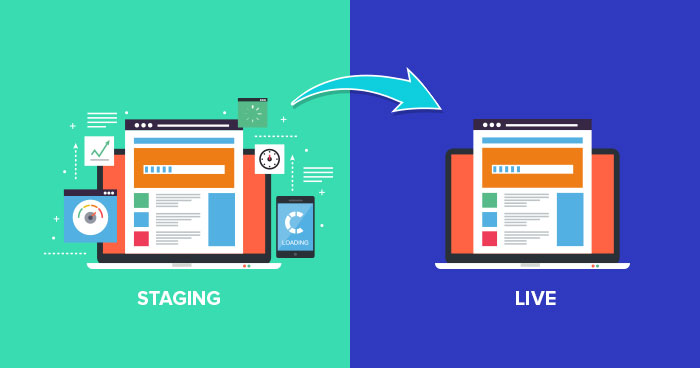
Live website is the bloodline of any digital business today. And, if it doesn’t work properly then the business can lose thousands of dollars. That is why developers test websites on a clone server whenever they have to make a change to it. This ensures that the website is bug-free, secure, and carefully vetted by the QA team before it gets live.
- Website Staging Explained
- Four Types of Staging Sites/Environments
- Pros of Staging Website
- Cons of Staging Websites
- Who Should Get a Staging Site/Server?
- How Much Does a Staging Site Cost?
- How to Create a Staging Website?
- CPanel Staging vs Cloudways Staging – Which One Is Better for Business?
- Bottom-line
Website Staging Explained
Developers call these ‘clone servers’ as staging environments. And, they are essential for all digital businesses that want to keep their data secure and private and away from privy eyes.
With a staging option, they save time, money, and even resources that could keep them from progressing at a faster pace. Moreover, if these staging sites are set up correctly, then the site visitors will never experience site breakages and other coding errors.
These staging websites are not accessible by public and can’t be indexed by search engines, allowing developers to try new features and test them with complete peace of mind.
Four Types of Staging Sites/Environments
Most businesses rely on a single staging server, but developers prefer that they use at least three development phases before taking the websites live. This ensures that the final product is ready and without errors before it is launched for the public. Many also carry testing in production after launch.
Here are four common types of staging environments that developers use for website testing.
- Local Development Server: This is the local server where the developers create the initial version of their product. It contains all the iterations and is perfect for initial testing of new features. This product is then uploaded to Git and then cloned to a development server.
- Development & QA server: Once the website is developed and approved by leads, the project is passed on to a Development/QA server. This server is accessible by the whole QA team that can test, fix, and point out mistakes that the developers may have missed. All top companies use a development server to test their website/app before take it live.
- Staging Sites/Servers: These are the bridge between development servers. They are not public and only those that have access to the staging sites can access them. After developers add new features to the product/website, they are moved to the staging servers so that the internal teams can test them. This also ensures that all remaining errors are removed.
- Production/Live Website. This is the final version of the website that is available to the public. It can also be indexed by search engines. It is important that the website has no errors and all areas of concern are carefully checked before the website is moved to the live server.
Now that you know staging is a crucial part of the website QA process, let’s learn how it can grow your business and make your work easier.
Pros of Staging Website
Every business realizes the importance of a fully working website. But for those that are unsure, a staging website can:
- Improve the overall workflow
- Reduce errors that may popup after new features are added to the website/app
- Simple to setup and can be done either offline or online
Cons of Staging Websites
While there are no significant drawbacks of a staging website, they do:
- Make it longer to update websites
- Increase the cost of website hosting and maintenance
- Take significant time of developers and QAs to remove errors but the end result is worth it
Unfortunately not all hosting services offer a website staging option. Those, that do offer the staging option, charge hefty amount for just hosting it, and the process of maintaining those servers is too cumbersome.
Who Should Get a Staging Site/Server?
- Developers working on a new feature
- Businesses trying to make changes to their live website
- Apps that have thousands of visitors/users on them at all times and can’t afford downtime
All in all, they are a must for anyone who runs a digital business and realizes that a slight change in website code can crash the website. It is always important to play safe rather than take risks and destabilize the business.
How Much Does a Staging Site Cost?
Many web hosting solutions charge hundreds of dollars just for providing the staging site service. WPStagecoach asks for $120 per year. While StagingPilot charges $59 per month.
But this doesn’t mean that you have to get their service when you can get it for completely FREE!
Cloudways offers staging service for free on the same server where you host your actual website. Follow the instructions below to know how easy it is.
How to Create a Staging Website?
It isn’t necessary that you create the whole staging website that we have described above. If you have a small team of developers, then you can launch a local staging server to test website features.
You can use XAMPP and WAMPP to turn your PC into a local host. Now, test your PHP based application. Similarly, you can launch WordPress, WooCommerce, Magento or any other platform of your choice.
However, it takes more time to take local staging websites live, especially when the developers have to cut short the time of launching new features. Therefore, we always recommend that you get an online staging site because you can take it live with just a few clicks. And, if you are launching the website on Cloudways, then you can create a staging website within seconds. Here is how.
Create a Staging Website on Cloudways
Cloudways simplified the whole staging process. Cloudways users can create staging application for any live instance with these steps.
- Log into Cloudways platform and click on ‘Application’ from the top menu to see a list of installed applications.

- Select the extended menu (the three vertical dots) to see more options. Now select the “Clone App/Create Staging” option to create your first Staging application.

Note: You can also create the Staging application from the Application Management menu. Click the circular grid icon and select “Clone App/Create Staging” to set up the Staging application.

Once you select the Clone App/Create Staging option, a popup message will ask you to choose a server. Select Same Server if you want to clone the current server. Make sure to click Create As Staging checkbox, otherwise you won’t be able to use all the feature of Staging application. Click Submit button to initiate process.

After the staging application is live, you will see the staging application in the list of applications. It will bear the name ‘Staging’ at the end.

Click the Staging application to see a list of options available. You can push or pull data to the live website from the staging application with the press of a button.

Simple, Free, & Easy to Use Cloudways Staging Service
Launch your website and make clones of the same website in minutes.
CPanel Staging vs Cloudways Staging – Which One Is Better for Business?
Both CPanel and Cloudways offer staging functionality. Here are a few reasons how Cloudways is better than CPanel staging for your ecommerce business.
CPanel Staging
CPanel uses Softaculous for staging a website. The solution works with either a sub-domain or with an addon domain. But the problem with a CPanel is that it isn’t feasible for big businesses. The staging service doesn’t offer a ‘Push to live button’ and you will have to manually create a staging business. Most CPanel hosting solutions charge for adding a staging option to the hosting service.
Cloudways Staging
On the other hand, Cloudways offers a complete staging solution that you can use for business. You can launch a staging solution either on the same server or clone the server with a single click. Both options allow you to create a staging server. One more benefit of using Cloudways staging feature is that you can directly push/pull data from/to the website. Cloudways offers staging option on the same server for free.
Bottom-line
Staging Sites are great if you want to make changes to your website without the public knowing about them. Whether you have an ecommerce store, a web app, or even a learning management system (LMS), a staging site can help you add more features, remove errors, and make the most of your website.
Our job was to help you become more aware about the type of website staging options available in the market. Now, it is your decision to choose the one that can best serve you.
Owais Khan
Owais works as a Marketing Manager at Cloudways (managed hosting platform) where he focuses on growth, demand generation, and strategic partnerships. With more than a decade of experience in digital marketing and B2B, Owais prefers to build systems that help teams achieve their full potential.


