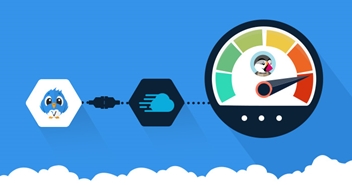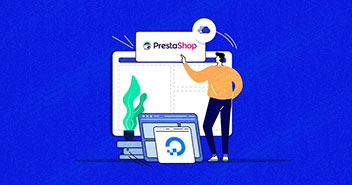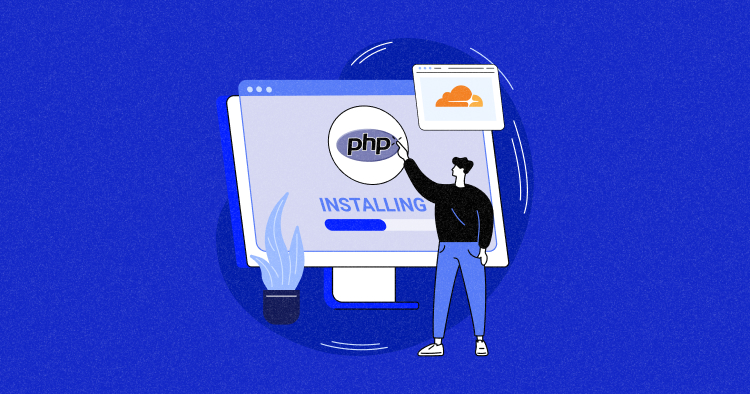
Adding a Content Delivery Network (CDN) to a website is a well-known and widely adopted method of speeding up a website.
A CDN is basically a median network that delivers content to a user from its location rather than the host’s location. This means that the client doesn’t have to contact the host repeatedly, which speeds up the delivery.
In this post, I’ll take you through the steps needed to integrate CDN with your PrestaShop store.
Fair warning! — implementing CDN to PrestaShop, unfortunately, requires a bit of coding knowledge and can prove to be complex.
Thankfully, Cloudways allows you to integrate CDN into your PrestaShop store via a few simple GUI clicks.
Let’s get started with today’s PrestaShop CDN guide.
Prestashop User Stats

How Does a CDN Work?
CDN functions by minimizing the physical distance between the user and the web content they’re trying to access, thereby reducing latency and enhancing the overall speed and performance of websites.
When a user requests content from a website, the CDN directs that request to the server closest to the user’s location.
The server, known as an edge server or point of presence (POP), stores cached copies of the website’s content. Instead of retrieving data from the origin server where the website is hosted, the CDN delivers cached content from the nearest edge server.
This process significantly reduces the time taken to retrieve data, resulting in faster loading times and improved user experience.
What Are Some Different Types of PHP CDNs?
| Aspect | Content-oriented CDNs | Security-oriented CDNs | A Mix of Both CDNs |
| Primary Focus | Optimize content delivery, speed, and performance | Emphasize security features, threat mitigation | Balance content delivery speed with robust security |
| Key Features | Caching, edge servers, content optimization | DDoS protection, Web Application Firewall (WAF) | Caching, edge servers, DDoS protection, WAF, Security Protocols |
| Content Delivery Optimization | Efficiently distribute static & dynamic content | Focus on securing data transmission, preventing attacks | Optimize content delivery while ensuring secure transmissions |
| Security Measures | Basic security features, SSL/TLS encryption | Advanced security protocols, threat detection & mitigation | Combination of caching strategies, encryption, threat detection |
| Optimization Techniques | Caching, prefetching, load balancing | IP filtering, encryption, rate limiting | Caching strategies, encryption, load balancing, WAF |
| Geographical Coverage | Global network of edge servers for faster delivery | Global presence to defend against attacks globally | Global network with security measures at edge locations |
Who Needs Cloudflare CDN?
Cloudflare CDN is a versatile tool that caters to many users and businesses across the online landscape. Its services extend beyond just content delivery, offering security features, performance optimizations, and reliability enhancements.
Cloudflare offers diverse plans: Free for personal use, Pro at $20/month (annually) or $25/month (monthly) for professional sites, and Business at $200/month (annually) or $250/month (monthly) for small businesses. Enterprise plans have custom pricing.
The Cloudways Cloudflare Enterprise add-on is a budget-friendly option at $4.99/month per domain, compared to the $20/month Pro and $200/month Business plans.
Enhance your PrestaShop performance with Cloudflare CDN hosting on Cloudways!
Trust Cloudways and harness the strength of Cloudflare CDN for faster loading times and top-notch security.
Installing Prestashop on Cloudways
To install Prestashop on Cloudways, you first need to sign up on Cloudways and verify your account.
With that behind you now, follow our step-by-step guide on hosting your dream Prestashop eCommerce shop on DigitalOcean using Cloudways.
Before you begin, remember that PrestaShop needs the following server configuration to run:
System Requirements
- System: Unix, Linux, or Windows.
- Web Server: Apache Web Server 2.2 or any later version.
- PHP: I recommend PHP 8.x.
- Database: Mysql 5.6 minimum, Mariadb 10.2
- Server RAM: The more, the better. I recommend setting the memory allocation per script (memory_limit) to a minimum of 256M.
Step#1: Launch a New Server
- Launch a new server with a custom PHP application where the process of installing PrestaShop will be executed.

Step#2: Download Prestashop
- Download the latest version of Prestashop from its official website.
- Visit the official Prestashop download page and choose the latest version of Prestashop.
Step#3: Extract the Compressed Archive

- Right-click the ZIP file and select Extract to Prestashop.

- Use the File Transfer Protocol (FTP) client to upload all uncompressed files to a web server.

- Now, go to the server and log into the FTP account using the master credentials.

- You should now be able to see the FTP account screen.

- Select the Prestashop folder.
- Drag and drop the folder into the public_html directory listing.
- Then, wait until the moving process is complete.

- You can access the homepage by your default URL to open the Prestashop installer.
- If you see the License agreement page (see below), everything has been configured successfully.
You have now unzipped and connected your prestashop Application to your Cloudaways application
Now you need to initiate the installation Process.

- Initiate the installation process.
- You need to select the language in which you want to install PrestaShop.

- This is a license agreement page. Read it before pressing Continue.

- Reset File & Folder Permissions – You can easily reset file and folder permissions using the Cloudways Platform.
- Please note that this reset permission operation only applies to the webroot, which is the public_html directory of your application and all the files and directories residing there.
- Select Application Settings from the navigation bar.
- Click on General, and you will see the Reset File/Folders Permissions option.
- Click on the Reset button.

- This step will only stop if your server settings are incompatible, for instance, if you have an outdated PHP or Database version.

- Enter the basic information for your store.


- Get database access details from the Application Management > Access Details.

- Enter the details for the database from the access details of the application.
- On this screen, you will be entering the database information, such as the name, user, and password.
- Click Save and continue when ready.

- Your installation is in process.


- Now that installation is complete, the “install” folder is no longer required.
- However, you may think to skip this step for now but it is suggested that you do it now because someone else could come and run the install program, possibly damaging your existing store.
You have Successfully installed and Configured Prestashop.

Delete the install folder through this command:
rm -Rf

- Now is the time to choose what you want to start with.
- You can start with either your Dashboard or you can choose the Store.
- I am choosing my store here.

It might take a few hours to setup your Prestashop Store, Once it is done, you’ll be redirected to the home page of your website.

Congratulations! You have set up your own Prestashop store with Cloudways.
Experience lightning-fast PrestaShop hosting on Cloudways!Optimize your online store’s performance with a scalable hosting solution and elevate your e-commerce game with superior speed and reliability. Configure Cloudflare CDN on Your Prestashop App With Cloudways
ConclusionThe benefits of PrestaShop-CDN integration are multifaceted. Faster loading times lead to better user engagement and higher customer satisfaction. PrestaShop CDN integration is a powerful strategy for e-commerce businesses seeking to optimize their online stores. CDNs help handle traffic spikes efficiently, especially during promotional events or high-traffic periods, by distributing the load across multiple servers, thus preventing server overload and maintaining site stability. Cloudways not only simplifies the process of launching a PrestaShop store but also facilitates the seamless integration of a CDN into your PrestaShop storefront. |