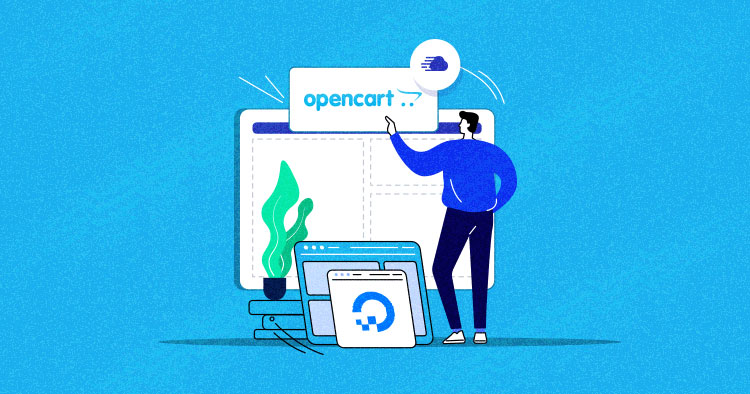
The eCommerce industry has grown immensely and simultaneously OpenCart has grown in popularity. OpenCart has been the centre of attention for many startups and entrepreneur.
The application is famous for its performance and all the functionalities it has to offer to an eCommerce store. However, an application can’t perform at its full potential unless the cloud infrastructure is equally stable. This notion makes OpenCart on DigitalOcean the perfect combination for online stores.
The real challenge, however, is to manually install OpenCart on DigitalOcean. It’s not only time consuming, the process requires extensive knowledge and expertise. Otherwise, you risk wasting significant resources. Alternatively, Cloudways offers an easy solution and takes care of the entire process.

Reference: Builtwith, May 2021
Why Choose Cloudways To Host OpenCart On DigitalOcean
Since manually installing OpenCart on DigitalOcean requires resources and time, Cloudways offers to be the perfect alternative. A user-friendly platform takes care of the installation. In just a few clicks, you can install OpenCart on DigitalOcean. Moreover, you get various features and built-in functionalities that boost your site’s performance and security. Here are some of the most prominent benefits of Cloudways:
- Built-in CloudwaysCDN
- Built-in Advance Caches
- Dedicated IP
- Renowned IaaS Providers
- Unlimited Staging URLs
- Server Scaling
- Server Transfer
- 24/7/365 Support
- Automated Backups
- 24/7 Real Time Monitoring
- CloudwaysBot Notifications
- Git Client, SSL, SSH, Cron Job Managers
Nothing as Easy as Deploying PHP Apps on Cloud
With Cloudways, you can have your PHP apps up and running on managed cloud servers in just a few minutes.
How to Install OpenCart CMS
Here is the simple process of installing OpenCart CMS on your Cloudways managed server. But before that, it is better to read the prequisites.
Server Requirements
Web Server (Apache suggested)
PHP 5.4+
Database (MySQLi, MariaDB)
Required PHP libraries/modules
Required PHP libraries/modules
cURL
ZIP
zlib
GD Library
mcrypt
Mbstrings
XML
Launch a New Server
Sign up and launch a new server with a custom PHP application where I will install OpenCart CMS.

Download OpenCart CMS
Firstly, you need to download the latest version of OpenCart from the official website.

Visit the official OpenCart download page, and choose the latest version of OpenCart.

Extract the compressed archive
Simply right-click the ZIP file and select Extract to opencart-version

Rename the config-dist.php file to just config.php.

Access the admin folder and repeat the above action.

Rename the upload folder opencart.

I will now use a SFTP client ( for this I will need the Master Credentials) to upload the uncompressed files to a web server.

Connect to the FTP account.

Select the opencart folder (renamed from upload). Proceed to dragging and dropping it into the public_html directory listing. Then, wait until the moving process is complete.

Install and Configure OpenCart
You can access the webpage by adding /opencart at the end of the URL to open the OpenCart installer. If you see the License agreement page (see below), everything has been configured successfully.
This is a license agreement page, read it before pressing Continue.

On the Pre-Installation page, make sure the Status is all green, then click Continue.
In case you see a red mark for any section, please go back and make the required changes.

Get the database access details from the Application Management > Access Details.

Enter the details for the database from the access details of the application.
Create a new username and password for administrative access to the OpenCart shop. When finished, you may press “Continue”.
Click Save and continue when ready.

Now that installation is complete, the “install” folder is no longer required. However, you may think to skip this step for now but it is suggested that do it now because you will keep seeing this message over and over again.

Go back to FileZilla, navigate to OpenCart’s directory, and delete the install folder.

Now is the time to choose what you want to start with. You can start with either your Administration page or you can choose the Store. I am choosing here my online store.


Congratulations! You have set up your own OpenCart Commerce store.
Final Thoughts
Cloudways offers managed hosting for OpenCart on DigitalOcean that is not only convenient but also fast in performance and keeps your server secure.
With Cloudways, you can choose between different renowned IaaS providers including DigitalOcean, Google, Amazon Web Server, Linode, Vultr or Kyup. Without a long-term contract, you can launch multiple applications in simple steps. And obviously, your first migration is on us.
Danish Naseer
Danish Naseer is a WordPress Community Manager at Cloudways. He is passionate about designing, developing, and engaging with people to help them. He also actively participates in the community to share his knowledge. Besides that, he loves to watch documentaries, traveling and spending time with family. You can contact him at [email protected]
