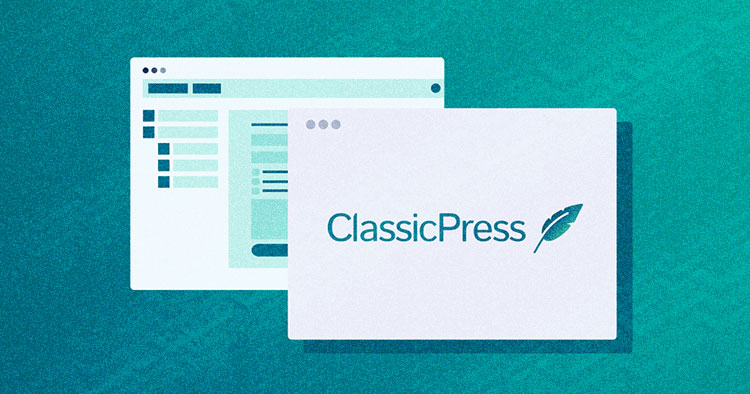
A community-led open source content management system, ClassicPress splits off WordPress 4.9.x to preserve the classic TinyMCE editor as the default alternative. It’ll be promptly recognizable to WordPress 4.9.x users. ClassicPress combines careful, deliberate planning with the insight and collective wisdom of the ClassicPress community.
The decision between WordPress and ClassicPress comes down more to what your requirements are, and whether you run a professional, business, or personal website. In this article, we will provide a hands-on comparison between WordPress and its alternative, ClassicPress.
What is ClassicPress?
ClassicPress uses the familiar WordPress interface longtime WordPress clients know, and releases standard security overhauls. In addition, it has dynamic community gatherings and a Slack channel.
It’s a WordPress alternative for users who don’t want the block editor experience or the Classic Editor plugin.
Pros of ClassicPress
Improved Security
ClassicPress leads a “security-first” approach. All security patches from WordPress are backported to ClassicPress. No matter how exciting a new feature is, it won’t be included if it’s not secure.
Less Bloat
ClassicPress trims unnecessary plugins and features from the WordPress core, and actively seeks smart ways to reduce code bloat.
Long Term Support
Constant WordPress changes and updates run the risk of your site breaking. The ClassicPress community has committed to long-term support and backward compatibility, so those sorts of issues shouldn’t be a problem.
Block-free Editor
ClassicPress is the choice for people unimpressed with WordPress’s Gutenberg blocks. With its classic editor and ClassicPress block-free interface, you’ll develop a solution that suits your needs.
Cons
Plugins
While most plugins should continue to operate with ClassicPress, in time, well-known plugins may no longer work as they adapt to work with the piece editor – especially when it comes to big title plugins like WooCommerce. In this case, ClassicPress users would have to use older versions of plugins that are compatible with WordPress 4.9, and this could lead to performance and security issues.
Small Community
Compared to the WordPress community, the ClassicPress community is small. Businesses can easily tap into WordPress and expand its functionality. While the same is conceivable with ClassicPress, it will take time to develop.
The Minimal Requirements to Run ClassicPress
- PHP version 5.6 or higher, but below PHP 8.
- MySQL version 5.0 or higher.
Nothing as Easy as Deploying PHP Apps on Cloud
With Cloudways, you can have your PHP apps up and running on managed cloud servers in just a few minutes.
Recommended for ClassicPress
- ClassicPress is compatible with all major browsers.
- PHP version 7.2 or higher, but below PHP 8 (compatibility works for PHP 8 are in progress).
- MySQL version 5.6 or higher.
- The mod_rewrite Apache module.
- A link to ClassicPress.net on your website.
- An SSL certificate to host your website using HTTPS (available for free from Let’s Encrypt and most cms hosting providers, including Cloudways).
Install ClassicPress on the Cloudways Platform
Select your server and custom PHP application. Select PHP server size as per your website traffic, and location according to your preferred region.

Click LAUNCH NOW and wait a few minutes for the optimized PHP application to be deployed on the server.
Complete these steps to navigate to the application tab and select the ClassicPress application. Click on it to find further details inside:

Now to install ClassicPress on the server. Move to the Server Management tab to launch the SSH Terminal located in the Master Credentials. Here, you can find your login credentials for the SSH terminal.

You have to open the SSH terminal to run the Composer command. You can either use the Putty terminal or the Cloudways SSH terminal.
Now access the public_html folder with the following commands:
ls command is used to list files or directories in Linux
CD use for change directory
Use the following command to install ClassicPress
Wget https://github.com/ClassicPress/ClassicPress/archive/refs/heads/develop.zip

Wait for the download to finish.
Unzip the ClassicPress CMS zip file that you have just downloaded.

You can access the ClassicPress welcome page by adding /ClassicPress-develop/src/ to the default application URL.

ClassicPress has been installed.
WordPress vs ClassicPress

Conclusion
ClassicPress and WordPress should help in the least with a few undeniable facts. ClassicPress is more lightweight, less bloated, and massively faster within the backend than WordPress. It needs a few (ongoing) improvement work on modernizing certain assets, but other than that, ClassicPress looks like a clear winner in both execution and usability.
Shahzeb Ahmed
Shahzeb is a Digital Marketer with a Software Engineering background, works as a Community Manager — PHP Community at Cloudways. He is growth ambitious and aims to learn & share information about PHP & Laravel Development through practice and experimentation. He loves to travel and explore new ideas whenever he finds time. Get in touch with him at [email protected]
