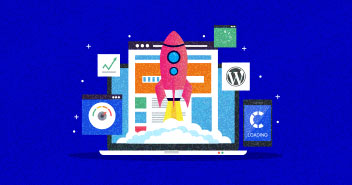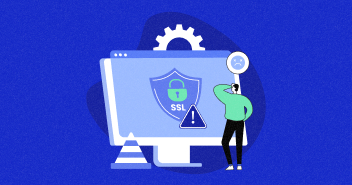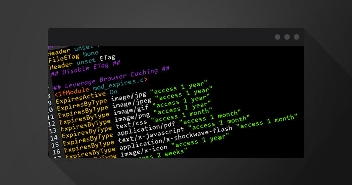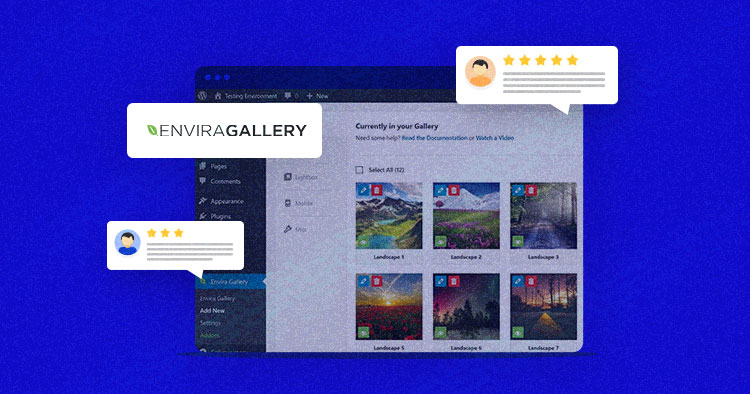
WordPress is a fantastic Content Management System (CMS), but it sometimes needs help to display your images the way you want.
For example, a photography site needs stellar imagery and high-definition visuals, and you might need something like Envira Gallery, the leading WordPress gallery plugin, to get the job done.
In this post, we will take a look at everything you need to know about Envira Gallery. Let’s get started!
- Envira Gallery: An Overview
- What You Need to Know Before You Install Envira Gallery
- How to Install Envira Gallery From the WordPress Plugin Directory
- How to Install Envira Gallery Using a Manual Approach (In 2 Steps)
- Envira Gallery’s Pro Pricing
- Envira Gallery Review: Is It Worth a Try?
- Frequently Asked Questions
Envira Gallery: An Overview
Envira Gallery, in essence, is a WordPress gallery plugin that provides an ever-evolving seat of features to help you display galleries on your WordPress website.

You can use Envira Gallery with editors and page-building plugins such as the Block Editor, Elementor, Beaver Builder, Divi, and more.
Build Webpages Without Any Coding Difficulties
Launch Divi on Cloudways with 1-Click to build astonishing websites with ease on the best cloud hosting provider
But let’s take a deeper dive into what makes Envira Gallery so great. So over the following two sections, we’re going to round up Envira Gallery features across the free and premium tiers.
Envira Gallery’s Key Features
While Envira Gallery offers a lot of features that beat the competition, a few stand out. For example:
- You can use a drag-and-drop builder to create your galleries.
- You can theme your gallery with many dedicated templates.
- There’s image optimization baked into the plugin.
- Envira Gallery lets you install add-ons to expand the functionality of the core plugin.
This last point warrants more of a mention. You can expand Envira Gallery to customize the experience in many ways. For example, you can implement ecommerce functionality, add password protection for your images, including image proofing, sync with Lightroom, and much more.
For now, let’s take a brief detour into what the free version of Envira has to offer.
The General Features of Envira Gallery’s Free Version
While the free Evira Gallery Lite isn’t the focus of this post, we must mention how stacked the feature set is. For example, while you don’t get the full range of themes and layouts, you do get access to a gorgeous theme, lightbox, and mobile gallery.
There are also a great number of customization options at your disposal, such as column frequency, lazy loading delays, image sizing, and much more:

If you simply need to display your images, the free Envira Gallery version is all you need, and you can skip the premium version.
What You Need to Know Before You Install Envira Gallery
A key benefit of Envira Gallery is that you don’t need to be technically sound to operate it. After installing the plugin, you can navigate to the Get Started tab within the plugin’s WordPress settings and follow the guides:

However, one area where you might need some assistance is with installing the plugin itself. In the next section, we’ll look at a few ways to do this.
How to Install Envira Gallery From the WordPress Plugin Directory
If you choose to start with the free version of Envira Gallery, you’ll want to use the WordPress Plugin Directory, which you can access through the WordPress dashboard. To begin, head to Plugins > Add New:

Here, use the search box to find “Envira Gallery.” It should pop up as the first option:

Here, click the Install Now button, wait for WordPress to do its thing, then click on Activate.
Now Envira Gallery Lite will be ready to use!
How to Install Envira Gallery Using a Manual Approach (In 2 Steps)
If you choose the premium version of Envira Gallery, you’ll need to install the plugin with a manual approach. There are two steps to take, and the first is to download the plugin.
1. Download the Plugin
Of course, you can only download the Envira Gallery plugin if you make a purchase. Once you have purchased it, you’ll have your own account screen to work with:

From here, click the Downloads tab. You’ll see the button to grab the plugin installer file and information about your license key:

You can download the ZIP file (but don’t extract it) and leave this screen open for later when you need to activate your license.
How to Upgrade Envira Gallery to a Premium Version
For Envira Gallery Lite users, you may want to upgrade after giving the plugin a test drive. The good news is that you can do this through the Envira Gallery > Get Started page within WordPress, specifically the Upgrade Envira Gallery tab:

Once you click the Upgrade To Envira Pro button, you’ll come to the standard pricing screen with a discount applied in most cases. From here, you can follow the links and instructions to upgrade your version of Envira Gallery.
2. Install and Activate the Envira Gallery Plugin
To install Envira Gallery Pro, head into WordPress, to the Plugins > Add New screen, and from here click Upload Plugin rather than search for the plugin as before:

Next, choose the plugin’s ZIP file from your computer using the selector, then click Install Now. When prompted, also click Activate.
To enter your license key from your account screen, head to Envira Gallery > Settings within WordPress:

On the next screen, enter your license key into the Envira License Key field, then click Verify Key.

After a few moments, the process will complete, and you’ll have full access to Envira Gallery Pro!
Envira Gallery’s Pro Pricing
While Envira Gallery has a free version, it has a limited feature set. So let’s take a look at the various premium pricing options:

The Pro tier comes in at around $89/year and lets you use Envira Gallery on five sites. What’s more, you’ll be able to use the plugin’s full functionality without restriction. However, it’s worth noting that the Lifetime plan lets you use Envira Gallery on an almost unlimited number of sites for a one-time $269 fee.
Of course, the Plus and Basic tiers offer value-pricing but still give you enough in the way of functionality. There’s a price point for all site owners, which is fantastic if you want more from your WordPress galleries.
Envira Gallery Review: Is It Worth a Try?
For us, it’s almost an essential gallery plugin if you wish to display many images on your website.
The free version is full-featured and lets you deploy gorgeous galleries on your site with minimal effort. However, the Pro version of the plugin will provide so much more. And coupled with the ever-expanding add-ons library, you can keep adding more functionality to your photography or image selling business.
In our opinion, Envira Gallery represents fantastic value for money regardless of the premium tier you choose. We wholeheartedly recommend it for WordPress owners of all stripes.
Frequently Asked Questions
Q: Is Envira Gallery Free?
A: There are both free and premium plans, but you can begin with the free version and upgrade when you need greater functionality.
Q: Which Envira Gallery Version Should You Get?
A: We recommend the Pro version, which gives you the greatest bang for your buck. However, the Plus version can also provide you with plenty of functionality for your money.
Q: Who Should Use Envira Gallery?
A: Photographers and people selling photos and images and other related businesses can take full advantage of Envira Gallery.
Sunyyan Junaid
Sunyyan Junaid is a Senior Editor and Copywriter at Cloudways. He has over eight years of combined experience in the writing and digital marketing field and prefers to add a whimsical touch to most of his work.