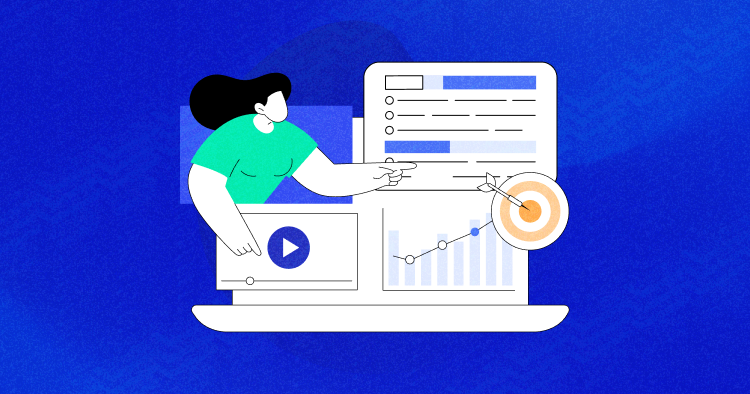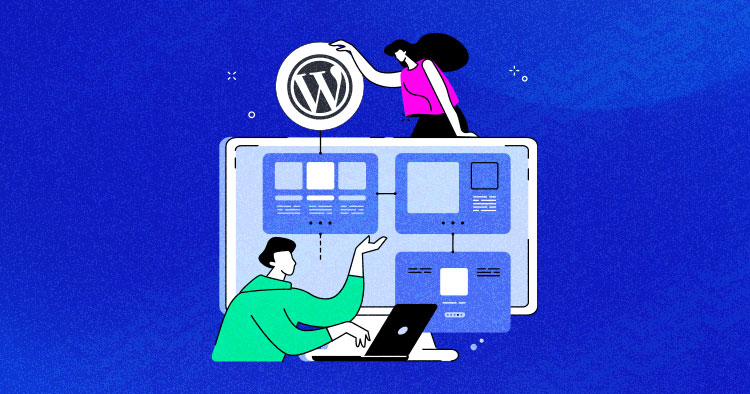
The term “WordPress Microsite” is a bit new to the ecosystem. Quite a few folks have written about it, but not many WordPress users know what a microsite is. This article covers everything you need to know about WordPress microsites and how to create a fully functional microsite in just a few minutes.
What is a WordPress Microsite?
A microsite is part of your WordPress website with a separate domain attached to it. It presents itself as a totally separate website or has a different purpose than the rest of the site – a “site within the site”.
A microsite includes a combination of different factors, and usually:
- Has its own domain or subdomain, independent from the site’s primary domain
- Includes unique design, layout, navigation, or content
- Focuses on a specific topic area or target market
- Doesn’t have any page limit
- Requires some configuration to set up
- Appears to be a completely different site from a visitor’s perspective
Content on the microsite domain can generally be managed with the same core admin account as the main site, so you don’t have to log in to each domain individually.
Why Build a WordPress microsite?
You might build a WordPress microsite to:
- Target your product or service to a specific market
- Personalize your brand to various market segments based on language or region
- Give your platform users the ability to Bring-Your-Own-Domain (BYOD), or give them subdomains.
Generally, microsites can be used for marketing purposes, like creating high-converting landing pages for a specific niche. You might also want to use a different domain for each country where you’re targeting customers.
The main benefit of building a microsite is that it saves time and money. No need to create an entire new and unique website for each domain. Instead, you can follow a few simple steps to create a microsite with the use of a plugin.
This can save hours of development time and potentially hundreds of dollars, when you account for the long-term cost of hosting multiple standalone sites.
There are so many possibilities with microsites because of their enormous flexibility.
Who Needs a WordPress Microsite?
Microsites personalize what your website visitors see based on the domain they visit.
Having a different domain for a specific reason offers many potential marketing benefits, like increased conversions for purchases.
A microsite can be useful to create for:
- Digital marketers
- SaaS/WaaS platforms
- Businesses or government entities with multiple offices, locations, or target regions
Microsites are perfect for almost any distributed organization that wants to promote each of its locations, or any organization with distinct target markets, whether geographic or otherwise.
You can even use customized domains for different parts of your site just for fun instead of a specific business purpose. A personal blogger, for example, may locate each category of their blog under a different subdomain.
As you can imagine, the options are pretty much endless because of the variety of business models out there, and the many different reasons folks might want to brand their projects differently through domains.
What’s the Difference between a Microsite and Multisite?
A WordPress multisite is a different native WordPress configuration than a standard WordPress installation. It allows you to create a network of sites that can all be managed by a single login account, the “super-admin,” while having different plugins and themes activated for each site on the network.
A multisite and a microsite are almost the same thing from the website visitor perspective. The differentiating factor for a multisite is how it’s technically implemented and administered.
You can achieve almost all of the same features (listed in the first section above) with both a multisite and a microsite, but each has some limitations.
Limitations of Multisite
Not all plugins or themes are compatible with a multisite. You might want to promote a great product on multiple sites in your multisite network, but the multisite setup might make this hard to achieve.
Additionally, multisites can be complex to manage – sometimes much more complex than is necessary for many projects. Every site on a multisite network requires complete customization. Nothing can be shared across the sites when it comes to content, styling, or layout. While the sites on a network can use the same theme or plugins, they won’t have access to custom layouts or options on other sites on the network.
This makes managing content in a multisite extremely difficult when you just want to create content for different domains – but not manage all that content in different administration areas.
There are many other limitations that apply to multisites, but these factors are the main ones to consider relative to microsites.
Limitations of Microsites
Microsite functionality is a rapidly developing area of the WordPress space, and many new features are being released regularly for even greater functionality.
What microsites do not currently do well is provide a proper super-admin structure that allows multiple user-levels to manage each microsite.
On the other hand, multisites easily allow you to onboard users and restrict any permissions to that users’ respective site on your network.
In the future, microsites may offer the ability to have their own set of users for each microsite. This would also necessitate a super-admin profile to manage multiple microsites within one primary site. Microsite plugins just simply aren’t there at this point.
How Can I Build a WordPress Microsite?
There are multiple ways to build a Microsite. The first is by using plugins, some of which I’ll describe below.
Alternatively, you can create a custom coded solution if you are a developer. Or you can hire one, which might be a costly and complicated route.
The main plugins that support creating microsites are Domain Mapping System and WP Landing Kit.
To understand the differences between the plugins, here is a helpful Features Comparison. Keep in mind that there are other free plugins on WordPress.org that support domain mapping, but they may be limited when it comes to creating microsites that include multiple pages.
To create a full-on microsite, you’ll need the paid versions of either of the two plugins mentioned. Or you can get started with the free version of Domain Mapping System on WordPress.org.
The setup steps are the same no matter what plugin you choose to use:
- Configure DNS Records for the microsite domain
- Configure the server
- Map the domain to any published resources
1. Configure DNS Records
In the case that you’re using a subdomain or another domain entirely, you’ll need to configure DNS records.
Important note: If you’re just using a subdirectory for your microsite, you can skip to step 3.
Go to your DNS provider and set up an A Record pointing to your website’s hosting server IP address. It usually takes a few minutes to a few hours to propagate throughout the internet, but it could be as long as 24-48 hours.
I personally recommend Cloudflare for all your DNS needs. The propagation time is almost instantaneous, and they provide many other benefits, like a CDN and improved security for your site.
If you need additional help on configuring DNS, Cloudways has a great video about it:
2. Configure Server
Once your DNS changes have been resolved, you can proceed to set up the microsite domain as an alias, add-on, or parked domain in your hosting server dashboard.
Regardless of the type of domain or what it’s called in your hosting platform, the domain root folder must be the exact same as your primary website root folder.
The additional domains should not have their own folders. Put simply, all domains should be pointed to the same root folder.
Make sure your server supports SSL for the additional domains. Reach out to your hosting provider if there is no automatic mechanism to implement SSL. Without SSL, you may get errors and see different content on the insecure vs secure versions of the sites.
Important note: During configuration of your microsite, it’s usually best to completely disable caching on both your server and DNS provider. Once the microsite is created, caching can be re-enabled.
If you’re using Cloudways, additional domains are fully supported, and don’t require any additional configuration after adding them to your application. For instance, here is how we have set up our main website and demo websites in Cloudways:

3. Map the Domain to Any Published Resources
Install either of the plugins mentioned above. The way they work is pretty similar.
You have to identify the additional domain you want to use for your microsite, as well as the published pieces of content on your site that should be attached to that domain.
Here is the process for how it’s done in the Domain Mapping System.
Step 1: Enter your additional domain.

Step 2: Select the content to display for the microsite domain.

Step 3: Map multiple published resources.
To create a microsite, select multiple published resources and specify one of them to act as the microsite homepage.

Once you’ve attached multiple pieces of published content to the additional domain, you’ve created your first microsite!
Feel free to visit the pages on the front end of the site with the newly mapped domain. Be sure to clear your browser cache or any other caching levels to ensure you’re seeing the latest version.
Of course, further customization might be necessary for each of your microsites to look and feel the way you want, so here are a few more tips to help point you in the right direction after getting the content mapped properly.
Customizing Each Microsite
Neither Domain Mapping System nor WP Landing Kit provide much in the way of customizing the layout or styling for each domain mapped to your site. The main purpose of those plugins is to allow mapping of specific published resources to each domain, allowing you to create microsites.
You’ll most likely need to rely on plugins or themes to achieve the customization you’ll want for each microsite.
The Problem with Themes
Themes pose a bit of a problem when you’re trying to customize each of your microsites> Generally, the way WordPress works is that a theme applies the same layout and styling across all of your pages or posts.
Multisite handles this easily by giving the option to activate or deactivate any individual theme or plugin across any site in a multisite network. However, there is currently no method to activate a theme or plugin solely based on the domain being used to view the site.
This problem is soon going to be solved for microsites by the Domain Mapping System, opening up the possibility to utilize individual themes (or plugins) for the purposes of an individual domain.
Your theme might be capable of customizing the look and feel of your published content individually, but you’ll most likely need the assistance of other page builders or other plugins to achieve customizations for consistency within each microsite.
For example, themes usually apply a global header. Unless you can apply a header conditionally on some pages and not others, you’ll be stuck with the same header even on your mapped pages. The workaround would be to use page builders or other plugins.
Page Builders or Other Plugins
Page builders have made it much easier to customize the layout and styling of each individual page or post you create.
For instance, if you want to have a different header and menu per domain, there are a few ways to do it with the use of page builders.
Elementor is particularly useful in this case because it allows templates that can be conditionally applied across a site based on specific pages, categories, or other parameters. With Elementor, you can create a unique header for just a single page, or a unique header for your entire blog area, making it easy to customize your microsites.
You can also use “canvas” mode to customize a full-page layout, as in the case of a highly targeted landing page. Creating a custom header to be applied across multiple pages wouldn’t be necessary then.
To sum it up, microsite custmization is possible by modifying any of the individual pages or posts on your site. Or, if your page builder supports it, you can conditionally apply styling or layouts to individual pages or groups of pages.
In the future, deeper integration with page builders will allow microsite plugins, like Domain Mapping System, to offer easier options in the way of customization for each microsite.
Thanks for Reading!
Are you building a microsite? What’s your purpose for the site? Is it saving you time or money?
Hopefully this article will help you build your first microsite with ease! Thanks for reading and good luck with your first microsite experience.
If you have any questions or comments, feel free to share below, and I’ll get back to you ASAP.
Owais Khan
Owais works as a Marketing Manager at Cloudways (managed hosting platform) where he focuses on growth, demand generation, and strategic partnerships. With more than a decade of experience in digital marketing and B2B, Owais prefers to build systems that help teams achieve their full potential.