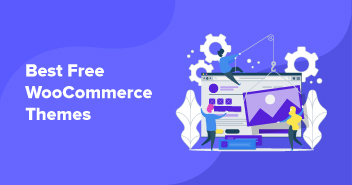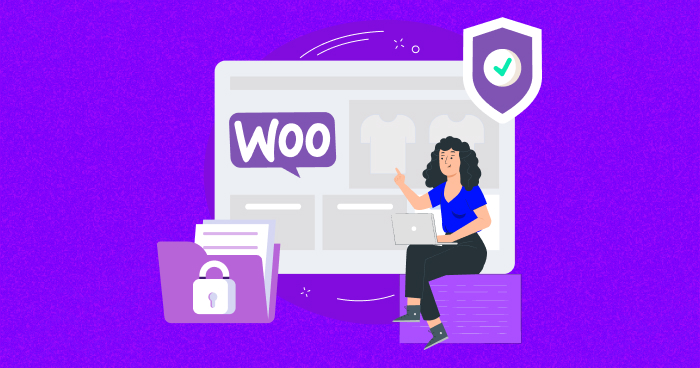
Managing a successful online business demands ongoing effort – from product additions to bug fixes and marketing tasks. Amidst these responsibilities, ensuring your site’s security is essential due to the escalating threat of online theft.
Today, WooCommerce is the most popular ecommerce tool, and according to Statista, it powers over 39% of online stores. With a higher market share, the risk of hacking increases. Hence, you can never compromise on your store’s security.
But how does one secure their WooCommerce store?
Read this blog to learn the essential security tips for your WooCommerce store, offering practical measures to enhance its protection.
If you don’t have a WooCommerce store and want to create one, read our detailed tutorial.
Don’t Let Slow Load Times Hold You Back!
Cloudways boosts your site’s performance with Nginx for static content, Varnish Cache for dynamic content, and Apache for speed.
The Impact of WooCommerce Vulnerabilities
While WooCommerce is a robust platform for selling products and services online, like any other application, it is not immune to vulnerabilities. These vulnerabilities can result in security breaches, granting unauthorized access to your e-commerce store and leading to the theft of sensitive customer information.
Additionally, they may be exploited to access your intellectual property, impacting your competitive advantage and potentially resulting in copyright or patent infringement issues.
Security and data breaches can lead to substantial financial losses and operational disruptions. Beyond financial and reputational impacts, WooCommerce vulnerabilities can disrupt your business operations by diverting your attention from day-to-day activities, affecting overall productivity.
Common WooCommerce Vulnerabilities
It’s important to keep your WooCommerce installation up to date and follow best security practices to mitigate any vulnerabilities. Here are some common WooCommerce vulnerabilities:
Outdated WooCommerce / WordPress Version
Outdated WooCommerce and WordPress versions can lead to slower load times, subpar user experiences, and compatibility issues with plugins and themes. This not only damages a site’s reputation but also compromises the sensitive information of customers, leading to potential legal issues and financial loss.
Vulnerable Plugins and Themes
Outdated or unsupported plugins and themes can cause compatibility issues, resulting in a degraded user experience. Out-of-date components can result in broken functionality, slow loading times, and errors, frustrating site visitors and leading them to leave the site.
Brute Force Attacks
Brute force attacks are cybersecurity threats involving an attacker attempting to gain unauthorized access to a system, network, or account by trying every possible combination of usernames and passwords until they find the correct credentials.
These attacks exploit weak or easily guessable passwords, and successful attacks can lead to data breaches, system disruption, and severe financial or reputational damage.
SQL Injections
SQL injections (Structured Query Language injections) occur when malicious actors exploit vulnerabilities in web applications to manipulate databases. These attacks can grant hackers access to sensitive data, user accounts, or administrative privileges.
Preventing SQL injections requires secure coding practices, such as using parameterized queries or prepared statements to separate user input from SQL commands.
Cross-Site Scripting (XSS)
Cross-site scripting (XSS) is a common vulnerability that occurs when an attacker injects malicious scripts into web pages that are then viewed by other users. They are divided into three types:
- Stored XSS: In a stored XSS attack, the malicious script is permanently placed on a website, often within comments on forums or social media. When viewed, it executes, risking data compromise.
- Reflected XSS: In a reflected XSS attack, the malicious script is embedded in a URL, email, or other input and is only temporarily present on the target website. Clicking the malicious link executes the script, stealing cookies or login credentials for potential impersonation.
- DOM-based XSS: DOM-based XSS attack manipulates the Document Object Model (DOM) typically using JavaScript, to execute within the victim’s browser. The attack is often triggered by user actions, such as clicking a link, which can lead to data leakage or account compromise.
Understanding and addressing the above-mentioned common vulnerabilities is essential for maintaining a secure and functional WooCommerce store.

Silicon Dales — Case Study
We’ll send a download link to your inbox.
Thank You
Your Ebook is on its Way to Your Inbox.
How to Secure Your WooCommerce Store (7 Essential Tips)
Securing your WooCommerce store is essential to protect both your business and customer data. Here are some key steps to ensure the security of your WooCommerce store:
Choose a Secure Hosting Provider
Ensuring the security of your WooCommerce store extends beyond safeguarding your WordPress application; it is equally important to protect your hosting server.
Whether you’re self-managing servers or using a hosting provider, secure your servers by adding firewalls, using strong SSH credentials, and changing file permissions on critical files, among other things.
When selecting a hosting provider, go for a managed WooCommerce hosting provider that offers advanced security features like application & server-level security, SSH and SFTP access, DDoS protection, and encrypted servers.
One such example is Cloudways, which offers you all these features topped with more advanced security features.
Use Strong Passwords for User Accounts
Enforcing strong passwords for user accounts is an effective security practice that is crucial for protecting online platforms from unauthorized access.
Strong passwords are more resilient against brute force attacks, dictionary attacks, and other common password-guessing techniques.
To encourage stronger passwords, WordPress offers “Better Passwords,” a built-in feature that generates strong passwords for its users to improve overall security.
Enable Two-Factor Authentication (2FA)
Two-factor authentication (2FA) is a widely adopted security measure across online services, from email providers to social media platforms and banking websites. Its significance is amplified for organizations dealing with confidential or financial information, providing a crucial defense against data breaches and unauthorized access to corporate systems.
Enabling 2FA is a practical and highly recommended security practice, significantly improving the protection of user accounts and sensitive information. This extra layer of defense proves effective against diverse cyber threats, including phishing, password theft, and brute force attacks, fortifying the overall security of your digital assets.
Disable Edit Files from Admin
Another security measure you can take is to disable the Edit files from the WordPress admin. So, even if a hacker gains access to your WordPress admin, he won’t be able to edit the files freely from the admin panel.
And this can be easily done by adding the following code in your wp-config.php file to restrict file editing for all users:
define( ‘DISALLOW_FILE_EDIT’, true );
Disable Pingbacks and Trackbacks
It’s advisable to disable pingbacks and trackbacks for your WooCommerce store, as they can be exploited for low-level DDoS attacks or spam notifications.
Add the following code to your .htaccess file:
# START XML RPC BLOCKING <Files xmlrpc.php> Order Deny,Allow Deny from all </Files> # FINISH XML RPC BLOCKING
Regularly Back Up Your WooCommerce Store
Maintaining regular backups of your WooCommerce store is an essential practice for ensuring peace of mind and a quick restoration process in case of any issues.
Don’t want to back up your stores manually? Automate WooCommerce backups using the UpdraftPlus plugin and establish a backup policy.
Also, some managed hosts like Cloudways offer a built-in backup system at no additional cost. Where backups are automatically taken daily, with customizable frequencies, including hourly updates. The best part? You can restore with just a single click.

Add SSL Certificates
Adding SSL certificates to your WooCommerce store is crucial, especially on pages handling checkout, account login, and creation. Encryption is vital for securing sensitive information exchanged between users and the website. With Google Chrome marking non-SSL sites as “Not Secure,” SSL becomes even more essential.
Cloudways simplifies the SSL setup process, allowing you to quickly add SSL to your WooCommerce store. Additionally, you can secure multiple stores with SSL on the same Cloudways-managed cloud server, ensuring a secure online shopping experience for your customers.
How Cloudways Strengthens Your WooCommerce Store’s Security
A hosting provider that doesn’t prioritize security is set for failure. Cloudways understands this and offers a set of security measures to protect your e-commerce site against emerging threats.
Here’s how Cloudways enhances your WooCommerce store’s security:
Layer 3 & 4 DDoS Mitigation
All Cloudways servers come equipped with built-in Layer 3 & 4 DDoS mitigation, courtesy of the top-tier cloud providers i.e., DigitalOcean, AWS, and GCE. This protection shields your website from distributed denial-of-service attacks.
Vulnerability Scanner
Cloudways, in partnership with Patchstack, has introduced a scanning technology that sends instant notifications to help you stay ahead of security threats. It informs you about any vulnerabilities in the WordPress core, plugins, and themes, ensuring continuous security audits.
1-Click Free SSL
Cloudways also offers a quick 1-click Let’s Encrypt SSL integration for stronger security. This built-in feature provides a trusted SSL certificate, ensuring your website fulfills all HTTPS requirements and the best part? It’s completely free for Cloudways users.
IP Whitelisting
You can collaborate seamlessly on Cloudways by creating a whitelist of IPs, granting unrestricted access to SSH and SFTP for specific networks or regions. This feature allows you to control who can access your server securely.
Regular Security Patches
Cloudways proactively maintains a secure and managed cloud server by performing regular operating system patches. This practice helps prevent vulnerabilities and ensures your server’s ongoing security.
Automated Protection with Fail2Ban
Fail2Ban, an intelligent defense system, monitors server logs and automatically blocks IPs attempting brute force attacks or exploiting vulnerabilities. This automated protection by Cloudways strengthens your WooCommerce security.
Dedicated Server-Level Firewalls
All Cloudways servers are protected by dedicated OS-level firewalls, utilizing Shorewall technology. These firewalls filter out malicious traffic, creating a robust barrier against potential intruders.
Bot Protection
In partnership with Malcare, Cloudways offers complete website protection against bots, login attacks, and DDoS threats. The bot protection ensures your e-commerce site’s continuous and uninterrupted service.
With the comprehensive security measures mentioned above and more, Cloudways ensures the fortification of your WooCommerce website against a broad spectrum of security threats.
Looking to Speed Up Your WooCommerce Store?
Cloudways’ WordPress hosting uses an advanced caching mechanism to give your visitors a fast, smooth website experience they deserve!
3 Best WooCommerce Security Plugins
Selecting the right security plugins for your WooCommerce store is crucial. And with multiple choices available, here are some top options to consider based on your specific needs and preferences:
Jetpack

Jetpack is a multifunctional WordPress plugin developed by Automattic, the company behind WordPress.com.
In addition to analytics, Jetpack offers a range of security features to protect your website from threats and vulnerabilities. With Jetpack, you can also easily implement social sharing, contact forms, and even backup and restore functionality, simplifying various aspects of website management.
Features
- Security scanning to monitor threats and vulnerabilities, protecting against malware.
- Protection against brute force attacks with login attempt limitations and enhanced login security.
- Downtime notifications to keep you informed about your site’s availability.
- Powerful anti-spam feature filtering out spam comments.
Rating
Jetpack has a rating of 3.9 stars out of 5 based on 1933.

reCaptcha for WooCommerce

Choose the reCaptcha for WooCommerce plugin to guard against automated bots effectively. Google reCAPTCHA is a tool designed to shield your website from spam and malicious automated programs. Its versatility is evident as it seamlessly integrates with both WordPress and WooCommerce platforms.
Features
- Integrate Google reCaptcha seamlessly to safeguard your WooCommerce store from spam and fraud.
- Activate reCAPTCHA across various touch points in your WooCommerce store, including login, registration, checkout, and payment method addition.
- Customize labels and error messages.
- Customize the appearance of reCaptcha elements, like size and theme, to align with your website’s design.
- Support different reCaptcha versions, such as v2 (Checkbox and Invisible) and v3, based on your store’s security and user experience needs.
Rating
Jetpack has a rating of 4.7 stars out of 5 based on 35.

Sucuri

Sucuri, a cloud-based security service, safeguards your WordPress website with its Web Application Firewall, preventing hacking and DDoS attacks.
This WooCommerce security plugin actively monitors your site for potential vulnerabilities, providing alerts. You can also improve website performance with its CDN service. Plus, enjoy unrestricted malware removal capabilities.
Features
- Robust security scanner for malware and vulnerabilities
- Option to clean and restore upon detection
- Monitors website blacklists and provides alerts
- Implements security measures (e.g., login page strengthening)
- Admin access control via IP whitelisting or blacklisting
Rating
Jetpack has a rating of 4.2 stars out of 5 based on 381.

Conclusion
Prioritizing your WooCommerce store’s security is essential in protecting your online business from potential threats. Given the numerous threats and vulnerabilities that online stores may face, adhering to the WooCommerce security tips shared in this blog can significantly minimize the risk of hacking, ensuring the safety of both your customers and your business. Maintain the ongoing security of your WooCommerce store and WordPress by consistently updating them and using robust, unique passwords. Stay vigilant by regularly monitoring your website for unusual activities and ensuring the secure storage of crucial customer information. Plus, strengthen your defense against online threats by incorporating a Web Application Firewall (WAF) and selecting a reliable hosting provider like Cloudways that offers advanced security measures.