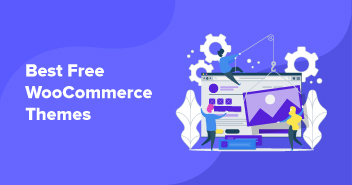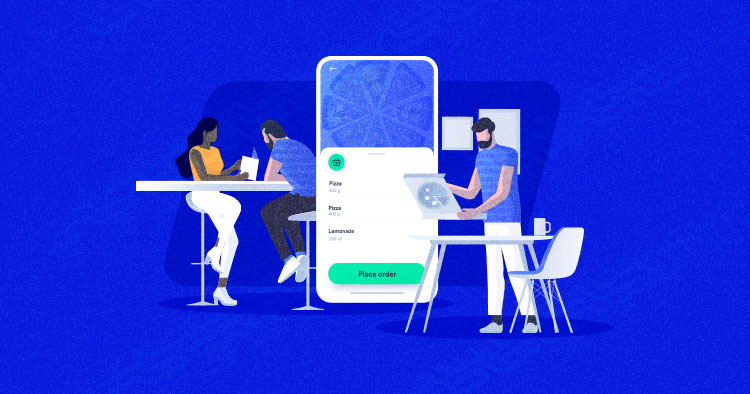
With the lockdown situation in the past 2 years, many restaurant owners closed their physical outlets worldwide, resulting in heavy losses. The smart ones took advantage of the situation and moved to online services like the WooCommerce restaurant food ordering system and enjoyed ample profits.
What separates WooCommerce from other online food services is the ability to set up your own restaurant’s food delivery system via WooCommerce. As WooCommerce runs on WordPress, the ease of usage powered by helpful plugins helps restaurant owners market their stores well.
This blog will take you through the process of setting up your own restaurant ordering system via the WooCommerce food store plugin.
Why Should You Have Your Own WooCommerce Restaurant Ordering System
Indeed, tons of food ordering services allow customers to order food from restaurants and then deliver it to their doorstep. This process is not well-suited for every restaurant, especially if you are new in the industry and looking to cut costs.
The food delivery services usually keep a percentage of the revenue which should ideally be 100% yours. Still, they are entitled to that share in the revenue because they act as a third party between you and your customer.
Furthermore, these apps offer access to hundreds of restaurants, many of which are your direct competitors. So even if they are facilitating your customers, they are also giving them more options at the same time that potentially make your restaurant lose business.
The biggest disadvantage of having a third-party app take orders for your restaurant is that they get to keep all the data. You have basically no control (or even access, for that matter) over any customer data. So, in essence, you cannot leverage an information-rich channel for menu optimization, offer optimization, and thus increasing your sales.
Is it Free to Host Your Own WooCommerce Ordering System?
No, it is not free to host your own WooCommerce ordering system.
While many of you would argue that since WooCommerce is free, and the food order plugin that I am going to use for this tutorial is free as well, what exactly would I be paying for?
Here is a list of things that you may need to pay for to make sure that your WooCommerce for restaurant ordering system runs smoothly. Just be aware that besides the below-mentioned list you might also pay for a reputable VPN that allows P2P traffic (not for most cases). A VPN for torrenting can provide an extra layer of security and privacy when downloading or sharing files through P2P networks.
Web host: Web hosting can cost you anywhere from $1/mo to $100/mo depending on the plans you have for your restaurant. With Cloudways WooCommerce hosting, you can start your WooCommerce ordering system with just $10/month.
WooCommerce theme: It is important that you use a premium WooCommerce theme for your WooCommerce ordering system. For starters, a premium theme has better design options and has a dependable codebase that ensures a smooth experience. Such a theme can cost you anywhere between $10 and $150.
Payment processing fees: There is a high chance that many of your customers will opt for online/virtual payment options for their orders. For that, you would need to integrate a payment processor. These payment processors charge a small percentage of the revenue.
Other paid extensions: Of course, to run a WooCommerce store smoothly, you need to have several premium extensions because you can’t grow your way to success on free plugins because of their limitations.
Now that I have discussed the importance of having your own WooCommerce ordering system, let’s dive into the process of creating one for your business.
How to Create a WooCommerce Restaurant Ordering System
WooCommerce has made it simple to run online stores of all sorts. Let’s see how you can build a restaurant ordering system powered by WooCommerce.
Launch a WooCommerce Application on the Cloudways Platform
Cloudways allows you to launch a WordPress application with WooCommerce preinstalled to save you from the hassle of installing WooCommerce on your website.
Here is how you can do it.
- Select WooCommerce from the drop-down menu, and name your application and server.

- Choose your preferred cloud provider and server size.

- Once you are done, choose the data center location and click Launch Now.
In about 10 minutes you will have your WooCommerce website ready on a managed cloud server.
Create Product Categories
Once your WooCommerce site is ready, you should get to work and start creating product categories for your restaurant menu.
Go to Product > Categories and name the categories for your cuisine. Adding a detailed description for the categories helps customers see what is included in the deals and thus make informed decisions.

Add Your Menu Items as WooCommerce Products
Now, it’s time to add products to your WooCommerce for restaurant ordering system which means we add all the menu options you offer to the customers.
Go to Products > Add New. It is important that you fill out all the sections of the product page including the optional ones as they give more information to the customer and search engines (as a result, the product pages rank higher in SERP). Make sure that you have a good quality image of the food item to display on the page.

Click Publish once you are done adding information for a product.
Install the WooCommerce Food Store Plugin – Online Food Delivery & Pickup
To install the WooCommerce Food Store Plugin, go to Plugins > Add New.
Search for “Food Store” in the search bar.
Once you find the plugin in the search results, click Install Now. Next, Activate the plugin.

Once you have activated the plugin, you will see multiple options for setting up an Order Online page where customers will be able to quickly select their favorite food and finalize the order in minutes.

The General tab allows you to play around with some basic settings for the Order Online page. You would notice that the page has a link for your online page. You can click it to see how your order online page looks after you have made the changes.
Moving on, the Services tab has more detailed options regarding your restaurant operations.

Here you can see the Enable Pickup/Delivery Service option which is an important decision for your WooCommerce restaurant ordering system. I have enabled it for my store because I would want my customers to avail the option.
You need to fill out several fields so that your customers can see your operating hours. You can also set food preparation time so your customers can have an idea of how long it will take for your food to be ready.
Click Pickup Service within the Services tab to view pickup options.

From this screen, you can set the Pickup Time Interval which will give your customers a good idea about the ETA for their food delivery. You can also set a Minimum Order Amount to set a floor price for your products. You can set a custom message for customers who don’t meet the minimum order requirement.
Click Delivery Service and you can have the same settings for food deliveries as well.

The Layout & Styling tab lets you customize how the WooCommerce ordering system would look at the frontend.

Click Customise and you will be able to add your own colors and even your CSS styling within the ordering system.

For this tutorial, I chose the free version of the Food Store plugin, but if you want to add more functionalities to your WooCommerce restaurant ordering system, opt to upgrade from the Add-Ons option.

These addons are a great way to make your WooCommerce restaurant ordering system’s experience even better. For example, you can use the WhatsApp Cart addon to engage with customers through WhatsApp which is (far) more convenient for them. The Time Based Menu automatically makes different food items available based on when they are available or consumed, for instance, a breakfast or a dinner menu.
Tips to Make Your WooCommerce Restaurant Ordering System Better
Now that we have understood how you can create an ordering system for your restaurant, here are some useful tips you can use to make sure that people use your ordering instead of a third-party delivery service.
Offer Bundle Deals
Offering bundle deals is a sure-shot way of driving more customers to your website to order food. A bundle deal is when you add another food item with the main course for example adding chicken wings with pizza or a milkshake with a cheeseburger.
Offer Time Bound Deals
In the food business, time-bound deals are usually midnight deals where a certain discount is applied after 12 AM because people usually crave fast food late in the night. However, you have room to be creative with time-bound deals for example you can start a happy hour where a certain section of the menu is 50% off.
Create a Mobile App For Your Restaurant
One of the reasons why delivery services like Uber Eats are so successful is because their mobile app is highly intuitive. If you want people to order from your ordering system, you need to make sure that you have an app for it that lets people place their order more conveniently.
Allow Multiple Payment Methods
Cash on delivery and credit cards are two common payment methods but you need to ensure that you have other payment options as well such as PayPal, Stripe, and even digital currencies such as BitCoin. You can even give discounts on online payment methods so customers use these gateways more and save you from the hassle of handling cash.
Q. How Do I Create a Food Ordering Site on WordPress?
For setting up a food ordering website, you can opt for a custom-built theme that offers all required functionalities as part of the package. Alternatively, you can hire a dev team to set up the WordPress website as per the specifics of your food business.
Q. What Is the Best Online Food Ordering System?
“Best” is a relative term that is usually defined by how well the website performs in the context of your business. However, in order to be classified as best, a food ordering system should have components such as user management, order management, and a good transactional email plugin.
Q. How Does an Online Food Ordering System Work?
Online food ordering systems have two important moving parts: the front end where customers interact with the menu and place the order. The backend of the system manages and extracts information from the database and provides the data to be displayed at the front end.
Final Words!
In this tutorial, I mentioned why you need a WooCommerce restaurant ordering system and how much it will cost you. Then I proceeded with my demonstration of how you can set up your ordering system using WooCommerce and a free plugin called Food Store. You can use any other WooCommerce restaurant ordering plugin for this process.
Do let me know if you have created an ordering system for your restaurant and share your experience in the comments section.
Mansoor Ahmed Khan
Been in content marketing since 2014, and I still get a kick out of creating stories that resonate with the target audience and drive results. At Cloudways by DigitalOcean (a leading cloud hosting company, btw!), I lead a dream team of content creators. Together, we brainstorm, write, and churn out awesome content across all the channels: blogs, social media, emails, you name it! You can reach out to me at [email protected].