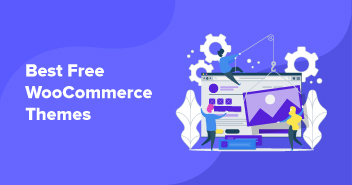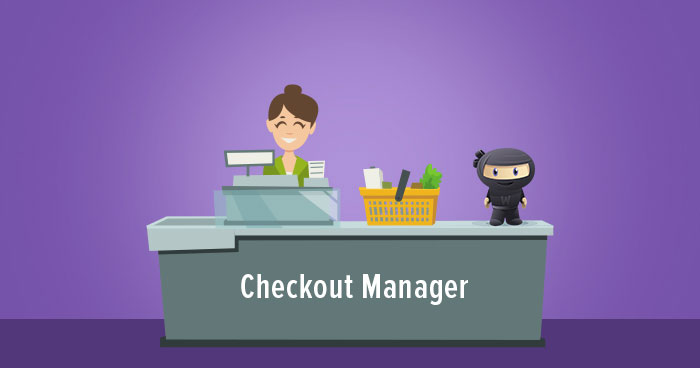
If you are not familiar with how you can customize your WooCommerce store checkout page worry no more! Because WooCommerce Checkout Manager simplifies and removes most of the challenges that usually become a blocker for the users.
In this article, I am going to highlight some of the best WooCommerce checkout manager plugins and also describe how you can integrate one of these plugins at your eCommerce store.
Best WooCommerce Checkout Manager Plugins
Although there are several great checkout manager plugins, you need to choose the right one that fits your unique requirements. To make things easier for you, I’ve compiled a list of what I believe are the best checkout manager plugins.
1- Checkout Manager For Woocommerce By QuadLayers

Checkout Manager for WooCommerce is one of the best all-in-one plugins to customize your checkout. It allows you to easily add, edit, and delete different types of fields on the checkout page, as well as apply unlimited conditional logic and validations using custom fields. Checkout Manager is a freemium tool. It has a free version with basic features and 3 premium plans that start at just 19 USD.
Features
- Add, edit, or remove fields on Billing, Shipping, and Additional fields sections
- Email notifications so customers receive an email confirmation when they complete their order
- Conditional Fields to show or hide information based on parent fields
- Add fixed or percentage fees to the checkout
- Users can upload files during the checkout
- Available in 8 languages (English, Spanish, Portuguese, Dutch, Russian, Norwegian, Hebrew, and Chinese)
2- Checkout Field Editor
Checkout Field Editor is a popular WooCommerce checkout manager plugin that allows users to easily customize (add, edit, delete and change display order) your fields displayed on the WooCommerce checkout page. The plugin has over 200,000 active installations.
Key Features
- Available field types: input text, password, email, phone, textarea, etc
- Enable/Disable field(s) options available
- Add new custom fields whenever you want
- Change the order of the fields
- Reset to default fields option
3- Checkout Manager For Woocommerce By Phoeniixx

This plugin is quite similar to the other plugins on the list and offers similar features such as add, delete and reorder the fields on the billing, shipping and related pages. This plugin has over 1,000 active installations.
Key Features
- Export orders by field name
- Create conditional fields
- Replace text using Text/ HTML swapper
4- Yith WooCommerce Checkout Manager

Yith WooCommerce checkout manager is a paid plugin that simplifies the process of adding or removing fields, text areas, checkbox, date picker, select and radio buttons.
Key Features
- Drag and drop options
- Show or hide checkout fields based on products and categories
- Create custom fields
- Customize shipping, billing and checkout pages
- Add custom color to the checkout field
Load Your WooCommerce Store Under 1 Second
Google loves websites that load in a SINGLE second. Our optimized WooCommerce hosting stack lets you do that.
Install WooCommerce Checkout Manager
If you are familiar with WordPress, you can skip this step. However, if you are a newbie, let me give you step-by-step instructions on how you can install and activate the plugin.
- Make sure you have the WooCommerce plugin installed and activated. For WooCommerce installation, you can read our post on how to install and set up a WooCommerce store using managed WooCommerce hosting.
- You can download the free plugin from WordPress Official. It would be a zip file as the plugin is available in the official repository.
- Login to the WordPress admin dashboard. Navigate to Plugins >> Add New >> Upload Plugin.
- Upload the plugin’s zip file and click “Install Now”.
- Click “Activate Plugin” to get started.

You can also use the alternative method by installing WooCommerce Checkout Manager Plugin. From the WordPress Admin Panel, navigate to Plugins >> Add New. Search for “WooCommerce Checkout Manager” from the top right search bar. As soon as you find it, click on Install Now.
After the successful installation of the plugin, click on Activate Plugin. For further reference, check out the image below.

Once your plugin is activated, you can see a new option “Checkout Form” menu appear on the left side under the WooCommerce tab.

Click on it, you will see the option enables you to access the billing fields, shipping fields, additional fields.

Billing / Shipping
The Billing/Shipping option enables users to customize multiple shipping options such as which country the product is being delivered or what kind of data type is required for billing. You can change these fields as per your preferences. One of the best things about this option is that you can add, edit, or remove the fields by simply clicking a specific tab.
Below is a screenshot that spotlights how this option looks on the user’s end.

Additional
The additional tab enables you to add additional information to any field (popular choices are textarea, password field, Checkboxes, Radio buttons).

Reset to Default Fields
You can also reset the default fields whenever you want.
That’s all, these are the few simple steps that you can follow and create your own customized WooCommerce checkout page.
Frequently Ask Questions
Q: What is the WooCommerce checkout manager?
A: WooCommerce checkout manager allows you to customize your eCommerce store checkout page.
Q: How do you create a checkout page?
A: You don’t need to create a checkout page; it is a default page that is created by the WooCommerce platform.
Q: Can I apply price for the fields created using this plugin?
A: No, the free version of the plugin doesn’t support the Price feature. With the premium version, you can use five different price types.
Wrapping Up!
In my opinion, that’s all there is to it. I hope you found this article informative. I discussed various features of the WooCommerce Checkout Manager plugins.
If you have any queries or suggestions, feel free to leave a comment below. Meanwhile, you can also read How to Add Additional Custom Fields Into WooCommerce Checkout Page through coding. You can also read our articles on how to optimize your ecommerce checkout and thank-you pages.
Danish Naseer
Danish Naseer is a WordPress Community Manager at Cloudways. He is passionate about designing, developing, and engaging with people to help them. He also actively participates in the community to share his knowledge. Besides that, he loves to watch documentaries, traveling and spending time with family. You can contact him at [email protected]