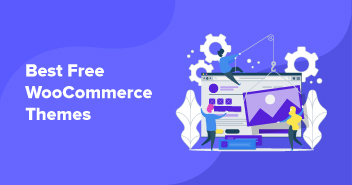Do you want to streamline your WooCommerce checkout process and improve your website’s user experience? If so, you might want to consider skipping the cart altogether.
That’s right – by using a WooCommerce Skip Cart plugin and other methods (also covered here), you can send your customers directly to the checkout page, bypassing the traditional cart page altogether.
According to a study by Baymard Institute, the average cart abandonment rate across all industries is a whopping 69.99%. In other words, nearly 7 out of 10 customers who add items to their cart end up leaving the site without making a purchase.
One reason for this high abandonment rate is a complicated checkout process, and the cart page is often seen as an unnecessary step that adds friction to the process.
In this blog post, we’ll explore the benefits and potential downsides of using WooCommerce Skip Cart and show you how to set it up on your website. We’ll also share some best practices for optimizing your checkout process and using the plugin effectively.
Let’s dive in!
Benefits of Skipping the Cart Page in WooCommerce
Skipping the cart page in WooCommerce can benefit your business in many ways, including improved user experience, increased conversion rates, and faster checkout times. Here are some of the key advantages of using a WooCommerce Skip Cart plugin:
1) Faster Checkout
By skipping the cart page, customers can reach the checkout faster, reducing cart abandonment. A study by Deloitte found that a speed improvement of 0.1s increased sales by almost 10%.
Fully Managed WooCommerce Hosting Solution to Handle Traffic Spikes
Get faster checkouts and reduce cart abandonment with Cloudways Autonomous. Benefit from seamless scalability to keep your store responsive during traffic spikes.
2) Improved User Experience
The cart page can be confusing or unnecessary for some customers, leading to frustration and lost sales. Customers can have a more positive experience on your website by simplifying the checkout process.
3) Increased Conversion Rates
A lengthy or complicated checkout process can discourage customers from completing their purchases. Skipping the cart page can reduce steps and improve conversion rates. According to Baymard, 17% of users abandon their carts due to checkout complications.
4) Enhanced Mobile Optimization
Mobile optimization is critical with more customers shopping on their mobile devices. By skipping the cart page, you can reduce load times and provide a more seamless experience for mobile shoppers.
How to Skip the Cart Page in WooCommerce (3 Easy Methods)
Now that you know the benefits of skipping the cart page on a WooCommerce store, let’s learn how you can easily skip the cart page in WooCommerce via three super-easy and quick methods. These methods include plugins, modifying your theme’s functions.php file, and implementing a custom code snippet.
With these methods at your fingertips, you can streamline the buying process on your WooCommerce store and help your customers efficiently complete their purchases. Let’s get started!
How to Skip the Cart Page with WooCommerce Default Settings
This method will help you easily skip the cart page directly from the WooCommerce default settings. Follow the steps below:
- First, go to WooCommerce Settings > Products.
- Under the “Add to cart behavior” section, check the “Redirect to the cart page after successful addition” option.

- Next, head over to the “Advanced” settings and select cart page as the checkout page.

- That’s it! You’ve successfully skipped the cart page with just a few clicks.
How to Skip the Cart Page in WooCommerce Using a Plugin
Another way to skip your WooCommerce store’s cart page is via a plugin. Follow these simple steps:
- Go to your WordPress Dashboard > Plugins.
- Click Add New > search for “Direct checkout for WooCommerce.”
- Click Install Now and Activate.

- Next, go to WooCommerce Settings > Products and uncheck both options from the Add to cart behavior section.

- Save the changes & head to the Direct Checkout tab and select Yes from the Added to cart redirect option.
- A new option will appear “Added to cart redirect to”. From there, select the Checkout page.

- Once you’ve saved the changes, test it by clicking the Add to cart button on any product in your store. You should be redirected to the checkout page instead of the cart page.

- And that’s how quickly and easily you can skip the cart page in your WooCommerce store using a plugin.
How to Skip the Cart Page in WooCommerce via Code
You can also skip the cart page in WooCommerce by adding a few lines of code to your theme files. It is recommended to create a backup before proceeding with the steps.
- Go to your WordPress dashboard.
- Click WooCommerce > Settings.
- Click Products > General.
- In the “Add to cart behavior” section, uncheck the two options.

- Next, open your theme folder and locate the functions.php file.
- Add the following code snippet at the end of the functions.php file:
add_filter('add_to_cart_redirect', 'cw_redirect_add_to_cart');
function cw_redirect_add_to_cart() {
global $woocommerce;
$cw_redirect_url_checkout = $woocommerce->cart->get_checkout_url();
return $cw_redirect_url_checkout;
}
- Save the changes to the functions.php file.
- Once the code has been added, the click action will redirect to the checkout page. As a result, the button label in the WooCommerce product should be changed from “Add to Cart” to “Buy Me”. For this, add the following filter to the functions.php file:
add_filter( 'woocommerce_product_single_add_to_cart_text', 'cw_btntext_cart' );
add_filter( 'woocommerce_product_add_to_cart_text', 'cw_btntext_cart' );
function cw_btntext_cart() {
return __( 'Buy Me', 'woocommerce' );
}

- Save the changes to the functions.php file.
- Check your WooCommerce product page, and you should see that the “Add to Cart” button is now labeled “Buy Me,” When clicked, it will redirect the user directly to the checkout page.
WooCommerce Skip Cart Best Practices
We have covered the benefits and three methods to help you skip a cart page in your WooCommerce store. However, it’s important to do it in a way that doesn’t negatively impact your sales or website performance.
Here are some best practices to follow:
- Use a plugin or code snippet that others have thoroughly tested and reviewed to help avoid potential conflicts or issues with your website.
- Some customers prefer to see their cart contents before checking out, so provide an option to view the cart or use a mini-cart.
- Keep your checkout process simple and easy to use. Studies show that complicated checkout processes lead to high cart abandonment rates.
- Offer multiple payment options like debit/credit cards, PayPal, or Apple Pay to reduce cart abandonment and improve the overall checkout experience.
- Test and optimize your checkout process regularly using analytics tools and A/B testing to identify what works best for your audience.
Following these best practices can create a streamlined checkout process that meets your customers’ needs and improves your website performance.
Remember, every online store is different, so what works for one may not work for another. So, testing and experimenting are essential to finding the best solution for your specific needs.
Summary
Skipping the cart page in WooCommerce can significantly improve the user experience and simplify the checkout process for customers. In this blog, we have covered the benefits of skipping the cart page and provided three easy methods to implement this functionality on your WooCommerce store.
When implementing these methods, following the WooCommerce skip cart best practices is essential, such as ensuring compatibility with other plugins and testing the functionality thoroughly before deploying it to your live site.
By implementing a skip cart functionality on your WooCommerce store, you can streamline the checkout process and improve customer satisfaction, ultimately leading to higher conversions and increased revenue.
FAQs
Q. How do I skip a cart in WooCommerce?
You can skip a cart in WooCommerce via three different methods:
- Change the default WooCommerce settings.
- Use a plugin.
- Modify the code.
Q. How do I skip the WooCommerce Cart page and redirect to the checkout page?
You can skip the WooCommerce cart page and redirect to the checkout page by adding the following code snippet to the functions.php file in your theme folder:
add_filter( 'woocommerce_product_single_add_to_cart_text', 'cw_btntext_cart' );
add_filter( 'woocommerce_product_add_to_cart_text', 'cw_btntext_cart' );
function cw_btntext_cart() {
return __( 'Buy Me', 'woocommerce' );
}
Q. How do I go straight to checkout in WooCommerce?
You can skip the cart and go straight to checkout in WooCommerce by using any of the three methods below:
- Change the default WooCommerce settings.
- Use a plugin.
- Modify the code.
Q. How do I disable cart functionality in WooCommerce?
You can disable the cart functionality in WooCommerce by either using a plugin, modifying the code, or changing the default WooCommerce settings.
Q. Are there any downsides to skipping the cart in WooCommerce?
Here are some potential downsides of skipping the cart page in WooCommerce:
- Reduced product visibility for customers who prefer to review purchases before checkout.
- Difficulty in upselling or cross-selling additional products to customers.
- Inability to adjust quantities, remove items, or apply coupons without a cart page.
- Loss of analytics and data on customer behavior and preferences.
Q. Can you customize the WooCommerce Skip Cart plugin?
Yes, you can customize the WooCommerce Skip Cart plugin by modifying its code or using additional plugins to extend its functionality.
Sarim Javaid
Sarim Javaid is a Sr. Content Marketing Manager at Cloudways, where his role involves shaping compelling narratives and strategic content. Skilled at crafting cohesive stories from a flurry of ideas, Sarim's writing is driven by curiosity and a deep fascination with Google's evolving algorithms. Beyond the professional sphere, he's a music and art admirer and an overly-excited person.