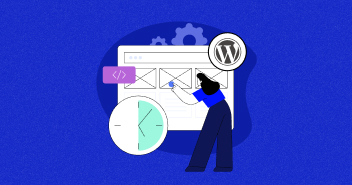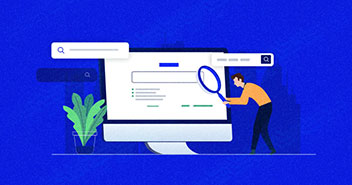Planning on carrying out website migration but don’t know where to start? Let me share my experience with you.
I have successfully moved valuable content from my old website, Digital Novas, to my new one, ThriveMyWay. And doing it was easier than I thought.
But since SEO site migration can look like a complex beast, I wanted to simplify it down to a step-by-step guide you can use. By following my eight simple steps, you could also be on your way towards successful SEO site migration that doesn’t lose or compromise the work you’ve already done.
A Little Background Before We Begin
For most of my life, I’ve done things my own way. And that’s because it’s usually brought me success. So in 2020, I decided I wanted to create a new brand to showcase all the latest knowledge and developments in digital marketing. But, I would also need a new website to go with it.
My problem was that I was already running a successful website–digitalnovas.com–that I launched in 2016 and was running as a side project. But since I wanted more authority in this area, I also wanted to build a new site from scratch.
The new website needed to keep its focus on digital marketing, but from the angle of supporting entrepreneurs, independent bloggers, SEO specialists and freelance digital marketers to succeed on their own terms. I’d amassed a huge amount of value from running Digital Novas over five years and much of it was still relevant. I’d published plenty of guest posts that included links to my site, collected over 2,000 backlinks from almost 800 domains, and had plenty of SEO signals and link juice too.

With this much at stake, I wasn’t willing to throw it all away. But I also knew I couldn’t run two websites at the same time. At least not the same levels of success.
Instead, I decided to redirect the domain and content from Digital Novas to ThriveMyWay.
Why I Set Up Rel=Canonical Before 301 Redirects
I wanted to take all the SEO benefits of Digital Novas and retain them on ThriveMyWay. And I did this by building new blog pages on ThriveMyWay and copying the content and URLs over from Digital Novas.
Once I’d created these new pages on ThriveMyWay, I added a rel=canonical tag to the old site. This way, I could tell Google to instruct crawlers to index the URLs on ThriveMyWay, and that the URLs on Digital Novas were the same or similar content.
A canonical tag is a snippet of HTML code that defines the main piece of content when you’re dealing with multiple versions of duplicate or very similar content. And by using these I knew that any old content remaining on Digital Novas wouldn’t harm the ranking of the content on the new site.
Placing confidence in this process, I simply added the rel=canonical tag on the page of the old site. There, I could specify where the content had moved to, while the URL for the main page was at ThriveMyWay. You can see how this turned out in some of my posts such as SEO Ranking Factors and SEO Tips.
Of course, all of this was before the ThriveMyWay URLs got 301 redirects, which sent all visitors from Digital Novas to my new site.
How to Conduct a Proper SEO Site Migration
So, what should you do to start your SEO site migration? Well, first of all, you need to create your own checklist.
1) Create Your Own SEO Site Migration Checklist
I’ve already shared an example of what I did to embark on the integration of my websites. But this wasn’t before I created my own plan of action for website migration.
The first and most important thing you should do is create a list, or a plan, of what you’ll do to migrate your website. Some of the items you may want to include on your checklist are:
- Deadlines: Decide when would be the right time to embark on site migration. You may experience a temporary dip in traffic, so you might want to plan it for a slow period.
- Project Scope: What do you aim to achieve with the migration? Who will be involved? Scope these big questions out first and you’re bound to find the answers to them.
- A Sandbox: Use a test server to test out your redirects and check over your data before you start.
These are just a few of the initial steps to take or to add to your checklist. What follows are the steps we took–and recommend you take–for a successful migration.
2) List the URLs You Want to Turn Into Redirects
As a first step, it’s important to crawl your old site. Netpeak Spider or Screaming Frog are good options that will extract the URLs of your site. In practice, it’s not the software that’s important but getting all the URLs extracted from your site.
You’ll then want to add any Google Search Console (GSC) data. You can extract this data from the search results pages tab. Use it to specify the maximum time interval for data you want to pull. (Editor’s note: For any larger site, you can use an API to harvest data as it gives out 5x daily rows. Smaller sites can get by with 1000 rows limitation.)

To get there, select the ‘Settings tab’, then ‘Crawl stats’ This is also where you can retrieve any URLs.

Once you’ve harvested the data from GSC, use your sandbox to make a list of all URLs of the site. Also, do your housekeeping by removing duplicates and any URLs that contain special characters, like $#?&.
Ideally, you want to keep URLs clean without getting any rewritten or re-interpreted characters.
So, make sure to remove URLs with extensions such as .css, .js, plus any images and anything that is not on the original site pages that contained content.
Essentially, you want to only leave URLs of real pages.
3) Map Out Your Redirects
The next thing you should do is create a redirect map. I found it easiest to use Google Sheets or Excel to do this.
The first step in mapping out your redirects is to remove any URLs on the new site that are 100% consistent with the URLs on your old site.
To do this, use Ctrl+H in the list of URLs for your old site to change the old domain to the new domain. Copy these URLs and insert them into Netpeak Spider, or Screaming Frog, and scan them to see the server response code.
If you have a response code 200 or 301, this means that either that page exists on the site or it has already configured 301 redirects. These URLs need to be excluded from the redirect map. That’s because we’re only interested in URLs that return a 404 error code.
Secondly, make a list of URLs with a 404 response code and a list of URLs where they’ll redirect to. You should end up with a sheet that looks something similar to what’s below:

4) Set Up Redirects On Your New Site
Several methods such as plugins or a .htaccess file can support the configuration of redirections to your new site. Whichever option you choose, you’ll get the same result.
I chose to set up redirects using the .htaccess file and would recommend you do the same.
Using the formula =CONCATENATE, combine data from across 3 cells. You can then combine strings to add to the .htaccess file.

Once added to the .htaccess file you should save the changes and update the file on the server.
The Most Important Things You Need To Do!
1) Make a copy of the .htaccess file beforehand.
2) Update the file using FTP.
3) Once you’ve updated the .htaccess file on the website, check the website over. If something went wrong then return the old .htaccess file and conduct a review of the new one to identify the problem.

5) Test Your Redirects Set Up
In the second step, I explained how to make a list of URLs that should get a 404 response code.
But now you’ll need to check over these URLs again and test them. They should change their response code from 404 to 301 so you can redirect them.

6) Reconfigure Old Domain Redirects to the New Site
At this point, things are going to get a bit ‘meta’. That’s because you’ll need to try and reconfigure old domain redirects into your new site.
This can be solved in various ways such as through Cloudflare, through hosting the new site or through hosting the old site.
And the easiest method for us was to configure it through the .htaccess file on the old hosting. We just changed it and saved it.
Our .htaccess file on the old site will look like this
<IfModule mod_rewrite.c>
RewriteEngine on
RewriteCond %{THE_REQUEST} //
RewriteRule ^ https://%{HTTP_HOST} [R=301,L]
#infolesiai.lt
RewriteCond %{HTTP_HOST} ^(www\.)?digitalnovas\.com$ [NC]
RewriteRule ^(.*)$ https://thrivemyway.com/$1 [R=301,L]
</IfModule>
To finish up, we set up redirects by page. So, all the old domain URLs now redirect to the new domain URLs.
Activate Cloudflare Enterprise for mission-critical sites
Experience supercharged content delivery and site performance.
7) Conduct Final Checks
Even when you follow the steps meticulously and you’ve performed a “perfect” site migration, things can and often do go wrong. It’s an amateur mistake not to be prepared for it.
Before going live with your SEO site migration, you need to check everything is in the right place and will do what it needs to do.
So, to conduct a final check on the site, use the old domain and the URLs that were added for redirects.

This way, you can see whether everything is well with the redirects that are configured.
8) Change Over Your Domain in the GSC
Now you’re ready to change your domain in the GSC. So use the Change of Address Tool to change the domain of your site.
You can follow instructions at https://support.google.com/webmasters/answer/9370220?hl=en.
Once everything is ready, you’ll see a message that the domain has been moved.

At this point, you should have completed a successful SEO site migration.
Evaluation
I hope you’ll find my example a positive demonstration of how easy it can be to carry out SEO site migration.
By carrying out website migration this way, I’ve taken advantage of the collateral I built in a previous website over five years. And rather than let all that turn to dust, I’ve successfully embedded historic content into a new site and new brand.
Of course, it’s important to evaluate the performance of your migration to check it was a success.
So, using GSC to review site performance, despite a sharp drop off in clicks and impressions once we went live on the migration, I’ve retained the same CTR and similar position. And if it was like this for me, it could be for you too.
Plus, this happened despite keeping the old online footprint pages live for a few days.
But as part of my evaluation, I surmised that using the rel=”canonical” tag went a long way in helping to prompt search engines to change over the page ranking from the old site to the equivalent page on the new site.

You can also see below that the new page on the new ThriveMyWay site achieved around the same ranking as it reached on Digital Novas.

At this point, you may be asking, “What’s wrong with a redirect?” Well, it’s the fact that over two to three weeks of drop off, it’s not certain that visitors will come back.
The longer-term benefits of using rel=canonical can also be seen in analytics, where I saw a sharp increase in total impressions for ThriveMyWay, despite the drop-off from digitalnovas.com.


I hope my example provides you with a good demonstration of the positive impact this approach can have for you or your organization when conducting SEO site migration.
Author: Georgi Todorov is the founder of ThriveMyWay, a place for online entrepreneurs, bloggers, SEO specialists, and freelancers to find success in their own way. Georgi is regularly called upon by companies seeking to develop and enhance their SEO to achieve hockey stick growth. When Georgi isn’t working, you can find him getting close to nature, learning online, or traveling.
LinkedIn: Georgi Todorov
Twitter: @GeorgiTodorovBG
Jamil Ali Ahmed
Jamil is an Organic Search Manager at Cloudways - A SEO friendly hosting Platform. He has 14 years experience in SEO, and is passionate about Digital Marketing and Growth Optimization. Jamil is a Minimalist, Observer, Loves Nature, Animals, Food, Cricket & Mimicking :)