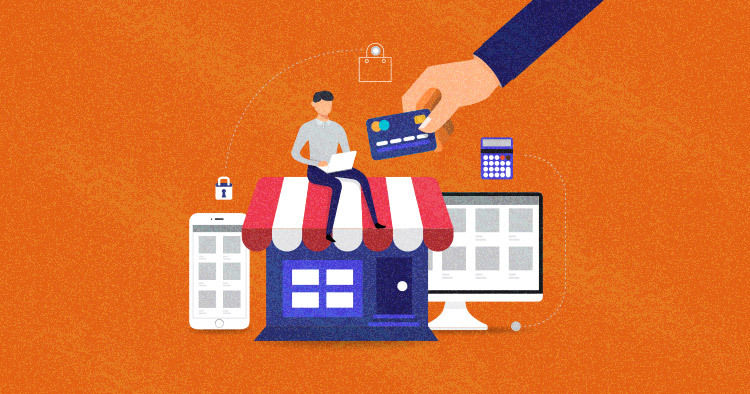
An efficient payment method is integral to the operations (and ultimate success) of every ecommerce business. The entire process of attracting customers to the store and creating a great buyer’s journey leads to a single destination – the payment page where the most important element is the payment method through which the customer could transfer funds to finalize the transaction.
A small error or a bug in the payment process can result in a loss of business. Given the importance of payment methods, It is absolutely essential to understand the integration of payment in your ecommerce website.
In this blog post, I will talk about configuring Magento 2 Payment Methods, exploring the integration of popular options individually.
Magento 2 supports different types of payment methods. To check them out, log into your Magento 2 Admin Panel. Navigate to STORES > Configuration > Sales > Payment Methods > OTHER PAYMENT METHODS and you will find the following list of supported payment methods:
- Check / Money Order
- Cash On Delivery Payment
- Zero Subtotal Checkout
- Bank Transfer Payment
- Purchase Order
Magento 2 Payment Gateway – Check/Money Order
This payment method is a replacement of credit card for customers who are willing to pay by cheque or money order. According to the best practices, it should only be approved for specific countries because of security reasons. You can set it as the default payment method and can also restrict the order value.
Scalable, Super Fast, & Secure Magento Hosting
Our Clients Love us because we never compromise on these features
To configure the Check / Money Order payment method, go to the Payment Methods page from the Magento 2 Admin Panel. Expand Check / Money Order section and enter the relevant information in the following fields:

Enabled: Select Yes to activate the payment method.
Title: Enter a new title or leave the default to recognize the Check / Money Order payment method at checkout.
New Order Status: Set Pending for new orders to wait until admin confirms the payment from the customer.
Payment from Applicable Countries: Select Specific Countries or All Allowed Countries to accept the Check / Money Order payment method.
Make Check Payable To: Enter the title name to whom the check must be payable.
Send Check To: Type in the complete address where the checks should be mailed.
Minimum Order Total: Set the minimum amount of order required to qualify for this payment method.
Maximum Order Total: Set the maximum amount of order needed to be eligible for this payment method.
Sort Order: Enter a number to specify its position in the list of payment methods on the checkout page.
Once you are done, tap the Save Config button to apply changes.
Cash On Delivery Payment
Cash On Delivery (COD) is a type of Magento 2 gateway payment method in which the customer makes the payment upon receiving the product. This payment method is prevalent and convenient for buyers that do not prefer the use of internet banking or online transactions.
With Magento 2, you can handle the COD orders for your ecommerce store. You can approve Cash On Delivery payment method only for customers from specific countries, and the recipients can make the payment by cash.
To configure this method, expand the Cash On Delivery Payment section from the Magento 2 Payment Methods page.

Enabled: Select Yes to allow the Cash On Delivery Payment method on your store.
Title: Enter a new title or leave the default to recognize the payment method at checkout.
New Order Status: Set Pending for new orders so that the admin confirms it manually.
Payment from Applicable Countries: Select Specific Countries or All Allowed Countries to accept the COD payment method.
Instructions: Enter the necessary guidance for the customers willing to make a COD payment.
Minimum Order Total: Set the minimum amount of order required to qualify for this payment method.
Maximum Order Total: Set the maximum amount of order needed to be eligible for this payment method.
Sort Order: Enter a number to specify its position in the list of payment methods on the checkout page.
Now click Save Config button.
Zero Subtotal Checkout
Zero Subtotal Checkout Magento 2 Payment gateway methods required for the order that have a total check out value of zero. This may be the case when a discount or coupon with free shipping and handling is applied or a promotional product (an ebook or software to download) is created by the store owner.
Configure it by expanding the Zero Subtotal Checkout section. Enter the following information to complete the process:

Title: Enter a new title or leave the default to recognize the payment method at checkout.
Enabled: Select Yes to allow the payment method on your store.
New Order Status: Set Processing for new orders so that the orders should process immediately.
Automatically Invoice All Items: Select Yes to save time, this should be configured to invoice automatically.
Payment from Applicable Countries: Select Specific Countries or All Allowed Countries to accept the Zero Subtotal Checkout payment method.
Sort Order: Enter a number to specify its position in the list of payment methods on the checkout page.
Once you’re done, hit Save Config button located at the top right corner of the page.
Bank Transfer Payment
Bank Transfer Magento 2 Payment Methods have become a common method for purchases around the globe. A store owner can accept payment that is transferred directly from a customer’s bank account and deposited into the merchant’s bank account.
Magento 2 allows you to configure Bank Transfer Payment method from the admin panel. It also allows only authorized customers from specific countries to use this payment method. To set up the Bank Transfer Magento 2 Payment Methods, fill up the below information:

Enabled: Select Yes to allow the payment method on your store.
Title: Enter a new title or leave the default to recognize the payment method at checkout.
New Order Status: Set Pending for new orders so that admin confirms it manually.
Payment from Applicable Countries: Select Specific Countries or All Allowed Countries to accept the Bank Transfer payment method.
Instructions: Enter the necessary guidance for the customers willing to make a Bank Transfer Payment. It is better to provide Bank account name, Bank account number, Bank routing/branch code, Bank name, Bank address, Phone number, etc.
Minimum Order Total: Set the minimum amount of order required to qualify for this payment method.
Maximum Order Total: Set the maximum amount of order needed to be eligible for this payment method.
Sort Order: Enter a number to specify its position in the list of payment methods on the checkout page.
After entering all the information, tap Save Config button.
Purchase Order
This Magento 2 Payment Methods allow commercial customers to pay for purchases using an authorization number referenced as the PO number. Magento Purchase Order payment method is usually applied to wholesale orders. It is authorized and issued in advance by the company that is making the purchase. Upon receipt of the invoice, the company processes the payment in their accounts payable system and pays for the acquisitions.
Remember, do not forget to establish the creditworthiness of the commercial customer before configuring this payment method.
Expand the Purchase Order section and enter the complete information in the fields.

Enabled: Select Yes to allow the Purchase Order payment method.
Title: Enter a new title or leave the default to recognize the payment method at checkout.
New Order Status: Set Pending for new orders so that admin confirms it manually.
Payment from Applicable Countries: Select Specific Countries or All Allowed Countries to accept the Purchase Order payment method.
Minimum Order Total: Set the minimum amount of order required to qualify for this payment method.
Maximum Order Total: Set the maximum amount of order needed to be eligible for this payment method.
Sort Order: Enter a number to specify its position in the list of payment methods on the checkout page.
Now click Save Config button and save all the applied changes.
Conclusion
Now that you’re done configuring all the necessary Magento 2 Payment Methods, you can similarly integrate other default payment methods using the admin panel. I hope this tutorial has helped you improve the configuration of your Magento 2 store.
Feel free to share your questions and thoughts in the comments section below.
Abdur Rahman
Abdur Rahman is the Magento whizz at Cloudways. He is growth ambitious, and aims to learn & share information about Ecommerce & Magento Development through practice and experimentation. He loves to travel and explore new ideas whenever he finds time. Get in touch with him at [email protected]


