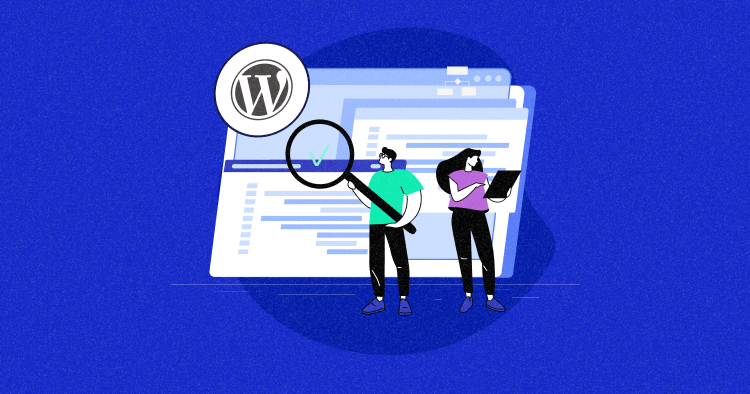
New Relic APM is a super handy tool that lets you monitor the nitty-gritty of your WordPress website.
It’s like putting on X-ray specs for your site, helping you spot troublemakers like problematic plugins, themes, sluggish database queries, or sneaky coding errors that are messing with your site’s performance.
The cool part is that if you’re using Cloudways, New Relic is already pre-installed by default, all ready to roll. So you don’t have to mess around with the installation steps.
In this tutorial, we’ll guide you through the process of using New Relic WordPress APM to identify and resolve performance issues on your WordPress site.
- What Is New Relic?
- Why Use New Relic?
- Understanding How New Relic Works
- What Does New Relic Monitor
- How to Integrate New Relic With WordPress Using the Cloudways Platform
- Prerequisite to Monitoring Application Performance Using APM
- How to Use New Relic?
- Do Other Hosting Providers Offer Integrated New Relic APM?
What Is New Relic?
New Relic is a real-time web application performance service designed to provide comprehensive monitoring for your web applications.
It offers dynamic server monitoring through New Relic Infrastructure, enabling you to gain insights into the performance of complex systems, whether in physical data centers or cloud instances.
New Relic acts as a performance dashboard with deep visibility, allowing you to analyze your web application’s performance from the end user’s perspective down to the code level.
It also simplifies the monitoring, troubleshooting, and scaling of web applications, providing crucial performance data such as browser response times, real-time web transactions, and more.
Plus, New Relic is compatible with various web development languages and operates as a versatile, accessible service that enhances your web apps’ speed and efficiency.
Unlock Real-Time Performance with Cloudways WordPress Hosting
Gain 24/7 surveillance of your WordPress server with Cloudways Hosting. Monitor over 16 key metrics effortlessly, ensuring optimal performance.
Why Use New Relic?
In our experience, the main culprits behind performance hiccups often come from hiccups in plugin or theme updates, not-so-efficient code, or when a plugin or theme doesn’t quite sync up with the latest PHP or WordPress versions.
Manually pinpointing these issues can be quite a laborious task. However, with the assistance of New Relic APM, the manual workload can be seamlessly automated.
Simply navigate to the WordPress > Plugins and themes tab within New Relic and sort by Most time consuming. This feature offers a detailed breakdown, revealing which plugins or themes are linked to processes with the lengthiest execution times.
Further insights can be gained by exploring the Transactions tab, providing a focused view of the specific transactions causing performance bottlenecks.
FYI, New Relic is built-in to the Cloudways platform so you can continently use it.
Understanding How New Relic Works
New Relic uses four data types, known as MELT:
1. Metrics: Numeric performance measurements like load time and CPU usage.
2. Events: Descriptions of ongoing activities in your application.
3. Logs: Detailed records of events with timestamps.
4. Traces: Chronological event sequences.
Agents are deployed within your web app to collect data; each monitoring task has a dedicated agent (e.g., application, infrastructure, browser). New Relic displays this data on a dashboard, helping users pinpoint and address performance issues.
What Does New Relic Monitor?
New Relic APM monitors various aspects of your applications, helping you gain insights and track performance effectively. Here’s what New Relic APM can help you monitor:
- Application Performance: New Relic APM offers a unified monitoring function that tracks your web applications and microservices. It provides a detailed analysis of your application at the code level, allowing for precise troubleshooting.
- Key Metrics: You can examine essential performance metrics through the APM Summary page, including transaction response time, Apdex score, throughput, error rate, and host resource usage.
- Transaction Response Time: You can check the time it takes for a transaction to complete from the requester’s end.
- Apdex Score: New Relic also helps you assess user satisfaction by comparing response times to predefined thresholds, helping you gauge your site’s usability.
- Throughput: New Relic APM tracks user activity within your application, quantifying it in requests per minute (RPM).
- Error Rate: You can check the error rates with New Relic and see the percentage of transactions resulting in errors, often triggered by unhandled exceptions.
- Host Resource Usage: New Relic APM monitors the usage of host server hardware resources, such as CPU and memory consumption.
Besides this, New Relic APM can also gather metrics from external environments, offering insights into cloud resources and network traffic for a more comprehensive view of your application’s ecosystem.
How to Integrate New Relic With WordPress Using the Cloudways Platform
To set up New Relic APM on Cloudways for monitoring your applications, follow these steps:
- Ensure you have a New Relic account. If not, sign up for one on the New Relic website.

- Have a valid account license key ready. This 40-character key is generated when you sign up for a New Relic account and uniquely identifies your account and the data it reports.
1. Locate Your License Key:

- Open the User Menu and click “API Keys.”

- Find your license key labeled as “Original account license key” and click the ellipsis (⋯) to access more options.
- Click “Copy Key” to copy your license key.

2. Add Your License Key:
- Log in to your Cloudways Platform using your credentials.
- From the top menu, go to “Servers.”

- Select your desired server.
- Go to “Server Management” and choose “Monitoring.”
- Switch to the New Relic tab.

- Paste your New Relic License Key (labeled as “Original account license key” in your New Relic account) into the designated field.
- Click “Save Changes.”

3. Enable New Relic Service:
- Under “Server Management,” go to “Manage Services.”
- Enable the New Relic service.

And that’s it! Now, you can start monitoring your applications by logging into New Relic APM.
Prerequisite to Monitoring Application Performance Using APM
Beginning your APM journey may appear daunting initially, so dividing the process into smaller, more manageable steps is essential.
Before I show you how to resolve performance issues with the New Relic APM tool from the Cloudways platform, let’s take a look at some prerequisites.
1. Plan Your Monitoring Strategy
To begin, the first step involves defining your monitoring scope.
- Are you opting for a more focused approach, starting with monitoring a single service?
- Or do you aim to extend your monitoring to cover all components within your application?
Each approach has its benefits, but the ultimate goal should be comprehensive monitoring to ensure complete observability of your systems.
In the case of highly distributed applications, it’s crucial to account for the wide array of services in use, spanning from cloud providers and on-premises servers to APIs and more.
On the other hand, applications that are smaller or follow a more centralized architecture offer a simpler path for monitoring.
2. Conducting a Service Audit
The next step is to examine what you’re working with closely. This means checking:
- Your servers
- Infrastructure
- Cloud services
- Applications and more
Understanding all these components will help you figure out which ones to monitor. In fact, it’s not just about monitoring but also making sure you cover all the bases when it comes to keeping an eye on your applications.
3. Implementing Application Instrumentation
After completing your service audit and determining your monitoring targets, the next step involves the instrumentation of your application. This process entails installing an agent within your application’s environment.
This agent’s role is to track and collect data as it flows through your application, subsequently sending this valuable information back to the APM solution. This data is commonly referred to as “telemetry.”
4. Selecting Metrics and Customizing Your Dashboards
Once your application is properly instrumented, telemetry data will begin to flow into your APM solution. A reliable APM solution typically offers automatic metric collection, often presented as user-friendly dashboards and visual representations.
These automatically collected metrics commonly include:
- Response time
- Throughput
- Error rate
- CPU usage and more
While these metrics serve as a valuable starting point, you can customize your dashboards to showcase the most important metrics in New Relic. This allows you to select which metrics are displayed and create customized visualizations that better understand your application’s performance.
5. Configuring Alert Systems
Once you’ve identified your key metrics, the next step is establishing alerts to promptly notify your teams when issues arise or specific critical thresholds are met. To do this, you’ll need to:
- Choose what channels you want to utilize to alert your team, for example, Slack, PagerNow, email, etc.
- Decide which teams will receive alerts. Determine if one central team manages all alerts or if different teams should be notified based on the affected service.
- Set appropriate thresholds for alerts. Avoid setting them too high (missing critical incidents) or too low (causing alert fatigue). Consider using dynamic thresholds based on usage patterns.
- Define specific conditions that trigger alerts, such as low page load times for a product page.
Now that we’ve discussed the prerequisites, let’s see how you can use the New Relic APM tool.
How to Use New Relic?
After installing New Relic, developers can immediately view the collected data without needing additional configurations or installing any WordPress plugins.
- Go to your New Relic Account and select “All Entities” to access application performance monitoring.

- Select “Your Chosen Application” to open it up and see a quick overview of how your application is performing. (in my example, I’ve run several applications on my server)

- You can use the data for various activities, such as troubleshooting performance issues.
- The summary shows you a set of key performance metrics that help you determine your application’s health. The data also shows you where to drill down for more details if you need to troubleshoot a performance problem.

- Web transaction time shows the average response time of all our application transactions over the time window I have selected. This application is broken down into categories.

- Light blue indicates the server-side code; in this case, it’s a PHP application.
Note: WordPress applications are based on PHP, which is why PHP is shown.
- Yellow light indicates the proportion of the total response time spent on database execution; it shows what part of the total time is spent on calling database queries and waiting for the data to return.
- The blue light represents the response time of your application.

- Apdex is an industry-standard that wasn’t invented by New Relic. It assesses user experience by determining the frequency at which customers or visitors are content with your application’s performance and how often they tolerate slow performance.

- Towards the bottom of the dashboard, you’ll see a list showcasing your slowest transactions organized by response time. Remember that this metric represents the duration from the requester’s end and does not encompass the total time spent on a transaction.
Note: In my case, I don’t have to deal with slow transactions as Cloudways has got my back. 😀
Only Managed WordPress Hosting with Integrated New Relic
Experience unparalleled performance with Cloudways Managed WordPress Hosting. Our seamless New Relic integration provides deep insights, empowering you to fine-tune your website for peak efficiency.
Do Other Hosting Providers Offer Integrated New Relic APM?
Cloudways offers an integrated New Relic APM tool that we checked out in action earlier.
But what about other hosting providers?
Do they also provide built-in access to New Relic APM?
Before we find out in detail, take a look at the table below:
| Hosting Provider | New Relic Integration |
| Cloudways | Yes (Integrated APM tool) |
| Hostinger | Yes (In hPanel, requires configuration) |
| GoDaddy | No (Not integrated) |
| Bluehost | No (Not integrated) |
| SiteGround | No (Not integrated) |
| DreamHost | No (Not supported on shared plans) |
Does Hostinger Have New Relic?
Yes, Hostinger does have the New Relic APM tool in its hPanel. Accessing it requires hopping into PHP Configuration > PHP Extensions tab > scrolling down to find newrelic. After that, you must edit the .htaccess file to add your New Relic LICENSE key.
Comparatively, launching New Relic in the Cloudways platform is much easier and doesn’t require messing with the .htaccess file.
Does GoDaddy Have New Relic?
No, GoDaddy doesn’t have an integrated New Relic tool. Even integration can be problematic if you use GoDaddy’s Economy, Deluxe, Ultimate, or WordPress Blog Hosting plan, as they do not support New Relic integrations. Check out the detailed comparison between Cloudways vs GoDaddy.
Does Bluehost Have New Relic?
Bluehost also doesn’t have an integrated New Relic tool.
Does SiteGround Have New Relic?
SiteGround does not offer a free integrated APM (Application Performance Management) tool, and New Relic support is unavailable on all of their plans.
Does Dreamhost Have New Relic?
DreamHost shared plans do not support integration with New Relic.
Summary
New Relic WordPress is a valuable tool for monitoring application performance. By following the outlined steps, you can effectively debug slow-loading pages. Also, if you’re considering New Relic, be sure to check if your hosting provider offers integrated support.
But if you choose Cloudways as your hosting provider, you’ll be pleased to know that they offer New Relic integration as a built-in feature. This is just one more reason to consider choosing Cloudways over its competitors.
Your application’s success is our priority, and with Cloudways and New Relic, you have the tools you need to ensure it.
Q1. Is New Relic a DevOps Tool?
No, New Relic is not a DevOps tool. It’s an application performance monitoring (APM) platform that monitors and troubleshoots application performance.
Q2. How Does New Relic Collect Data?
New Relic collects data through agents integrated into application code. These agents monitor key performance indicators and send data to the New Relic platform for analysis.
Q3. What Is the Difference Between Splunk and New Relic?
New Relic is focused on application performance monitoring, while Splunk is a broader data platform for analyzing various data types, including logs, security events, and more.
Abdul Rehman
Abdul is a tech-savvy, coffee-fueled, and creatively driven marketer who loves keeping up with the latest software updates and tech gadgets. He's also a skilled technical writer who can explain complex concepts simply for a broad audience. Abdul enjoys sharing his knowledge of the Cloud industry through user manuals, documentation, and blog posts.

