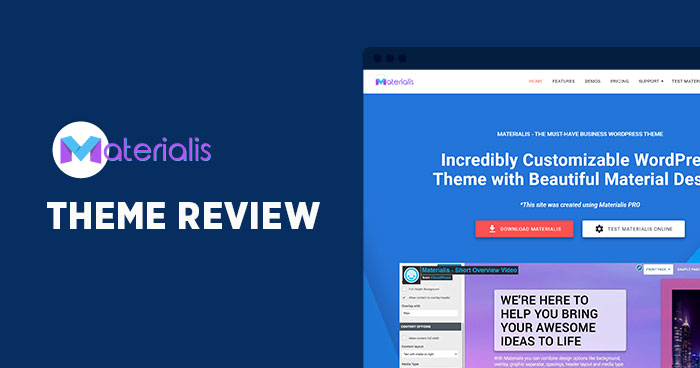
Materialis is the creation of Extend Themes, and it has more than 10.000 active installs. Its creators are also behind other popular themes such as Colibri (top 15 on wordpress.org) and Mesmerize, both with 40k+ active installs, and the Colibri WordPress builder.
It seems that Extend Themes has really figured out the secret to successful WordPress themes. Now, let’s see what makes Materialis the choice for more than 10k active users.
In this review, I will dig into:
Materialis Performance Benchmarks
Following are the server and application configurations.
Cloudways Server Configurations
- Cloudways Server: Vultr – High Frequency
- RAM: 4GB
- SSD Disk: 128GB
- Bandwidth Transfer: 3TB
- Processor: 2 Core
- Operating System: Debian 9
- NGINX: 1.14.1
- Varnish: 5.0.0
- Apache: 2.4.25
- Database: MariaDB 10.4
- PHP-FPM: 7.4
Application Configurations
I have created ten blog posts and added three landing pages.
- WordPress Version: 5.6.1
- CDN: CloudwaysCDN
- SSL: Lets Encrypt
- Materialis Version: 1.1.14
Installed Plugins
- Contact Form 7
- Rank Math SEO
- Breeze Cache
- Cloudways – WordPress Bot Protection
- Elementor PageBuilder
- Materialis Companion
Loader.io Test
- Tested Pages: 3
- Test type: Maintain Client Load
- Clients: 0 to 1000
- Duration: 5 Mins

GTmetrix Test

Free vs Pro
Like most of the themes out there, Materialis has a free and a pro version.

Let’s start with the features common between the free and paid versions:
- Live editing inside the Customizer
- Header design available
- Sections: About, Features, Portfolio, Testimonials, Team, Contact
- Widgetized footer
- Parallax background
With Materialis free you can create landing pages or one-page websites. If you want more than that, you’ll definitely need to upgrade to Materialis Pro.
Now, I said that both the free and pro versions come with various content designs and layouts. There’s a difference though. There are more designs available in the pro version.
| Materialis Free | Materialis Pro | |
|---|---|---|
| Frontpage header designs | 5 | 19 |
| Header layout options | 3 | 17 |
| Page content sections | 35+ | 150+ |
What does this mean for you? With a pro version of Materialis you can create a website that will be really unique.
Materialis Pro comes with some extra features as well:

- Logo and navigation colors
- Typography style and colors
- Customizable background for each section
- Google Maps sections
- Photo Gallery sections
- Pricing Table sections
- Newsletter subscription sections
- Customize footer text and colors
If you want to build a fully-customizable website, with more than basic features, then go for a paid version. It’s going to be a good deal for the price. Also, you will have access to updates and support for a whole year, and trust me, you’ll need those. Not because it’s a complicated thing to build a website, but because maybe you have to build something that it’s not quite obvious, and the support people can jump in and figure out what you need and how it can be done.
Now, the moment you activate the theme, you are recommended to install the Materialis Companion plugin, which will add the drag and drop functionality to the theme.

The free version also suggests the installation of Contact Form 7, while the pro version recommends the Contact Form 7 and Mailchimp for WordPress plugins.
If you want to start from a pre-designed template, you’ll have to go to customize, then select “Front Page Header Designs”

The templates will show up in the left-hand side panel.

Pricing Plans
All plans have yearly and lifetime features, with support and updates.
There are three plans:
- Personal
- Business
- Agency
The Business plan is valid for up to 5 sites, while with the Agency plan, you can build unlimited sites.
Now, the pricing is the same for Materialis and Mesmerize (the other popular WordPress theme made by Extend Themes).
| Personal | Business | Agency | |
|---|---|---|---|
| Yearly | $79 | $99 | $199 |
| Lifetime | $169 | $239 | $449 |
Theme Customizer
Like I said in the beginning, the Materialis Companion plugin allows for drag-and-drop editing in the Customizer. This is what makes Materialis so powerful. You can customize all the aspects of the theme from a single interface (header, footer, sidebar, included).
Now let’s see how you can customize your website using Materialis PRO:
General settings
Under General Setting you:
- Can change the overall typography and color scheme of your theme. You even have access to 600 Google Fonts

- Set up the site identity: site title, tagline, logo
- Change the background image
- Add custom styling (CSS)
In-line editing
You can edit text in-line: change the font family, font size, font-weight, the alignment, or add hyperlinks.

The entire free Font Awesome icon library is also available in Materialis so you don’t have to waste your time looking for icons.
Pre-designed content blocks
Materialis has 150+ blocks for functionalities such as the About page, Features section, buttons, counters, galleries, portfolios, clients, and more.
These designer-made content sections lay the groundwork for your project so that you do not have to start from scratch and reinvent the wheel.

All you have to do is choose and select “Add section”


Each section adjusts to the overall color scheme that you choose.
Next, you will just have to put your own content in and make the final adjustments.
Google Maps integration
This section can be found inside the “Contact” blocks. Remember to update your Google My Business details before taking this block live.
For each section, you can hover to the right, and see a preview of the section on your right-hand side.
Newsletter sections
Like I said in the beginning, Materialis recommends installing a plugin for Mailchimp called “MailChimp for WordPress”. Such a plugin allows you to create forms that will integrate with Mailchimp so that you can collect leads and subscribers and then do mail follow-ups.
Hero section
Materialis offers hassle-free features which allow even non-designers to create gorgeous layouts and immersive hero sections. Background options include simple color, gradient, image, video and slideshow. Materialis also include a variety of hero layouts and media types (image, video, multiple images, lightbox button, etc). To customize it further, you can use color, gradient, and shape overlays.
Top WordPress Lightbox Plugins
Navigation
The Navigation menu has five major sections:
- Top Bar
- Frontpage Navigation
- Inner Page Navigation
- Mobile Navigation
- Site Logo
You can set up sticky or transparent navbars, social icons, adjust colors, typography, stickiness, and play with menu items’ styling.
Mobile responsiveness

Every design element inside Materialis is built to look great on any mobile device and any screen size. It also comes with a different navigation system that is optimized for mobile devices.
Using the controls at the bottom, you can see how your website looks on both desktop and mobile devices, and make changes accordingly. Beware, a styling change you make on a certain device will show up on all devices. The moment you change content blocks (eg: delete a section on mobile), the change will be reflected on the other devices as well.
Pros and Cons
We’ve almost reached the end of the review.
Let’s wrap up what’s great about Materialis:
- Lots of templates
- Live editing from the Customizer
- Great customization
- Lots of fonts and Font Awesome icons
- Responsive design
On the other side, there’s probably one big minus: Materialis is not a good fit for online stores. This is still a work in progress. There is a minimum WooCommerce integration, but it’s not enough for a performing ecommerce store.
So, if you don’t intend to build an online store, Materialis can be the right choice. Take it for a test drive and see for yourself!
Note: This article was published in collaboration with Extend Themes.
Owais Khan
Owais works as a Marketing Manager at Cloudways (managed hosting platform) where he focuses on growth, demand generation, and strategic partnerships. With more than a decade of experience in digital marketing and B2B, Owais prefers to build systems that help teams achieve their full potential.

