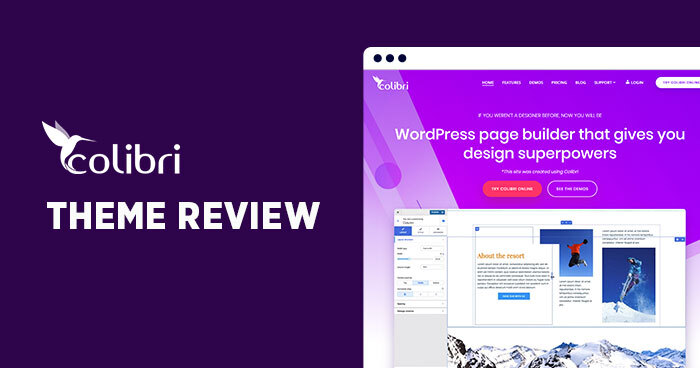
Listed among the most popular WordPress themes on WordPress.org, Colibri has more than 50.000 active installs. Its creators are also behind other popular themes: Mesmerize, Materialis, and One Page Express.
In this review, I will dig into:
Before diving into the topic, I want to highlight something that I found interesting. The moment you activate the Colibri theme, you are asked to choose one of Colibri’s predefined designs.
You will notice that by selecting a design you will automatically install the Colibri Page Builder. There’s nothing to worry about as the builder will only enhance the default Customizer and bring you more cool features (like designer-made blocks and components).
This feature makes Colibri one of the best WordPress themes.

Now, let’s roll, shall we?
Colibri Performance Benchmarks
Following are the server and application configurations.
Cloudways Server Configurations
- Cloudways Server: Vultr – High Frequency
- RAM: 4GB
- SSD Disk: 128GB
- Bandwidth Transfer: 3TB
- Processor: 2 Core
- Server Location: Silicon Valley
- Operating System: Debian 9
- NGINX: 1.14.1
- Varnish: 5.0.0
- Apache: 2.4.25
- Database: MariaDB 10.4
- PHP-FPM: 7.4
Application Configurations
- WordPress Version: 5.4.2
- CDN: CloudwaysCDN
- SSL: Lets Encrypt
- Colibri Version: 1.0.81
Installed Plugins
- Contact Form 7
- Rank Math SEO
- Breeze Cache
- Cloudways – WordPress Bot Protection
- Colibri Page Builder
- Colibri Page Builder PRO
Loader.io Test
- Tested Pages: 3
- Test type: Maintain Client Load
- Clients: 0 to 1000
- Duration: 5 Mins
- Test Result:

GTmetrix Test

Colibri Theme + Blazing Fast Hosting = Higher Conversions
Cloudways delivers unmatched server performance. Adding the Colibri theme to the mix is a simple formula for online success.
Colibri Free vs Colibri Pro
What do the Free and Pro Colibri versions have in common? Let’s see:
- Live editing inside the Customizer
- Image and gradient backgrounds
- Mobile responsiveness
- Access to the Colibri Cloud platform
- Pre-designed content blocks and website templates
- Graphical section dividers
- Header and navigation menu layouts
In terms of layouts and sections, there are some differences between the free and paid plans, as seen below:
| Colibri Free | Colibri Pro | |
|---|---|---|
| Pre-designed website templates | 3 | 60+ |
| Pre-designed content blocks | 34 | 170+ |
| Frontpage header designs | 5 | 20+ |
| Header layout options | 3 | 17 |
| Navigation menu layouts | 2 | 5 |
| Pre-designed footer blocks | 1 | 6 |
Colibri Pro comes with some extra features such as:
- Unlimited video and slideshow backgrounds
- Navigation colors
- Four header media types: image, video, lightbox, image collage. The free plan has only the image option
- Full control over typography and colors (also for the footer)
- Advanced styling features
- New blocks: Google Maps, counters, photo-gallery
- Priority technical support for a year
- Support fr multiple languages
What does this mean for you?
The pro features offer better customization options that you can use to build a truly unique website. You have access to pre-designed blocks and components that can be customized to pixel-perfection. You also get access to a full year of updates and support.
Colibri Theme Pricing Plans
The following three pro plans have yearly and lifetime features, with support and updates.
- Personal
- Business
- Agency
The Business plan is valid for up to 5 sites, while with the Agency plan, you can build unlimited sites.
| Personal | Business | Agency | |
|---|---|---|---|
| Yearly | $79 | $99 | $199 |
| Lifetime | $169 | $239 | $449 |
From time to time you have access to discounts (Black Friday, for example).
How to Work with Colibri PRO within the Customizer?
Thanks to the Colibri Page Builder plugin, you can design your whole website inside the Customizer (sidebars, headers, footers included).
If you want to go ahead with one of the pre-designed templates, choose from Appearance → Colibri Settings → Demo Sites.
Features
Now let’s check out some extra sections available only in the PRO version:
The Hero Section
With Colibri, you can create fascinating hero sections that make a long-lasting impression on your visitors. You can mix various media types such as images, videos, collages, and lightboxes.
Typography Style and Colors

You can always change your theme’s colors from the General settings → Global Color Scheme. Here, you can pick from the available schemes, or create one that matches your design better.

If you want to change the global fonts, go to the General settings → Typography.

At this level, you can define your own heading styles. From H1 to H6, you can assign global fonts, size (px, rem, or ems), weight, color, or letter spacing.
It is important to note that in the left-hand side panel, you will see that that style is linked to several elements. If you don’t want your changes to affect anything else, make sure to unlink the styles.
One of the greatest features of the Colibri builder is the fact that it allows you to copy and paste styles!
Pre-Designed Content Blocks
Colibri has 150+ ready-made content blocks (hero, features, testimonials, CTAs, team, etc.) that you can use to build the WordPress website of your dreams.

These blocks are fully customizable and you can adjust them until they are just right. From the “Advanced” editing options you can make adjustments to backgrounds, dividers, spacing, effects, typography, and more.

Drag-and-Drop Components
These components can add new functionalities to your website: sliders, pricings, social icons, carousels, columns, and forms. You can use them to create custom blocks or customize the existing block lineup.

You can customize each component.
To demonstrate this, let’s look at the Accordion block.
From the “Advanced” options you can make adjustments to the background, spacing, borders & shadows, responsiveness (hiding on mobile or tablet), appearance effects, and even custom CSS. You can affect both the normal and hover states.
The Navigation Menu
In terms of menus, you get five options:
- Header primary menu
- Footer primary menu
- Header secondary menu
- In-page menu
- Footer secondary menu
You can add pages, custom links, categories & tags to these menu locations.

If you do not want to start from scratch, there are six footer block options you can modify and adjust.
Add Custom CSS
If you feel that the pre-designed templates and blocks, and all the customization options still aren’t enough, there’s always the option of playing with the CSS. You can add your own CSS under General Settings → Additional CSS.
You can add your own CSS inside the “advanced” option, from the left-hand side panel, after selecting a website component. Just head over to “Manage styles” and start doing some CSS magic. You can even add your own CSS classes at this level.

Mobile Responsiveness
Every design element inside Colibri is built to look great on any mobile device and any screen size.
Using the controls at the bottom, you can see how your website looks on desktop, tablet, and mobile, and make changes accordingly. Now, if you make styling changes on tablets, let’s say, that change will occur on all devices. The moment you change content blocks (eg: delete a section for tablets), the change will be reflected on the other devices as well.
Before taking the website live, always check how your website looks on all devices. This very basic check is often ignored with disastrous results for your website-building initiatives.

Colibri Pros and Cons
Let’s wrap up what’s great about Colibri:
- Live editing from the Customizer
- Advanced customization options
- Lots of templates for a variety of niches
- Pre-defined blocks and components
- Scalable typography feature
- Copy-paste options for styles
- Responsive design
On the other side, there’s probably one big minus: Colibri is not ready for e-commerce experiences.
I highly recommend taking Colibri for a quick spin to see all the important features in action. There’s even a free test drive option.
Recommended Plugins
At the beginning of the review I said that the theme pre-installs the Colibri WordPress page builder.
If you navigate to Appearance → Install Plugins you will see some other plugins being recommended. Most of them belong to a partner of Colibri, the famous WPMUdev. These plugins can bring in new functionalities in terms of security, performance, form creation & more.
You can find these plugins inside Appearance → Colibri Settings as well.

Wrapping up!
The full power of the Colibri theme relies on the features that are unlocked by the Colibri builder. The theme and builder allow you to create unique websites by drag and drop within one interface.
If you need a simple website, the free version might do the trick. If you want to build something to stand out, go for the PRO version, it’s well worth it.
Note: This article was published in collaboration with ColibriWP.
Owais Khan
Owais works as a Marketing Manager at Cloudways (managed hosting platform) where he focuses on growth, demand generation, and strategic partnerships. With more than a decade of experience in digital marketing and B2B, Owais prefers to build systems that help teams achieve their full potential.

