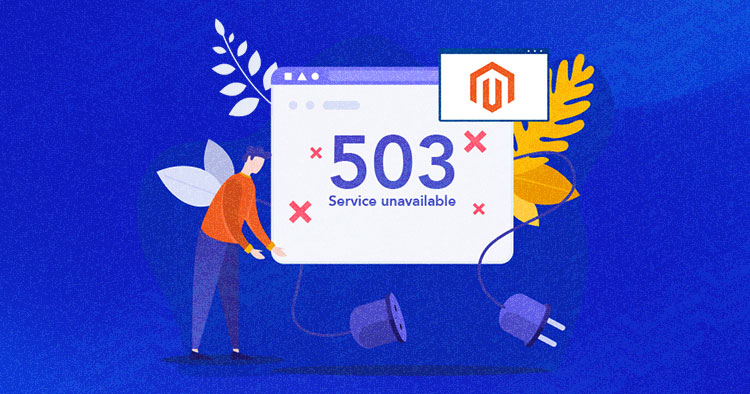
“The server is temporarily unable to service your request due to maintenance downtime or capacity problems. Please try again later”.
A 503 Temporarily Unavailable error is an HTTP response status code that occurs when your web server is operating properly, but unable to handle a request at the moment. There’s no one fix to this issue, so you might have to troubleshoot your way through the solutions we offer you in this piece!
Let’s look at what the Magento 503 Temporarily Unavailable error entails, what causes it, and what possible solutions you have at your disposal.
What Causes the Magento 2 Service Temporarily Unavailable Error?
A Magento 503 Service Temporarily Unavailable error often occurs when you install a Magento 2 extension or try to update your store. The most common reasons for this are:
- The server is busy
- The server can’t handle the request instantly
- The server is overloaded
- The server is misconfigured
- The maintenance mode is enabled
Here’s how you can troubleshoot to fix this issue
Experience the Cloudways Magento 2 Demo Store – No tech skills needed!
Experience a fully functional Magento 2 store built on top of renowned Cloudways hosting to deliver the fastest speeds.
How to Fix the Magento 2 Service Temporarily Unavailable Error

Follow these steps to fix the 503 Magento 2 Service Temporarily Unavailable error:
Delete the Maintenance Flag File
Since extensions can often create a maintenance flag file that causes this error, follow these steps:
- Go to the Magento 2 root directory and delete the maintenance.flag file in the var folder.
- Clear the Magento cache from the Admin panel or run the below command
php bin/magento cache:flush
Please note that this “maintenance.flag” is different in Magento 1. X as the system creates that file by default system.
Enable Developer Mode
After deleting the file, reload the website. You might see the following message:
“Exception printing is disabled by default for security reasons.”
To fix this, enable the developer mode. If you are still facing any problem with your site then check the Magento error logs to display any exception.
You can simply enable the Developer mode by running the command:
php bin/magento deploy:mode:set developer
Upgrade Database
After deleting the maintenance.flag, you might see the message: “Please upgrade your database.”
To fix this, run the command below from the Magento root directory:
php bin/magento setup:upgrade
Conclusion – Final Words
The Magento 2 Service Temporarily Unavailable error happens because the server cannot respond to the request. To resolve this annoying situation for your customer, use the steps outlined above. Also Magento 500 error could be the cause for server error too. If none of these solutions work, contact your hosting provider.
FAQs
How do I put Magento 2 in maintenance mode?
To enable maintenance mode in Magento 2, use the command below:
bin/magento maintenance:enable
Also, you can disallow some IP Addresses to not access your store:
bin/magento maintenance:enable –ip=183.0.2.20 –ip=183.0.2.21
Note: This will create “maintenance.flag” file in the var folder of your store root directory
How do I fix 503 Service Unavailable error?
Follow these steps to resolve the HTTP 503 Error Service Temporarily Unavailable:
- Refresh the page again
- Delete the maintenance.flag file from the var folder
- Disable the maintenance mode
- Run the cache command: php bin/magento cache:flush
- Check the server logs
Abdur Rahman
Abdur Rahman is the Magento whizz at Cloudways. He is growth ambitious, and aims to learn & share information about Ecommerce & Magento Development through practice and experimentation. He loves to travel and explore new ideas whenever he finds time. Get in touch with him at [email protected]


