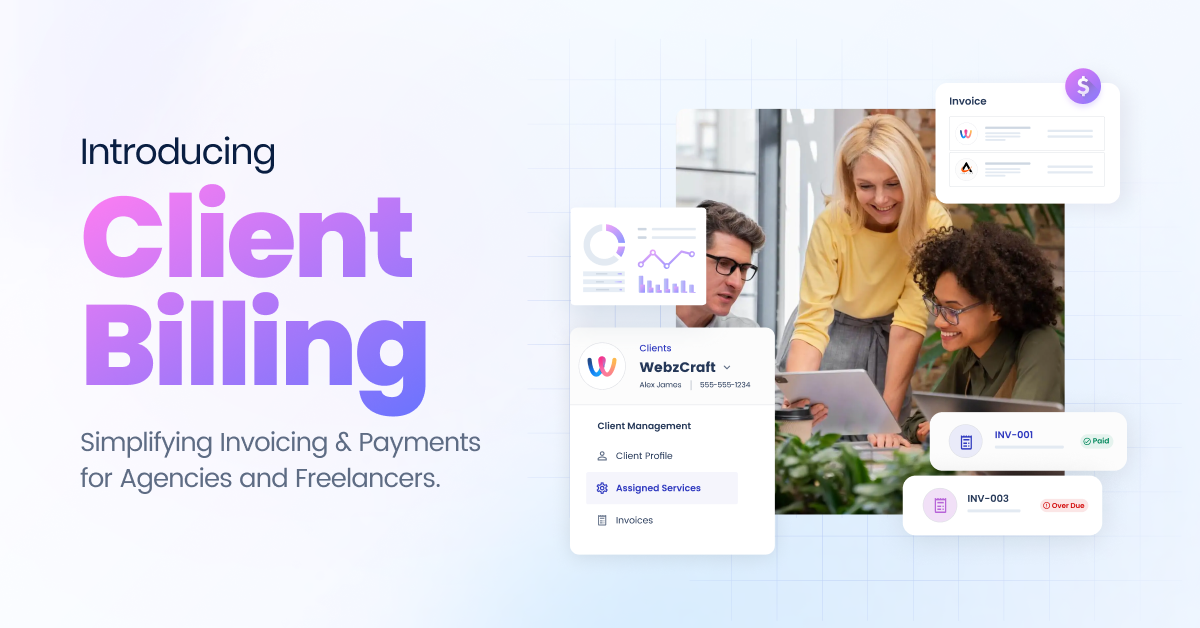
Managing client needs online is tough. Whether it’s onboarding new clients or keeping track of bills and services, it can be a lot. We’ve all been there – juggling tasks while making sure clients are happy, and our businesses stay afloat.
But what if there was a solution? A tool to simplify our processes, automate routine tasks, and let us focus on what truly matters, i.e., delivering exceptional service and growing our businesses.
Recognizing this common struggle, Cloudways is excited to introduce Client Billing – a comprehensive tool designed to simplify invoicing and billing processes for agencies and freelancers.
With Client Billing, our vision goes WAY beyond “hosting,” as it is just the start of our efforts to support agencies and freelancers. Our upcoming products aim to make a real difference, helping agencies work more efficiently and grow.
What is Client Billing?
Efficient invoicing and payment management is crucial for Digital Agencies, yet it’s often a hassle.
Many agencies spend too much time on it, and currently available invoicing methods are either manual or overly complex, causing frustration. And this is where Client Billing & Payment (CBP) jumps in.
Client Billing is an all-in-one invoicing and billing solution built for digital agencies and freelancers. You may think of it as your dedicated assistant for managing all billing tasks.
With CB, you can automate tasks like creating invoices and tracking payments, all through a user-friendly platform. So, no more manual data entries for you.
But CB offers more than just time-saving benefits. It also enhances the client experience with professional white-label invoices and easy payment options, helping you impress clients and foster lasting trust. It’s the tool you never knew you needed – until now.
Simplify Your Billing & Invoicing
Try our user-friendly solution, crafted with agencies and freelancers in mind, making client billing easy. Start your free trial now and see how effortless things get with our solution.
Who Should Use Client Billing?
Client Billing is designed for digital agencies and freelancers seeking efficient management solutions. It’s specially built for:
1. Digital Agencies:
- Agencies offering services like web design, digital marketing, SEO, and more.
- Those who are struggling to stay organized with handling invoices, services, and client communications for multiple clients.
2. Freelancers:
- Freelancers offering services like graphic design, content writing, or social media management.
- And the ones who want a single place to handle clients, services, and billing efficiently.
How Client Billing Supports Agency Owners & Freelancers
Client Billing offers solutions for both busy agency owners handling numerous clients and freelancers aiming to streamline billing processes. Here’s how it assists:
- Simplified Client Management: Easily add and handle clients without complications.
- Automated Billing: No more manual errors with automated invoicing and adaptable billing cycles.
- Easy Payments: Integrate your Stripe payment gateway smoothly for seamless transactions.
- Real-time Monitoring: Stay informed about your business’s finances with immediate updates on the dashboard.
- Subscriptions: Digital agencies often rely on retainer agreements with clients for ongoing services. Manual handling of recurring service invoices is slow and prone to errors. Client Billing automates this process for precise and timely billing for clients’ ongoing services.
- Multiple Currencies: Send invoices to your clients worldwide and accept payments in their preferred currency.
- Growth Focus: Streamline operations and direct your attention towards strategic expansion.
With Client Billing, you:
1) Save Time
Spend less time on administrative tasks and more on business growth.
2) Simplify Workflow
Integrate seamlessly into your existing Cloudways managed web hosting platform.
3) Improve Efficiency
Automate recurring invoicing and payment collection to help unleash your agency’s full potential.
Features of Client Billing & Payment (CBP)
CBP is enriched with a lot of features, but here’s a breakdown of some of the most prominent ones:
| Feature | Usecase |
| Managing Subscriptions | The recurring invoicing feature helps you maintain a steady financial flow. It simplifies generating invoices for ongoing services, automating payments, and easily tracking monthly revenue. |
| Customized Invoices | Impress your clients with customized, professional white-label invoices. Enjoy a simpler way to create and personalize invoices, covering all essential details such as VAT, discounts, etc. |
| User-Friendly Interface | Experience a stress-free invoicing journey with our intuitive interface. Whether you’re a seasoned user or new to billing software, our design provides seamless navigation for your entire team. |
| Adding a Personalized Touch | CB simplifies your invoicing processes from start to finish. Store business and client details for quick reuse, and effortlessly track past invoices to keep your workflow running smoothly. |
| Fuel for Growth | CB acts as a driver for efficiency and growth, enabling agencies to focus on delivering outstanding results to clients. |
| Seamless Integration with Stripe | Collect hassle-free payments via Stripe’s payment gateway, accepting various payment methods with transparent pricing. |
| Multi-Currency Support | Send invoices in clients’ preferred currency, facilitating international transactions and enhancing convenience. |
| Process Refunds | Handle refund invoices directly from the tool, simplifying the refund process for both parties. |
| Custom Taxes | Set custom tax types and rates on invoices, supporting compliance with tax regulations and accurate billing. |
| 24/7 Exceptional Support | Access a dedicated support team round the clock to assist with any inquiries or issues. |
And here are some newly added features on Client Billing:
| Invoice Reminders | Users can now set up invoice reminders at the time of creating an invoice to ensure they never miss a due date and get timely payments and better cash flow management. |
| Payments Tab | Use the Payments Tab to create invoices directly from this tab. This will reduce the time spent on the task. |
| Disconnect Stripe Option | Easily disconnect your connected Stripe account from the tool and add a new account when needed. |
| Team Level Access | Grant Client Billing access to your team members to delegate the task |
How to Subscribe & Set Up Client Billing (Steps)
Before subscribing to Client Billing, make sure you have a Stripe account set up to accept client payments seamlessly. Follow these steps to subscribe to and set up Client Billing:
- Log in to your Cloudways Platform using your email and password.

- You’ll be redirected to the Platform’s dashboard. Click “Try Now.”

- Click “Get Started.”
`
- Next, choose your desired plan and click “Select Plan” to subscribe.
Note: You’ll have to pay an additional per-transaction fee, charged by Stripe, in addition to any Cloudways plan’s subscription fees.

- Click “Setup Your Agency.”

- Checkmark the confirmation & connect your Stripe payment gateway by clicking “Connect Your Account.”

- Once connected, provide basic agency information like Agency Name, Logo, and Brand Color.

- Click “Billing Details” to set the Default Currency and Billing Date for sending client invoices.

- Then, specify the number of days after which client payments will be marked as overdue.
- Click “Finish Setup” to complete.

- And that’s it. You’ve successfully set up Client Billing.
How to Manage Your Client Billing Subscription
Once you’ve subscribed and set up Client Billing, it’s to explore the various components and workflows essential for effective subscription management.
Managing Client Billing Plan
- Upgrade/Downgrade Plan: Adapt Client Billing to your agency’s needs by exploring the Manage Plan section.
- Click “Manage Plan” at the top right of the screen.
- Choose your desired plan and click “Select Plan.”
- Once updated, click “Okay.”
Unsubscribe Plan
If you decide to discontinue using Client Billing, follow these steps to unsubscribe.
Note: Unsubscribing permanently deletes your account and associated data.
- Click “Manage Plan” again.
- In your active plan, click “Unsubscribe.”
- Complete the small survey for feedback and click “Continue.”
- Finally, click “Unsubscribe.”
How to Manage Your Clients in Client Billing
Effective client management is crucial for the success of any digital agency. Now let’s explore how to manage your clients in Client Billing, whether you’re onboarding new clients, updating existing information, or organizing your client database.
Adding Clients
- Go to the Clients section & click “Add Client.”

- Enter client details, including basic information (name, email, country, contact number, logo) and billing details (invoice email, currency, tax).

- Click “Create Client” to successfully onboard your client on Client Billing.

View Clients
- Log in to your Cloudways Platform using your email and password.
- Navigate to Client Billing > Overview from the left menu bar.
- Access the Clients tab to view all clients managed on Client Billing.

- Select a specific client to review their information, including invoices and assigned services.
- Check the Invoices tab to manage invoices and review billing history.
- Visit the Assigned Services tab to view services assigned to clients and generate payment invoices.
- Review the Archived tab to see archived client services.
How to Add & Assign Services to Clients on Client Billing
Now that you know how to add and view clients on Client Billing, let’s go through the steps of adding and assigning one-time or recurring services to your clients.
Add Services
- Navigate to the Services section and click “Add Service“.

- Enter the Service’s name, description, and currencies in which you want to offer your service.

- Once you’ve entered the details, click “Create Plans.”
 You’ll be redirected to the step of setting the pricing & plans.
You’ll be redirected to the step of setting the pricing & plans.
- You can create different pricing plans to set up your service. Note that at least one pricing plan is required to create a service.
Now, enter your Plan Details:
- Billing Cycle: Select the frequency you’ll bill your clients: once, monthly, every 3 months, every six months, or yearly.
- Pricing: Specify the pricing of the service according to the selected billing cycle and currencies.
- To add a new plan to the same service, click “Add Service.”
- Click “Preview” once you’ve added all the plans. And you’ll see a list of your added plans.

- Review all the information and edit anything if needed. Click “Create Service” once you have reviewed all the details.

- The system will automatically create the service.

- And that’s it. You have successfully created your service on Client Billing.

Assigning Services to Clients
Client Billing lets you assign one-time and recurring services to your clients. So, whatever you may like to offer, let’s find out how to set it up.
Assigning a One-Time Service
- Head to the Clients section in Client Billing.
- Select the client to whom you want to assign a service.

- Now, switch to the “Assigned Services” tab and click “Assign Service.”

- Select the service you want to assign to the client. Choose your one-time plan and define the billing cycle and the number of units. The Rate and Amount fields will be automatically populated based on your selections.

- Once done, click the “Assign Service” button.

- Select your billing date and click Assign Service.

- And that’s it. Your one-time service will be successfully assigned to the chosen client.

Note: Remember that one-time services do not appear in the assigned services tab and can not be canceled after the assignment.
Assigning a Recurring Service
- Head to the Clients section & select the client to whom you want to assign a service.

- Now, switch to the “Assigned Services” tab and click “Assign Service.”

- Select the service you want to assign to the client and choose its recurring plan.

- Click the “Assign Service” button.
- Now select your billing date and click “Assign Service.”

- Your service will be assigned successfully. Unlike one-time services, all recurring services will be visible under the assigned services tab.

Unassigning a Service
- Head over to the assigned services section and click the ellipsis (⋮) icon. Then, click “unassign service.”

- You’ll be prompted with a confirmation message. Select whether you want a refund and click “Unassign service.”

- Your selected service will be successfully unassigned.

Client Billing Pricing Plans
We offer multiple pricing plans designed to meet the needs of agencies of all sizes. Each plan is crafted to provide the necessary tools and support for your agency’s success.
Here’s an overview of our pricing options:

1. Free ($0/month):
Ideal for newly established agencies, the Free plan includes:
- 1 client and 2 services
- Basic features to explore Client Billing at no cost
2. Growth ($4.99/month):
Suited for small to medium-sized agencies, the Growth plan offers:
- 10 clients and 15 services
- Essential features to support your growing business
3. Scale ($13.99/month):
Designed for larger agencies, the Scale plan provides:
- Unlimited clients and services
- Comprehensive features to accommodate significant growth
Each plan offers key features like automated invoicing, Analytics access, and client assignment options. Furthermore, our customer support team is ready 24/7 to address any queries or issues.
With adaptable monthly subscriptions and no binding commitments, Client Billing offers your agency access to necessary support and tools for success at every phase. Select the plan that aligns with your agency’s needs and embark on your path to success with Client Billing.
Final Thoughts
Client Billing is here to simplify the invoicing and payment processes for digital agencies and freelancers. The tool helps take care of tasks like creating invoices and tracking payments, allowing you to concentrate on your core tasks.
Plus, it offers customizable invoices, automatic billing cycles, and easy integration with Stripe. Also, it is designed to be user-friendly, catering to the needs of web designers, digital marketers, and freelancers alike.
So, by simplifying workflows and improving the client experience, Client Billing helps you save time, reduce errors, and succeed in today’s competitive environment.
Q. How secure is my data with Client Billing?
Q. Can Client Billing handle multiple currencies?
Q. How does AgencyOS handle taxes and VAT?
Q. What kind of support does Client Billing offer?
Q. Does Client Billing allow you to create recurring invoices?
Q. Can I use white labeling to customize my invoices?
Q. What are the charges associated with using Stripe for payments through Client Billing?
Sarim Javaid
Sarim Javaid is a Sr. Content Marketing Manager at Cloudways, where his role involves shaping compelling narratives and strategic content. Skilled at crafting cohesive stories from a flurry of ideas, Sarim's writing is driven by curiosity and a deep fascination with Google's evolving algorithms. Beyond the professional sphere, he's a music and art admirer and an overly-excited person.


