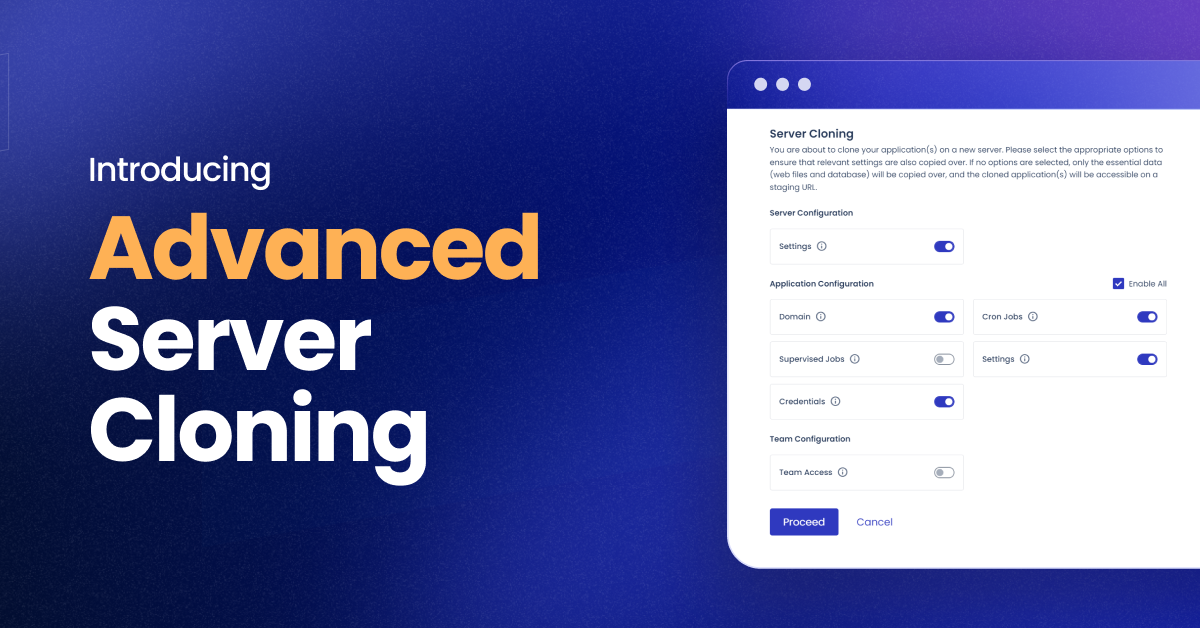
We’re excited to announce the enhancement of server cloning on Cloudways! Say goodbye to the tedious process of transferring app and server settings, and hello to effortless cloning! 🚀
Before, server cloning on Cloudways required users to painstakingly add domains, credentials, SSL certificates, and other settings to their newly cloned server and its apps. This task was a drain on time, particularly for those who regularly cloned servers for testing or scaling down.
Now, our enhanced server cloning feature takes care of all that for you! Cloudways automatically duplicates all necessary server and app settings, including app credentials, domains, cron jobs, SSL certificates, and CDN settings. This streamlined process allows you to clone your servers effortlessly, giving you more time to focus on what matters most – your business.
| Before | Now | |
| Auto-copy server settings | ❌ | ✔ |
| Auto-copy app settings | ❌ | ✔ |
| Auto-copy domain | ❌ | ✔ |
| Auto-copy app credential | ❌ | ✔ |
| Auto-copy SSL certificate | ❌ | ✔ |
| Auto-copy CDN settings | ❌ | ✔ |
What Is Copied When You Toggle Each Configuration?
Note: You’ll be able to utilize this cloning feature enhancement on the New UI. You can switch to the new UI by clicking the “SWITCH TO NEW EXPERIENCE” button under your profile.

Now when cloning a server on Cloudways, you’ll have the option to select which configurations to copy.
But what exactly gets copied over to the new server when you toggle each configuration on or off? Let’s take a closer look:
| Server Configurations | Toggling on | Will copy |
| Settings | The server’s basic and advanced settings, disk optimization settings, security settings, and SMTP settings. | |
| Application Configuration | Domain | The primary and additional domains of the applications, along with the SSL certificates from the source server. |
| Supervised Jobs (If you have Supervisord Installed) | The Supervisord jobs for all application(s) from the source server to the new server. | |
| Credentials | The application credentials of each application(s) from the source server to the new server. | |
| Cron Jobs | The scheduled cron jobs for all application(s) from the source server to the new server. | |
| Settings | Each application’s general, php-fpm, varnish, and git configuration settings. | |
| Team Configuration | Team Access | The team access settings to the new server. This includes user access permissions and roles. |
Advanced Server Cloning on the New UI
Discover the power of advanced server cloning on Cloudways’ new UI, streamlining your workflow like never before!
How to Clone a Server on Cloudways – A Refresher
Once you log in to your Cloudways account using your credentials:
- Click View all Servers on the dashboard screen
- Select the server you want to clone
- Click the three dots ⋮ and click Clone Server
- In the window that pops up, toggle on everything that you want to be copied and hit Proceed
- Now choose your infrastructure provider
- Select your server size & location
- Finally, click Clone Server
What’s Next
Server Cloning on Cloudways will soon let you copy Backups and Staging. But that’s not it! Our team is working on bringing the same seamlessness for individual app cloning as well. Soon, users will be able to clone individual apps to a different or the same server and have all the settings automatically copied over.
At Cloudways, we always strive to provide our users with the best possible experience; this new feature is just one example of that commitment. We hope this new feature will make your server cloning process smoother and more efficient.
Try it out today, and let us know your thoughts!
Owais Khan
Owais works as a Marketing Manager at Cloudways (managed hosting platform) where he focuses on growth, demand generation, and strategic partnerships. With more than a decade of experience in digital marketing and B2B, Owais prefers to build systems that help teams achieve their full potential.


