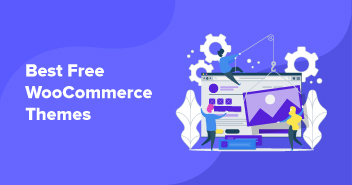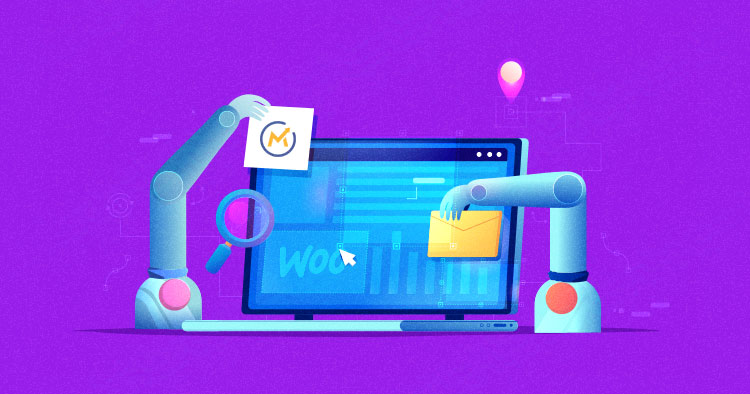
Nowadays, the demand generation marketers of WooCommerce stores face one of the biggest challenges is that their inbound programs are completely removed from their core marketing and sales systems. Therefore, they need a powerful marketing automation tool with comprehensive support that together makes a seamless experience for the WooCommerce store.
Mautic is a complete open-source marketing automation tool that allows WooCommerce stores to interact with visitors, contacts, prospects, and customers in a personalized way to make them evolve in the exploration cycle (lead nurturing). In addition, Mautic tracking tools can also identify the customer journey precisely so that you can organize digital marketing campaigns to optimize the conversion of your leads.
This article will tell how to integrate marketing automation tools in the WooCommerce store using the Mauti plugin. Following are the steps you need to follow for the successful integration of this plugin.
Integrate “Integration with Mautic for WooCommerce” Plugin in WooCommerce Store
- Go to your WooCommerce Dashboard. Navigate to Plugins > Add New and Search “Integration with Mautic for WooCommerce”, and then install and activate the plugin.

Important: If you’re unable to find the plugin from the search panel, download it free, directly from here.
- After the plugin is activated, it will be visible on the side panel of your WordPress dashboard. Click on the plugin name from the side menu, and you’ll see the plugin’s overview section next. Click on “Get Started” to start setting up your Mautic account.

- Enter your Mautic URL, Client Key, and Secret Key to complete the authorization process. Click on “Save” to proceed further.

- After the information you filled in is validated, the message will appear next to authorize the connection. Click on “Authorize”. You’ll be now redirected to the Mautic login page. Login to your Mautic account and provide permissions to access Mautic App.

- You’ll be notified when the authorization completes.

Create Custom Fields
After successfully authorizing the connection, the next step is to create Mautic Custom Fields. The Integration with Mautic for WooCommerce plugin allows you to create and use 15+ custom fields altogether. (For more features and extended functionalities to work with Mautic for your WooCommerce Store, check out the premium version of the plugin – Mautic WooCommerce Integration PRO).
To set up custom fields settings, follow the steps below –
- Select all the required custom fields from the given options
- Click on “Start Setup”

- After you start the setup process, this plugin will create all the selected custom fields one-by-one in your Mautic account.
- Once all the selected fields are created over Mautic, they’ll be visible on the plugin page as well, as shown in the image below:

Some of the custom fields examples that must be created in Mautic to sync data are –
- Customer Fields like customer group, user roles, etc.
- Order Fields like last order status, order tracking number, order fulfillment status, etc.
- RFM Segmentation like the total value of orders, average order value, monetary rating, etc.
All of your selected and set up custom fields will be visible on your Mautic dashboard with synced data.

- After you’re done with the custom fields setup process, the next step is to enable the required settings to ensure that your data syncs with the Mautic in real-time.

After you’ve configured all the settings, you’re ready to go ahead with your routine WooCommerce activities, because your store data will now sync automatically to your Mautic account in real-time.
Jamil Ali Ahmed
Jamil is an Organic Search Manager at Cloudways - A SEO friendly hosting Platform. He has 14 years experience in SEO, and is passionate about Digital Marketing and Growth Optimization. Jamil is a Minimalist, Observer, Loves Nature, Animals, Food, Cricket & Mimicking :)