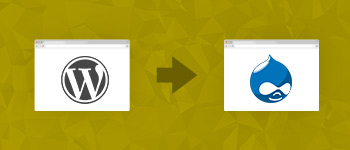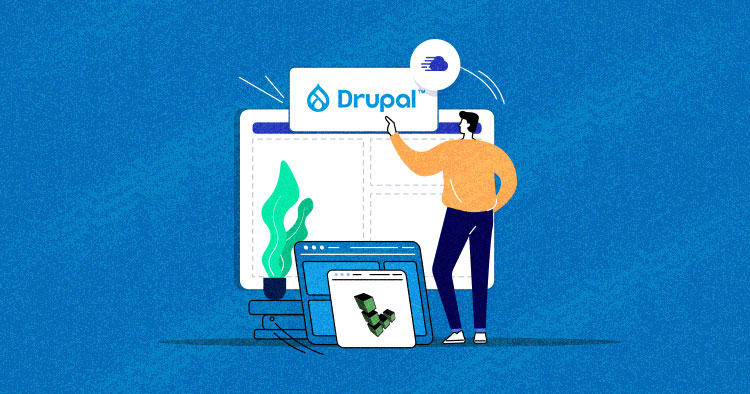
Linode provides a powerful and reliable infrastructure for a powerful application like Drupal. Although the fact remains that launching a Linode cloud server is simple and reliable, launching a Drupal website requires knowledge and understanding of server administration. If you are unfamiliar with the necessary knowledge, then installing Drupal on Linode can be challenging. You are prone to spending a good amount of time, efforts and resources with a very chance of mistakes and errors.
With Cloudways, however, you don’t have to fret over the process of deploying your website. The most convenient Drupal hosting platform takes care of the technical stuff. Developers can now easily launch their Drupal 8 and Drupal 8 websites on Linode servers on Cloudways. And all this, in just a few steps.
Stop Wasting Time on Servers
Cloudways handle server management for you so you can focus on creating great apps and keeping your clients happy.

Reference: Builtwith, May 2021
Why Choose Cloudways To Host Drupal On Linode
If you’ve decided to install your Drupal on Linode directly, you should know that the whole process is not that simple and requires technical knowledge. Even the slightest mistake can result in a mess and you’ll have to start from scratch.
Alternatively, with Cloudways Platform, you can launch your Drupal website on Linode in a matter of a few steps. You can have your site ready in a few minutes, benefiting from the extensive features of Cloudways that include:
- CloudwaysBot- Get Notifications on Your Favorite Channel
- Real-time Monitoring
- Off-Site Automated Backups
- Optimized Servers with Cloudways ThunderStack
- CloudwaysCDN
- Real-Time Server Performance Monitoring
- Git Client, SSL, SSH, Cron Job Managers
- Unlimited Staging URLs
- 1-Click Server and Application Cloning
- Server Scaling
- Unlimited Websites on a Single Server
- 24×7 Support and Server Management
Launching Your Drupal Website On Linode Using Cloudways
You can launch your Linode server on Cloudways with just a few steps and in no time. There is no need to wait for any software configuration or knowledge of any complex codes. All you need to do is sign-up on the Cloudways Platform and follow the step-by-step guide to successfully launch your Drupal site on Linode.
Cloudways also offers a 3-day FREE trial period for customers launching a Linode server to test the web applications. While you’re at it, you can get familiar with the platform and its built-in Drupal focused features.
Follow these steps to get started with your Linode powered Drupal store.
In this tutorial, I’ll take you through the steps for installing Drupal on Linode using Cloudways. You do not have to be an expert in setting up servers in order to host a website of your own, and this is what Cloudways offers you.
Nothing as Easy as Deploying Drupal Apps on Cloud
With Cloudways, you can have your Drupal apps up and running on managed cloud servers in just a few minutes.
Sign Up at Cloudways
The very first thing you need to do is Sign Up at Cloudways. You can do this from the main homepage by clicking the “Get Started For Free” button. The signup process requires a valid email address or a GitHub or LinkedIn account.
How to Install Drupal Framework
Launch a New Server
Now that you have signed up for the Cloudways account, it is time to launch a new server with a Custom PHP application. This application would form the basis for the process of installing Drupal.

Once you have signed up, launch a new server with a custom PHP application where I will install Drupal.
Launch SSH Terminal
Next, go to Servers > Server Management click Launch SSH Terminal. You can find the credentials on the same screen.

Once logged in, go to the public_html directory (using the LS and CD commands), and use the download command to initiate the download.
Start Installing Drupal
I will now use the Composer to actually install the Drupal framework.
composer create-project drupal/recommended-project my_site_name_dir
The above command will initiate the process by first downloading all the libraries and dependencies and then setting up the required directory structure.
Verify Installation
In order to verify that the Drupal framework has been installed and everything is good to go, access the installer by adding /my_site_name_dir/web/core/install.php at the end of the URL.
If you see the Welcome page, everything has been configured successfully.

Click Save and continue. This allows you to start the installation process.
On the next screen, select the profile for your Drupal application. Click Save and continue.

The next step is database configuration. For this, you need database access credentials (available at Application Management > Access Details).

Enter the credentials and click Save and continue when ready.


The last step is the site information and administrative details.

The following are the important fields that you should be careful about:
Site name: Enter the full name of the website
Site email address: This email is the administrative email address that would receive the official communication.
Username, Password, and Email address: These will be the admin credentials (make sure you have a record of these at a safe place).
Click Save and continue.

If you see the above message, Drupal has been successfully installed on your Cloudways managed server.
Scalable, Fast & Secure Managed Drupal Hosting.
Our clients love us because we never compromise on features
Final Thoughts
Cloudways provides the most convenient hosting for Drupal on Linode. With Cloudways, you get faster speed and optimized performance.
Additionally, the platform offers you to choose from a variety of trusted cloud infrastructure providers including Linode, Amazon Web Server, Google, DigitalOcean, Kyup and Vultr and install multiple applications including Drupal 7 and Drupal 8. And all this with the benefit of creating multiple staging areas to test your applications among other attractive features.
Convinced?
Start your FREE TRIAL now.
Shahzeb Ahmed
Shahzeb is a Digital Marketer with a Software Engineering background, works as a Community Manager — PHP Community at Cloudways. He is growth ambitious and aims to learn & share information about PHP & Laravel Development through practice and experimentation. He loves to travel and explore new ideas whenever he finds time. Get in touch with him at [email protected]